Removal instructions for the ChatGPT Check browser hijacker
![]() Written by Tomas Meskauskas on (updated)
Written by Tomas Meskauskas on (updated)
What kind of software is ChatGPT Check?
Our research team discovered the ChatGPT Check browser extension while investigating untrustworthy websites. We found a page pushing an installation setup containing this extension and ChatGPT Check's "official" promotional page.
The latter described it as a tool for those who do not want to create an account or pay for ChatGPT, as this browser extension does not require signing up and allows three daily searches using the AI (Artificial Intelligence) chatbot free of charge. However, after analyzing this piece of software, we determined that it is a browser hijacker promoting the chatcheckext.com fake search engine.
It must be emphasized that this rogue extension is in no way associated with either the actual ChatGPT or its developer – OpenAI.
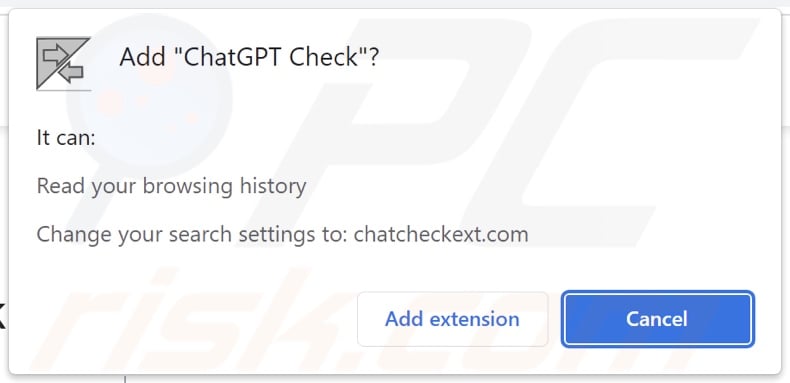
ChatGPT Check browser hijacker overview
On our test machine, ChatGPT Check reassigned the browser's default search engine, homepage, and new tab/window URL to the chatcheckext.com website. Hence, new browser tabs/windows opened and search queries entered into the URL bar – resulted in redirects to this site.
Fake search engines are rarely capable of providing search results, so they tend to land on legitimate Internet search websites. At the time of research, chatcheckext.com redirected to the Yahoo search engine (search.yahoo.com). Keep in mind that this site could land elsewhere, as factors like user geolocation may impact redirects.
Browser-hijacking software often utilizes persistence-ensuring mechanisms to complicate its removal and prevent users from recovering their browsers. ChatGPT Check is not an exception; the variant carried by the installer that we discovered uses the "Managed by your organization" Google Chrome feature for this purpose.
Furthermore, ChatGPT Check collects browsing histories. However, it might gather other sensitive information as well. Browser hijackers typically target Internet cookies, usernames/passwords, personally identifiable details, finance-related data, and so on. This vulnerable information can then be monetized via sale to third-parties.
To summarize, the presence of software like ChatGPT Check on devices may lead to system infections, serious privacy issues, financial losses, and even identity theft.
| Name | ChatGPT Check |
| Threat Type | Browser Hijacker, Redirect, Search Hijacker, Toolbar, Unwanted New Tab |
| Detection Names (installer) | N/A (VirusTotal) |
| Browser Extension(s) | ChatGPT Check |
| Supposed Functionality | Free access to three daily searches using ChatGPT |
| Promoted URL | chatcheckext.com |
| Detection Names (chatcheckext.com) | Bfore.Ai PreCrime (Malicious), Full List Of Detections (VirusTotal) |
| Serving IP Address (chatcheckext.com) | 198.199.88.224 |
| Affected Browser Settings | Homepage, new tab URL, default search engine |
| Symptoms | Manipulated Internet browser settings (homepage, default Internet search engine, new tab settings). Users are forced to visit the hijacker's website and search the Internet using their search engines. |
| Distribution methods | Deceptive pop-up ads, free software installers (bundling). |
| Damage | Internet browser tracking (potential privacy issues), display of unwanted ads, redirects to dubious websites. |
| Malware Removal (Windows) | To eliminate possible malware infections, scan your computer with legitimate antivirus software. Our security researchers recommend using Combo Cleaner. |
Browser hijacker examples
Virtual Piano New Tab, Smiley Pop Search, and The Vegan Advice are but a few examples of browser hijackers that we have investigated recently.
Browser-hijacking software usually appears legitimate and innocuous. It also offers a wide variety of "useful" and "advantageous" functionalities. However, these features seldom work as promised, and in most cases – they do not work at all.
It must be stressed that even if a browser extension or an application operates as advertised – that is not definitive proof of either legitimacy or safety.
How did ChatGPT Check install on my computer?
ChatGPT Check has an "official" promotional webpage, and we discovered a dubious site endorsing and installation setup containing this browser extension. Users primarily enter these pages via redirects caused by websites using rogue advertising networks, spam browser notifications, misspelled URLs, intrusive ads, or installed adware.
"Bundling" – packing ordinary program installers with unwanted/malicious supplements – is also used to proliferate browser hijackers.
Downloading from untrustworthy sources (e.g., freeware and third-party sites, Peer-to-Peer sharing networks, etc.) and treating installation processes with negligence (e.g., skipping steps, using "Easy/Quick" settings, etc.) – increase the risk of inadvertently allowing bundled content into the system.
Browser-hijacking software is spread by intrusive advertisements as well. Some of these adverts can be triggered (i.e., by being clicked) to execute scripts that perform downloads/installations without user permission.
How to avoid installation of browser hijackers?
It is essential to research software and download it only from official/verified channels. When installing, we advise reading terms, studying available options, using the "Custom/Advanced" settings, and opting out of all additions (e.g., apps, extensions, tools, features, etc.).
Another recommendation is to be careful while browsing since fraudulent and dangerous online content typically appears genuine and innocuous. For example, while intrusive ads may look harmless – they redirect to unreliable and questionable websites (e.g., scam-promoting, gambling, adult dating, pornography, etc.).
In case of continuous encounters with adverts and/or redirects of this kind, check the device and immediately remove all dubious applications on browser extensions/plug-ins. If your computer is already infected with ChatGPT Check, we recommend running a scan with Combo Cleaner Antivirus for Windows to automatically eliminate this browser hijacker.
ChatGPT Check browser hijacker "official" promotional website:
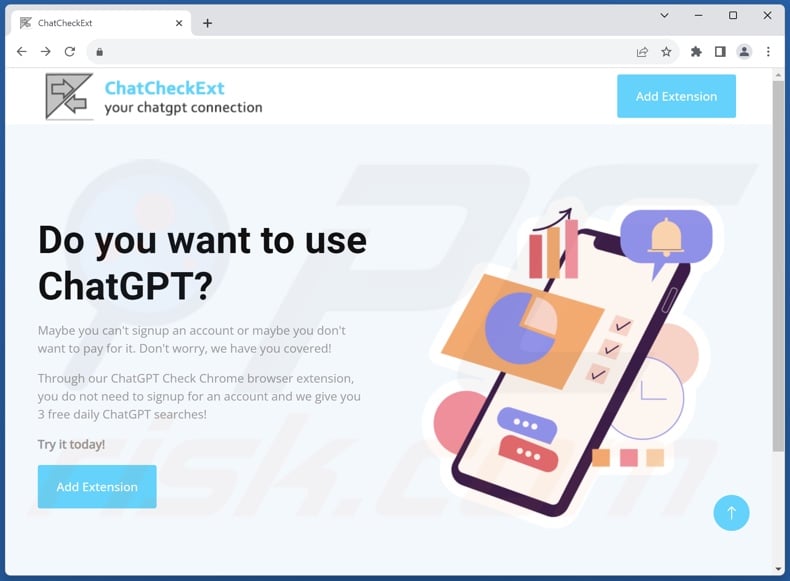
Website promoting an installer containing ChatGPT Check browser hijacker:
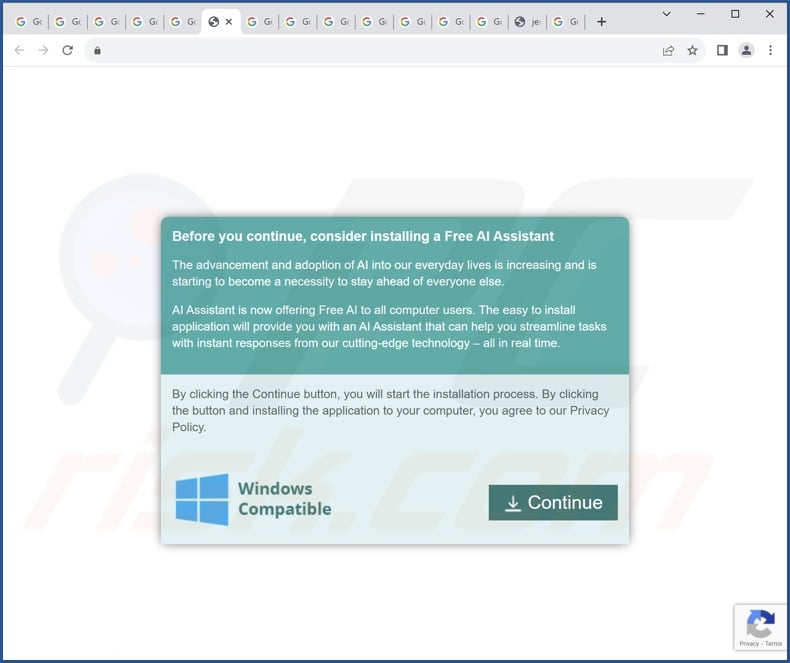
Appearance of chatcheckext.com redirecting to the Yahoo search engine (GIF):
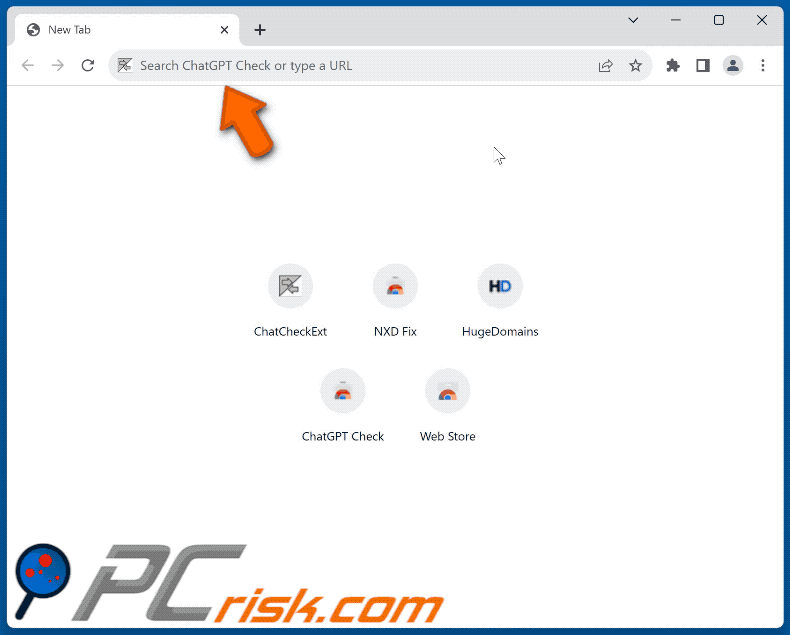
Instant automatic malware removal:
Manual threat removal might be a lengthy and complicated process that requires advanced IT skills. Combo Cleaner is a professional automatic malware removal tool that is recommended to get rid of malware. Download it by clicking the button below:
▼ DOWNLOAD Combo Cleaner
By downloading any software listed on this website you agree to our Privacy Policy and Terms of Use. To use full-featured product, you have to purchase a license for Combo Cleaner. 7 days free trial available. Combo Cleaner is owned and operated by Rcs Lt, the parent company of PCRisk.com read more.
Quick menu:
- What is ChatGPT Check?
- STEP 1. Uninstall unwanted applications using Control Panel.
- STEP 2. Remove ChatGPT Check browser hijacker from Google Chrome.
- STEP 3. Remove chatcheckext.com homepage and default search engine from Mozilla Firefox.
- STEP 4. Remove chatcheckext.com redirect from Safari.
- STEP 5. Remove rogue plug-ins from Microsoft Edge.
ChatGPT Check browser hijacker removal:
Windows 11 users:

Right-click on the Start icon, select Apps and Features. In the opened window search for the application you want to uninstall, after locating it, click on the three vertical dots and select Uninstall.
Windows 10 users:

Right-click in the lower left corner of the screen, in the Quick Access Menu select Control Panel. In the opened window choose Programs and Features.
Windows 7 users:

Click Start (Windows Logo at the bottom left corner of your desktop), choose Control Panel. Locate Programs and click Uninstall a program.
macOS (OSX) users:

Click Finder, in the opened screen select Applications. Drag the app from the Applications folder to the Trash (located in your Dock), then right click the Trash icon and select Empty Trash.
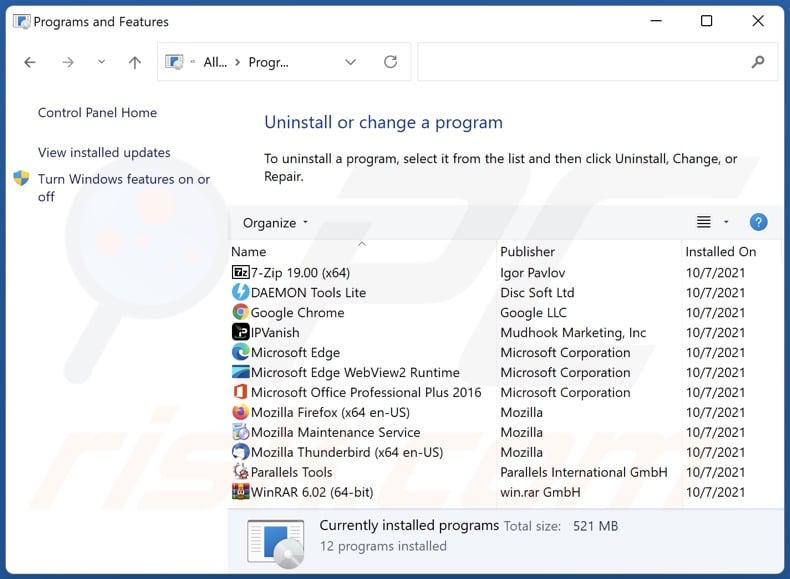
In the uninstall programs window: look for any recently installed suspicious applications, select these entries and click "Uninstall" or "Remove".
After uninstalling the potentially unwanted applications, scan your computer for any remaining unwanted components. To scan your computer, use recommended malware removal software.
ChatGPT Check browser hijacker removal from Internet browsers:
Video showing how to remove ChatGPT Check browser hijacker using Combo Cleaner:
 Remove malicious extensions from Google Chrome:
Remove malicious extensions from Google Chrome:
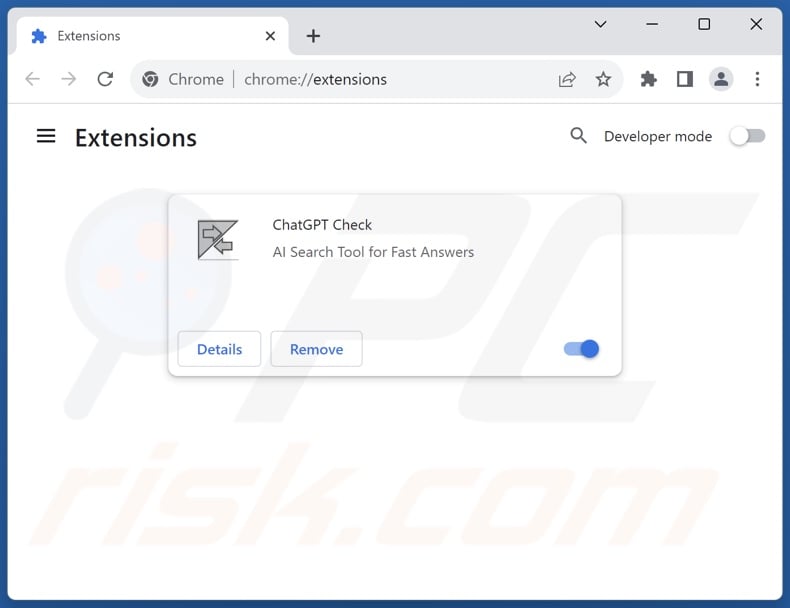
Click the Chrome menu icon ![]() (at the top right corner of Google Chrome), select "Extensions" and click "Manage Extensions". Locate "ChatGPT Check" and other recently-installed suspicious extensions, select these entries and click "Remove".
(at the top right corner of Google Chrome), select "Extensions" and click "Manage Extensions". Locate "ChatGPT Check" and other recently-installed suspicious extensions, select these entries and click "Remove".
Change your homepage:
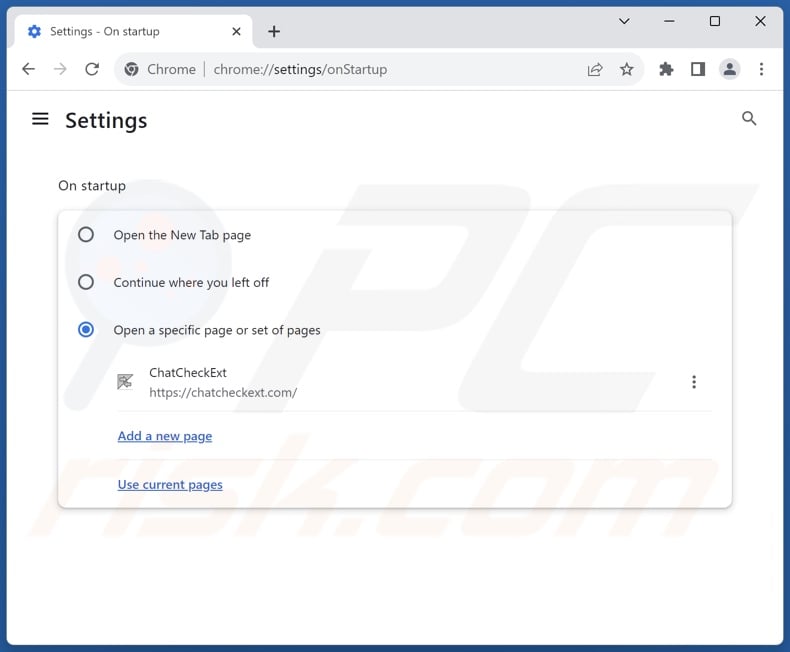
Click the Chrome menu icon ![]() (at the top right corner of Google Chrome), select "Settings". In the "On startup" section, disable "ChatGPT Check", look for a browser hijacker URL (hxxp://www.chatcheckext.com) below the "Open a specific or set of pages" option. If present click on the three vertical dots icon and select "Remove".
(at the top right corner of Google Chrome), select "Settings". In the "On startup" section, disable "ChatGPT Check", look for a browser hijacker URL (hxxp://www.chatcheckext.com) below the "Open a specific or set of pages" option. If present click on the three vertical dots icon and select "Remove".
Change your default search engine:
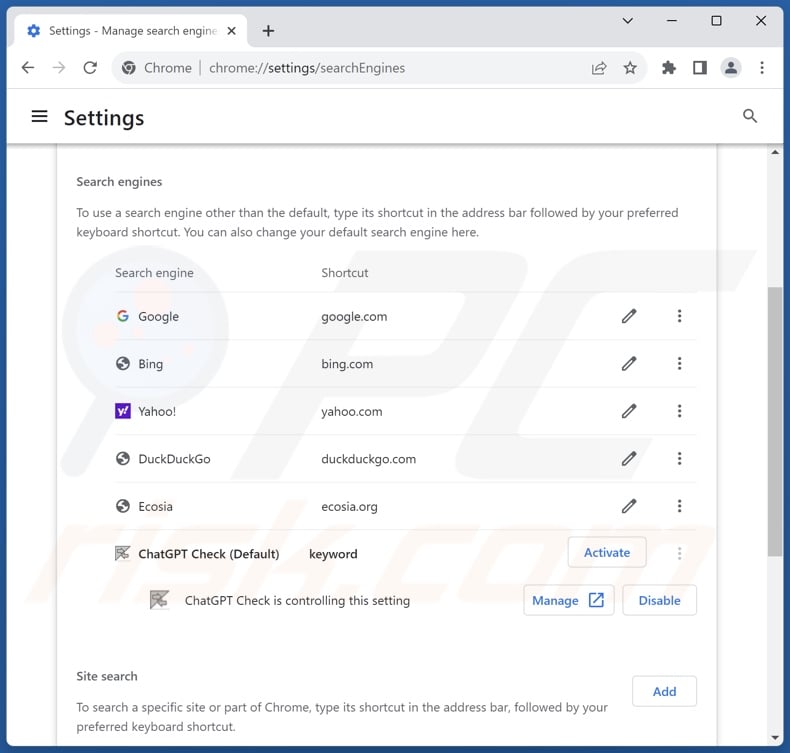
To change your default search engine in Google Chrome: Click the Chrome menu icon ![]() (at the top right corner of Google Chrome), select "Settings", in the "Search engine" section, click "Manage search engines...", in the opened list look for "chatcheckext.com", when located click the three vertical dots near this URL and select "Delete".
(at the top right corner of Google Chrome), select "Settings", in the "Search engine" section, click "Manage search engines...", in the opened list look for "chatcheckext.com", when located click the three vertical dots near this URL and select "Delete".
- If you continue to have problems with browser redirects and unwanted advertisements - Reset Google Chrome.
Optional method:
If you continue to have problems with removal of the chatcheckext.com redirect, reset your Google Chrome browser settings. Click the Chrome menu icon ![]() (at the top right corner of Google Chrome) and select Settings. Scroll down to the bottom of the screen. Click the Advanced… link.
(at the top right corner of Google Chrome) and select Settings. Scroll down to the bottom of the screen. Click the Advanced… link.

After scrolling to the bottom of the screen, click the Reset (Restore settings to their original defaults) button.

In the opened window, confirm that you wish to reset Google Chrome settings to default by clicking the Reset button.

 Remove malicious extensions from Mozilla Firefox:
Remove malicious extensions from Mozilla Firefox:
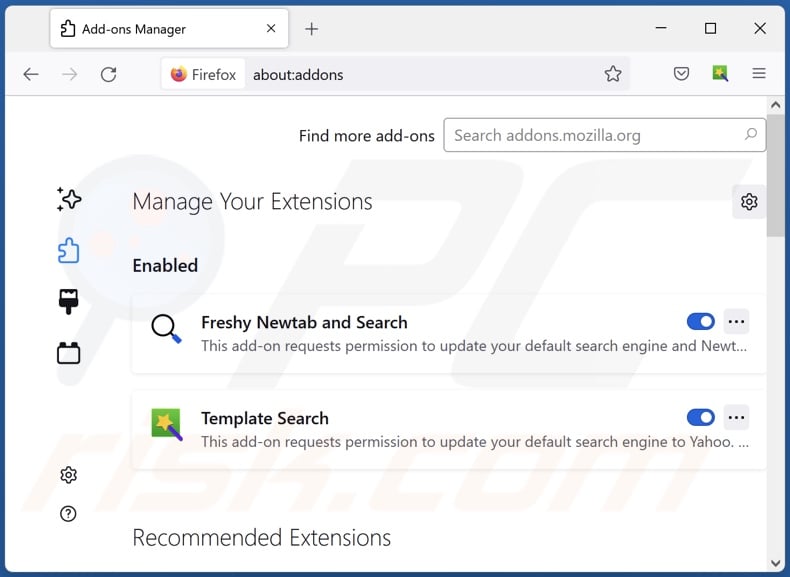
Click the Firefox menu ![]() (at the top right corner of the main window), select "Add-ons and themes". Click "Extensions", in the opened window locate "ChatGPT Check", as well as all recently-installed suspicious extensions, click on the three dots and then click "Remove".
(at the top right corner of the main window), select "Add-ons and themes". Click "Extensions", in the opened window locate "ChatGPT Check", as well as all recently-installed suspicious extensions, click on the three dots and then click "Remove".
Change your homepage:
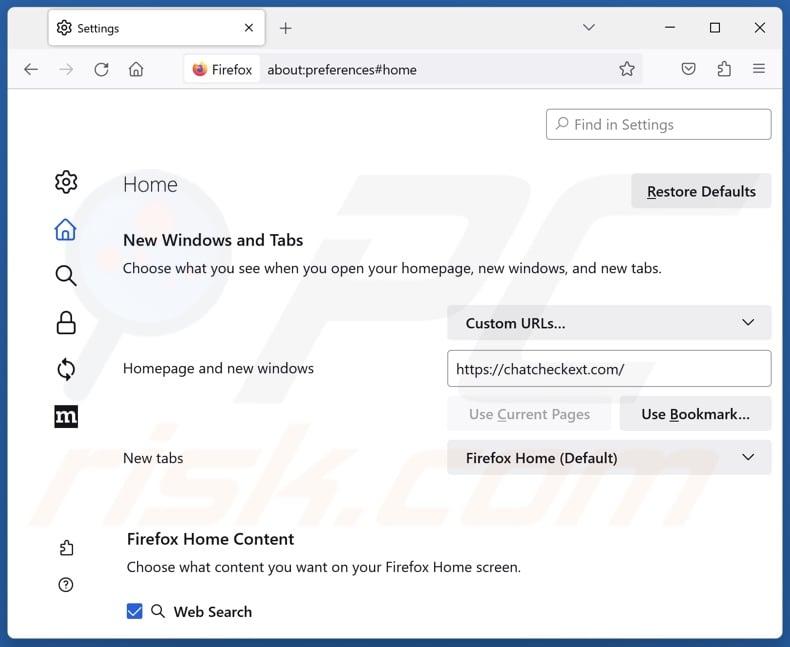
To reset your homepage, click the Firefox menu ![]() (at the top right corner of the main window), then select "Settings", in the opened window disable "ChatGPT Check", remove hxxp://chatcheckext.com and enter your preferred domain, which will open each time you start Mozilla Firefox.
(at the top right corner of the main window), then select "Settings", in the opened window disable "ChatGPT Check", remove hxxp://chatcheckext.com and enter your preferred domain, which will open each time you start Mozilla Firefox.
Change your default search engine:
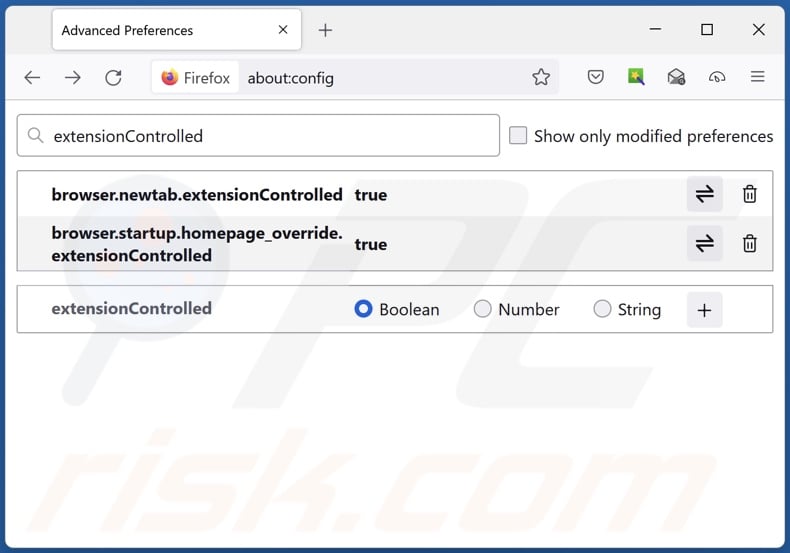
In the URL address bar, type "about:config" and press Enter. Click "Accept the Risk and Continue".
In the search filter at the top, type: "extensionControlled". Set both results to "false" by either double-clicking each entry or clicking the ![]() button.
button.
Optional method:
Computer users who have problems with chatcheckext.com redirect removal can reset their Mozilla Firefox settings.
Open Mozilla Firefox, at the top right corner of the main window, click the Firefox menu, ![]() in the opened menu, click Help.
in the opened menu, click Help.

Select Troubleshooting Information.

In the opened window, click the Refresh Firefox button.

In the opened window, confirm that you wish to reset Mozilla Firefox settings to default by clicking the Refresh Firefox button.

 Remove malicious extensions from Safari:
Remove malicious extensions from Safari:

Make sure your Safari browser is active and click Safari menu, then select Preferences...

In the preferences window select the Extensions tab. Look for any recently installed suspicious extensions and uninstall them.

In the preferences window select General tab and make sure that your homepage is set to a preferred URL, if its altered by a browser hijacker - change it.

In the preferences window select Search tab and make sure that your preferred Internet search engine is selected.
Optional method:
Make sure your Safari browser is active and click on Safari menu. From the drop down menu select Clear History and Website Data...

In the opened window select all history and click the Clear History button.

 Remove malicious extensions from Microsoft Edge:
Remove malicious extensions from Microsoft Edge:

Click the Edge menu icon ![]() (at the top right corner of Microsoft Edge), select "Extensions". Locate any recently-installed suspicious browser add-ons, and remove them.
(at the top right corner of Microsoft Edge), select "Extensions". Locate any recently-installed suspicious browser add-ons, and remove them.
Change your homepage and new tab settings:

Click the Edge menu icon ![]() (at the top right corner of Microsoft Edge), select "Settings". In the "On startup" section look for the name of the browser hijacker and click "Disable".
(at the top right corner of Microsoft Edge), select "Settings". In the "On startup" section look for the name of the browser hijacker and click "Disable".
Change your default Internet search engine:

To change your default search engine in Microsoft Edge: Click the Edge menu icon ![]() (at the top right corner of Microsoft Edge), select "Privacy and services", scroll to bottom of the page and select "Address bar". In the "Search engines used in address bar" section look for the name of the unwanted Internet search engine, when located click the "Disable" button near it. Alternatively you can click on "Manage search engines", in the opened menu look for unwanted Internet search engine. Click on the puzzle icon
(at the top right corner of Microsoft Edge), select "Privacy and services", scroll to bottom of the page and select "Address bar". In the "Search engines used in address bar" section look for the name of the unwanted Internet search engine, when located click the "Disable" button near it. Alternatively you can click on "Manage search engines", in the opened menu look for unwanted Internet search engine. Click on the puzzle icon ![]() near it and select "Disable".
near it and select "Disable".
Optional method:
If you continue to have problems with removal of the chatcheckext.com redirect, reset your Microsoft Edge browser settings. Click the Edge menu icon ![]() (at the top right corner of Microsoft Edge) and select Settings.
(at the top right corner of Microsoft Edge) and select Settings.

In the opened settings menu select Reset settings.

Select Restore settings to their default values. In the opened window, confirm that you wish to reset Microsoft Edge settings to default by clicking the Reset button.

- If this did not help, follow these alternative instructions explaining how to reset the Microsoft Edge browser.
Summary:
 A browser hijacker is a type of adware infection that modifies Internet browser settings by assigning the homepage and default Internet search engine settings to some other (unwanted) website URL. Commonly, this type of adware infiltrates operating systems through free software downloads. If your download is managed by a download client, ensure that you decline offers to install advertised toolbars or applications that seek to change your homepage and default Internet search engine settings.
A browser hijacker is a type of adware infection that modifies Internet browser settings by assigning the homepage and default Internet search engine settings to some other (unwanted) website URL. Commonly, this type of adware infiltrates operating systems through free software downloads. If your download is managed by a download client, ensure that you decline offers to install advertised toolbars or applications that seek to change your homepage and default Internet search engine settings.
Post a comment:
If you have additional information on chatcheckext.com redirect or it's removal please share your knowledge in the comments section below.
Frequently Asked Questions (FAQ)
What is the purpose of forcing users to visit chatcheckext.com website?
Redirects to sites like chatcheckext.com are generated because cyber criminals (i.e., developers of browser hijackers and fake search engines) profit through them.
Is visiting chatcheckext.com a threat to my privacy?
Most likely, yes. Websites like chatcheckext.com tend to gather information about their visitors in order to sell it to third-parties.
How did a browser hijacker infiltrate my computer?
The most commonly used distribution techniques include: online scams, bundled installers, freeware and free file-hosting websites, P2P sharing networks, spam browser notifications, and intrusive advertisements.
Will Combo Cleaner help me remove ChatGPT Check browser hijacker?
Yes, Combo Cleaner will scan your computer and eliminate all browser-hijacking apps present. It must be mentioned that manual removal (unaided by security programs) might be ineffective. In cases where multiple browser hijackers have infiltrated the system, after one is removed – the others may reinstall it. Furthermore, browser-hijacking software may be capable of restricting access to removal-related settings and/or undoing user-made changes. Therefore, browser hijackers must be removed thoroughly and all at once.

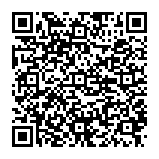
▼ Show Discussion