How to remove Shop and Watch unwanted application
![]() Written by Tomas Meskauskas on (updated)
Written by Tomas Meskauskas on (updated)
What kind of application is Shop and Watch?
During an examination of the Shop and Watch browser extension, we discovered that it displays annoying advertisements. Thus, Shop and Watch can be classified as adware. Also, Shop and Watch adds the "Managed by your organization" feature to Chrome browsers and can read various data. Users should not trust this application and remove it from the affected browsers.
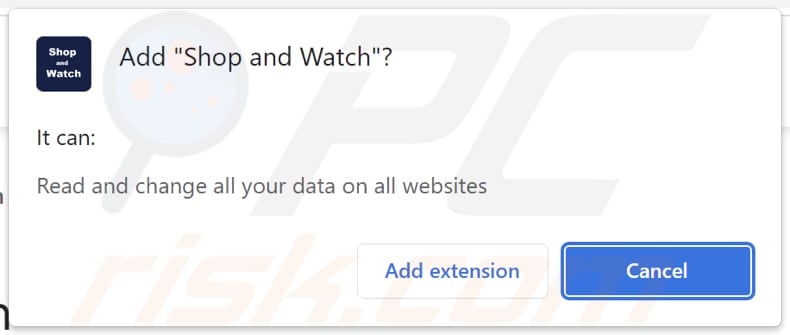
Shop and Watch in detail
Once added, Shop and Watch can potentially disrupt the user's online experience by flooding their web browser with numerous intrusive advertisements. These advertisements come in various formats, including pop-ups, banners, in-text ads, and auto-playing video ads. Adware programs like Shop and Watch are often employed by their developers as a means to generate revenue, commonly through affiliate marketing or similar approaches.
While adware like Shop and Watch may not be as malicious as some other types of malware, it can still pose several significant concerns for users. It can slow down their system's performance, compromise their online privacy by tracking their browsing habits, and create a frustrating and disruptive browsing experience.
Ads displayed by Shop and Watch can potentially lead users to a variety of pages, and the specific destinations can vary widely. These advertisements may redirect users to sponsored websites, online shopping platforms, questionable or malicious websites, clickbait articles, fake software download pages, or even phishing sites.
Additionally, Shop and Watch adds the "Managed by your organization" setting to browsers. When this feature is enabled, Shop and Watch acquires administrative control over the browser, granting it the authority to influence different facets of the user's browsing experience. This authority extends to the ability to enforce policies and make adjustments to browser settings.
| Name | Ads by Shop and Watch |
| Threat Type | Adware |
| Detection Names (Installer) | N/A (VirusTotal) |
| Symptoms | Managed by your organization setting is added to your browser, your computer becomes slower than normal, you see unwanted pop-up ads, you are redirected to dubious websites. |
| Distribution methods | Deceptive pop-up ads, free software installers (bundling), torrent file downloads, shady websites, malicious installers. |
| Damage | Internet browser tracking (potential privacy issues), display of unwanted ads, redirects to dubious websites, loss of private information. |
| Malware Removal (Windows) | To eliminate possible malware infections, scan your computer with legitimate antivirus software. Our security researchers recommend using Combo Cleaner. |
Conclusion
In conclusion, the Shop and Watch app represents a classic example of adware designed to inundate users with intrusive advertisements and potentially compromise their online privacy. Its ability to manipulate browser settings and interfere with the user's browsing experience makes it an unwanted and disruptive presence on their device.
In order to ensure a smoother and more secure online experience, users are advised to remove the Shop and Watch app. More examples of unwanted apps that operate similarly to Shop and Watch are Auto Download, One Click Pic, and Fonts Determiner.
How did adware install on my computer?
Users often add apps like Shop and Watch to their browsers by accident. It can happen when they download software from unverified sources (e.g., programs bundled with adware). Installers containing adware serve as tools for unwittingly adding adware to a user's system. Users unknowingly consent to adware installation by not adjusting installation settings (e.g., "Custom" or "Advanced" settings).
In other cases, adware installations occur when users click on misleading ads or pop-ups, open deceptive email attachments, or visit compromised websites.
How to avoid installation of unwanted applications?
Only download software and apps from reputable and official sources (e.g., official pages or app stores). Avoid downloading from unverified or suspicious websites (e.g., torrent sites, P2P networks, and third-party downloaders). Before downloading software, read user reviews and check for any reports of bundled adware or unwanted programs.
Always choose the "Custom" or "Advanced" installation option when installing software, if available. Be cautious when clicking on ads, especially those that promise free downloads, software updates, or prizes. Use reputable antivirus and anti-malware software to regularly scan your computer for adware and other potentially unwanted programs.
If your computer is already infected with rogue applications, we recommend running a scan with Combo Cleaner Antivirus for Windows to automatically eliminate them.
Deceptive website distributing the installer containing Shop and Watch app:
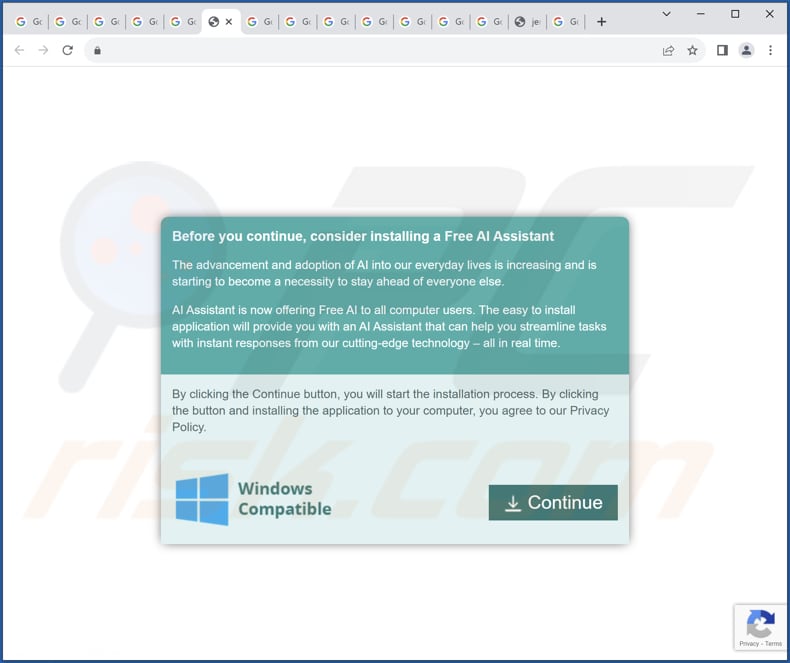
Website promoting the Shop and Watch app:
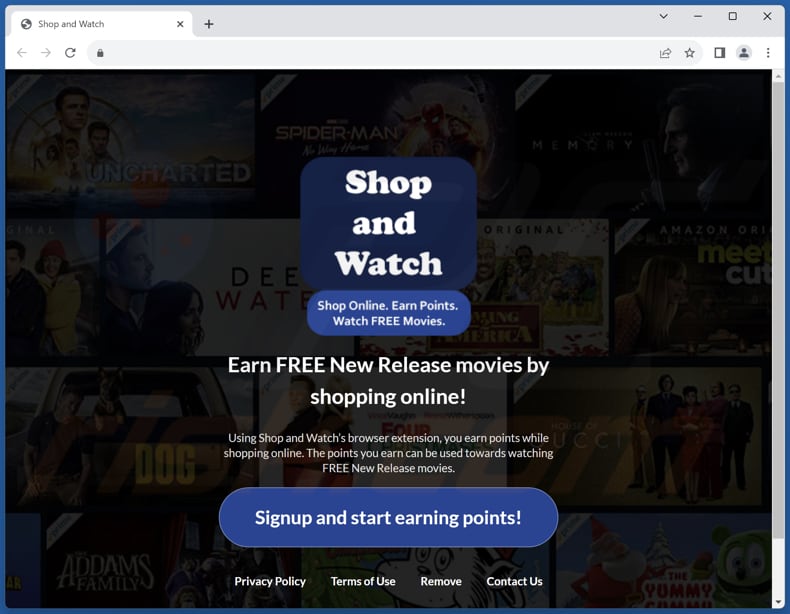
Instant automatic malware removal:
Manual threat removal might be a lengthy and complicated process that requires advanced IT skills. Combo Cleaner is a professional automatic malware removal tool that is recommended to get rid of malware. Download it by clicking the button below:
▼ DOWNLOAD Combo Cleaner
By downloading any software listed on this website you agree to our Privacy Policy and Terms of Use. To use full-featured product, you have to purchase a license for Combo Cleaner. 7 days free trial available. Combo Cleaner is owned and operated by Rcs Lt, the parent company of PCRisk.com read more.
Quick menu:
- What is Shop and Watch?
- STEP 1. Uninstall adware applications using Control Panel.
- STEP 2. Remove rogue plug-ins from Google Chrome.
- STEP 3. Remove adware-type extensions from Mozilla Firefox.
- STEP 4. Remove malicious extensions from Safari.
- STEP 5. Remove rogue plug-ins from Microsoft Edge.
Adware removal:
Windows 11 users:

Right-click on the Start icon, select Apps and Features. In the opened window search for the application you want to uninstall, after locating it, click on the three vertical dots and select Uninstall.
Windows 10 users:

Right-click in the lower left corner of the screen, in the Quick Access Menu select Control Panel. In the opened window choose Programs and Features.
Windows 7 users:

Click Start (Windows Logo at the bottom left corner of your desktop), choose Control Panel. Locate Programs and click Uninstall a program.
macOS (OSX) users:

Click Finder, in the opened screen select Applications. Drag the app from the Applications folder to the Trash (located in your Dock), then right click the Trash icon and select Empty Trash.
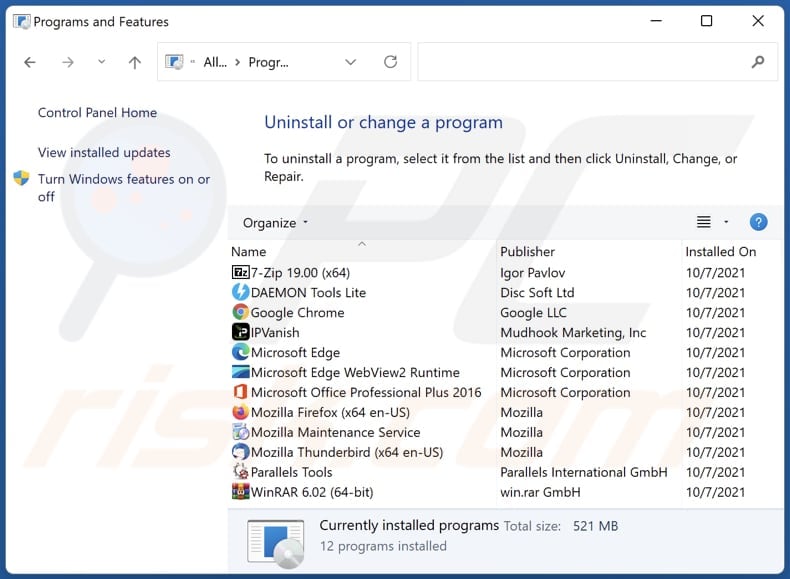
In the uninstall programs window, look for any unwanted applications, select these entries and click "Uninstall" or "Remove".
After uninstalling the unwanted application, scan your computer for any remaining unwanted components or possible malware infections. To scan your computer, use recommended malware removal software.
Remove adware from Internet browsers:
Video showing how to remove Shop and Watch adware using Combo Cleaner:
 Remove malicious extensions from Google Chrome:
Remove malicious extensions from Google Chrome:
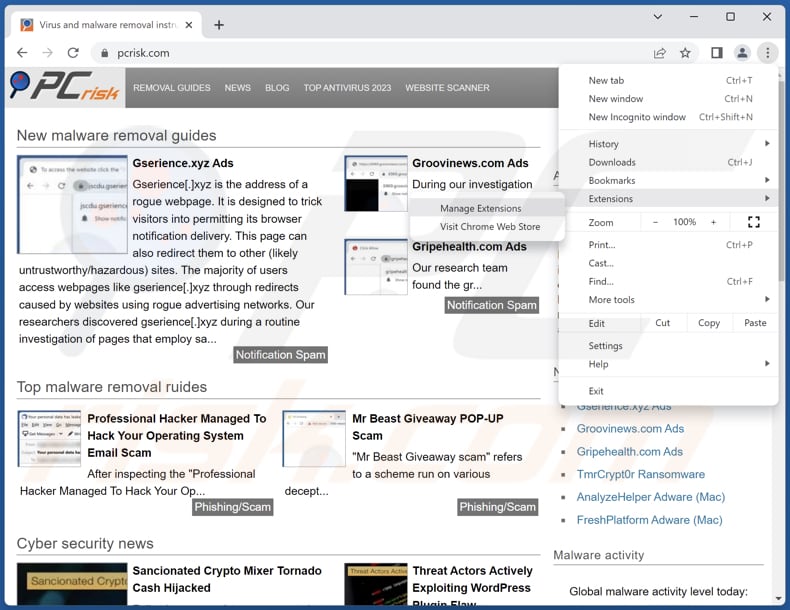
Click the Chrome menu icon ![]() (at the top right corner of Google Chrome), select "Extensions" and click "Manage Extensions". Locate "Shop and Watch" and other suspicious extensions, select these entries and click "Remove".
(at the top right corner of Google Chrome), select "Extensions" and click "Manage Extensions". Locate "Shop and Watch" and other suspicious extensions, select these entries and click "Remove".
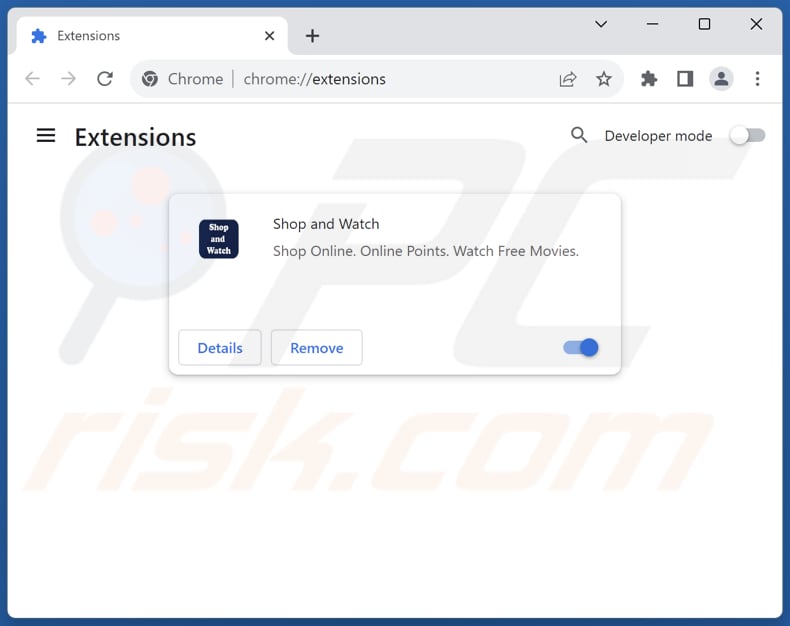
Optional method:
If you continue to have problems with removal of the ads by shop and watch, reset your Google Chrome browser settings. Click the Chrome menu icon ![]() (at the top right corner of Google Chrome) and select Settings. Scroll down to the bottom of the screen. Click the Advanced… link.
(at the top right corner of Google Chrome) and select Settings. Scroll down to the bottom of the screen. Click the Advanced… link.

After scrolling to the bottom of the screen, click the Reset (Restore settings to their original defaults) button.

In the opened window, confirm that you wish to reset Google Chrome settings to default by clicking the Reset button.

 Remove malicious plug-ins from Mozilla Firefox:
Remove malicious plug-ins from Mozilla Firefox:
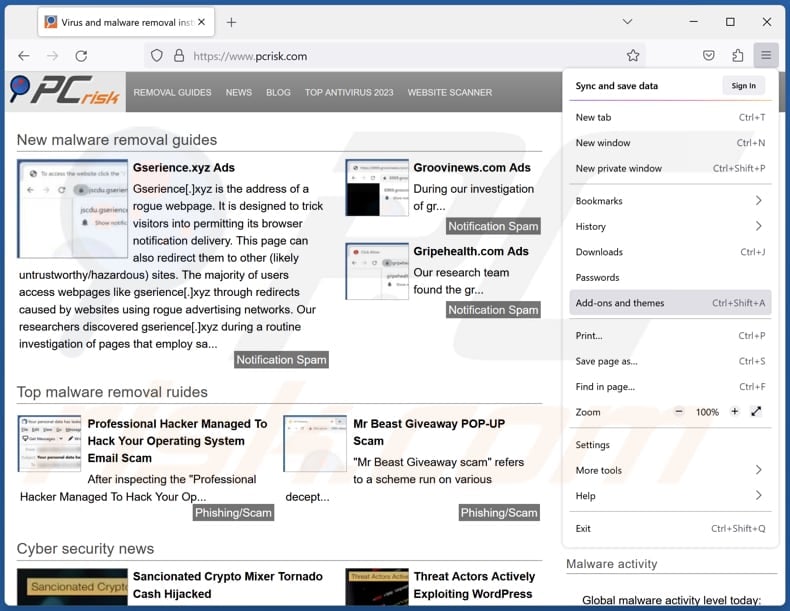
Click the Firefox menu ![]() (at the top right corner of the main window), select "Add-ons and themes". Click "Extensions", in the opened window locate all recently-installed suspicious extensions, click on the three dots and then click "Remove".
(at the top right corner of the main window), select "Add-ons and themes". Click "Extensions", in the opened window locate all recently-installed suspicious extensions, click on the three dots and then click "Remove".
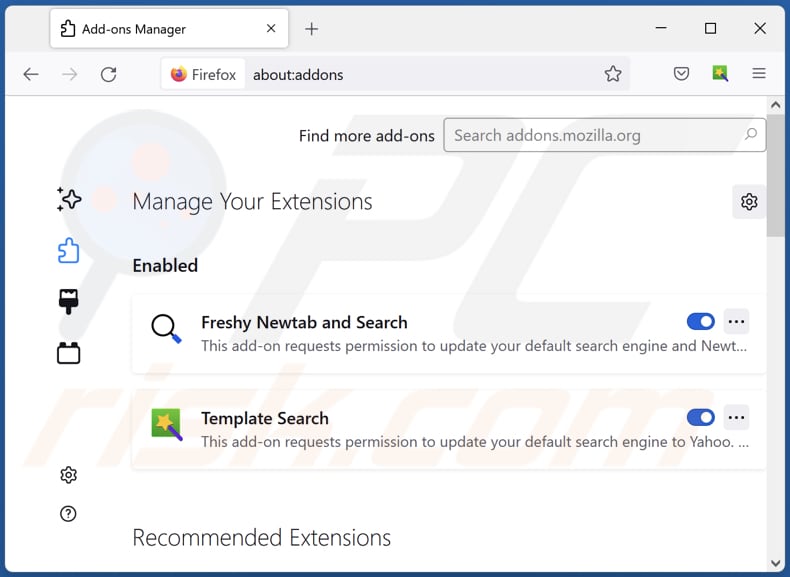
Optional method:
Computer users who have problems with ads by shop and watch removal can reset their Mozilla Firefox settings.
Open Mozilla Firefox, at the top right corner of the main window, click the Firefox menu, ![]() in the opened menu, click Help.
in the opened menu, click Help.

Select Troubleshooting Information.

In the opened window, click the Refresh Firefox button.

In the opened window, confirm that you wish to reset Mozilla Firefox settings to default by clicking the Refresh Firefox button.

 Remove malicious extensions from Safari:
Remove malicious extensions from Safari:

Make sure your Safari browser is active, click Safari menu, and select Preferences....

In the opened window click Extensions, locate any recently installed suspicious extension, select it and click Uninstall.
Optional method:
Make sure your Safari browser is active and click on Safari menu. From the drop down menu select Clear History and Website Data...

In the opened window select all history and click the Clear History button.

 Remove malicious extensions from Microsoft Edge:
Remove malicious extensions from Microsoft Edge:

Click the Edge menu icon ![]() (at the upper-right corner of Microsoft Edge), select "Extensions". Locate all recently-installed suspicious browser add-ons and click "Remove" below their names.
(at the upper-right corner of Microsoft Edge), select "Extensions". Locate all recently-installed suspicious browser add-ons and click "Remove" below their names.

Optional method:
If you continue to have problems with removal of the ads by shop and watch, reset your Microsoft Edge browser settings. Click the Edge menu icon ![]() (at the top right corner of Microsoft Edge) and select Settings.
(at the top right corner of Microsoft Edge) and select Settings.

In the opened settings menu select Reset settings.

Select Restore settings to their default values. In the opened window, confirm that you wish to reset Microsoft Edge settings to default by clicking the Reset button.

- If this did not help, follow these alternative instructions explaining how to reset the Microsoft Edge browser.
Summary:
 Commonly, adware or potentially unwanted applications infiltrate Internet browsers through free software downloads. Note that the safest source for downloading free software is via developers' websites only. To avoid installation of adware, be very attentive when downloading and installing free software. When installing previously-downloaded free programs, choose the custom or advanced installation options – this step will reveal any potentially unwanted applications listed for installation together with your chosen free program.
Commonly, adware or potentially unwanted applications infiltrate Internet browsers through free software downloads. Note that the safest source for downloading free software is via developers' websites only. To avoid installation of adware, be very attentive when downloading and installing free software. When installing previously-downloaded free programs, choose the custom or advanced installation options – this step will reveal any potentially unwanted applications listed for installation together with your chosen free program.
Post a comment:
If you have additional information on ads by shop and watch or it's removal please share your knowledge in the comments section below.
Frequently Asked Questions (FAQ)
What harm can adware cause?
Adware can inflict various harm on users' systems and online experiences, including inundating web browsers with intrusive ads, hampering system performance, and compromising online privacy through user behavior tracking.
What does adware do?
Adware is software that primarily displays intrusive advertisements on a user's device, typically within web browsers. Its main objective is to generate revenue for its creators.
How do adware developers generate revenue?
Adware developers primarily earn income by endorsing various products, pages, or services, with the majority of their revenue coming from affiliate programs.
Will Combo Cleaner remove Shop and Watch adware?
Combo Cleaner scans computers and removes all adware-type applications on your computer. Manual removal may not be complete, as some leftover files could remain hidden in the system even after deleting the software.

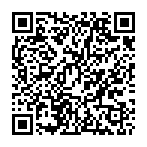
▼ Show Discussion