Removal instructions for the ZenRAT malware
![]() Written by Tomas Meskauskas on (updated)
Written by Tomas Meskauskas on (updated)
What kind of malware is ZenRAT?
ZenRAT is the name of a Remote Access Trojan (RAT) that has been around since at least the summer of 2023. This malware has data-stealing capabilities and can implement modules for additional functionality. The latter means that this trojan may be transformed into a highly versatile piece of malicious software.
ZenRAT has been observed being distributed through a fake Bitwarden website. It must be stressed that neither the site nor the RAT is in any way associated with the actual Bitwarden service.
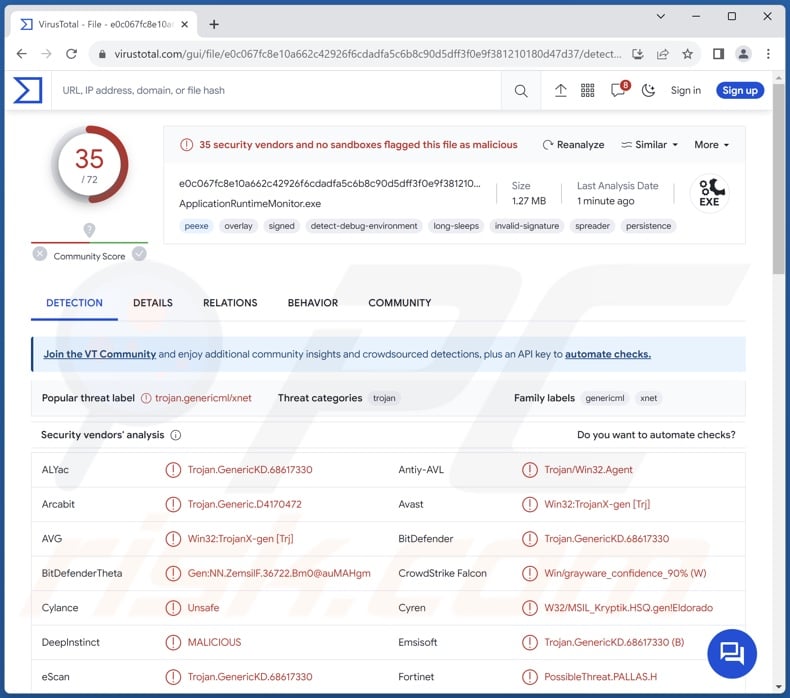
ZenRAT malware overview
The known variants of ZenRAT arrive onto machines under the guise of or bundled alongside legitimate software. This program is a RAT – a type of malware that enables remote access and control over infected devices.
ZenRAT starts its operations by collecting device data, e.g., device name, GPU, RAM, OS (Operating System) version, IP address (geolocation), installed apps and anti-virus tools, etc.
The trojan also boasts certain anti-analysis features. It checks details to uncover whether it is run on a VM (Virtual Machine). By checking whether the system disk is less than 95GB, ZenRAT may be attempting to verify whether it has been launched in a sandbox environment.
As mentioned in the introduction, ZenRAT can acquire additional abilities by downloading/installing various modules. At the time of research, it has been observed implementing a module for stealing credentials and other data from browsers. Stealer components of this ilk typically target browsing and search engine histories, Internet cookies, log-in credentials (usernames/passwords), personally identifiable details, credit card numbers, etc.
It is not unlikely that ZenRAT will use other modules for extra functionality. Theoretically, modular malware could download/install components for just about any type of capability; however, these programs usually operate within certain specifications/limitations.
It is pertinent to mention that malware developers often improve upon their creations and methods – hence, potential future variants of ZenRAT could have different capabilities or features.
To summarize, the presence of malicious software like ZenRAT on devices can lead to severe privacy issues, financial losses, and identity theft.
| Name | ZenRAT remote access trojan |
| Threat Type | Trojan, RAT, Remote Access Trojan, Remote Administration Trojan, password-stealing virus, banking malware, spyware. |
| Detection Names | Avast (Win32:TrojanX-gen [Trj]), Combo Cleaner (Trojan.GenericKD.68617330), Fortinet (PossibleThreat.PALLAS.H), Kaspersky (UDS:Trojan.Win32.GenericML.xnet), Microsoft (Trojan:Win32/Casdet!rfn), Full List Of Detections (VirusTotal) |
| Symptoms | Trojans are designed to stealthily infiltrate the victim's computer and remain silent, and thus no particular symptoms are clearly visible on an infected machine. |
| Distribution methods | Infected email attachments, malicious online advertisements, social engineering, software 'cracks'. |
| Damage | Stolen passwords and banking information, identity theft, the victim's computer added to a botnet. |
| Malware Removal (Windows) | To eliminate possible malware infections, scan your computer with legitimate antivirus software. Our security researchers recommend using Combo Cleaner. |
Remote access trojan examples
We have examined numerous malware samples; ValleyRAT, Aphrobyte Plus, PySilon, Loda, and SuperBear are just some of our latest articles on RATs. These trojans tend to be incredibly versatile, but this can be true of other malware types as well.
Malicious software may be designed with a particular and narrow purpose in mind or boast a whole host of harmful abilities. However, regardless of how malware operates – its presence on a system threatens device integrity and user safety. Therefore, all threats must be removed immediately upon detection.
How did ZenRAT infiltrate my computer?
ZenRAT has been noted being proliferated through a malicious website that imitates the official site of the Bitwarden password manager. The fake webpage also spoofs the former's URL (typosquatting), mimicking the domain closely but for a single stray "i" letter.
If a visitor using Windows accesses this page and chooses the download option for their operating system – they are delivered an installer for Bitwarden that is bundled with ZenRAT. However, should a Windows user choose a download option for a different OS, such as MacOS or Linux, they are redirected to the legitimate Bitwarden website. And in the case a visitor is not using Windows, the displayed page is something else entirely.
The malicious installation setup obtained from the bogus Bitwarden site is titled "Bitwarden-Installer-version-2023-7-1.exe" (filename may vary).
It is currently unknown how the fake website is promoted. Generally, visitors to malicious webpages access them primarily due to implemented search engine poisoning techniques or via redirects generated by mistyped URLs, sites using rogue advertising networks, intrusive ads, spam browser notifications, or installed adware.
There is another setup variant of ZenRAT submitted to the VirusTotal platform preceding the discovery of the previously detailed installer. This setup is named "CertificateUpdate-version1-102-90" and pretends to be Speccy – a freeware utility software for viewing data related to hardware and software present on a computer.
Some ZenRAT-containing setups claim to be signed by Tim Kosse – a developer renowned for the FileZilla FTP program, among other software. However, the actual executables of ZenRAT can include different supposed developer details.
It is noteworthy that ZenRAT could be proliferated using other techniques or disguises. Malicious files come in various formats, e.g., archives (RAR, ZIP, etc.), executables (.exe, .run, etc.), documents (Microsoft Office, Microsoft OneNote, PDF, etc.), JavaScript, and so on. Phishing and social engineering are incredibly prevalent in malware proliferation.
The most widely used distribution methods include: online scams, malicious attachments or links in spam emails/messages, drive-by (stealthy/deceptive) downloads, dubious download channels (e.g., freeware and free file-hosting sites, Peer-to-Peer sharing networks, etc.), malvertising, illegal software activation tools ("cracks"), and fake updates.
Furthermore, some malicious programs can self-spread via local networks and removable storage devices (e.g., USB flash drives, external hard drives, etc.).
How to avoid installation of malware?
We strongly recommend researching software and downloading it only from official/verified sources. Additionally, all programs must be activated and updated using legitimate functions/tools, as those obtained from third-parties can contain malware.
Another recommendation is to exercise caution with incoming emails, DMs/PMs, SMSes, and other messages. The attachments or links present in dubious/irrelevant mail must not be opened, as they can be infectious. We also advise being careful while browsing since fraudulent and malicious online content usually appears genuine and harmless.
We must stress the importance of having a dependable anti-virus installed and kept up-to-date. Security software must be used to run regular system scans and to remove threats and issues. If you believe that your computer is already infected, we recommend running a scan with Combo Cleaner Antivirus for Windows to automatically eliminate infiltrated malware.
Screenshot of the fake Bitwarden website used to proliferate ZenRAT malware:
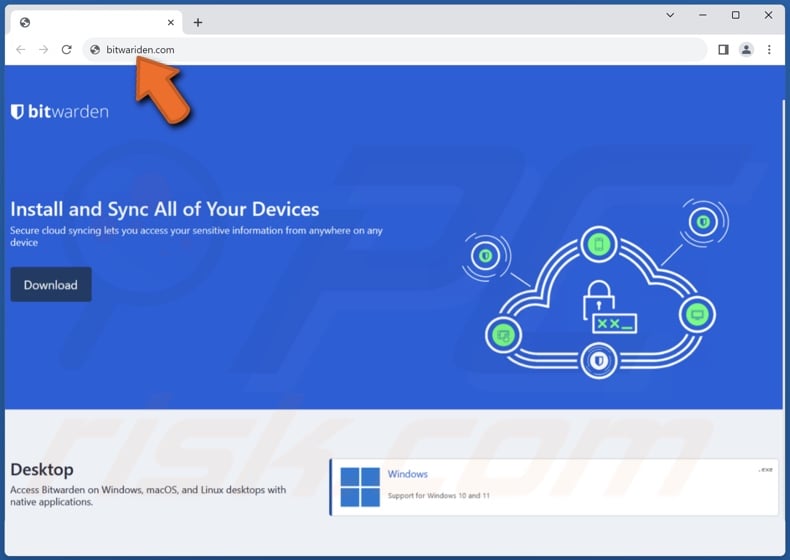
Instant automatic malware removal:
Manual threat removal might be a lengthy and complicated process that requires advanced IT skills. Combo Cleaner is a professional automatic malware removal tool that is recommended to get rid of malware. Download it by clicking the button below:
▼ DOWNLOAD Combo Cleaner
By downloading any software listed on this website you agree to our Privacy Policy and Terms of Use. To use full-featured product, you have to purchase a license for Combo Cleaner. 7 days free trial available. Combo Cleaner is owned and operated by Rcs Lt, the parent company of PCRisk.com read more.
Quick menu:
How to remove malware manually?
Manual malware removal is a complicated task - usually it is best to allow antivirus or anti-malware programs to do this automatically. To remove this malware we recommend using Combo Cleaner Antivirus for Windows.
If you wish to remove malware manually, the first step is to identify the name of the malware that you are trying to remove. Here is an example of a suspicious program running on a user's computer:

If you checked the list of programs running on your computer, for example, using task manager, and identified a program that looks suspicious, you should continue with these steps:
 Download a program called Autoruns. This program shows auto-start applications, Registry, and file system locations:
Download a program called Autoruns. This program shows auto-start applications, Registry, and file system locations:

 Restart your computer into Safe Mode:
Restart your computer into Safe Mode:
Windows XP and Windows 7 users: Start your computer in Safe Mode. Click Start, click Shut Down, click Restart, click OK. During your computer start process, press the F8 key on your keyboard multiple times until you see the Windows Advanced Option menu, and then select Safe Mode with Networking from the list.

Video showing how to start Windows 7 in "Safe Mode with Networking":
Windows 8 users: Start Windows 8 is Safe Mode with Networking - Go to Windows 8 Start Screen, type Advanced, in the search results select Settings. Click Advanced startup options, in the opened "General PC Settings" window, select Advanced startup.
Click the "Restart now" button. Your computer will now restart into the "Advanced Startup options menu". Click the "Troubleshoot" button, and then click the "Advanced options" button. In the advanced option screen, click "Startup settings".
Click the "Restart" button. Your PC will restart into the Startup Settings screen. Press F5 to boot in Safe Mode with Networking.

Video showing how to start Windows 8 in "Safe Mode with Networking":
Windows 10 users: Click the Windows logo and select the Power icon. In the opened menu click "Restart" while holding "Shift" button on your keyboard. In the "choose an option" window click on the "Troubleshoot", next select "Advanced options".
In the advanced options menu select "Startup Settings" and click on the "Restart" button. In the following window you should click the "F5" button on your keyboard. This will restart your operating system in safe mode with networking.

Video showing how to start Windows 10 in "Safe Mode with Networking":
 Extract the downloaded archive and run the Autoruns.exe file.
Extract the downloaded archive and run the Autoruns.exe file.

 In the Autoruns application, click "Options" at the top and uncheck "Hide Empty Locations" and "Hide Windows Entries" options. After this procedure, click the "Refresh" icon.
In the Autoruns application, click "Options" at the top and uncheck "Hide Empty Locations" and "Hide Windows Entries" options. After this procedure, click the "Refresh" icon.

 Check the list provided by the Autoruns application and locate the malware file that you want to eliminate.
Check the list provided by the Autoruns application and locate the malware file that you want to eliminate.
You should write down its full path and name. Note that some malware hides process names under legitimate Windows process names. At this stage, it is very important to avoid removing system files. After you locate the suspicious program you wish to remove, right click your mouse over its name and choose "Delete".

After removing the malware through the Autoruns application (this ensures that the malware will not run automatically on the next system startup), you should search for the malware name on your computer. Be sure to enable hidden files and folders before proceeding. If you find the filename of the malware, be sure to remove it.

Reboot your computer in normal mode. Following these steps should remove any malware from your computer. Note that manual threat removal requires advanced computer skills. If you do not have these skills, leave malware removal to antivirus and anti-malware programs.
These steps might not work with advanced malware infections. As always it is best to prevent infection than try to remove malware later. To keep your computer safe, install the latest operating system updates and use antivirus software. To be sure your computer is free of malware infections, we recommend scanning it with Combo Cleaner Antivirus for Windows.
Frequently Asked Questions (FAQ)
My computer is infected with ZenRAT malware, should I format my storage device to get rid of it?
Most malicious programs can be removed without resorting to formatting.
What are the biggest issues that ZenRAT malware can cause?
The threats depend on the malware's functionalities and the cyber criminals' modus operandi. ZenRAT is a RAT – a program that enables remote access/control over devices, and it has data-stealing functionalities. In general, infections of this kind can lead to severe privacy issues, financial losses, and identity theft.
What is the purpose of ZenRAT malware?
Malware is typically used to generate revenue. However, cyber criminals can also use this software to amuse themselves, realize personal grudges, disrupt processes (e.g., sites, services, companies, etc.), and even launch politically/geopolitically motivated attacks.
How did ZenRAT malware infiltrate my computer?
ZenRAT has been observed being spread through a fake Bitwarden website. However, other distribution techniques are not unlikely.
Malware is predominantly proliferated via drive-by downloads, spam mail, online scams, malvertising, untrustworthy download sources (e.g., freeware and third-party websites, P2P sharing networks, etc.), illegal software activation ("cracking") tools, and fake updates. Some malicious programs can even self-spread through local networks and removable storage devices.
Will Combo Cleaner protect me from malware?
Yes, Combo Cleaner is capable of detecting and eliminating nearly all known malware infections. It must be mentioned that since sophisticated malicious programs usually hide deep within systems – performing a complete system scan is essential.

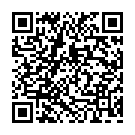
▼ Show Discussion