How to eliminate Exela stealer from the operating system
![]() Written by Tomas Meskauskas on
Written by Tomas Meskauskas on
What kind of malware is Exela?
Exela is the name of a powerful information-stealing malware recognized for its ability to exfiltrate a wide range of sensitive data from infected devices, posing a significant threat to both personal and organizational security. It can steal data from web browsers and other apps, take screenshots, and more.
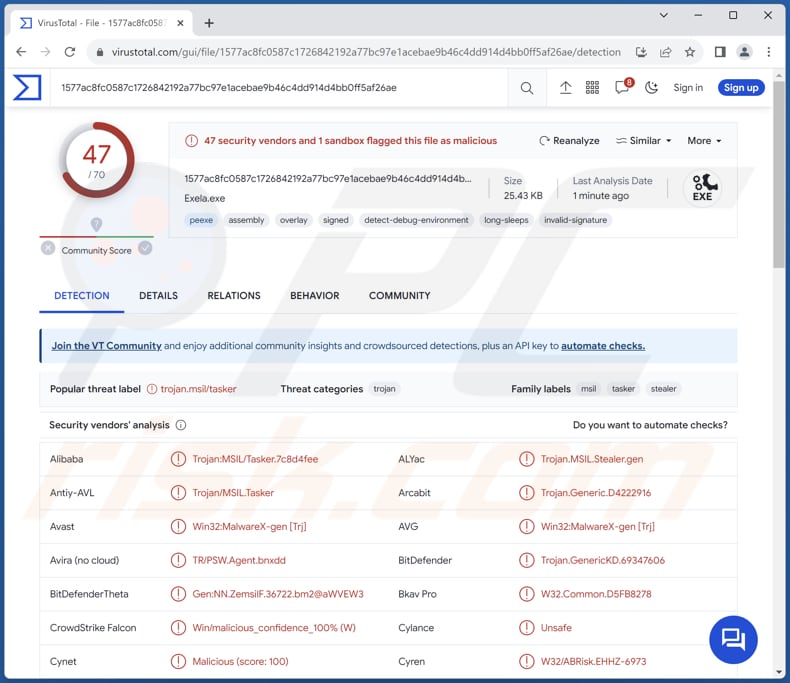
More about Exela
Exela can inject a keylogger into infected devices, allowing it to record keystrokes (capture keyboard input) and potentially capture sensitive information like login credentials. Also, the malware can create fake error messages, potentially deceiving users and diverting their attention from its malicious activities.
Exela can also take screenshots of the victim's screen, potentially compromising sensitive or confidential information. Another notable feature is the ability to retrieve WiFi information, which could be used for various malicious purposes. Furthermore, Exela is capable of stealing passwords and credit card information, a grave threat to user privacy and financial security.
The malware can steal browser data, including cookies, browsing history, and downloaded files, compromising user privacy and security. Also, Exela can steal and validate sessions on various social media platforms and online services, including Instagram, Twitter, TikTok, Reddit, Roblox, Steam, and others.
This malware supports a wide range of web browsers, including popular ones like Google Chrome, Mozilla Firefox, Opera, Brave, Microsoft Edge, Vivaldi, and more. It is also compatible with various versions of each browser, making it a versatile threat that can target a broad user base.
The malware also collects system information, potentially aiding cybercriminals in identifying vulnerabilities and weaknesses. Moreover, Exela can steal the clipboard data and retrieve active window titles, potentially exposing sensitive information. Additionally, the malware can steal information about running processes, allowing cybercriminals to gain insights into the victim's system.
Exela Stealer's builder provides cybercriminals with additional tools and options to enhance their malicious campaigns, such as the ability to add digital signatures, increase file size to evade detection, apply real-time obfuscation techniques, choose startup methods, change program icons, and employ strong anti-VM (Virtual Machine) measures.
| Name | Exela information stealer |
| Threat Type | Information stealer |
| Detection Names | Avast (Win32:MalwareX-gen [Trj]), Combo Cleaner (Trojan.GenericKD.69347606), ESET-NOD32 (A Variant Of MSIL/PSW.Agent.TDC), Kaspersky (HEUR:Trojan.MSIL.Tasker.gen), Microsoft (Trojan:Win32/Wacatac.B!ml), Full List (VirusTotal) |
| Symptoms | Information stealers are designed to stealthily infiltrate the victim's computer and remain silent, and thus no particular symptoms are clearly visible on an infected machine. |
| Distribution methods | Infected email attachments, malicious online advertisements, social engineering, software 'cracks'. |
| Damage | Stolen passwords and banking information, identity theft, monetary loss, compromised online accounts, and more. |
| Malware Removal (Windows) | To eliminate possible malware infections, scan your computer with legitimate antivirus software. Our security researchers recommend using Combo Cleaner. |
Possible damage
In addition to its existing capabilities, cybercriminals are actively planning to extend Exela stealer's functionalities, aiming to incorporate features such as webcamshot capture, audio recording, cryptocurrency mining, and the ability to steal and validate sessions from popular platforms like Yandex, Youtube, Spotify, and Twitch.
These planned enhancements would further amplify the threat posed by Exela Stealer, making it an even more potent and versatile tool in the hands of malicious actors.
More examples of malware capable of stealing data are RDP Stealer, Fewer Stealer, and SapphireStealer.
How did Exela infiltrate my computer?
Users can unknowingly compromise the security of their computers through various means. For instance, downloading and opening email attachments, especially those received from sources they do not recognize or trust, can introduce malware. Similarly, clicking on links within phishing emails can lead to harmful websites that trigger malware downloads.
Downloading files from P2P networks, using third-party downloaders or download managers, clicking on misleading advertisements, and downloading and using counterfeit or cracked software can also lead to computer infections.
How to avoid installation of malware?
Do not open attachments or links received via email unless you are confident about their legitimacy. Only download software and files from official websites and reputable app stores. Avoid clicking on advertisements or pop-ups encountered on questionable websites. Regularly update your operating system, software applications, and web browsers.
Install reputable antivirus and anti-malware software on your computer. Keep it updated to detect and remove known threats. If you believe that your computer is already infected, we recommend running a scan with Combo Cleaner Antivirus for Windows to automatically eliminate infiltrated malware.
Exela stealer promoted on the Internet:
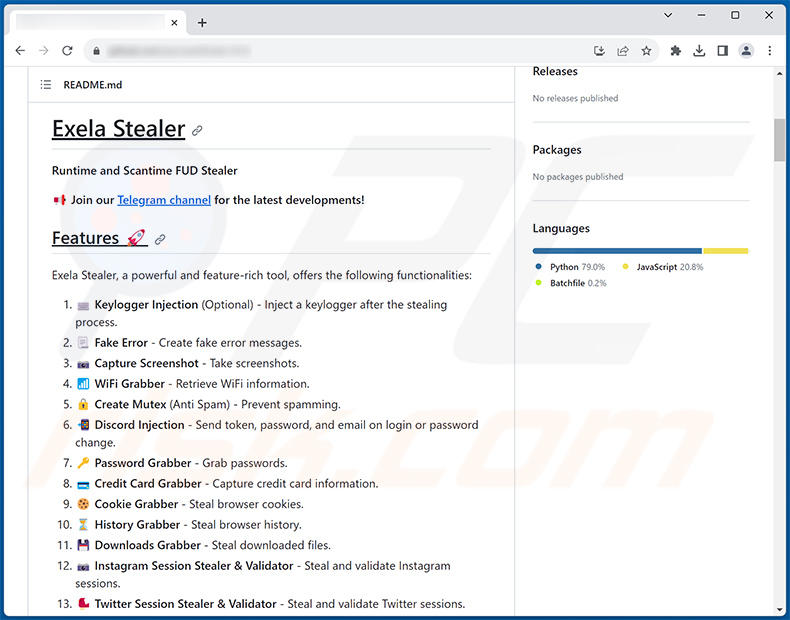
Exela stealer developer's profile in Telegram:
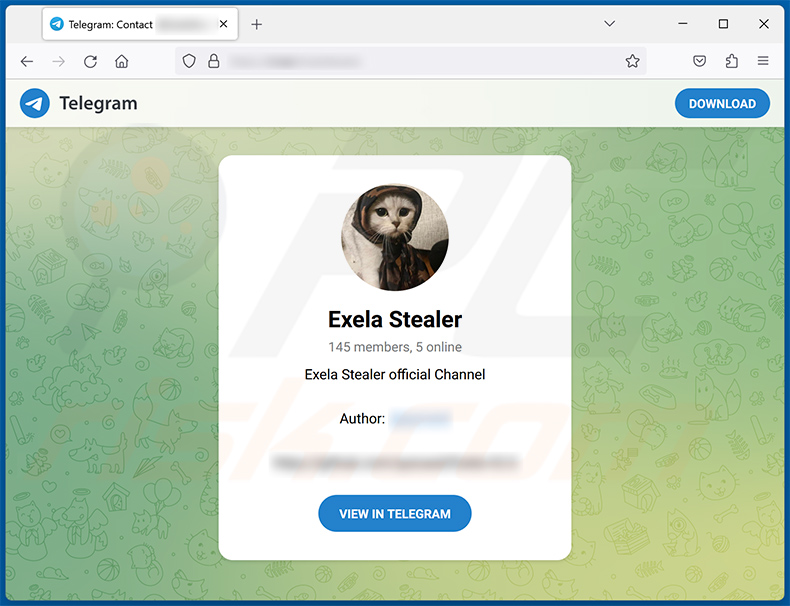
Instant automatic malware removal:
Manual threat removal might be a lengthy and complicated process that requires advanced IT skills. Combo Cleaner is a professional automatic malware removal tool that is recommended to get rid of malware. Download it by clicking the button below:
▼ DOWNLOAD Combo Cleaner
By downloading any software listed on this website you agree to our Privacy Policy and Terms of Use. To use full-featured product, you have to purchase a license for Combo Cleaner. 7 days free trial available. Combo Cleaner is owned and operated by Rcs Lt, the parent company of PCRisk.com read more.
Quick menu:
How to remove malware manually?
Manual malware removal is a complicated task - usually it is best to allow antivirus or anti-malware programs to do this automatically. To remove this malware we recommend using Combo Cleaner Antivirus for Windows.
If you wish to remove malware manually, the first step is to identify the name of the malware that you are trying to remove. Here is an example of a suspicious program running on a user's computer:

If you checked the list of programs running on your computer, for example, using task manager, and identified a program that looks suspicious, you should continue with these steps:
 Download a program called Autoruns. This program shows auto-start applications, Registry, and file system locations:
Download a program called Autoruns. This program shows auto-start applications, Registry, and file system locations:

 Restart your computer into Safe Mode:
Restart your computer into Safe Mode:
Windows XP and Windows 7 users: Start your computer in Safe Mode. Click Start, click Shut Down, click Restart, click OK. During your computer start process, press the F8 key on your keyboard multiple times until you see the Windows Advanced Option menu, and then select Safe Mode with Networking from the list.

Video showing how to start Windows 7 in "Safe Mode with Networking":
Windows 8 users: Start Windows 8 is Safe Mode with Networking - Go to Windows 8 Start Screen, type Advanced, in the search results select Settings. Click Advanced startup options, in the opened "General PC Settings" window, select Advanced startup.
Click the "Restart now" button. Your computer will now restart into the "Advanced Startup options menu". Click the "Troubleshoot" button, and then click the "Advanced options" button. In the advanced option screen, click "Startup settings".
Click the "Restart" button. Your PC will restart into the Startup Settings screen. Press F5 to boot in Safe Mode with Networking.

Video showing how to start Windows 8 in "Safe Mode with Networking":
Windows 10 users: Click the Windows logo and select the Power icon. In the opened menu click "Restart" while holding "Shift" button on your keyboard. In the "choose an option" window click on the "Troubleshoot", next select "Advanced options".
In the advanced options menu select "Startup Settings" and click on the "Restart" button. In the following window you should click the "F5" button on your keyboard. This will restart your operating system in safe mode with networking.

Video showing how to start Windows 10 in "Safe Mode with Networking":
 Extract the downloaded archive and run the Autoruns.exe file.
Extract the downloaded archive and run the Autoruns.exe file.

 In the Autoruns application, click "Options" at the top and uncheck "Hide Empty Locations" and "Hide Windows Entries" options. After this procedure, click the "Refresh" icon.
In the Autoruns application, click "Options" at the top and uncheck "Hide Empty Locations" and "Hide Windows Entries" options. After this procedure, click the "Refresh" icon.

 Check the list provided by the Autoruns application and locate the malware file that you want to eliminate.
Check the list provided by the Autoruns application and locate the malware file that you want to eliminate.
You should write down its full path and name. Note that some malware hides process names under legitimate Windows process names. At this stage, it is very important to avoid removing system files. After you locate the suspicious program you wish to remove, right click your mouse over its name and choose "Delete".

After removing the malware through the Autoruns application (this ensures that the malware will not run automatically on the next system startup), you should search for the malware name on your computer. Be sure to enable hidden files and folders before proceeding. If you find the filename of the malware, be sure to remove it.

Reboot your computer in normal mode. Following these steps should remove any malware from your computer. Note that manual threat removal requires advanced computer skills. If you do not have these skills, leave malware removal to antivirus and anti-malware programs.
These steps might not work with advanced malware infections. As always it is best to prevent infection than try to remove malware later. To keep your computer safe, install the latest operating system updates and use antivirus software. To be sure your computer is free of malware infections, we recommend scanning it with Combo Cleaner Antivirus for Windows.
Frequently Asked Questions (FAQ)
My computer is infected with Exela malware, should I format my storage device to get rid of it?
Rather than resorting to the extreme step of instantly formatting your storage device, which should be viewed as a final option, it is prudent to explore alternative remedies. It is recommended to employ trusted antivirus and anti-malware utilities such as Combo Cleaner to eradicate the Exela malware.
What are the biggest issues that malware can cause?
Having a computer infected with malware can result in various detrimental consequences, including data breaches, financial losses, data encryption, privacy infringements, system disruptions, further infections, and more.
What is the purpose of Exela?
The primary purpose of Exela Stealer is to serve as a malicious tool for cybercriminals to compromise the security and privacy of individuals and organizations. It achieves this by infiltrating and infecting devices, stealing sensitive information, such as passwords, credit card details, and session tokens, and potentially conducting other malicious activities like capturing screenshots and browser data.
How did a malware infiltrate my computer?
Dangerous malware is frequently spread using different forms of phishing and social manipulation methods, like malspam and counterfeit system alerts. It can also be encountered through unintentional downloads while browsing, shared on peer-to-peer networks, or obtained from unofficial software sources. Some malicious software has the ability to spread itself to other devices and storage devices, such as external hard drives and USB flash drives.
Will Combo Cleaner protect me from malware?
Combo Cleaner has the capability to identify and eliminate the majority of malware infections. Nonetheless, it is crucial to understand that highly sophisticated malware can conceal itself deeply within the system. Consequently, performing a thorough system scan is imperative to locate and eradicate hidden threats.

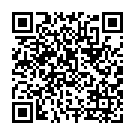
▼ Show Discussion