How to remove SysUpdate backdoor malware from the operating system
![]() Written by Tomas Meskauskas on
Written by Tomas Meskauskas on
What kind of malware is SysUpdate?
SysUpdate is the name of a malware that is classified as a backdoor. Programs within this class are designed to infiltrate systems stealthily and may open a "backdoor" for further infection.
While SysUpdate has been around since at least 2020, it has continued to undergo improvements. Historically, the program has been Windows-based, but in 2023 – a Linux version emerged (which we had reported on at the time).
An entirely new variant was discovered in August of 2023 when it was implemented in two attacks. The campaigns targeted a telecommunications organization based in the Middle East and a governmental body in Asia.
SysUpdate is a custom malware currently used exclusively by the APT27 – a Chinese Advanced Persistent Threat (APT) group (also known by the following names: Bronze Union, Budworm, Emissary Panda, Iron Tiger, LuckyMouse, and TG-3390). APT27 has been noted targeting various entities in the Middle East, Southeast Asia, and the USA.
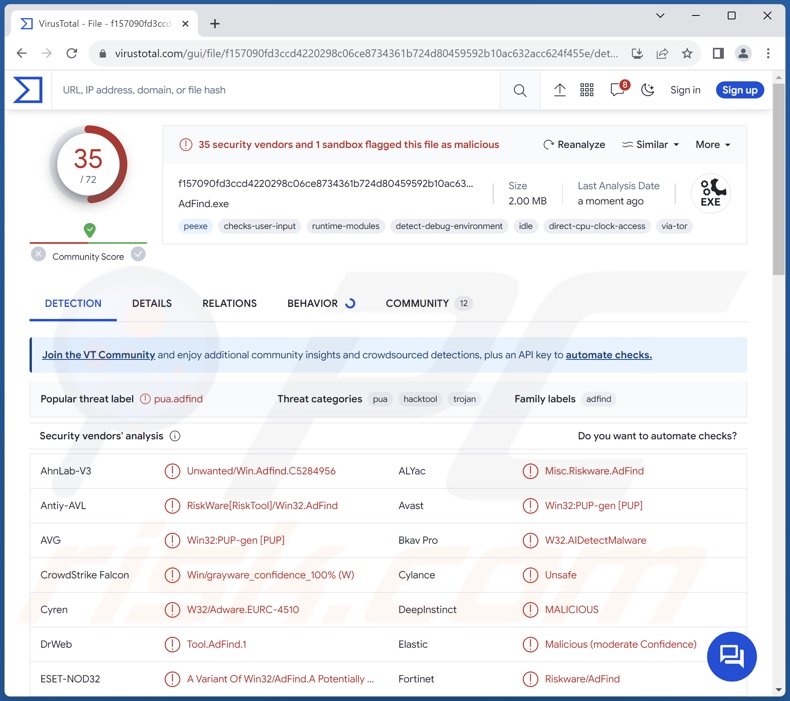
SysUpdate malware overview
As mentioned in the introduction, there have been multiple iterations of SysUpdate malware. It is a backdoor – the program sneaks into systems and can prep them for further infections.
In the two aforementioned attacks, SysUpdate infiltrations were facilitated using the DLL side-loading technique – wherein the Windows DLL search order mechanism was used to leverage a legitimate application that executed the malicious payload (i.e., SysUpdate). It utilized the INISafeWebSSO app – which has been implemented in such attacks since at least 2018.
SysUpdate can collect system and drive data. It is capable of managing services, e.g., obtaining a list, stopping, starting, and deleting them. This backdoor can likewise view running processes and end them.
File management is also among SysUpdate's features; it can browse directories, locate, rename, exfiltrate (download), and infiltrate (upload) files. The malware can take screenshots as well. SysUpdate is also capable of executing various commands.
The two SysUpdate attacks in August of 2023 might have been incomplete, as they only entailed credential harvesting. Hence, further information on APT27-launched attacks leveraging SysUpdate could not be gleaned. However, in known past infections, this threat actor had paired the malware with a number of other tools.
For example, AdFind – a publicly available tool implemented by cyber criminals to aid with network mapping; curl – an open-source command-line tool for data transfer using various network protocols; Secretsdump – a publicly available tool that uses multiple methods for system credential and secret extraction; PasswordDumper – a password-stealing tool; etc.
It must be mentioned that malware developers often improve upon their software and methodologies; therefore, potential future versions of SysUpdate may have additional/different capabilities or features.
To summarize, the presence of software like SysUpdate on devices can result in multiple system infections, data loss, severe privacy issues, financial losses, and identity theft. It is pertinent to mention that attacks leveraged against high-sensitivity targets and/or bearing political/geopolitical motivations can have significantly more dire consequences.
| Name | SysUpdate malware |
| Threat Type | Trojan, backdoor, password-stealing virus, banking malware, spyware. |
| Detection Names | Avast (Win32:PUP-gen [PUP]), DrWeb (Tool.AdFind.1), ESET-NOD32 (A Variant Of Win32/AdFind.A Potentially Uns), Kaspersky (Not-a-virus:HEUR:RiskTool.Win32.AdFind.ge), Microsoft (HackTool:Win32/AdFind!MSR), Full List Of Detections (VirusTotal) |
| Symptoms | Trojans are designed to stealthily infiltrate the victim's computer and remain silent, and thus no particular symptoms are clearly visible on an infected machine. |
| Distribution methods | Infected email attachments, malicious online advertisements, social engineering, software 'cracks'. |
| Damage | Stolen passwords and banking information, identity theft, the victim's computer added to a botnet. |
| Malware Removal (Windows) | To eliminate possible malware infections, scan your computer with legitimate antivirus software. Our security researchers recommend using Combo Cleaner. |
Backdoor-type malware examples
We have researched thousands of malware samples; Sponsor, MQsTTang, WhiskerSpy, and Saitama are just a few of our articles on backdoor-type programs.
Malware can be highly versatile or have a narrowly tailored purpose. However, regardless of how malicious software operates – its presence on a system endangers device integrity and user safety. Therefore, all threats must be eliminated immediately upon detection.
How did SysUpdate infiltrate my computer?
How SysUpdate is spread is currently unknown. It is noteworthy that exclusive malware like SysUpdate is used in targeted attacks, which tend to be tailored to the target and are likely to change over time.
Generally, malware is proliferated by utilizing phishing and social engineering techniques. Malicious software is typically presented as or bundled with ordinary program/media files. They come in various formats, e.g., executables (.exe, .run, etc.), archives (ZIP, RAR, etc.), documents (Microsoft Office, Microsoft OneNote, PDF, etc.), JavaScript, and so on.
The most widely used distribution techniques include: malicious attachments/links in spam mail (e.g., emails, PMs/DMs, SMSes, etc.), drive-by (stealthy/deceptive) downloads, online scams, malvertising, untrustworthy download sources (e.g., freeware and free file-hosting websites, Peer-to-Peer sharing networks, etc.), illegal software activation ("cracking") tools, pirated content, and fake updates.
Furthermore, some malicious programs can self-proliferate via local networks and removable storage devices (e.g., external hard drives, USB flash drives, etc.).
How to avoid installation of malware?
We strongly recommend being cautious with incoming emails and other messages. Attachments or links found in suspicious/irrelevant mail must not be opened, as they can be malicious. Another recommendation is to be careful while browsing since fake and dangerous online content usually appears genuine and innocuous.
Additionally, all downloads must be performed from official and verified channels. We advise activating and updating software by using legitimate functions/tools, as those acquired from third-parties may contain malware.
It is paramount to have a reputable anti-virus installed and kept updated. Security programs must be used to run regular system scans and to remove detected threats. If you believe that your computer is already infected, we recommend running a scan with Combo Cleaner Antivirus for Windows to automatically eliminate infiltrated malware.
Instant automatic malware removal:
Manual threat removal might be a lengthy and complicated process that requires advanced IT skills. Combo Cleaner is a professional automatic malware removal tool that is recommended to get rid of malware. Download it by clicking the button below:
▼ DOWNLOAD Combo Cleaner
By downloading any software listed on this website you agree to our Privacy Policy and Terms of Use. To use full-featured product, you have to purchase a license for Combo Cleaner. 7 days free trial available. Combo Cleaner is owned and operated by Rcs Lt, the parent company of PCRisk.com read more.
Quick menu:
- What is SysUpdate?
- STEP 1. Manual removal of SysUpdate malware.
- STEP 2. Check if your computer is clean.
How to remove malware manually?
Manual malware removal is a complicated task - usually it is best to allow antivirus or anti-malware programs to do this automatically. To remove this malware we recommend using Combo Cleaner Antivirus for Windows.
If you wish to remove malware manually, the first step is to identify the name of the malware that you are trying to remove. Here is an example of a suspicious program running on a user's computer:

If you checked the list of programs running on your computer, for example, using task manager, and identified a program that looks suspicious, you should continue with these steps:
 Download a program called Autoruns. This program shows auto-start applications, Registry, and file system locations:
Download a program called Autoruns. This program shows auto-start applications, Registry, and file system locations:

 Restart your computer into Safe Mode:
Restart your computer into Safe Mode:
Windows XP and Windows 7 users: Start your computer in Safe Mode. Click Start, click Shut Down, click Restart, click OK. During your computer start process, press the F8 key on your keyboard multiple times until you see the Windows Advanced Option menu, and then select Safe Mode with Networking from the list.

Video showing how to start Windows 7 in "Safe Mode with Networking":
Windows 8 users: Start Windows 8 is Safe Mode with Networking - Go to Windows 8 Start Screen, type Advanced, in the search results select Settings. Click Advanced startup options, in the opened "General PC Settings" window, select Advanced startup.
Click the "Restart now" button. Your computer will now restart into the "Advanced Startup options menu". Click the "Troubleshoot" button, and then click the "Advanced options" button. In the advanced option screen, click "Startup settings".
Click the "Restart" button. Your PC will restart into the Startup Settings screen. Press F5 to boot in Safe Mode with Networking.

Video showing how to start Windows 8 in "Safe Mode with Networking":
Windows 10 users: Click the Windows logo and select the Power icon. In the opened menu click "Restart" while holding "Shift" button on your keyboard. In the "choose an option" window click on the "Troubleshoot", next select "Advanced options".
In the advanced options menu select "Startup Settings" and click on the "Restart" button. In the following window you should click the "F5" button on your keyboard. This will restart your operating system in safe mode with networking.

Video showing how to start Windows 10 in "Safe Mode with Networking":
 Extract the downloaded archive and run the Autoruns.exe file.
Extract the downloaded archive and run the Autoruns.exe file.

 In the Autoruns application, click "Options" at the top and uncheck "Hide Empty Locations" and "Hide Windows Entries" options. After this procedure, click the "Refresh" icon.
In the Autoruns application, click "Options" at the top and uncheck "Hide Empty Locations" and "Hide Windows Entries" options. After this procedure, click the "Refresh" icon.

 Check the list provided by the Autoruns application and locate the malware file that you want to eliminate.
Check the list provided by the Autoruns application and locate the malware file that you want to eliminate.
You should write down its full path and name. Note that some malware hides process names under legitimate Windows process names. At this stage, it is very important to avoid removing system files. After you locate the suspicious program you wish to remove, right click your mouse over its name and choose "Delete".

After removing the malware through the Autoruns application (this ensures that the malware will not run automatically on the next system startup), you should search for the malware name on your computer. Be sure to enable hidden files and folders before proceeding. If you find the filename of the malware, be sure to remove it.

Reboot your computer in normal mode. Following these steps should remove any malware from your computer. Note that manual threat removal requires advanced computer skills. If you do not have these skills, leave malware removal to antivirus and anti-malware programs.
These steps might not work with advanced malware infections. As always it is best to prevent infection than try to remove malware later. To keep your computer safe, install the latest operating system updates and use antivirus software. To be sure your computer is free of malware infections, we recommend scanning it with Combo Cleaner Antivirus for Windows.
Frequently Asked Questions (FAQ)
My computer is infected with SysUpdate malware, should I format my storage device to get rid of it?
Malware removal rarely requires formatting.
What are the biggest issues that SysUpdate malware can cause?
The threats depend on the malware's functionalities and the cyber criminals' goals. Generally, malware can cause multiple system infections, data loss, serious privacy issues, financial losses, and identity theft. Note that exclusive malware like SysUpdate that targets high-sensitivity entities and may involve political/geopolitical motives poses threats of greater significance.
What is the purpose of SysUpdate malware?
Malware is most often used for profit. Other motivations include the attackers' amusement, realization of personal vendettas, process disruption (e.g., websites, services, companies, etc.), hacktivism, and political/geopolitical attacks.
How did SysUpdate malware infiltrate my computer?
The most prevalent methods utilized in malware distribution include: spam emails/messages, drive-by downloads, dubious download channels (e.g., freeware and third-party sites, P2P sharing networks, etc.), online scams, malvertising, illegal software activation tools ("cracks"), and fake updates. Furthermore, some malicious programs can self-spread via local networks and removable storage devices.
Will Combo Cleaner protect me from malware?
Yes, Combo Cleaner can scan systems and remove all manner of threats. It is capable of detecting and eliminating most of the known malware infections. Note that since sophisticated malicious software tends to hide deep within systems – running a full system scan is essential.

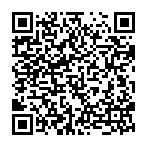
▼ Show Discussion