How to remove ShoutSystem from your computer
![]() Written by Tomas Meskauskas on
Written by Tomas Meskauskas on
What kind of application is ShoutSystem?
Following an assessment of the ShoutSystem app, it became apparent that its primary aim is to inundate users with intrusive advertisements. To put it differently, ShoutSystem operates as adware. It is common for applications like ShoutSystem to be disseminated using deceptive methods. They often do not provide any useful features.
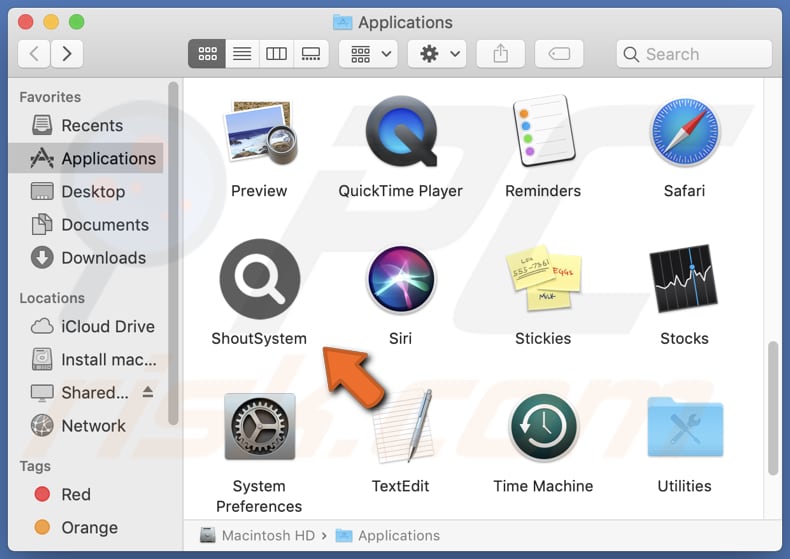
ShoutSystem adware in detail
The user experience is an area where apps like ShoutSystem significantly deteriorate. The constant barrage of unwanted advertisements can make web browsing frustrating and disrupt normal online activities. Pop-up ads, banners, and other ads can slow down a device and make it challenging to access the content users want, negatively impacting their overall satisfaction with their devices.
Also, ShoutSystem may display malicious ads that open websites that host malware or other unreliable content. These actions can result in serious security breaches, including the installation of harmful software such as ransomware or spyware, leading to data theft or system damage.
Another troubling aspect of apps like ShoutSystem is their potential to compromise user privacy. They often collect data on users' browsing habits, search queries, and even personal information, which is then used for targeted advertising. This data collection can pose a significant privacy risk, as users may not be aware of how their information is being used or with whom it is being shared.
| Name | Ads by ShoutSystem |
| Threat Type | Adware, Mac malware, Mac virus |
| Detection Names | Avast (MacOS:Adload-BY [Adw]), Combo Cleaner (Gen:Variant.Adware.MAC.Adload.31), ESET-NOD32 (A Variant Of OSX/Adware.Synataeb.H), Kaspersky (Not-a-virus:HEUR:AdWare.OSX.Adload.j), Full List (VirusTotal) |
| Additional Information | This application belongs to Adload malware family. |
| Symptoms | Your Mac becomes slower than normal, you see unwanted pop-up ads, you are redirected to dubious websites. |
| Distribution methods | Deceptive pop-up ads, free software installers (bundling), torrent file downloads. |
| Damage | Internet browser tracking (potential privacy issues), display of unwanted ads, redirects to dubious websites, loss of private information. |
| Malware Removal (Mac) | To eliminate possible malware infections, scan your Mac with legitimate antivirus software. Our security researchers recommend using Combo Cleaner. |
More about adware
In some cases, advertising-supported applications can hijack web browsers by changing their settings. Typically, browser hijacking includes changing the default search engine, homepage, and (or) new tab page to a certain address. It is common for browser-hijacking apps to promote fake search engines that can provide misleading search results.
More examples of apps similar to ShoutSystem are ReserveBroadband, ProjectorDigital, and ResearchRise.
How did ShoutSystem install on my computer?
Users often end up installing adware inadvertently through deceptive practices such as bundled software downloads, where adware is included alongside other programs. Deceptive advertisements and enticing offers can also lead users to click on links or download files that contain adware.
Fake software updates and phishing emails that impersonate trusted sources contribute to adware installations. Freeware and shareware applications may include adware as a revenue-generation method. Sometimes, unexpected installations can be caused while visiting pages designed to initiate drive-by downloads.
How to avoid installation of unwanted applications?
To prevent inadvertent adware installations, users should exercise diligence when it comes to reviewing installation choices, remaining vigilant against misleading advertisements and deceptive links, refraining from clicking on dubious pop-up prompts, and exclusively obtaining software from trustworthy sources.
Moreover, it is essential to maintain up-to-date security software to provide an additional layer of defense against adware and other potential threats. If your computer is already infected with ShoutSystem, we recommend running a scan with Combo Cleaner Antivirus for macOS to automatically eliminate this adware.
The message that appears after the installation of ShoutSystem:
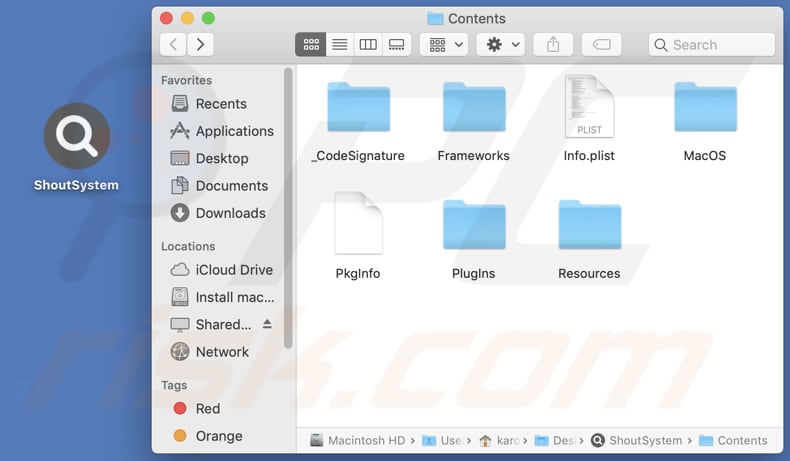
ShoutSystem's installation folder:
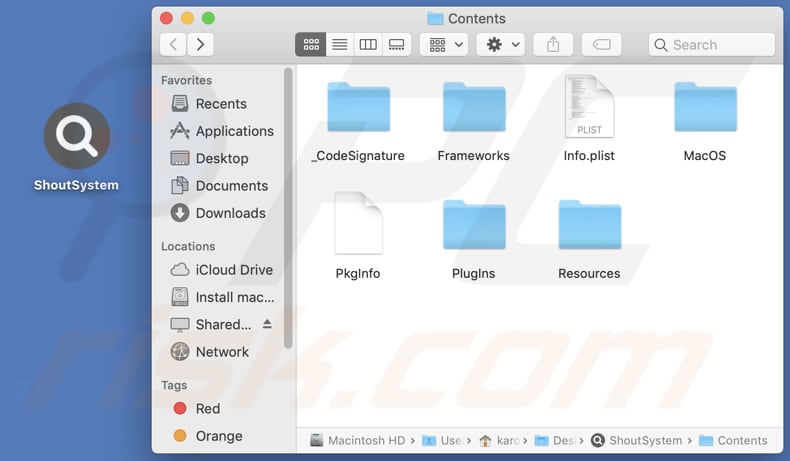
Instant automatic Mac malware removal:
Manual threat removal might be a lengthy and complicated process that requires advanced IT skills. Combo Cleaner is a professional automatic malware removal tool that is recommended to get rid of Mac malware. Download it by clicking the button below:
▼ DOWNLOAD Combo Cleaner for Mac
By downloading any software listed on this website you agree to our Privacy Policy and Terms of Use. To use full-featured product, you have to purchase a license for Combo Cleaner. Limited seven days free trial available. Combo Cleaner is owned and operated by Rcs Lt, the parent company of PCRisk.com read more.
Quick menu:
- What is ShoutSystem?
- STEP 1. Remove ShoutSystem related files and folders from OSX.
- STEP 2. Remove ShoutSystem ads from Safari.
- STEP 3. Remove ShoutSystem adware from Google Chrome.
- STEP 4. Remove ShoutSystem ads from Mozilla Firefox.
Video showing how to remove ShoutSystem adware using Combo Cleaner:
ShoutSystem adware removal:
Remove ShoutSystem-related potentially unwanted applications from your "Applications" folder:

Click the Finder icon. In the Finder window, select "Applications". In the applications folder, look for "MPlayerX", "NicePlayer", or other suspicious applications and drag them to the Trash. After removing the potentially unwanted application(s) that cause online ads, scan your Mac for any remaining unwanted components.
Remove adware-related files and folders

Click the Finder icon, from the menu bar. Choose Go, and click Go to Folder...
 Check for adware generated files in the /Library/LaunchAgents/ folder:
Check for adware generated files in the /Library/LaunchAgents/ folder:

In the Go to Folder... bar, type: /Library/LaunchAgents/

In the "LaunchAgents" folder, look for any recently-added suspicious files and move them to the Trash. Examples of files generated by adware - "installmac.AppRemoval.plist", "myppes.download.plist", "mykotlerino.ltvbit.plist", "kuklorest.update.plist", etc. Adware commonly installs several files with the exact same string.
 Check for adware generated files in the ~/Library/Application Support/ folder:
Check for adware generated files in the ~/Library/Application Support/ folder:

In the Go to Folder... bar, type: ~/Library/Application Support/

In the "Application Support" folder, look for any recently-added suspicious folders. For example, "MplayerX" or "NicePlayer", and move these folders to the Trash.
 Check for adware generated files in the ~/Library/LaunchAgents/ folder:
Check for adware generated files in the ~/Library/LaunchAgents/ folder:

In the Go to Folder... bar, type: ~/Library/LaunchAgents/

In the "LaunchAgents" folder, look for any recently-added suspicious files and move them to the Trash. Examples of files generated by adware - "installmac.AppRemoval.plist", "myppes.download.plist", "mykotlerino.ltvbit.plist", "kuklorest.update.plist", etc. Adware commonly installs several files with the exact same string.
 Check for adware generated files in the /Library/LaunchDaemons/ folder:
Check for adware generated files in the /Library/LaunchDaemons/ folder:

In the "Go to Folder..." bar, type: /Library/LaunchDaemons/

In the "LaunchDaemons" folder, look for recently-added suspicious files. For example "com.aoudad.net-preferences.plist", "com.myppes.net-preferences.plist", "com.kuklorest.net-preferences.plist", "com.avickUpd.plist", etc., and move them to the Trash.
 Scan your Mac with Combo Cleaner:
Scan your Mac with Combo Cleaner:
If you have followed all the steps correctly, your Mac should be clean of infections. To ensure your system is not infected, run a scan with Combo Cleaner Antivirus. Download it HERE. After downloading the file, double click combocleaner.dmg installer. In the opened window, drag and drop the Combo Cleaner icon on top of the Applications icon. Now open your launchpad and click on the Combo Cleaner icon. Wait until Combo Cleaner updates its virus definition database and click the "Start Combo Scan" button.

Combo Cleaner will scan your Mac for malware infections. If the antivirus scan displays "no threats found" - this means that you can continue with the removal guide; otherwise, it's recommended to remove any found infections before continuing.

After removing files and folders generated by the adware, continue to remove rogue extensions from your Internet browsers.
Remove malicious extensions from Internet browsers
 Remove malicious Safari extensions:
Remove malicious Safari extensions:

Open the Safari browser, from the menu bar, select "Safari" and click "Preferences...".

In the preferences window, select "Extensions" and look for any recently-installed suspicious extensions. When located, click the "Uninstall" button next to it/them. Note that you can safely uninstall all extensions from your Safari browser - none are crucial for regular browser operation.
- If you continue to have problems with browser redirects and unwanted advertisements - Reset Safari.
 Remove malicious extensions from Google Chrome:
Remove malicious extensions from Google Chrome:

Click the Chrome menu icon ![]() (at the top right corner of Google Chrome), select "More Tools" and click "Extensions". Locate all recently-installed suspicious extensions, select these entries and click "Remove".
(at the top right corner of Google Chrome), select "More Tools" and click "Extensions". Locate all recently-installed suspicious extensions, select these entries and click "Remove".

- If you continue to have problems with browser redirects and unwanted advertisements - Reset Google Chrome.
 Remove malicious extensions from Mozilla Firefox:
Remove malicious extensions from Mozilla Firefox:

Click the Firefox menu ![]() (at the top right corner of the main window) and select "Add-ons and themes". Click "Extensions", in the opened window locate all recently-installed suspicious extensions, click on the three dots and then click "Remove".
(at the top right corner of the main window) and select "Add-ons and themes". Click "Extensions", in the opened window locate all recently-installed suspicious extensions, click on the three dots and then click "Remove".

- If you continue to have problems with browser redirects and unwanted advertisements - Reset Mozilla Firefox.
Frequently Asked Questions (FAQ)
What harm can adware cause?
Adware can create disturbances in the browsing experience by making websites more difficult to navigate. Additionally, it has the capacity to compromise user privacy and have a detrimental impact on a computer's overall performance.
What does adware do?
The primary objective of adware is to serve advertisements to users. Furthermore, it possesses the ability to collect information about users' online behaviors and alter browser settings, potentially leading to the hijacking of web browsers.
How do adware developers generate revenue?
Adware developers typically generate income by promoting various products, websites, or services, and a significant portion of their earnings is derived from their participation in affiliate programs.
Will Combo Cleaner remove ShoutSystem adware?
Combo Cleaner conducts thorough computer scans aimed at identifying and eliminating adware-type and other suspicious (and malicious) applications. It is advisable to depend on a reliable tool such as Combo Cleaner to guarantee the complete removal of adware from your computer.

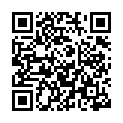
▼ Show Discussion