How to remove TechShack from a computer
![]() Written by Tomas Meskauskas on (updated)
Written by Tomas Meskauskas on (updated)
What kind of application is TechShack?
While inspecting TechShack, it has come to light that its primary function is to display bothersome advertisements. Applications that function similarly to TechShack fall under the category of adware. It is important to underscore that users often install such applications unintentionally on their computers.
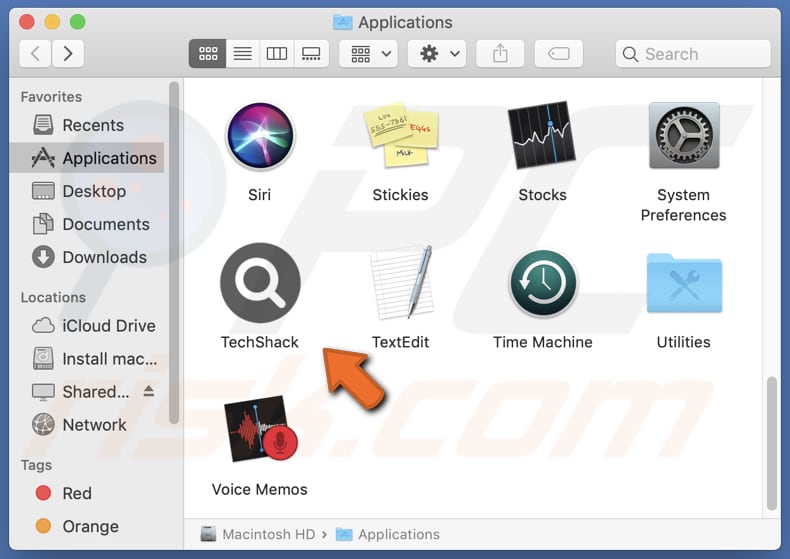
TechShack adware in detail
One of the key characteristics of TechShack is its ability to deliver advertisements in various forms, including pop-ups, banners, in-text ads, and even full-screen ads. These ads can appear on the user's desktop, web browsers, or within other applications, disrupting the user's online experience and potentially causing frustration.
Ads displayed by TechShack can potentially lead users to unreliable or malicious websites. These ads can lead users to counterfeit software download sites, where users may unknowingly download malicious software or other unwanted programs. Some ads may redirect users to phishing websites that aim to trick users into revealing sensitive information.
Also, ads from TechShack may lead users to pages offering deceptive deals or products that do not deliver as promised, potentially leading to financial losses or disappointment. It is also possible that clicking these ads may trigger unexpected downloads and installations. Therefore, users are advised not to trust ads coming from apps like TechShack.
Adware like TechShack can pose multiple risks to users. Besides being an annoyance, it can also compromise user privacy by tracking online activities and gathering data for targeted advertising or other purposes.
| Name | Ads by TechShack |
| Threat Type | Adware, Mac malware, Mac virus |
| Detection Names | Avast (MacOS:Adload-CA [Adw]), Combo Cleaner (Gen:Variant.Adware.MAC.Adload.31), ESET-NOD32 (A Variant Of OSX/Adware.Synataeb.H), Kaspersky (Not-a-virus:HEUR:AdWare.OSX.Adload.j), Full List (VirusTotal) |
| Additional Information | This application belongs to Adload malware family. |
| Symptoms | Your Mac becomes slower than normal, you see unwanted pop-up ads, you are redirected to dubious websites. |
| Distribution methods | Deceptive pop-up ads, free software installers (bundling), torrent file downloads. |
| Damage | Internet browser tracking (potential privacy issues), display of unwanted ads, redirects to dubious websites, loss of private information. |
| Malware Removal (Mac) | To eliminate possible malware infections, scan your Mac with legitimate antivirus software. Our security researchers recommend using Combo Cleaner. |
More about adware
Adware programs such as TechShack have the potential to take control of web browsers, accomplishing this by modifying browser settings without obtaining the user's permission. Typical actions associated with browser hijacking include changing the homepage, search engine, and new tab settings to reroute users to specific websites or display undesirable content.
More examples of advertising-supported apps are SpeedHelpDesk, SectionOperation, and SoftwareSkillMatrix.
How did TechShack install on my computer?
Users frequently find themselves unintentionally installing applications akin to TechShack due to a practice known as software bundling. This transpires when adware is packaged alongside other software downloads, often from sources like freeware or shareware websites.
When users expedite the installation process without scrutinizing the presented options, they may inadvertently consent to the installation of the bundled adware.
Furthermore, some users may unwittingly introduce applications resembling TechShack into their systems by clicking on deceptive advertisements, downloading files from untrustworthy sources like P2P networks, or becoming ensnared by misleading social engineering strategies.
How to avoid installation of unwanted applications?
Download software solely from reputable sources like official websites or trusted app stores, avoiding third-party download sites or stores that may harbor potentially harmful applications. When installing software, carefully review all installation prompts. Opt for custom or advanced installation settings, and make sure to deselect any unwanted applications bundled with the software.
Be cautious about clicking on suspicious advertisements and exercise vigilance when opening email attachments, especially if the sender is unknown or the email raises suspicions. Routinely inspect your system for any unfamiliar or questionable software. If you come across anything that you did not intentionally install or trust, promptly uninstall it.
If your computer is already infected with TechShack, we recommend running a scan with Combo Cleaner Antivirus for macOS to automatically eliminate this adware.
The window that appears after the installation of TechShack adware:
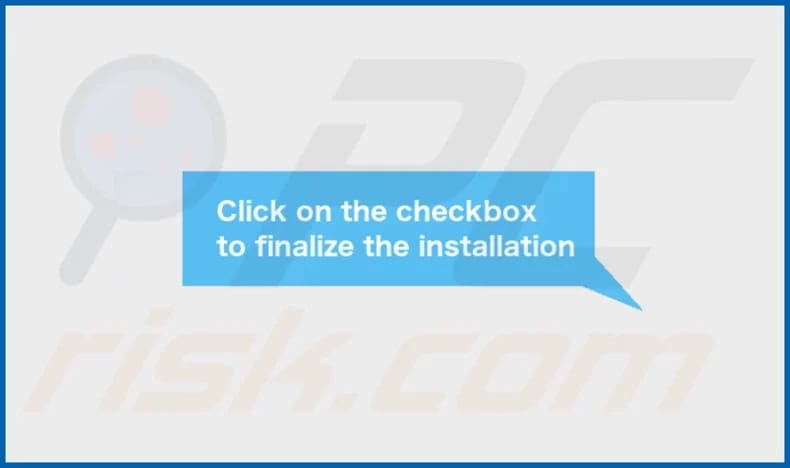
TechShack's installation folder:
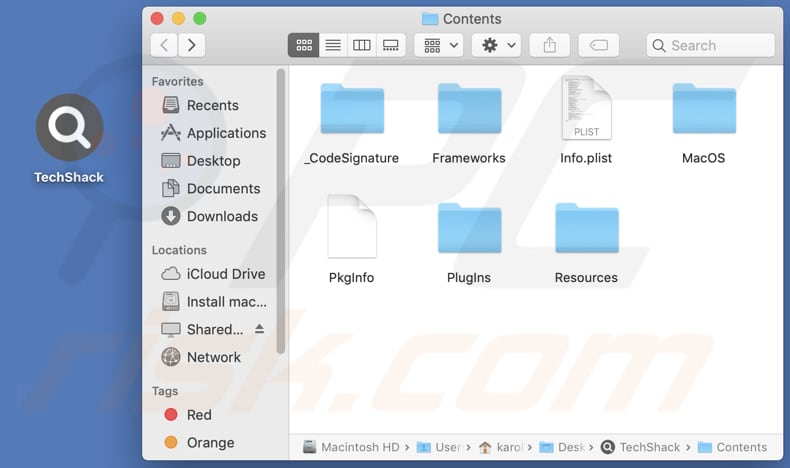
Instant automatic Mac malware removal:
Manual threat removal might be a lengthy and complicated process that requires advanced IT skills. Combo Cleaner is a professional automatic malware removal tool that is recommended to get rid of Mac malware. Download it by clicking the button below:
▼ DOWNLOAD Combo Cleaner for Mac
By downloading any software listed on this website you agree to our Privacy Policy and Terms of Use. To use full-featured product, you have to purchase a license for Combo Cleaner. Limited seven days free trial available. Combo Cleaner is owned and operated by Rcs Lt, the parent company of PCRisk.com read more.
Quick menu:
- What is TechShack?
- STEP 1. Remove TechShack related files and folders from OSX.
- STEP 2. Remove TechShack ads from Safari.
- STEP 3. Remove TechShack adware from Google Chrome.
- STEP 4. Remove TechShack ads from Mozilla Firefox.
Video showing how to remove TechShack adware using Combo Cleaner:
TechShack adware removal:
Remove TechShack-related potentially unwanted applications from your "Applications" folder:

Click the Finder icon. In the Finder window, select "Applications". In the applications folder, look for "MPlayerX", "NicePlayer", or other suspicious applications and drag them to the Trash. After removing the potentially unwanted application(s) that cause online ads, scan your Mac for any remaining unwanted components.
Remove adware-related files and folders

Click the Finder icon, from the menu bar. Choose Go, and click Go to Folder...
 Check for adware generated files in the /Library/LaunchAgents/ folder:
Check for adware generated files in the /Library/LaunchAgents/ folder:

In the Go to Folder... bar, type: /Library/LaunchAgents/

In the "LaunchAgents" folder, look for any recently-added suspicious files and move them to the Trash. Examples of files generated by adware - "installmac.AppRemoval.plist", "myppes.download.plist", "mykotlerino.ltvbit.plist", "kuklorest.update.plist", etc. Adware commonly installs several files with the exact same string.
 Check for adware generated files in the ~/Library/Application Support/ folder:
Check for adware generated files in the ~/Library/Application Support/ folder:

In the Go to Folder... bar, type: ~/Library/Application Support/

In the "Application Support" folder, look for any recently-added suspicious folders. For example, "MplayerX" or "NicePlayer", and move these folders to the Trash.
 Check for adware generated files in the ~/Library/LaunchAgents/ folder:
Check for adware generated files in the ~/Library/LaunchAgents/ folder:

In the Go to Folder... bar, type: ~/Library/LaunchAgents/

In the "LaunchAgents" folder, look for any recently-added suspicious files and move them to the Trash. Examples of files generated by adware - "installmac.AppRemoval.plist", "myppes.download.plist", "mykotlerino.ltvbit.plist", "kuklorest.update.plist", etc. Adware commonly installs several files with the exact same string.
 Check for adware generated files in the /Library/LaunchDaemons/ folder:
Check for adware generated files in the /Library/LaunchDaemons/ folder:

In the "Go to Folder..." bar, type: /Library/LaunchDaemons/

In the "LaunchDaemons" folder, look for recently-added suspicious files. For example "com.aoudad.net-preferences.plist", "com.myppes.net-preferences.plist", "com.kuklorest.net-preferences.plist", "com.avickUpd.plist", etc., and move them to the Trash.
 Scan your Mac with Combo Cleaner:
Scan your Mac with Combo Cleaner:
If you have followed all the steps correctly, your Mac should be clean of infections. To ensure your system is not infected, run a scan with Combo Cleaner Antivirus. Download it HERE. After downloading the file, double click combocleaner.dmg installer. In the opened window, drag and drop the Combo Cleaner icon on top of the Applications icon. Now open your launchpad and click on the Combo Cleaner icon. Wait until Combo Cleaner updates its virus definition database and click the "Start Combo Scan" button.

Combo Cleaner will scan your Mac for malware infections. If the antivirus scan displays "no threats found" - this means that you can continue with the removal guide; otherwise, it's recommended to remove any found infections before continuing.

After removing files and folders generated by the adware, continue to remove rogue extensions from your Internet browsers.
Remove malicious extensions from Internet browsers
 Remove malicious Safari extensions:
Remove malicious Safari extensions:

Open the Safari browser, from the menu bar, select "Safari" and click "Preferences...".

In the preferences window, select "Extensions" and look for any recently-installed suspicious extensions. When located, click the "Uninstall" button next to it/them. Note that you can safely uninstall all extensions from your Safari browser - none are crucial for regular browser operation.
- If you continue to have problems with browser redirects and unwanted advertisements - Reset Safari.
 Remove malicious extensions from Google Chrome:
Remove malicious extensions from Google Chrome:

Click the Chrome menu icon ![]() (at the top right corner of Google Chrome), select "More Tools" and click "Extensions". Locate all recently-installed suspicious extensions, select these entries and click "Remove".
(at the top right corner of Google Chrome), select "More Tools" and click "Extensions". Locate all recently-installed suspicious extensions, select these entries and click "Remove".

- If you continue to have problems with browser redirects and unwanted advertisements - Reset Google Chrome.
 Remove malicious extensions from Mozilla Firefox:
Remove malicious extensions from Mozilla Firefox:

Click the Firefox menu ![]() (at the top right corner of the main window) and select "Add-ons and themes". Click "Extensions", in the opened window locate all recently-installed suspicious extensions, click on the three dots and then click "Remove".
(at the top right corner of the main window) and select "Add-ons and themes". Click "Extensions", in the opened window locate all recently-installed suspicious extensions, click on the three dots and then click "Remove".

- If you continue to have problems with browser redirects and unwanted advertisements - Reset Mozilla Firefox.
Frequently Asked Questions (FAQ)
What harm can adware cause?
Adware has the potential to disrupt the browsing experience, making websites more challenging to navigate. Additionally, it can compromise user privacy and have a detrimental impact on a computer's overall performance.
What does adware do?
The primary purpose of adware is to deliver advertisements to users. Furthermore, it can be configured to collect data about users' online behaviors and take control of web browsers.
How do adware developers generate revenue?
Developers of adware often generate income by promoting a wide range of products, websites, or services, and a significant portion of their earnings comes from participation in affiliate programs.
Will Combo Cleaner remove TechShack adware?
Combo Cleaner conducts thorough computer scans to detect and remove adware and other suspicious or potentially malicious applications. It is advisable to trust a reputable tool like Combo Cleaner to ensure the complete eradication of adware from your computer.

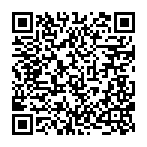
▼ Show Discussion