How to remove the UltimateUser app from computers
![]() Written by Tomas Meskauskas on
Written by Tomas Meskauskas on
What kind of application is UltimateUser?
Upon examination, we determined that UltimateUser is adware, a type of unwanted software that infiltrates computer systems with the primary intention of inundating users with intrusive and often irrelevant advertisements. Usually, software of this type is distributed using deceptive techniques. Thus, users install it without being aware of it.
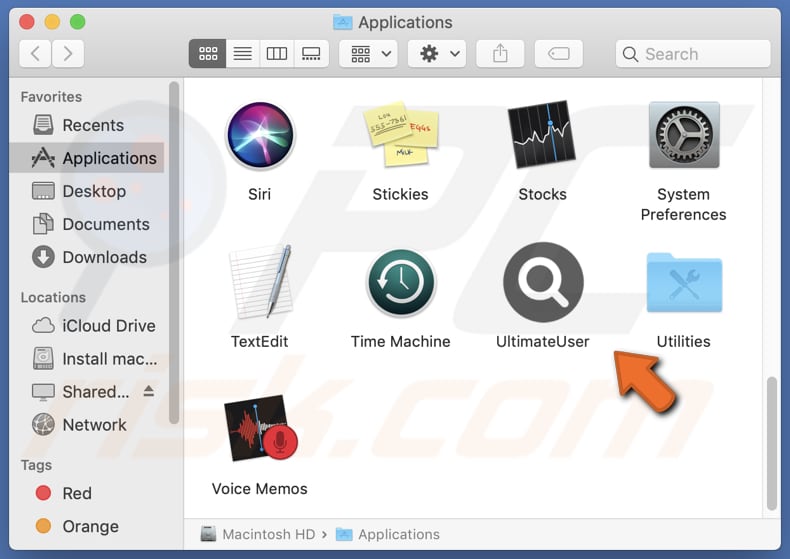
UltimateUser adware in detail
UltimateUser can inundate users with a relentless stream of advertisements. These can manifest in various forms, including pop-up windows, banners that obstruct content, interstitial ads that force users to view ads before proceeding to the desired content, and in-text ads that appear as hyperlinked words within web pages.
Adware-generated ads can be persistent and annoying and lead users to unreliable pages. They can lead users to deceptive websites that mimic legitimate platforms, such as banking or email services, with the intention of stealing login credentials or other information.
Also, UltimateUser may promote fake tech support sites that trick users into believing their computers have issues and charge them for unnecessary services or software. Moreover, users may be directed to websites that contain malicious software. In some cases, apps like UltimateUser can show ads that, if clicked, start unwanted downloads or installations.
It is worth noting that adware often collects user data, raising serious privacy concerns. Users' browsing habits, search queries, and sometimes even personally identifiable or other information can be harvested and misused. Also, adware can consume system resources, which can lead to sluggish performance and slower load times.
| Name | Ads by UltimateUser |
| Threat Type | Adware, Mac malware, Mac virus |
| Detection Names | Avast (MacOS:Adload-AG [Adw]), Combo Cleaner (Gen:Variant.Adware.MAC.AdLoad.13), ESET-NOD32 (A Variant Of OSX/Adware.Synataeb.G), Kaspersky (Not-a-virus:HEUR:AdWare.OSX.Adload.h), Full List (VirusTotal) |
| Additional Information | This application belongs to Adload malware family. |
| Symptoms | Your Mac becomes slower than normal, you see unwanted pop-up ads, you are redirected to dubious websites. |
| Distribution methods | Deceptive pop-up ads, free software installers (bundling), torrent file downloads. |
| Damage | Internet browser tracking (potential privacy issues), display of unwanted ads, redirects to dubious websites, loss of private information. |
| Malware Removal (Mac) | To eliminate possible malware infections, scan your Mac with legitimate antivirus software. Our security researchers recommend using Combo Cleaner. |
Conclusion
In conclusion, UltimateUser, as a representative of adware, is an unwelcome presence in the digital realm due to its invasive advertising practices, resource consumption, and potential privacy risks. Users should exercise caution when downloading software and regularly scan their devices for adware to maintain a secure and uninterrupted online experience.
More examples of apps similar to UltimateUser are AssistiveConnection, ZipDomainNameRate, and SupportSkyReference.
How did UltimateUser install on my computer?
Users who download free or pirated software from unreliable sources can unwittingly consent to installing adware as part of the software package. This happens during the installation process, where users may not realize that adware is included in the package they are installing.
Users may also encounter deceptive online ads or pop-ups that promote software, claiming it's essential for system performance, security, or other reasons. Clicking on these ads or download buttons can lead to the unintentional installation of adware like UltimateUser.
In some cases, adware can be disguised as software updates or patches. Users may be prompted to download and install these fake updates, thinking they are essential for their system's well-being.
How to avoid installation of unwanted applications?
To avoid installing adware, users should download software exclusively from official and reputable sources, read user reviews, and be cautious of checkboxes (and provided settings) during installations, ensuring they opt out of bundled software.
Also, regularly updating operating systems and software, utilizing reliable antivirus software, and considering ad-blockers can enhance security. Staying vigilant while clicking on ads and educating oneself about common adware practices further reduces the risk of unintentional adware installations.
If your computer is already infected with UltimateUser, we recommend running a scan with Combo Cleaner Antivirus for macOS to automatically eliminate this adware.
The message that appears after the installation of UltimateUser:
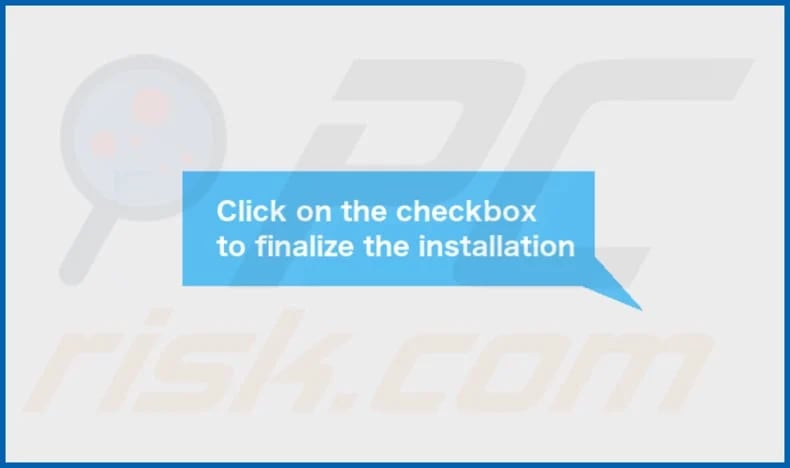
UltimateUser's installation folder:
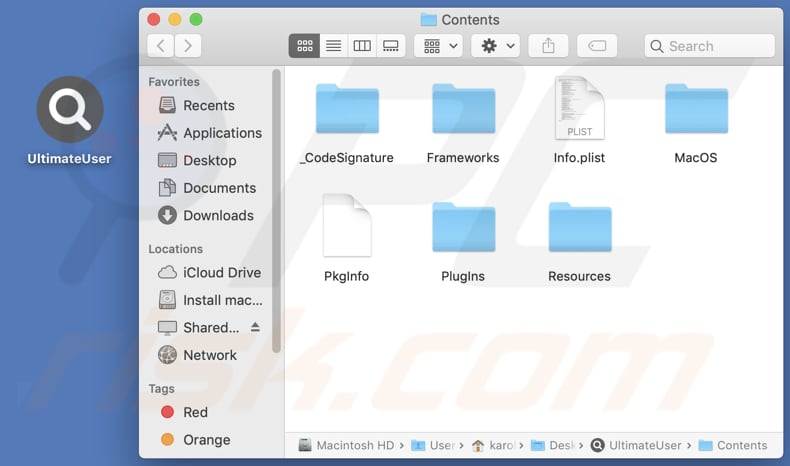
Instant automatic Mac malware removal:
Manual threat removal might be a lengthy and complicated process that requires advanced IT skills. Combo Cleaner is a professional automatic malware removal tool that is recommended to get rid of Mac malware. Download it by clicking the button below:
▼ DOWNLOAD Combo Cleaner for Mac
By downloading any software listed on this website you agree to our Privacy Policy and Terms of Use. To use full-featured product, you have to purchase a license for Combo Cleaner. Limited seven days free trial available. Combo Cleaner is owned and operated by Rcs Lt, the parent company of PCRisk.com read more.
Quick menu:
- What is UltimateUser?
- STEP 1. Remove UltimateUser related files and folders from OSX.
- STEP 2. Remove UltimateUser ads from Safari.
- STEP 3. Remove UltimateUser adware from Google Chrome.
- STEP 4. Remove UltimateUser ads from Mozilla Firefox.
Video showing how to remove UltimateUser adware using Combo Cleaner:
UltimateUser adware removal:
Remove UltimateUser-related potentially unwanted applications from your "Applications" folder:

Click the Finder icon. In the Finder window, select "Applications". In the applications folder, look for "MPlayerX", "NicePlayer", or other suspicious applications and drag them to the Trash. After removing the potentially unwanted application(s) that cause online ads, scan your Mac for any remaining unwanted components.
Remove adware-related files and folders

Click the Finder icon, from the menu bar. Choose Go, and click Go to Folder...
 Check for adware generated files in the /Library/LaunchAgents/ folder:
Check for adware generated files in the /Library/LaunchAgents/ folder:

In the Go to Folder... bar, type: /Library/LaunchAgents/

In the "LaunchAgents" folder, look for any recently-added suspicious files and move them to the Trash. Examples of files generated by adware - "installmac.AppRemoval.plist", "myppes.download.plist", "mykotlerino.ltvbit.plist", "kuklorest.update.plist", etc. Adware commonly installs several files with the exact same string.
 Check for adware generated files in the ~/Library/Application Support/ folder:
Check for adware generated files in the ~/Library/Application Support/ folder:

In the Go to Folder... bar, type: ~/Library/Application Support/

In the "Application Support" folder, look for any recently-added suspicious folders. For example, "MplayerX" or "NicePlayer", and move these folders to the Trash.
 Check for adware generated files in the ~/Library/LaunchAgents/ folder:
Check for adware generated files in the ~/Library/LaunchAgents/ folder:

In the Go to Folder... bar, type: ~/Library/LaunchAgents/

In the "LaunchAgents" folder, look for any recently-added suspicious files and move them to the Trash. Examples of files generated by adware - "installmac.AppRemoval.plist", "myppes.download.plist", "mykotlerino.ltvbit.plist", "kuklorest.update.plist", etc. Adware commonly installs several files with the exact same string.
 Check for adware generated files in the /Library/LaunchDaemons/ folder:
Check for adware generated files in the /Library/LaunchDaemons/ folder:

In the "Go to Folder..." bar, type: /Library/LaunchDaemons/

In the "LaunchDaemons" folder, look for recently-added suspicious files. For example "com.aoudad.net-preferences.plist", "com.myppes.net-preferences.plist", "com.kuklorest.net-preferences.plist", "com.avickUpd.plist", etc., and move them to the Trash.
 Scan your Mac with Combo Cleaner:
Scan your Mac with Combo Cleaner:
If you have followed all the steps correctly, your Mac should be clean of infections. To ensure your system is not infected, run a scan with Combo Cleaner Antivirus. Download it HERE. After downloading the file, double click combocleaner.dmg installer. In the opened window, drag and drop the Combo Cleaner icon on top of the Applications icon. Now open your launchpad and click on the Combo Cleaner icon. Wait until Combo Cleaner updates its virus definition database and click the "Start Combo Scan" button.

Combo Cleaner will scan your Mac for malware infections. If the antivirus scan displays "no threats found" - this means that you can continue with the removal guide; otherwise, it's recommended to remove any found infections before continuing.

After removing files and folders generated by the adware, continue to remove rogue extensions from your Internet browsers.
Remove malicious extensions from Internet browsers
 Remove malicious Safari extensions:
Remove malicious Safari extensions:

Open the Safari browser, from the menu bar, select "Safari" and click "Preferences...".

In the preferences window, select "Extensions" and look for any recently-installed suspicious extensions. When located, click the "Uninstall" button next to it/them. Note that you can safely uninstall all extensions from your Safari browser - none are crucial for regular browser operation.
- If you continue to have problems with browser redirects and unwanted advertisements - Reset Safari.
 Remove malicious extensions from Google Chrome:
Remove malicious extensions from Google Chrome:

Click the Chrome menu icon ![]() (at the top right corner of Google Chrome), select "More Tools" and click "Extensions". Locate all recently-installed suspicious extensions, select these entries and click "Remove".
(at the top right corner of Google Chrome), select "More Tools" and click "Extensions". Locate all recently-installed suspicious extensions, select these entries and click "Remove".

- If you continue to have problems with browser redirects and unwanted advertisements - Reset Google Chrome.
 Remove malicious extensions from Mozilla Firefox:
Remove malicious extensions from Mozilla Firefox:

Click the Firefox menu ![]() (at the top right corner of the main window) and select "Add-ons and themes". Click "Extensions", in the opened window locate all recently-installed suspicious extensions, click on the three dots and then click "Remove".
(at the top right corner of the main window) and select "Add-ons and themes". Click "Extensions", in the opened window locate all recently-installed suspicious extensions, click on the three dots and then click "Remove".

- If you continue to have problems with browser redirects and unwanted advertisements - Reset Mozilla Firefox.
Frequently Asked Questions (FAQ)
What harm can adware cause?
Adware can cause several significant harms, including disrupting the user experience with intrusive and distracting advertisements, slowing down system performance by consuming resources, and compromising privacy by collecting and potentially selling user data without consent.
What does adware do?
Adware primarily inundates users with unwanted and often intrusive advertisements while they browse the internet or use applications. It achieves this by injecting ads into web pages, displaying pop-ups, or creating banner ads.
How do adware developers generate revenue?
Adware developers make money through several methods, primarily driven by advertising revenue. They generate income by displaying ads to users, earning money from ad clicks, impressions, or affiliate marketing partnerships. Adware developers may sometimes sell user data to third parties for marketing or analytics purposes, further monetizing their invasive software.
Will Combo Cleaner remove UltimateUser adware?
Combo Cleaner will scan and remove adware from your computer. Manual removal is not always perfect because some leftover files may remain even if the software is deleted. Thus, it is recommended to eliminate adware using specialized apps.

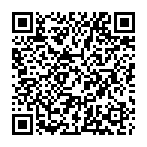
▼ Show Discussion