How to remove Exodus stealer from compromised computers
![]() Written by Tomas Meskauskas on
Written by Tomas Meskauskas on
What kind of malware is Exodus?
Exodus is insidious software designed with the malevolent intent of surreptitiously infiltrating Exodus wallets used to store cryptocurrency. With a devious methodology, the Exodus wallet stealer is engineered to steal the wallets and their contents, including private keys, public keys, and the cryptocurrency within.
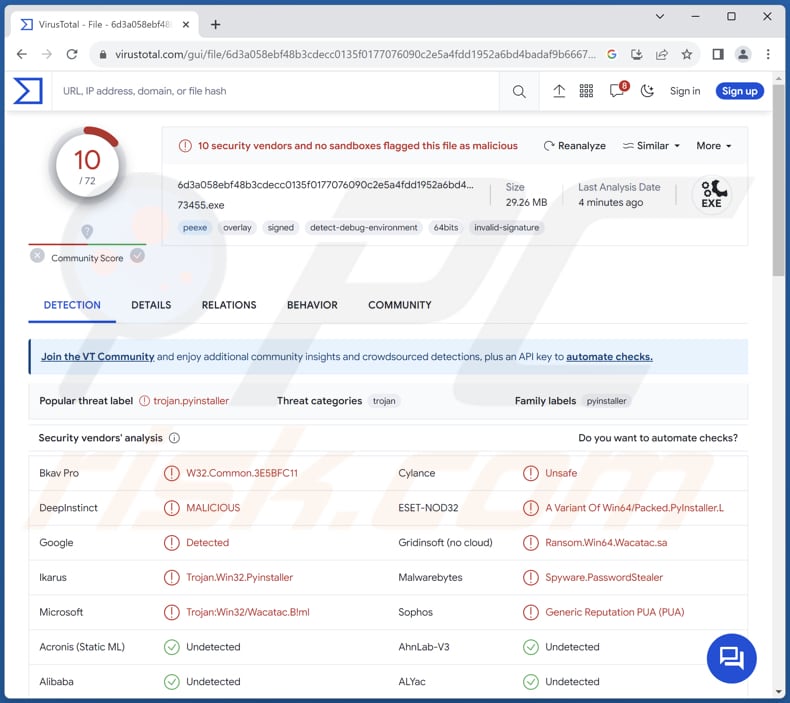
More about Exodus
Operating covertly, the stealer meticulously navigates through the user's system, ultimately downloading a backup of the Exodus app data. Once the plunder is complete, the stolen data is surreptitiously dispatched through a Discord webhook, rendering it inaccessible to the unsuspecting victim.
This dual process of theft and concealment ensures that the malicious actor can seize full control over the compromised wallet, effectively taking the reins to send and receive cryptocurrency transactions as they please.
What compounds the threat posed by the Exodus wallet stealer is its ability to evade detection by conventional antivirus software. Its capacity to remain undetected magnifies the peril it represents to users' digital assets and security, underscoring the urgency of vigilance and proactive measures in the ongoing battle against malware.
The consequences of a successful Exodus wallet stealer attack extend beyond just monetary loss. In addition to the financial implications, compromised users may experience stress and anxiety over the violation of their digital privacy. Restoring their cryptocurrency holdings and securing their financial assets can be a complex and time-consuming process.
| Name | Exodus wallet stealer |
| Threat Type | Exodus wallet stealer |
| Detection Names | Bkav Pro (W32.Common.3E5BFC11), DeepInstinct (MALICIOUS), ESET-NOD32 (A Variant Of Win64/Packed.PyInstaller.L), Ikarus (Trojan.Win32.Pyinstaller), Microsoft (Trojan:Win32/Wacatac.B!ml), Full List (VirusTotal) |
| Symptoms | Stealers like Exodus are designed to stealthily infiltrate the victim's computer and remain silent, and thus no particular symptoms are clearly visible on an infected machine. |
| Distribution methods | Infected email attachments, malicious online advertisements, social engineering, software 'cracks'. |
| Damage | Stolen cryptocyrrency, hijacked Exodus wallets. |
| Malware Removal (Windows) | To eliminate possible malware infections, scan your computer with legitimate antivirus software. Our security researchers recommend using Combo Cleaner. |
Conclusion
In conclusion, the Exodus wallet stealer represents a chilling embodiment of the ever-evolving landscape of cyber threats. With its capacity to stealthily infiltrate, exfiltrate, and manipulate sensitive cryptocurrency data, this malware underscores the importance of proactive cybersecurity measures in today's digital world.
The Exodus Wallet Stealer's ability to bypass traditional antivirus software, coupled with its use of a widely trusted communication platform like Discord for data transmission, makes it a formidable adversary in the realm of cybercrime.
More examples of malware capable of stealing sensitive data are qBit, DarkEye, and EasyStealer.
How did Exodus infiltrate my computer?
Users can fall victim to malware attacks through a variety of means, often exploiting human vulnerabilities rather than technical ones. Fraudulent emails, for instance, employ deceptive tactics to trick users into clicking on malicious links or downloading infected attachments.
Additionally, visiting compromised or fake websites can expose users to drive-by downloads, infecting their systems without their knowledge. Furthermore, the temptation to download and install unverified software, especially from unofficial sources, can lead to malware infiltrating a user's device.
Social engineering tactics (such as impersonating trusted entities) are also commonly used to facilitate malware attacks. Inadequate cybersecurity awareness and a lack of precautionary measures contribute to these vulnerabilities, making user education and proactive security practices essential defenses against malware threats.
How to avoid installation of malware?
Be skeptical of unsolicited emails, especially those with suspicious attachments or links. Avoid clicking on links or downloading attachments from unknown or unexpected sources (addresses). Download software and apps only from official and trusted sources, such as the Apple App Store, Google Play Store, or the software developer's official website.
Regularly update your operating system, antivirus software, and applications to patch security vulnerabilities. Refrain from clicking on ads displayed on dubious pages. Do not download pirated software, cracking tools, or key generators. Use reputable antivirus software.
If you believe that your computer is already infected, we recommend running a scan with Combo Cleaner Antivirus for Windows to automatically eliminate infiltrated malware.
Website promoting Exodus stealer:
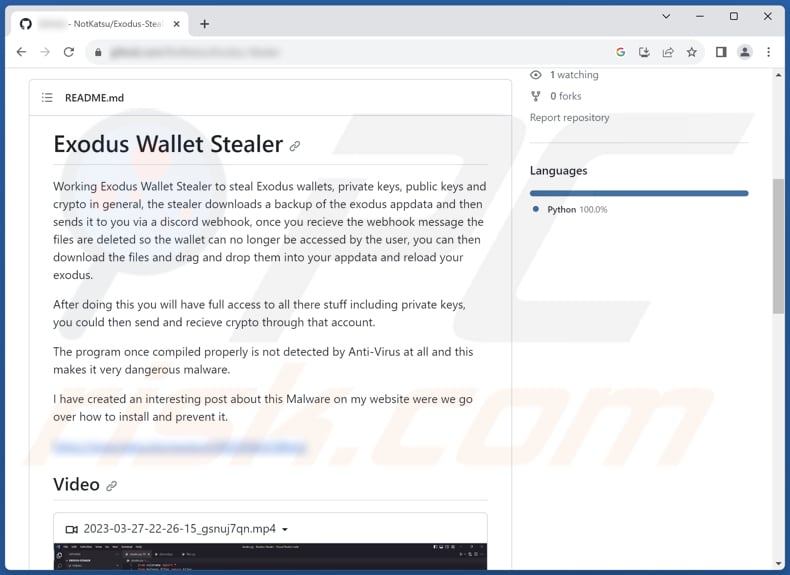
Instant automatic malware removal:
Manual threat removal might be a lengthy and complicated process that requires advanced IT skills. Combo Cleaner is a professional automatic malware removal tool that is recommended to get rid of malware. Download it by clicking the button below:
▼ DOWNLOAD Combo Cleaner
By downloading any software listed on this website you agree to our Privacy Policy and Terms of Use. To use full-featured product, you have to purchase a license for Combo Cleaner. 7 days free trial available. Combo Cleaner is owned and operated by Rcs Lt, the parent company of PCRisk.com read more.
Quick menu:
How to remove malware manually?
Manual malware removal is a complicated task - usually it is best to allow antivirus or anti-malware programs to do this automatically. To remove this malware we recommend using Combo Cleaner Antivirus for Windows.
If you wish to remove malware manually, the first step is to identify the name of the malware that you are trying to remove. Here is an example of a suspicious program running on a user's computer:

If you checked the list of programs running on your computer, for example, using task manager, and identified a program that looks suspicious, you should continue with these steps:
 Download a program called Autoruns. This program shows auto-start applications, Registry, and file system locations:
Download a program called Autoruns. This program shows auto-start applications, Registry, and file system locations:

 Restart your computer into Safe Mode:
Restart your computer into Safe Mode:
Windows XP and Windows 7 users: Start your computer in Safe Mode. Click Start, click Shut Down, click Restart, click OK. During your computer start process, press the F8 key on your keyboard multiple times until you see the Windows Advanced Option menu, and then select Safe Mode with Networking from the list.

Video showing how to start Windows 7 in "Safe Mode with Networking":
Windows 8 users: Start Windows 8 is Safe Mode with Networking - Go to Windows 8 Start Screen, type Advanced, in the search results select Settings. Click Advanced startup options, in the opened "General PC Settings" window, select Advanced startup.
Click the "Restart now" button. Your computer will now restart into the "Advanced Startup options menu". Click the "Troubleshoot" button, and then click the "Advanced options" button. In the advanced option screen, click "Startup settings".
Click the "Restart" button. Your PC will restart into the Startup Settings screen. Press F5 to boot in Safe Mode with Networking.

Video showing how to start Windows 8 in "Safe Mode with Networking":
Windows 10 users: Click the Windows logo and select the Power icon. In the opened menu click "Restart" while holding "Shift" button on your keyboard. In the "choose an option" window click on the "Troubleshoot", next select "Advanced options".
In the advanced options menu select "Startup Settings" and click on the "Restart" button. In the following window you should click the "F5" button on your keyboard. This will restart your operating system in safe mode with networking.

Video showing how to start Windows 10 in "Safe Mode with Networking":
 Extract the downloaded archive and run the Autoruns.exe file.
Extract the downloaded archive and run the Autoruns.exe file.

 In the Autoruns application, click "Options" at the top and uncheck "Hide Empty Locations" and "Hide Windows Entries" options. After this procedure, click the "Refresh" icon.
In the Autoruns application, click "Options" at the top and uncheck "Hide Empty Locations" and "Hide Windows Entries" options. After this procedure, click the "Refresh" icon.

 Check the list provided by the Autoruns application and locate the malware file that you want to eliminate.
Check the list provided by the Autoruns application and locate the malware file that you want to eliminate.
You should write down its full path and name. Note that some malware hides process names under legitimate Windows process names. At this stage, it is very important to avoid removing system files. After you locate the suspicious program you wish to remove, right click your mouse over its name and choose "Delete".

After removing the malware through the Autoruns application (this ensures that the malware will not run automatically on the next system startup), you should search for the malware name on your computer. Be sure to enable hidden files and folders before proceeding. If you find the filename of the malware, be sure to remove it.

Reboot your computer in normal mode. Following these steps should remove any malware from your computer. Note that manual threat removal requires advanced computer skills. If you do not have these skills, leave malware removal to antivirus and anti-malware programs.
These steps might not work with advanced malware infections. As always it is best to prevent infection than try to remove malware later. To keep your computer safe, install the latest operating system updates and use antivirus software. To be sure your computer is free of malware infections, we recommend scanning it with Combo Cleaner Antivirus for Windows.
Frequently Asked Questions (FAQ)
My computer is infected with Exodus malware, should I format my storage device to get rid of it?
If your computer is infected with the Exodus malware, formatting your storage device is indeed one way to eliminate the malware. However, formatting should be considered a last resort because it will erase all data on the storage device. Therefore, before resorting to formatting, users should try running antivirus software like Combo Cleaner to remove Exodus stealer or other malware.
What are the biggest issues that malware can cause?
Malware can have far-reaching consequences, with the most significant issues including data theft and privacy violations, where sensitive information can be stolen for malicious purposes, leading to identity theft and financial loss. Additionally, malware can disrupt computer systems and inflict damage, as seen in cases of ransomware, causing downtime, productivity loss, and financial burdens for individuals and organizations alike.
What is the purpose of Exodus stealer?
The purpose of the Exodus Stealer is to maliciously infiltrate and compromise the security of Exodus wallets, which are digital wallets commonly used for storing cryptocurrency. This malware is specifically designed to steal sensitive information related to these wallets, including private keys, public keys, and cryptocurrency assets.
How did a malware infiltrate my computer?
Common infection vectors include malicious email attachments, deceptive downloads from untrustworthy websites, infected software or apps, and vulnerable software or operating systems that have not been updated with the latest security patches. Additionally, malware can spread through compromised networks or by exploiting security flaws in web browsers or browser plugins. Social engineering tactics are another prevalent means of infection.
Will Combo Cleaner protect me from malware?
Combo Cleaner has the capability to detect and eradicate nearly all malware infections. Sophisticated malware often conceals itself deeply within the system. Thus, running a full system scan is recommended to remove such malware.

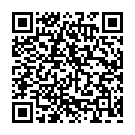
▼ Show Discussion