Removing the fake "RedAlert - Rocket Alerts App" that operates as spyware
![]() Written by Tomas Meskauskas on
Written by Tomas Meskauskas on
What is the malicious "RedAlert - Rocket Alerts App"?
Malicious "RedAlert - Rocket Alerts App" – refers to a piece of software imitating the legitimate application of the same name developed by Elad Nava. The genuine app is designed to provide accurate and timely alerts regarding incoming airstrikes. This malicious software operates as spyware and collects sensitive user data.
The fake "RedAlert - Rocket Alerts App" is used to target Israelis. The emergence of this malicious app and other similar ones that are either fraudulent or trojanized – is concurrent with the 2023 Israel–Hamas war. Several such applications have been connected to pro-Palestinian hacktivist groups.
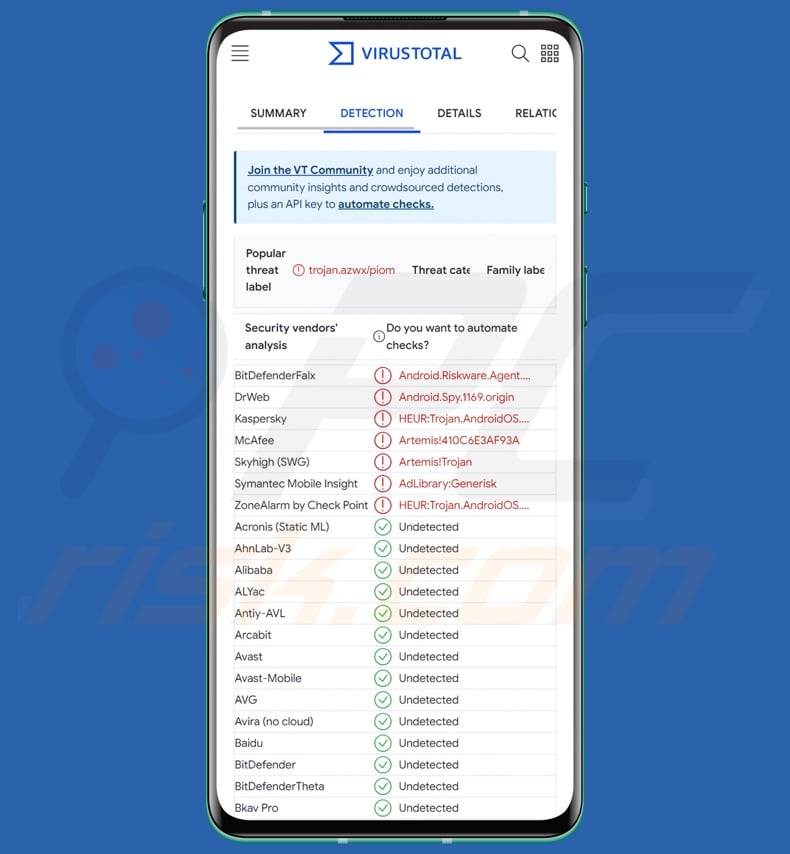
"RedAlert - Rocket Alerts App" malware overview
The malicious "RedAlert - Rocket Alerts App" closely mimics the legitimate software. However, upon infiltration, it requests additional permissions that are then used for harmful activity.
This spyware utilizes several anti-analysis mechanisms, such as anti-debugging, detecting when it is launched in an emulated environment (e.g., virtual machines, sandboxes, etc.), and whether the "Monkey" testing application is present.
The permissions this fake app seeks include: "Call Logs", "Contacts", "Phone", and "SMS". The malware extracts a variety of device data, e.g., network type, country, IMEI (International Mobile Equipment Identity) and IMSI (International mobile subscriber identity) numbers, PIN status, etc.
It also acquires a list of applications installed on the compromised device. The fake application targets linked accounts, including logged-in emails and other platforms.
The spyware collects contact information (e.g., names, phone numbers, emails, etc.). It likewise gathers extensive communication-related data, i.e., received/sent SMSes, as well as outgoing, incoming, missed, rejected, and blocked calls.
To summarize, the presence of such malicious software on devices can lead to severe privacy issues, financial losses, and identity theft. It must be mentioned that malware used for political/geopolitical reasons can carry threats of greater significance
If you suspect that the RedAlert - Rocket Alerts app on your device is fake, check whether it has the permissions sought by the malware. If it does or you remain unsure of the application's legitimacy, immediately remove it from your device. Download the genuine application directly from the official source.
| Name | "RedAlert - Rocket Alerts App" malware |
| Threat Type | Android malware, spyware, malicious application. |
| Detection Names | BitDefenderFalx (Android.Riskware.Agent.gHWCK), DrWeb (Android.Spy.1169.origin), Kaspersky (HEUR:Trojan.AndroidOS.Piom.azwx), McAfee (Artemis!410C6E3AF93A), Symantec Mobile Insight (AdLibrary:Generisk), ZoneAlarm by Check Point (HEUR:Trojan.AndroidOS.Piom.azwx), Full List (VirusTotal) |
| Symptoms | The device is running slow, system settings are modified without user's permission, questionable applications appear, data and battery usage is increased significantly. |
| Distribution methods | Infected email attachments, malicious online advertisements, social engineering, deceptive applications, scam websites. |
| Damage | Stolen personal information (private messages, logins/passwords, etc.), decreased device performance, battery is drained quickly, decreased Internet speed, huge data losses, monetary losses, stolen identity (malicious apps might abuse communication apps). |
| Malware Removal (Android) | To eliminate possible malware infections, scan your mobile device with legitimate antivirus software. Our security researchers recommend using Combo Cleaner. |
Android-targeting spyware examples
We have researched countless malware samples; IRATA, WyrmSpy, DragonEgg, and HelloTeacher are just some examples of Android-specific malicious programs with spyware capabilities.
Malware can have a wide variety of functionalities that can be in varied combinations. However, regardless of how this software operates – its presence on a system endangers device integrity and user safety. Therefore, all threats must be eliminated immediately upon detection.
How did the fake "RedAlert - Rocket Alerts App" infiltrate my device?
This malicious "RedAlert - Rocket Alerts App" was discovered on a site that was presented as the official page of the corresponding legitimate application. The fraudulent website's domain closely resembled the genuine site's; this technique relies on user inattentiveness and/or mistyped URLs – it is called "typosquatting".
The malicious page offered "RedAlert - Rocket Alerts App" both for iOS and Android OSes. However, while the former redirected to the real application on the Apple App Store, the latter downloaded this malware.
While the fake site in question has been taken down, it is not unlikely that this spyware is still being actively proliferated. Other imitator websites are possible, whether promoted through typosquatting or search engine poisoning techniques.
It is pertinent to mention that legitimate app sources, such as the Google Play Store, are likewise used by cyber criminals to promote malware. While the hosting on these platforms can be incredibly brief, it may be considered nonetheless profitable by malware developers.
Other widely used distribution methods include: drive-by (stealthy/deceptive) downloads, untrustworthy download channels (e.g., freeware and free file-hosting websites, Peer-to-Peer sharing networks, third-party app stores, etc.), malicious attachments/links in spam mail (e.g., emails, DMs/PMs, SMSes, etc.), online scams, malvertising, pirated software/media, illegal program activation tools ("cracks"), and fake updates. Furthermore, some malicious programs can self-proliferate through local networks and removable storage devices.
How to avoid installation of malware?
We highly recommend researching software prior to downloading or purchasing it, e.g., by reading terms and expert/user reviews, checking required permissions, and verifying developer legitimacy.
Additionally, all downloads must be performed from official and verified sources. Another recommendation is to activate and update programs by using legitimate functions/tools, as those obtained from third-parties may contain malware.
We advise being careful while browsing since fraudulent and malicious online content typically appears genuine and harmless. It is just as important to treat incoming emails and other messages with caution. Attachments or links present in suspicious mail must not be opened, as they can be virulent.
We must stress that having a reputable anti-virus installed and kept updated is paramount to device/user safety. Security software must be used to run regular system scans and to remove detected threats/issues.
Screenshot of the fake RedAlert - Rocket Alerts website promoting this malware:
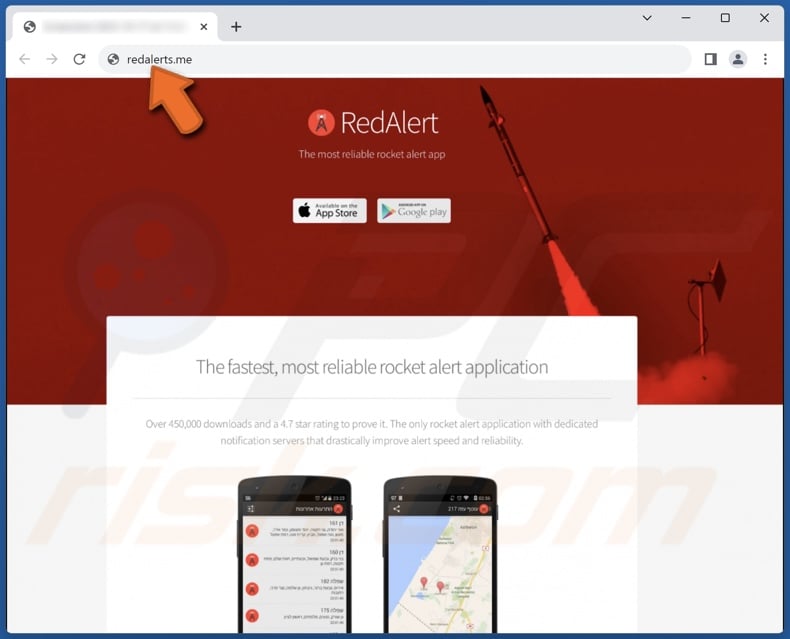
Quick menu:
- Introduction
- How to delete browsing history from the Chrome web browser?
- How to disable browser notifications in the Chrome web browser?
- How to reset the Chrome web browser?
- How to delete browsing history from the Firefox web browser?
- How to disable browser notifications in the Firefox web browser?
- How to reset the Firefox web browser?
- How to uninstall potentially unwanted and/or malicious applications?
- How to boot the Android device in "Safe Mode"?
- How to check the battery usage of various applications?
- How to check the data usage of various applications?
- How to install the latest software updates?
- How to reset the system to its default state?
- How to disable applications that have administrator privileges?
Delete browsing history from the Chrome web browser:

Tap the "Menu" button (three dots on the right-upper corner of the screen) and select "History" in the opened dropdown menu.

Tap "Clear browsing data", select "ADVANCED" tab, choose the time range and data types you want to delete and tap "Clear data".
Disable browser notifications in the Chrome web browser:

Tap the "Menu" button (three dots on the right-upper corner of the screen) and select "Settings" in the opened dropdown menu.

Scroll down until you see "Site settings" option and tap it. Scroll down until you see "Notifications" option and tap it.

Find the websites that deliver browser notifications, tap on them and click "Clear & reset". This will remove permissions granted for these websites to deliver notifications. However, once you visit the same site again, it may ask for a permission again. You can choose whether to give these permissions or not (if you choose to decline the website will go to "Blocked" section and will no longer ask you for the permission).
Reset the Chrome web browser:

Go to "Settings", scroll down until you see "Apps" and tap it.

Scroll down until you find "Chrome" application, select it and tap "Storage" option.

Tap "MANAGE STORAGE", then "CLEAR ALL DATA" and confirm the action by taping "OK". Note that resetting the browser will eliminate all data stored within. This means that all saved logins/passwords, browsing history, non-default settings and other data will be deleted. You will also have to re-login into all websites as well.
Delete browsing history from the Firefox web browser:

Tap the "Menu" button (three dots on the right-upper corner of the screen) and select "History" in the opened dropdown menu.

Scroll down until you see "Clear private data" and tap it. Select data types you want to remove and tap "CLEAR DATA".
Disable browser notifications in the Firefox web browser:

Visit the website that is delivering browser notifications, tap the icon displayed on the left of URL bar (the icon will not necessarily be a "Lock") and select "Edit Site Settings".

In the opened pop-up opt-in the "Notifications" option and tap "CLEAR".
Reset the Firefox web browser:

Go to "Settings", scroll down until you see "Apps" and tap it.

Scroll down until you find "Firefox" application, select it and tap "Storage" option.

Tap "CLEAR DATA" and confirm the action by taping "DELETE". Note that resetting the browser will eliminate all data stored within. This means that all saved logins/passwords, browsing history, non-default settings and other data will be deleted. You will also have to re-login into all websites as well.
Uninstall potentially unwanted and/or malicious applications:

Go to "Settings", scroll down until you see "Apps" and tap it.

Scroll down until you see a potentially unwanted and/or malicious application, select it and tap "Uninstall". If, for some reason, you are unable to remove the selected app (e.g., you are prompted with an error message), you should try using the "Safe Mode".
Boot the Android device in "Safe Mode":
The "Safe Mode" in Android operating system temporarily disables all third-party applications from running. Using this mode is a good way to diagnose and solve various issues (e.g., remove malicious applications that prevent users you from doing so when the device is running "normally").

Push the "Power" button and hold it until you see the "Power off" screen. Tap the "Power off" icon and hold it. After a few seconds the "Safe Mode" option will appear and you'll be able run it by restarting the device.
Check the battery usage of various applications:

Go to "Settings", scroll down until you see "Device maintenance" and tap it.

Tap "Battery" and check the usage of each application. Legitimate/genuine applications are designed to use as low energy as possible in order to provide the best user experience and to save power. Therefore, high battery usage may indicate that the application is malicious.
Check the data usage of various applications:

Go to "Settings", scroll down until you see "Connections" and tap it.

Scroll down until you see "Data usage" and select this option. As with battery, legitimate/genuine applications are designed to minimize data usage as much as possible. This means that huge data usage may indicate presence of malicious application. Note that some malicious applications might be designed to operate when the device is connected to wireless network only. For this reason, you should check both Mobile and Wi-Fi data usage.

If you find an application that uses a lot of data even though you never use it, then we strongly advise you to uninstall it as soon as possible.
Install the latest software updates:
Keeping the software up-to-date is a good practice when it comes to device safety. The device manufacturers are continually releasing various security patches and Android updates in order to fix errors and bugs that can be abused by cyber criminals. An outdated system is way more vulnerable, which is why you should always be sure that your device's software is up-to-date.

Go to "Settings", scroll down until you see "Software update" and tap it.

Tap "Download updates manually" and check if there are any updates available. If so, install them immediately. We also recommend to enable the "Download updates automatically" option - it will enable the system to notify you once an update is released and/or install it automatically.
Reset the system to its default state:
Performing a "Factory Reset" is a good way to remove all unwanted applications, restore system's settings to default and clean the device in general. However, you must keep in mind that all data within the device will be deleted, including photos, video/audio files, phone numbers (stored within the device, not the SIM card), SMS messages, and so forth. In other words, the device will be restored to its primal state.
You can also restore the basic system settings and/or simply network settings as well.

Go to "Settings", scroll down until you see "About phone" and tap it.

Scroll down until you see "Reset" and tap it. Now choose the action you want to perform:
"Reset settings" - restore all system settings to default;
"Reset network settings" - restore all network-related settings to default;
"Factory data reset" - reset the entire system and completely delete all stored data;
Disable applications that have administrator privileges:
If a malicious application gets administrator-level privileges it can seriously damage the system. To keep the device as safe as possible you should always check what apps have such privileges and disable the ones that shouldn't.

Go to "Settings", scroll down until you see "Lock screen and security" and tap it.

Scroll down until you see "Other security settings", tap it and then tap "Device admin apps".

Identify applications that should not have administrator privileges, tap them and then tap "DEACTIVATE".
Frequently Asked Questions (FAQ)
My Android device is infected with "RedAlert - Rocket Alerts App" malware, should I format my storage device to get rid of it?
Malware removal rarely requires formatting.
What are the biggest issues that "RedAlert - Rocket Alerts App" malware can cause?
Threats associated with an infection depend on the malware's abilities and the cyber criminals' modus operandi. The malicious "RedAlert - Rocket Alerts App" is designed to collect incredibly sensitive user information. Typically, infections of this kind can lead to serious privacy issues, financial losses, and identity theft. However, seeing as this spyware's utilization carries political/geopolitical motivations – the dangers can be far more severe.
What is the purpose of "RedAlert - Rocket Alerts App" malware?
While most malicious programs are used for financial gain, the fake "RedAlert - Rocket Alerts App" infections are associated with pro-Palestinian hacktivism. Political/Geopolitical motivations are not uncommon in malware attacks. Less prevalent reasons include cyber criminals seeking to amuse themselves or carry out personal vendettas against specific individuals.
How did "RedAlert - Rocket Alerts App" malware infiltrate my Android device?
This malicious app has been spread through a fake webpage that mimics the legitimate RedAlert - Rocket Alerts app's official site. While the known page is down, others could exist. Likewise, it is not unlikely that this malware is distributed using other techniques.
Generally, malicious software is proliferated via drive-by downloads, spam emails/messages, online scams, malvertising, dubious download channels (e.g., freeware and free file-hosting sites, P2P sharing networks, third-party app stores, etc.), illegal software activation ("cracking") tools, fake updates, etc. What is more, some malicious programs can self-spread through local networks and removable storage devices.
Will Combo Cleaner protect me from malware?
Yes, Combo Cleaner is capable of detecting and eliminating most of the known malware infections. It must be mentioned that performing a full system scan is essential since high-end malicious software typically hides deep within systems.

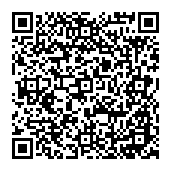
▼ Show Discussion