Removing the Website Errors Checker adware-type browser extension
![]() Written by Tomas Meskauskas on (updated)
Written by Tomas Meskauskas on (updated)
What kind of software is Website Errors Checker?
Our researchers discovered Website Errors Checker while reviewing questionable websites. This browser extension is promoted as a tool with access to a database of over 500 website errors, which includes relevant information such as how to resolve these issues.
After examining Website Errors Checker, we determined that it is adware. This browser extension runs intrusive advertisement campaigns and collects sensitive browsing data.
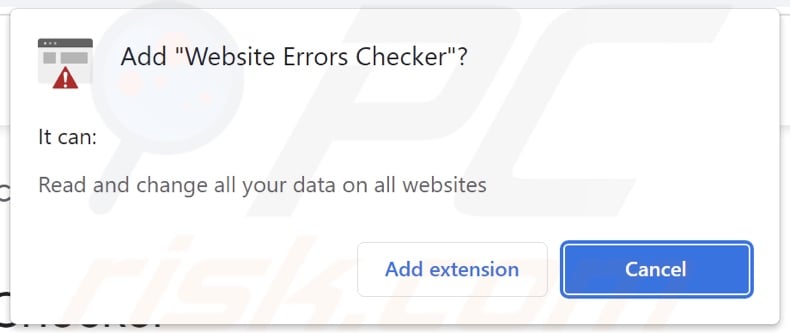
Website Errors Checker adware overview
Adware stands for advertising-supported software. It displays adverts on visited websites and/or other interfaces. This third-party graphical content (e.g., pop-ups, coupons, banners, overlays, etc.) primarily promotes online scams, unreliable/harmful software, and potential malware.
When clicked on, some intrusive ads can even execute scripts to perform stealthy downloads/installations. It is noteworthy that any genuine products/services encountered via these advertisements are most likely endorsed by scammers abusing their affiliate programs in order to obtain illegitimate commissions.
Specific conditions may be necessary for advertising-supported software to deliver intrusive advertisement campaigns (e.g., compatible browser/system, visits to particular websites, etc.). Regardless of whether Website Errors Checker displays adverts – its presence on a device remains a threat.
Furthermore, this adware-type browser extension spies on users' browsing activity. Targeted information may include: visited URLs, viewed pages, searched queries, Internet cookies, usernames/passwords, personally identifiable details, finance-related data, etc. The collected information can then be shared with and/or sold to third-parties.
To summarize, advertising-supported software like Website Errors Checker may cause system infections, severe privacy issues, financial losses, and even identity theft.
| Name | Ads by Website Errors Checker |
| Threat Type | Adware, Unwanted ads, Pop-up Virus |
| Browser Extension(s) | Website Errors Checker |
| Supposed Functionality | Easy access to a website error database |
| Symptoms | Seeing advertisements not originating from the sites you are browsing. Intrusive pop-up ads. Decreased Internet browsing speed. |
| Distribution Methods | Deceptive pop-up ads, free software installers (bundling). |
| Damage | Decreased computer performance, browser tracking - privacy issues, possible additional malware infections. |
| Malware Removal (Windows) | To eliminate possible malware infections, scan your computer with legitimate antivirus software. Our security researchers recommend using Combo Cleaner. |
Adware examples
We have analyzed thousands of adware samples; Sebux, Disable Ads, Go Blocker, Fetchzilla, and AdAssistant are just some of our newest finds.
Advertising-supported software tends to appear legitimate and innocuous. Users are enticed into downloading/installing adware by promises of usually nonexistent functionalities. However, it must be stressed that even if a piece of software operates as indicated by its promotional material – that is not definitive proof of either legitimacy or safety.
How did Website Errors Checker install on my computer?
We obtained Website Errors Checker from its "official" promotional page. Adware is also often endorsed on scam websites.
Users mainly enter such webpages through redirects caused by mistyped URLs, sites that employ rogue advertising networks, intrusive ads, spam browser notifications, or installed adware (with browser force-opening abilities).
Advertising-supposed software can be bundled with regular programs as well. Downloading from dubious channels (e.g., freeware and free file-hosting websites, P2P sharing networks, etc.) and rushing through installation processes (e.g., skipping steps and sections, using "Easy/Quick" settings, etc.) – increase the danger of allowing bundled content into the device.
Additionally, intrusive advertisements proliferate adware. When clicked on, some of these adverts can execute scripts to perform downloads/installations without user consent.
How to avoid installation of adware?
We highly recommend researching software and downloading it only from official/verified sources. Installation must be approached with caution, e.g., by reading terms, inspecting possible options, using the "Custom/Advanced" settings, and opting out of all supplementary apps, extensions, features, tools, and so on.
Another recommendation is to be vigilant when browsing since fake and malicious online content usually appears legitimate and harmless. For example, intrusive ads may look innocuous – yet redirect to highly questionable sites (e.g., gambling, pornography, adult dating, etc.).
In case of encounters with adverts/redirects of this kind, check the device and immediately remove all suspicious applications and browser extensions/plug-ins. If your computer is already infected with Website Errors Checker, we recommend running a scan with Combo Cleaner Antivirus for Windows to automatically eliminate this adware.
Official website used to promote Website Errors Checker adware:
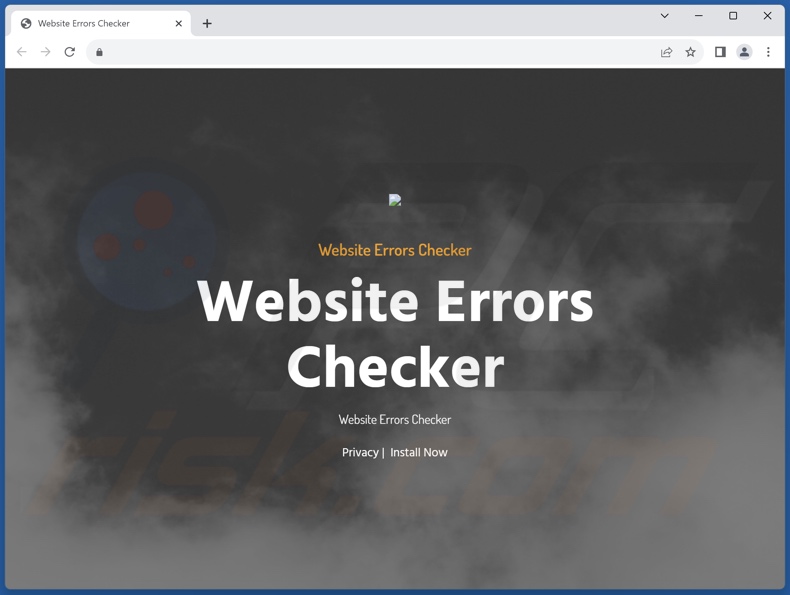
Deceptive site promoting Website Errors Checker adware:
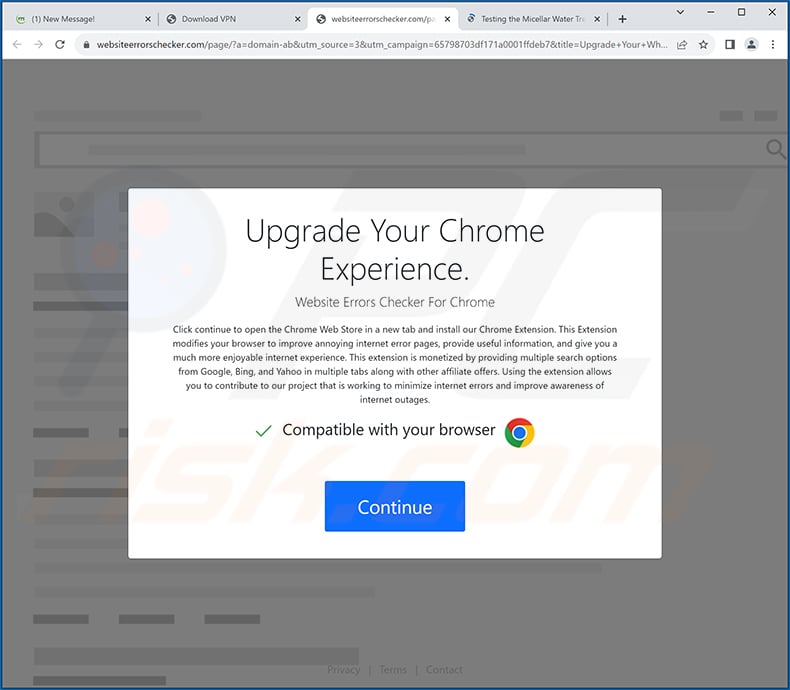
Instant automatic malware removal:
Manual threat removal might be a lengthy and complicated process that requires advanced IT skills. Combo Cleaner is a professional automatic malware removal tool that is recommended to get rid of malware. Download it by clicking the button below:
▼ DOWNLOAD Combo Cleaner
By downloading any software listed on this website you agree to our Privacy Policy and Terms of Use. To use full-featured product, you have to purchase a license for Combo Cleaner. 7 days free trial available. Combo Cleaner is owned and operated by Rcs Lt, the parent company of PCRisk.com read more.
Quick menu:
- What is Website Errors Checker?
- STEP 1. Uninstall adware applications using Control Panel.
- STEP 2. Remove rogue extensions from Google Chrome.
- STEP 3. Remove rogue extensions from Mozilla Firefox.
- STEP 4. Remove rogue extensions from Safari.
- STEP 5. Remove rogue plug-ins from Microsoft Edge.
Adware removal:
Windows 11 users:

Right-click on the Start icon, select Apps and Features. In the opened window search for the application you want to uninstall, after locating it, click on the three vertical dots and select Uninstall.
Windows 10 users:

Right-click in the lower left corner of the screen, in the Quick Access Menu select Control Panel. In the opened window choose Programs and Features.
Windows 7 users:

Click Start (Windows Logo at the bottom left corner of your desktop), choose Control Panel. Locate Programs and click Uninstall a program.
macOS (OSX) users:

Click Finder, in the opened screen select Applications. Drag the app from the Applications folder to the Trash (located in your Dock), then right click the Trash icon and select Empty Trash.
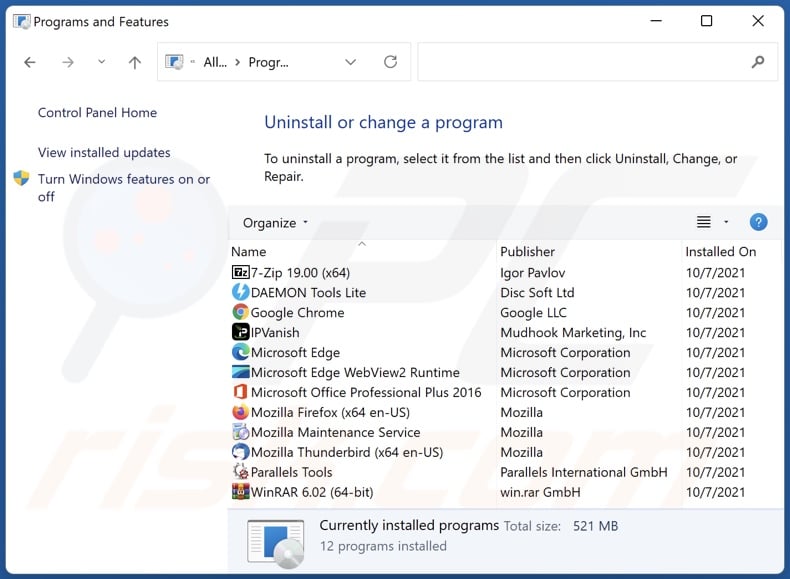
In the uninstall programs window, look for any unwanted applications, select these entries and click "Uninstall" or "Remove".
After uninstalling the unwanted applications, scan your computer for any remaining unwanted components or possible malware infections. To scan your computer, use recommended malware removal software.
Remove adware from Internet browsers:
Video showing how to remove Website Errors Checker adware using Combo Cleaner:
 Remove malicious extensions from Google Chrome:
Remove malicious extensions from Google Chrome:
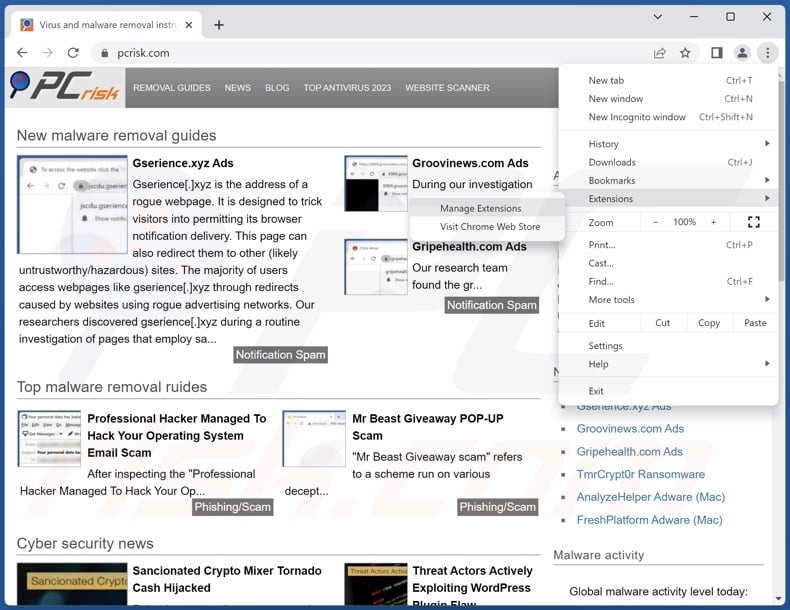
Click the Chrome menu icon ![]() (at the top right corner of Google Chrome), select "Extensions" and click "Manage Extensions". Locate "Website Errors Checker" and all other recently-installed suspicious extensions, select these entries and click "Remove".
(at the top right corner of Google Chrome), select "Extensions" and click "Manage Extensions". Locate "Website Errors Checker" and all other recently-installed suspicious extensions, select these entries and click "Remove".
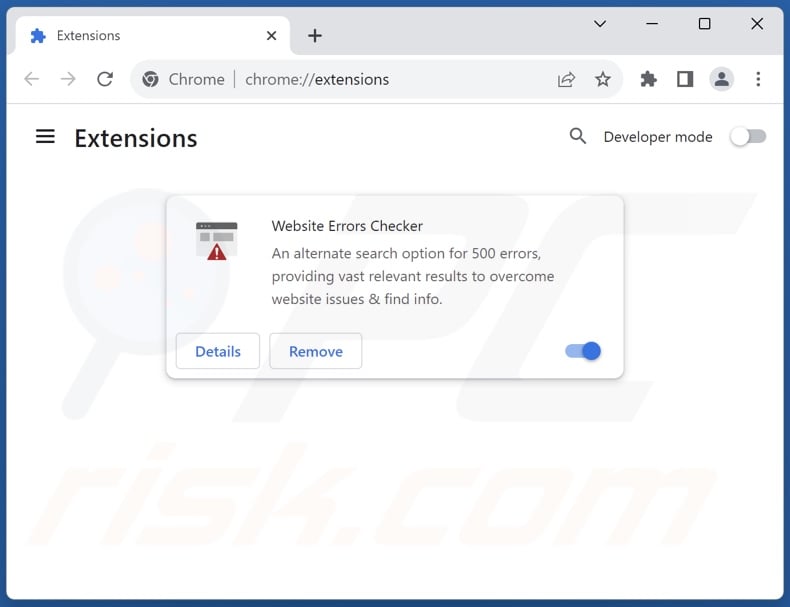
Optional method:
If you continue to have problems with removal of the ads by website errors checker, reset your Google Chrome browser settings. Click the Chrome menu icon ![]() (at the top right corner of Google Chrome) and select Settings. Scroll down to the bottom of the screen. Click the Advanced… link.
(at the top right corner of Google Chrome) and select Settings. Scroll down to the bottom of the screen. Click the Advanced… link.

After scrolling to the bottom of the screen, click the Reset (Restore settings to their original defaults) button.

In the opened window, confirm that you wish to reset Google Chrome settings to default by clicking the Reset button.

 Remove malicious plugins from Mozilla Firefox:
Remove malicious plugins from Mozilla Firefox:
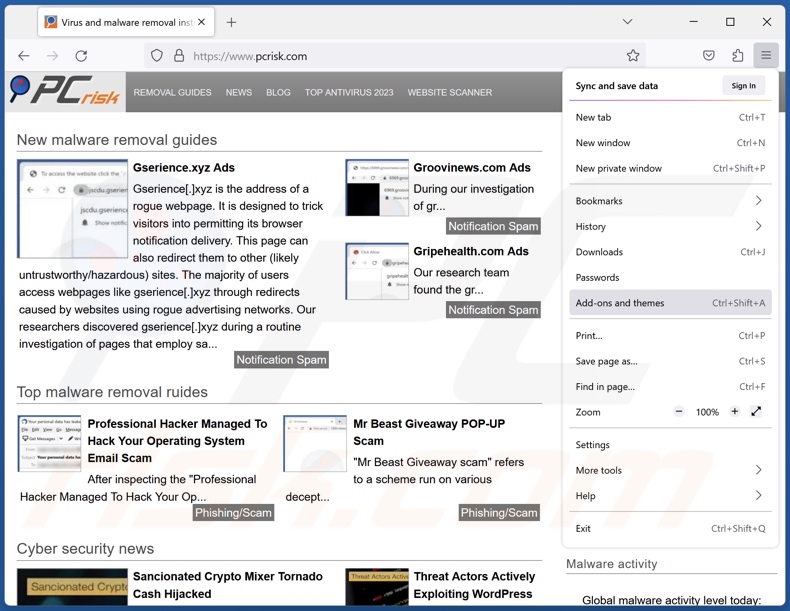
Click the Firefox menu ![]() (at the top right corner of the main window), select "Add-ons and themes". Click "Extensions", in the opened window locate recently-installed suspicious extensions, click on the three dots and then click "Remove".
(at the top right corner of the main window), select "Add-ons and themes". Click "Extensions", in the opened window locate recently-installed suspicious extensions, click on the three dots and then click "Remove".
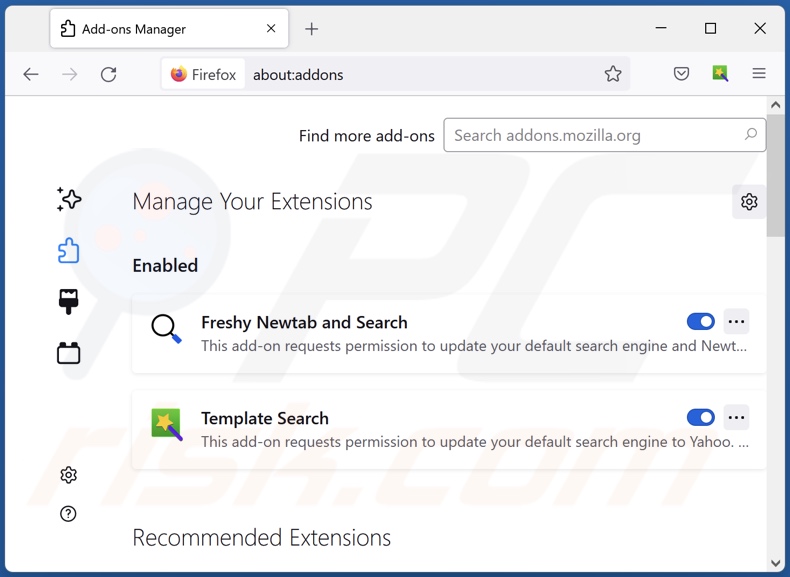
Optional method:
Computer users who have problems with ads by website errors checker removal can reset their Mozilla Firefox settings.
Open Mozilla Firefox, at the top right corner of the main window, click the Firefox menu, ![]() in the opened menu, click Help.
in the opened menu, click Help.

Select Troubleshooting Information.

In the opened window, click the Refresh Firefox button.

In the opened window, confirm that you wish to reset Mozilla Firefox settings to default by clicking the Refresh Firefox button.

 Remove malicious extensions from Safari:
Remove malicious extensions from Safari:

Make sure your Safari browser is active, click Safari menu, and select Preferences....

In the opened window click Extensions, locate any recently installed suspicious extension, select it and click Uninstall.
Optional method:
Make sure your Safari browser is active and click on Safari menu. From the drop down menu select Clear History and Website Data...

In the opened window select all history and click the Clear History button.

 Remove malicious extensions from Microsoft Edge:
Remove malicious extensions from Microsoft Edge:

Click the Edge menu icon ![]() (at the upper-right corner of Microsoft Edge), select "Extensions". Locate all recently-installed suspicious browser add-ons and click "Remove" below their names.
(at the upper-right corner of Microsoft Edge), select "Extensions". Locate all recently-installed suspicious browser add-ons and click "Remove" below their names.

Optional method:
If you continue to have problems with removal of the ads by website errors checker, reset your Microsoft Edge browser settings. Click the Edge menu icon ![]() (at the top right corner of Microsoft Edge) and select Settings.
(at the top right corner of Microsoft Edge) and select Settings.

In the opened settings menu select Reset settings.

Select Restore settings to their default values. In the opened window, confirm that you wish to reset Microsoft Edge settings to default by clicking the Reset button.

- If this did not help, follow these alternative instructions explaining how to reset the Microsoft Edge browser.
Summary:
 Commonly, adware or potentially unwanted applications infiltrate Internet browsers through free software downloads. Note that the safest source for downloading free software is via developers' websites only. To avoid installation of adware, be very attentive when downloading and installing free software. When installing previously-downloaded free programs, choose the custom or advanced installation options – this step will reveal any potentially unwanted applications listed for installation together with your chosen free program.
Commonly, adware or potentially unwanted applications infiltrate Internet browsers through free software downloads. Note that the safest source for downloading free software is via developers' websites only. To avoid installation of adware, be very attentive when downloading and installing free software. When installing previously-downloaded free programs, choose the custom or advanced installation options – this step will reveal any potentially unwanted applications listed for installation together with your chosen free program.
Post a comment:
If you have additional information on ads by website errors checker or it's removal please share your knowledge in the comments section below.
Frequently Asked Questions (FAQ)
What harm can adware cause?
Adware displays advertisements endorsing deceptive/malicious content that can cause severe issues (e.g., system infections, financial losses, etc.). The presence of this software on a device can lead to decreased browsing quality and system performance. Additionally, adware is classed as a privacy threat since it usually has data-tracking functionalities.
What does adware do?
Adware stands for advertising-supported software. It displays ads on various interfaces, and some types can also cause redirects and collect private information.
How do adware developers generate revenue?
Adware developers profit mainly through affiliate programs by endorsing websites, applications, browser extensions, products, services, and other content.
Will Combo Cleaner remove Website Errors Checker adware?
Yes, Combo Cleaner can scan devices and eliminate all adware-type apps present. Keep in mind that manual removal (performed without security software) might not be ideal. In some instances, various remnants (files) stay hidden within the system after the adware has been manually removed. The remaining components can continue to run and cause problems. Therefore, it is crucial to eliminate advertising-supported software thoroughly.

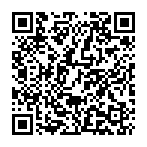
▼ Show Discussion