Removal instructions for the Search Center adware-type browser extension
![]() Written by Tomas Meskauskas on (updated)
Written by Tomas Meskauskas on (updated)
What kind of software is Search Center?
Our researchers discovered the Search Center browser extension during a routine inspection of suspect sites. This software is presented as a website text searching and highlighting tool that supports keyboard shortcuts.
After examining Search Center, we determined that it is adware. This extension runs intrusive advertisement campaigns and collects private data.
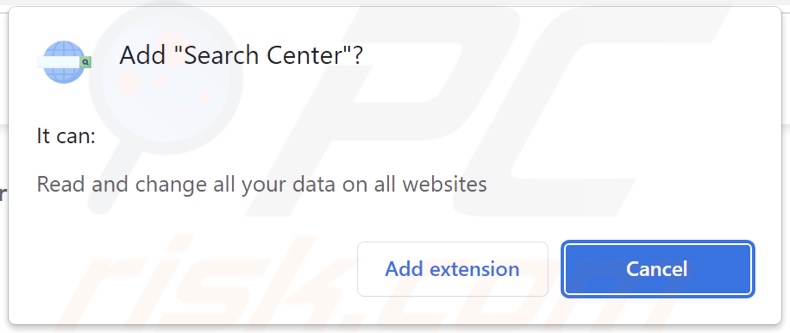
Search Center adware overview
Adware stands for advertising-supported software. It enables the placement of third-party graphical content (e.g., pop-ups, overlays, surveys, etc.) on visited webpages and/or other interfaces.
Note that this software might not deliver intrusive ad campaigns if certain conditions are unsuitable (e.g., incompatible browser/system or user geolocation, specific websites not visited, etc.). However, even if Search Center does not display adverts – it remains a threat.
Adware-displayed advertisements primarily promote online scams, unreliable/hazardous software, and potential malware. Some of these ads can even be triggered (i.e., by being clicked) to execute scripts that perform stealthy downloads/installations.
It is pertinent to mention that while legitimate content may be encountered through these adverts – it is highly unlikely to be endorsed in this manner by any official parties. It is most probable that this endorsement is undertaken by scammers who abuse the products' affiliate programs to obtain illegitimate commissions.
Furthermore, Search Center has data-tracking functionalities. Advertising-supported software typically targets the following information: browsing and search engine histories, Internet cookies, usernames/passwords, personally identifiable details, finance-related data, and so on. The collected information can then be monetized via sale to third-parties.
To summarize, the presence of software like Search Center on devices can result in system infections, serious privacy issues, financial losses, and even identity theft.
| Name | Ads by Search Center |
| Threat Type | Adware, Unwanted ads, Pop-up Virus |
| Browser Extension(s) | Search Center |
| Supposed Functionality | Text search and highlighting tool for webpages |
| Symptoms | Seeing advertisements not originating from the sites you are browsing. Intrusive pop-up ads. Decreased Internet browsing speed. |
| Distribution Methods | Deceptive pop-up ads, free software installers (bundling). |
| Damage | Decreased computer performance, browser tracking - privacy issues, possible additional malware infections. |
| Malware Removal (Windows) | To eliminate possible malware infections, scan your computer with legitimate antivirus software. Our security researchers recommend using Combo Cleaner. |
Adware examples
We have examined countless adware samples; Your Errors Team, Close All Tabs, and Choose All Languages are just a few of our newest finds.
Advertising-supported software usually appears legitimate and harmless. It also offers a wide variety of "advantageous" functionalities, which are rarely operational. It must be stressed that even if a piece of software works as indicated by its promotional material – that is not a guarantee of legitimacy or safety.
How did Search Center install on my computer?
Search Center has an "official" promotional webpage. In addition to such sites, adware is often endorsed on scam pages. Most visitors access them via redirects generated by websites using rogue advertising networks, misspelled URLs, intrusive ads, spam browser notifications, or installed adware (with browser force-opening abilities).
Additionally, advertising-supported software can be bundled with ordinary programs. Downloading from dubious channels (e.g., freeware and third-party sites, Peer-to-Peer sharing networks, etc.) and rushing through installation processes (e.g., using "Easy/Quick" settings, etc.) – increase the danger of unintentionally allowing bundled content into the device.
Intrusive advertisements also proliferate adware. Once clicked on, some of the adverts can execute scripts to perform downloads/installations without user permission.
How to avoid installation of adware?
It is important to always research software prior to downloading or purchasing it. Furthermore, all downloads must be performed from official and trustworthy channels. When installing, we advise reading terms, inspecting available options, using the "Custom/Advanced" settings, and opting out of all supplementary apps, features, extensions, etc.
Another recommendation is to be vigilant while browsing since fraudulent and dangerous online content usually appears legitimate and harmless. For example, despite their innocuous appearance – intrusive ads redirect to highly questionable websites (e.g., scam-promoting, adult dating, pornography, gambling, etc.).
If you keep encountering such adverts and/or redirects, check the device and immediately remove all suspect applications and browser extensions/plug-ins. If your computer is already infected with Search Center, we recommend running a scan with Combo Cleaner Antivirus for Windows to automatically eliminate this adware.
Screenshot of the website used to promote Search Center adware:
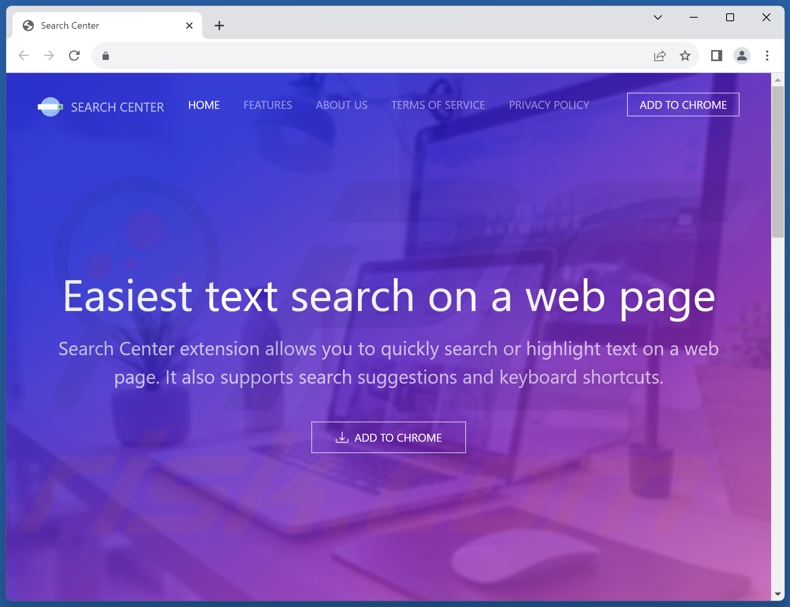
Instant automatic malware removal:
Manual threat removal might be a lengthy and complicated process that requires advanced IT skills. Combo Cleaner is a professional automatic malware removal tool that is recommended to get rid of malware. Download it by clicking the button below:
▼ DOWNLOAD Combo Cleaner
By downloading any software listed on this website you agree to our Privacy Policy and Terms of Use. To use full-featured product, you have to purchase a license for Combo Cleaner. 7 days free trial available. Combo Cleaner is owned and operated by Rcs Lt, the parent company of PCRisk.com read more.
Quick menu:
- What is Search Center?
- STEP 1. Uninstall adware applications using Control Panel.
- STEP 2. Remove rogue extensions from Google Chrome.
- STEP 3. Remove rogue extensions from Mozilla Firefox.
- STEP 4. Remove rogue extensions from Safari.
- STEP 5. Remove rogue plug-ins from Microsoft Edge.
Adware removal:
Windows 11 users:

Right-click on the Start icon, select Apps and Features. In the opened window search for the application you want to uninstall, after locating it, click on the three vertical dots and select Uninstall.
Windows 10 users:

Right-click in the lower left corner of the screen, in the Quick Access Menu select Control Panel. In the opened window choose Programs and Features.
Windows 7 users:

Click Start (Windows Logo at the bottom left corner of your desktop), choose Control Panel. Locate Programs and click Uninstall a program.
macOS (OSX) users:

Click Finder, in the opened screen select Applications. Drag the app from the Applications folder to the Trash (located in your Dock), then right click the Trash icon and select Empty Trash.
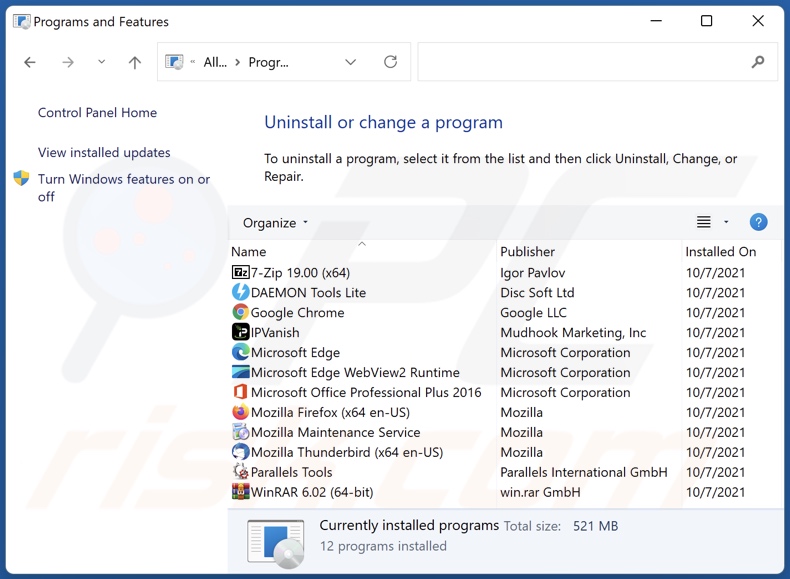
In the uninstall programs window, look for any unwanted applications, select these entries and click "Uninstall" or "Remove".
After uninstalling the unwanted applications, scan your computer for any remaining unwanted components or possible malware infections. To scan your computer, use recommended malware removal software.
Remove adware from Internet browsers:
Video showing how to remove Search Center adware using Combo Cleaner:
 Remove malicious extensions from Google Chrome:
Remove malicious extensions from Google Chrome:
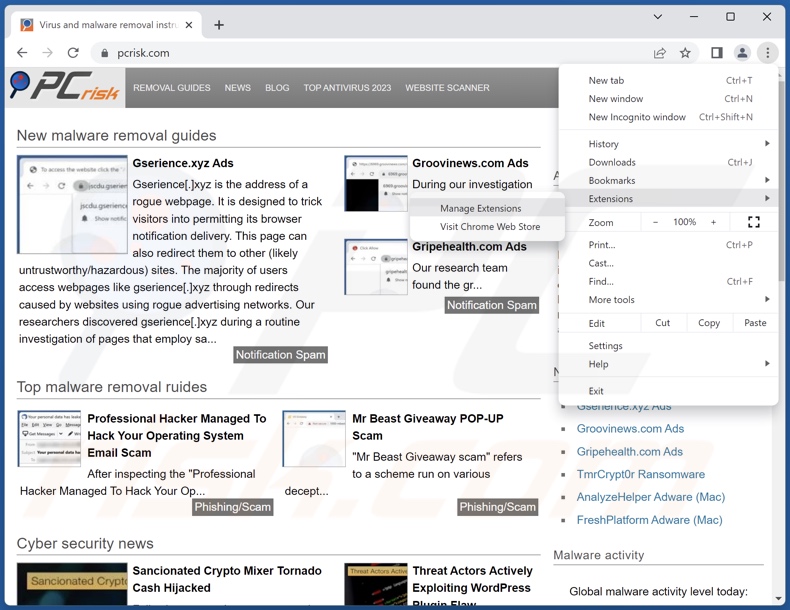
Click the Chrome menu icon ![]() (at the top right corner of Google Chrome), select "Extensions" and click "Manage Extensions". Locate "Search Center" and all other recently-installed suspicious extensions, select these entries and click "Remove".
(at the top right corner of Google Chrome), select "Extensions" and click "Manage Extensions". Locate "Search Center" and all other recently-installed suspicious extensions, select these entries and click "Remove".
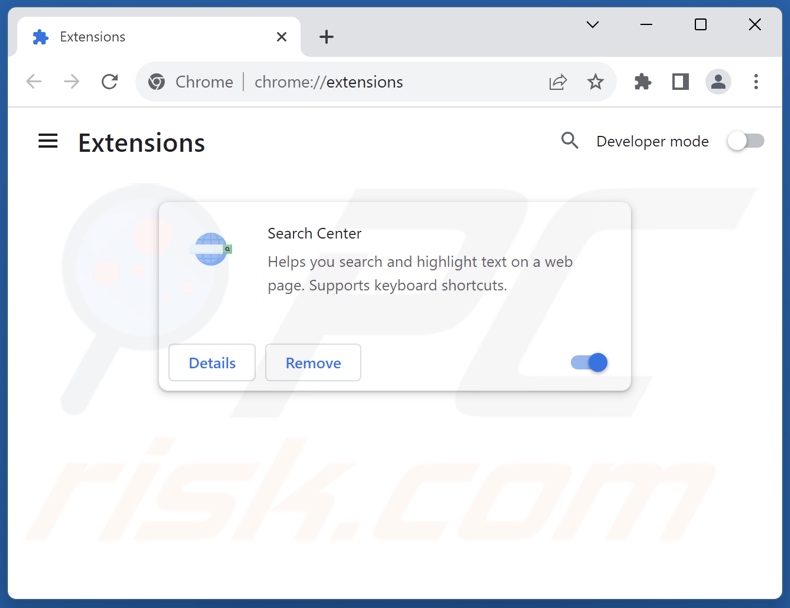
Optional method:
If you continue to have problems with removal of the ads by search center, reset your Google Chrome browser settings. Click the Chrome menu icon ![]() (at the top right corner of Google Chrome) and select Settings. Scroll down to the bottom of the screen. Click the Advanced… link.
(at the top right corner of Google Chrome) and select Settings. Scroll down to the bottom of the screen. Click the Advanced… link.

After scrolling to the bottom of the screen, click the Reset (Restore settings to their original defaults) button.

In the opened window, confirm that you wish to reset Google Chrome settings to default by clicking the Reset button.

 Remove malicious plugins from Mozilla Firefox:
Remove malicious plugins from Mozilla Firefox:
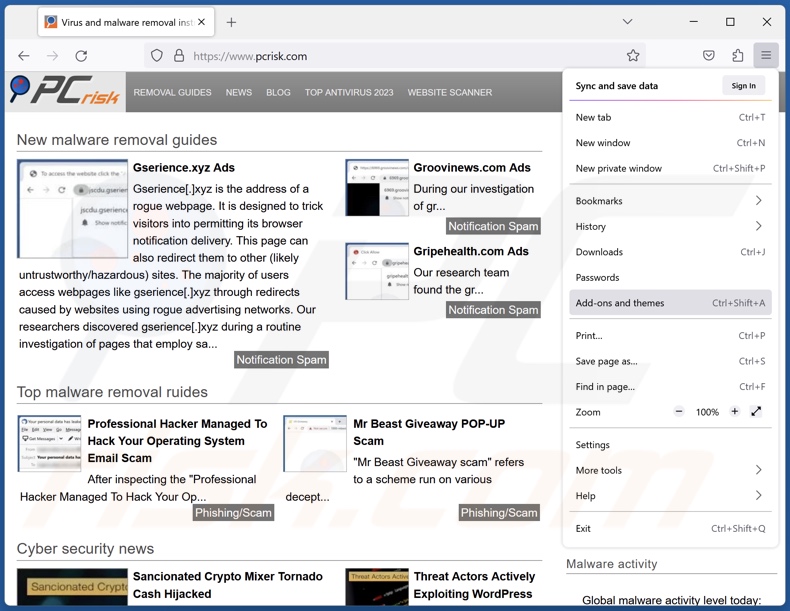
Click the Firefox menu ![]() (at the top right corner of the main window), select "Add-ons and themes". Click "Extensions", in the opened window locate recently-installed suspicious extensions, click on the three dots and then click "Remove".
(at the top right corner of the main window), select "Add-ons and themes". Click "Extensions", in the opened window locate recently-installed suspicious extensions, click on the three dots and then click "Remove".
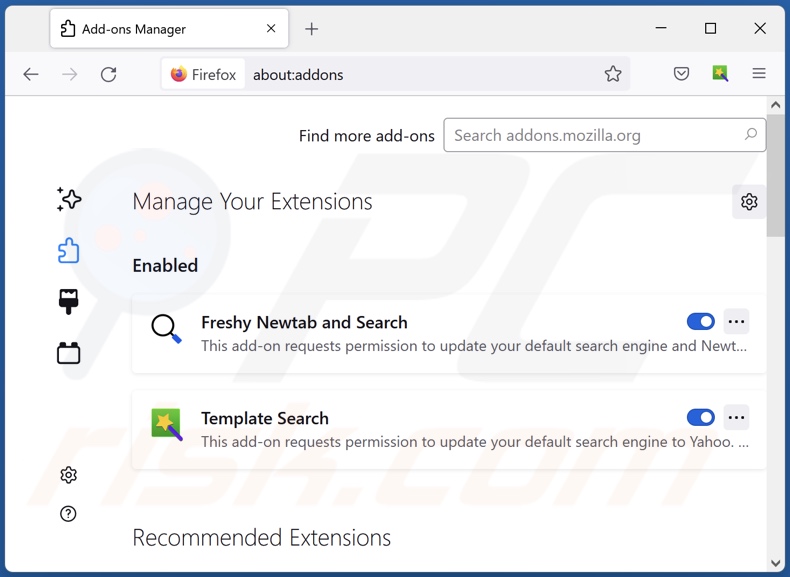
Optional method:
Computer users who have problems with ads by search center removal can reset their Mozilla Firefox settings.
Open Mozilla Firefox, at the top right corner of the main window, click the Firefox menu, ![]() in the opened menu, click Help.
in the opened menu, click Help.

Select Troubleshooting Information.

In the opened window, click the Refresh Firefox button.

In the opened window, confirm that you wish to reset Mozilla Firefox settings to default by clicking the Refresh Firefox button.

 Remove malicious extensions from Safari:
Remove malicious extensions from Safari:

Make sure your Safari browser is active, click Safari menu, and select Preferences....

In the opened window click Extensions, locate any recently installed suspicious extension, select it and click Uninstall.
Optional method:
Make sure your Safari browser is active and click on Safari menu. From the drop down menu select Clear History and Website Data...

In the opened window select all history and click the Clear History button.

 Remove malicious extensions from Microsoft Edge:
Remove malicious extensions from Microsoft Edge:

Click the Edge menu icon ![]() (at the upper-right corner of Microsoft Edge), select "Extensions". Locate all recently-installed suspicious browser add-ons and click "Remove" below their names.
(at the upper-right corner of Microsoft Edge), select "Extensions". Locate all recently-installed suspicious browser add-ons and click "Remove" below their names.

Optional method:
If you continue to have problems with removal of the ads by search center, reset your Microsoft Edge browser settings. Click the Edge menu icon ![]() (at the top right corner of Microsoft Edge) and select Settings.
(at the top right corner of Microsoft Edge) and select Settings.

In the opened settings menu select Reset settings.

Select Restore settings to their default values. In the opened window, confirm that you wish to reset Microsoft Edge settings to default by clicking the Reset button.

- If this did not help, follow these alternative instructions explaining how to reset the Microsoft Edge browser.
Summary:
 Commonly, adware or potentially unwanted applications infiltrate Internet browsers through free software downloads. Note that the safest source for downloading free software is via developers' websites only. To avoid installation of adware, be very attentive when downloading and installing free software. When installing previously-downloaded free programs, choose the custom or advanced installation options – this step will reveal any potentially unwanted applications listed for installation together with your chosen free program.
Commonly, adware or potentially unwanted applications infiltrate Internet browsers through free software downloads. Note that the safest source for downloading free software is via developers' websites only. To avoid installation of adware, be very attentive when downloading and installing free software. When installing previously-downloaded free programs, choose the custom or advanced installation options – this step will reveal any potentially unwanted applications listed for installation together with your chosen free program.
Post a comment:
If you have additional information on ads by search center or it's removal please share your knowledge in the comments section below.
Frequently Asked Questions (FAQ)
What harm can adware cause?
The presence of adware on a device may result in a diminished browsing experience and system performance. This software displays advertisements that promote content capable of causing system infections, privacy issues, financial losses, and other serious problems. It is also considered to be a threat to user privacy since adware typically collects sensitive information.
What does adware do?
Adware stands for advertising-supported software. It is designed to run intrusive advertisement campaigns. This software may be capable of displaying ads on various interfaces, generating redirects, and gathering private data.
How do adware developers generate revenue?
Adware generates revenue predominantly through affiliate programs by promoting content. The developers may earn commissions from ad clicks, site visits, file downloads, product purchases, service subscriptions, or similar.
Will Combo Cleaner remove Search Center adware?
Yes, Combo Cleaner will scan your computer and eliminate all adware-type apps installed. It must be mentioned that manual removal (performed without the aid of security tools) might be ineffective. In some instances, file leftovers remain hidden within the system after the adware has been manually removed. Furthermore, the remaining components might continue to run and cause issues. Hence, it is paramount to eliminate advertising-supported software thoroughly.

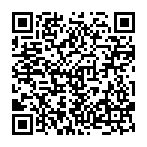
▼ Show Discussion