How to block notifications from safetyapp.click
![]() Written by Tomas Meskauskas on
Written by Tomas Meskauskas on
What kind of page is safetyapp[.]click?
During an examination of safetyapp[.]click, it has been found that this is a deceptive website created to trick visitors into believing that their computers are infected. Also, this site aims to receive permission to show notifications. For these reasons, safetyapp[.]click should not be trusted.
![safetyapp[.]click ads](/images/stories/screenshots202310/safetyapp-click-ads-main.jpg)
Safetyapp[.]click in detail
Once visited, safetyapp[.]click runs a fake system scan. After that, it displays a fake warning pop-up. The message displayed by safetyapp[.]click claims that TROJAN 2023 and other viruses have been detected on the user's computer. It tries to create a sense of urgency by warning of dire consequences, such as the destruction of data and the theft of sensitive information.
The message also recommends immediate action, such as using an antivirus to address the supposed threats. However, it is important to note that this message is a scam, not a genuine security alert. These types of messages aim to trick users into downloading malicious software or paying for unnecessary services under the guise of protecting their computer from non-existent threats.
Safetyapp[.]click is engaged in the promotion of McAfee antivirus software, a recognized and legitimate security tool. This suggests that safetyapp[.]click is run by affiliates who seek to generate commissions by directing users to acquire McAfee's antivirus products.
In addition to showing fake a fake warning, safetyapp[.]click asks for permission to show notifications. If permission is granted, the website gains the ability to push notifications to the user's device.
While this can be legitimate for some websites, it is frequently misused by deceptive sites like safetyapp[.]click to deliver more fraudulent warnings, advertisements, or misleading content, thereby intensifying their efforts to manipulate or exploit users.
| Name | Ads by safetyapp.click |
| Threat Type | Push notifications ads, Unwanted ads, Pop-up ads |
| Detection Names | Avira (Phishing), Combo Cleaner (Phishing), Fortinet (Phishing), Kaspersky (Phishing), Sophos (Malware), Full List Of Detections (VirusTotal) |
| Serving IP Address | 148.251.151.251 |
| Symptoms | Seeing advertisements not originating from the sites you are browsing. Intrusive pop-up ads. Decreased Internet browsing speed. |
| Distribution Methods | Deceptive pop-up ads, false claims within visited websites, unwanted applications (adware) |
| Damage | Decreased computer performance, browser tracking - privacy issues, possible additional malware infections. |
| Malware Removal (Windows) | To eliminate possible malware infections, scan your computer with legitimate antivirus software. Our security researchers recommend using Combo Cleaner. |
Conclusion
In conclusion, safetyapp[.]click operates as a platform that not only showcases deceptive warning messages but also seeks permission to display notifications. While it may promote legitimate products or services, it is essential for users to exercise caution and scrutinize the intentions behind such notifications and messages.
These tactics can be used to manipulate and mislead users, potentially causing unwarranted alarm and discomfort. As such, users should approach safetyapp[.]click and similar websites with skepticism, carefully considering the authenticity of the information they encounter and the implications of granting notification permissions.
Examples of similar websites are easypcscan[.]com, heavypcprotection[.]com, and fullpcchain[.]com.
How did safetyapp[.]click gain permission to deliver spam notifications?
When you go to a website like safetyapp[.]click, you might see a pop-up from your browser. This pop-up asks if the website can send you notifications and gives you choices like "Allow" or "Block". If you choose "Allow", it means you are giving the website permission to send you notifications on your device.
How to prevent deceptive sites from delivering spam notifications?
When dubious websites want to send notifications, users should select "Block" or a similar option, such as "Block Notifications" or "Deny," depending on their browser. This choice prevents unwanted notifications from coming to their devices. It is important to note that trusted websites do not require users to click "Allow" for essential functions like video playback or other actions.
If you are receiving unwanted notifications, we recommend running a scan with Combo Cleaner Antivirus for Windows to automatically eliminate them.
Appearance of safetyapp[.]click website (GIF):
![safetyapp[.]click website appearance (GIF)](/images/stories/screenshots202310/safetyapp-click-ads-appearance.gif)
Instant automatic malware removal:
Manual threat removal might be a lengthy and complicated process that requires advanced IT skills. Combo Cleaner is a professional automatic malware removal tool that is recommended to get rid of malware. Download it by clicking the button below:
▼ DOWNLOAD Combo Cleaner
By downloading any software listed on this website you agree to our Privacy Policy and Terms of Use. To use full-featured product, you have to purchase a license for Combo Cleaner. 7 days free trial available. Combo Cleaner is owned and operated by Rcs Lt, the parent company of PCRisk.com read more.
Quick menu:
- What is Ads by safetyapp.click?
- STEP 1. Remove spam notifications from Google Chrome
- STEP 2. Remove spam notifications from Google Chrome (Android)
- STEP 3. Remove spam notifications from Mozilla Firefox
- STEP 4. Remove spam notifications from Microsoft Edge
- STEP 5. Remove spam notifications from Safari (macOS)
Disable unwanted browser notifications:
Video showing how to disable web browser notifications:
 Remove spam notifications from Google Chrome:
Remove spam notifications from Google Chrome:
Click the Menu button (three dots) on the right upper corner of the screen and select "Settings". In the opened window select "Privacy and security", then click on "Site Settings" and choose "Notifications".

In the "Allowed to send notifications" list search for websites that you want to stop receiving notifications from. Click on the three dots icon near the website URL and click "Block" or "Remove" (if you click "Remove" and visit the malicious site once more, it will ask to enable notifications again).

 Remove spam notifications from Google Chrome (Android):
Remove spam notifications from Google Chrome (Android):
Tap the Menu button (three dots) on the right upper corner of the screen and select "Settings". Scroll down, tap on "Site settings" and then "Notifications".

In the opened window, locate all suspicious URLs and tap on them one-by-one. Once the pop-up shows up, select either "Block" or "Remove" (if you tap "Remove" and visit the malicious site once more, it will ask to enable notifications again).

 Remove spam notifications from Mozilla Firefox:
Remove spam notifications from Mozilla Firefox:
Click the Menu button (three bars) on the right upper corner of the screen. Select "Settings" and click on "Privacy & Security" in the toolbar on the left hand side of the screen. Scroll down to the "Permissions" section and click the "Settings" button next to "Notifications".

In the opened window, locate all suspicious URLs and block them using the drop-down menu or either remove them by clicking "Remove Website" at the bottom of the window (if you click "Remove Website" and visit the malicious site once more, it will ask to enable notifications again).

 Remove spam notifications from Microsoft Edge:
Remove spam notifications from Microsoft Edge:
Click the menu button (three dots) on the right upper corner of the Edge window and select "Settings". Click on "Cookies and site permissions" in the toolbar on the left hand side of the screen and select "Notifications".

Click three dots on the right hand side of each suspicious URL under "Allow" section and click "Block" or "Remove" (if you click "Remove" and visit the malicious site once more, it will ask to enable notifications again).

 Remove spam notifications from Safari (macOS):
Remove spam notifications from Safari (macOS):
Click "Safari" button on the left upper corner of the screen and select "Preferences...". Select the "Websites" tab and then select "Notifications" section on the left pane.

Check for suspicious URLs and apply the "Deny" option using the drop-down menu or either remove them by clicking "Remove" at the bottom of the window (if you click "Remove" and visit the malicious site once more, it will ask to enable notifications again)

How to avoid browser notification spam?
Internet users should be very skeptical when being asked to allow notifications. While this is a useful feature that allows you to receive timely news from websites you like, deceptive marketers frequently abuse it.
Only allow notifications from websites that you fully trust. For added security - use an anti-malware application with a real-time web browsing monitor to block shady websites that tries to trick you into allowing spam notifications. We recommend using Combo Cleaner Antivirus for Windows.
Frequently Asked Questions (FAQ)
Why am I seeing ads (browser notifications) delivered by safetyapp[.]click in the right lower corner of my desktop?
To get browser notifications from a website, you need to give it permission. So, you probably visited safetyapp[.]click, and allowed it to send you notifications.
I have clicked on notification ads, is my computer infected?
Clicking on a notification is usually safe on its own. But the websites these ads take you to could potentially be harmful.
Is safetyapp[.]click a virus?
Websites like safetyapp[.]click are not classified as viruses. Instead, they serve as instruments for promoting scams or suspicious and potentially malicious applications and pages.
Will Combo Cleaner remove safetyapp[.]click ads automatically or manual steps are still required?
Combo Cleaner will conduct a thorough scan of your computer and revoke all permissions previously granted to this malicious site. It will also execute steps to block any future access to the page. No further actions will be necessary on your part.

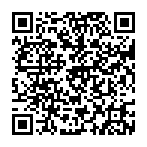
▼ Show Discussion