How to remove Quick Newtab from your browser
![]() Written by Tomas Meskauskas on
Written by Tomas Meskauskas on
What kind of application is Quick Newtab?
In our assessment of the Quick Newtab app, we found that this extension operates as a browser hijacker. Quick Newtab is designed to modify certain browser settings in order to promote a fraudulent search engine. Additionally, this application may possess other functionalities.
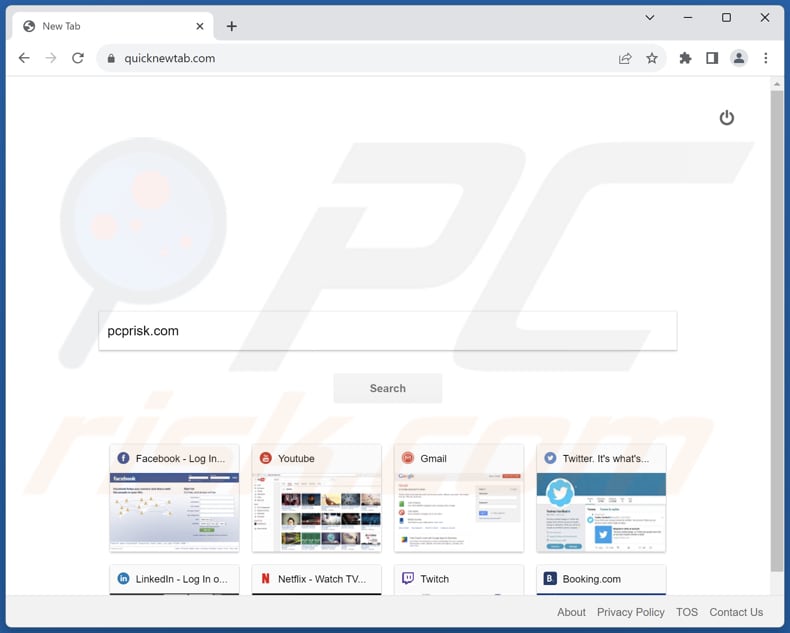
Quick Newtab browser hijacker overview
Quick Newtab carries out browser hijacking by altering the default search engine, homepage, and new tab page settings to quicknewtab.com, a counterfeit search engine. Notably, quicknewtab.com does not deliver original search results. Instead, it redirects users to google.com and displays results from a genuine search engine.
There are strong reasons why users should be wary of and refrain from placing trust in fake search engines. These fraudulent search engines frequently serve deceptive or malicious objectives, posing significant risks to user privacy and security by potentially tracking and harvesting sensitive data without permission, thus elevating the chances of identity theft and privacy infringements.
Moreover, these counterfeit search engines have the capability to showcase distorted or manipulated search results, potentially leading users to hazardous websites, some of which may harbor malware or promote fraudulent schemes. Thus, quicknewtab.com should not be trusted and removed from the settings of a hijacked browser.
In order to ensure a secure and reliable online experience, it is imperative for users to rely on reputable and established search engines that prioritize user safety and provide accurate, impartial search outcomes. Also, users should remove any apps similar to Quick Newtab from their browsers.
| Name | Quick Newtab |
| Threat Type | Browser Hijacker, Redirect, Search Hijacker, Toolbar, Unwanted New Tab |
| Browser Extension(s) | Quick Newtab |
| Supposed Functionality | Improved browsing experience |
| Promoted URL | quicknewtab.com |
| Detection Names (quicknewtab.com) | Seclookup (Malicious), Full List Of detections (VirusTotal) |
| Serving IP Address (quicknewtab.com) | 45.79.179.248 |
| Affected Browser Settings | Homepage, new tab URL, default search engine |
| Symptoms | Manipulated Internet browser settings (homepage, default Internet search engine, new tab settings). Users are forced to visit the hijacker's website and search the Internet using their search engines. |
| Distribution methods | Deceptive pop-up ads, free software installers (bundling), fake Flash Player installers. |
| Damage | Internet browser tracking (potential privacy issues), display of unwanted ads, redirects to dubious websites. |
| Malware Removal (Windows) | To eliminate possible malware infections, scan your computer with legitimate antivirus software. Our security researchers recommend using Combo Cleaner. |
Browser hijackers in general
Typically, browser hijackers infiltrate users' web browsers without their explicit consent. Once inside, they manipulate browser settings, altering the homepage, default search engine, and new tab page, redirecting users to websites they did not intend to visit.
These unwanted changes can disrupt the user experience, compromise privacy, and expose users to potentially harmful or deceptive online content, making them a nuisance and potential security threat that users should be cautious of and remove promptly.
Examples of apps that hijack browsers are Dark Home, Art New tabs, and Web Ace Tab.
How did Quick Newtab install on my computer?
Users commonly add browser hijackers inadvertently through methods like software bundling, where additional software is included with downloads and often goes unnoticed during installation. Deceptive practices like clicking on misleading ads or fake download buttons can also trick users into unintentionally adding or installing browser hijackers.
The tactics employed often prey on users' lack of attention, using subtle tricks to slip unwanted software onto their systems.
How to avoid installation of browser hijackers?
Always opt for custom or advanced installation options to review what is bundled with the software and deselect any additional programs you do not need. Avoid clicking on suspicious advertisements and pop-ups, as these often lead to deceptive websites that can initiate browser hijacking. Ensure your operating system and browsers are up to date.
Lastly, be cautious of browser extensions or add-ons and only install (or add) those from trusted sources like official pages or app stores. If your computer is already infected with Quick Newtab, we recommend running a scan with Combo Cleaner Antivirus for Windows to automatically eliminate this browser hijacker.
Quicknewtab.com redirects to google (GIF):
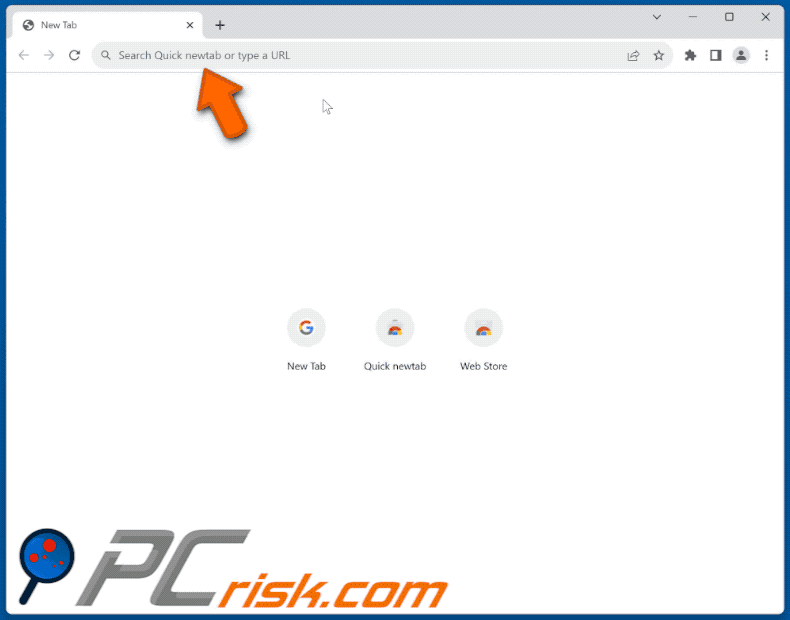
Permissions asked by Quick Newtab browser hijacker:
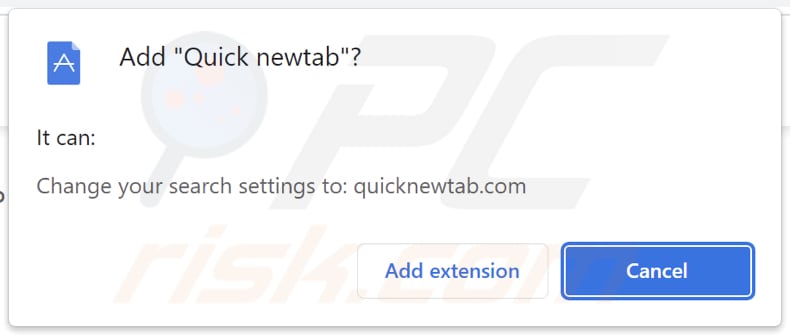
Deceptive website promoting Quick Newtab browser hijacker:
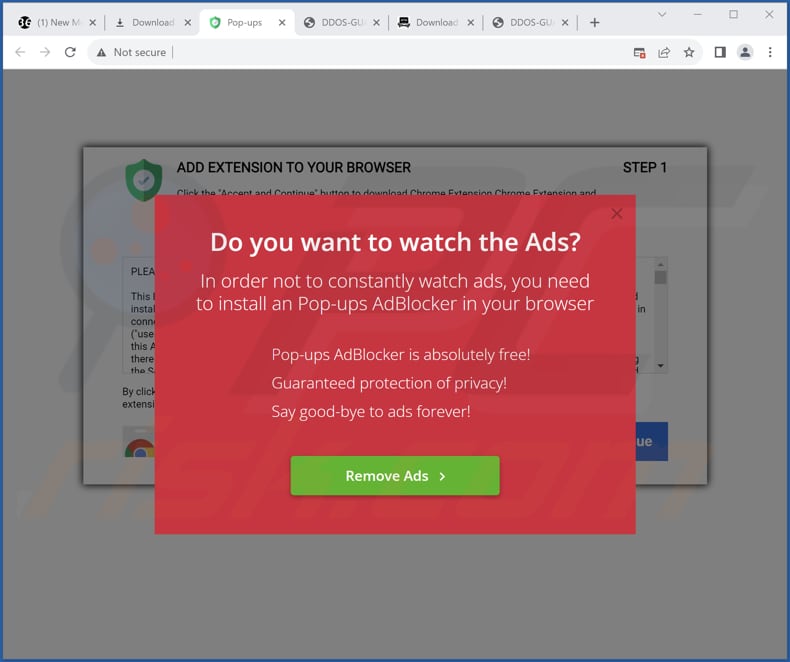
Instant automatic malware removal:
Manual threat removal might be a lengthy and complicated process that requires advanced IT skills. Combo Cleaner is a professional automatic malware removal tool that is recommended to get rid of malware. Download it by clicking the button below:
▼ DOWNLOAD Combo Cleaner
By downloading any software listed on this website you agree to our Privacy Policy and Terms of Use. To use full-featured product, you have to purchase a license for Combo Cleaner. 7 days free trial available. Combo Cleaner is owned and operated by Rcs Lt, the parent company of PCRisk.com read more.
Quick menu:
- What is Quick Newtab?
- STEP 1. Uninstall Quick Newtab application using Control Panel.
- STEP 2. Remove Quick Newtab browser hijacker from Google Chrome.
- STEP 3. Remove quicknewtab.com homepage and default search engine from Mozilla Firefox.
- STEP 4. Remove quicknewtab.com redirect from Safari.
- STEP 5. Remove rogue plug-ins from Microsoft Edge.
Quick Newtab browser hijacker removal:
Windows 11 users:

Right-click on the Start icon, select Apps and Features. In the opened window search for the application you want to uninstall, after locating it, click on the three vertical dots and select Uninstall.
Windows 10 users:

Right-click in the lower left corner of the screen, in the Quick Access Menu select Control Panel. In the opened window choose Programs and Features.
Windows 7 users:

Click Start (Windows Logo at the bottom left corner of your desktop), choose Control Panel. Locate Programs and click Uninstall a program.
macOS (OSX) users:

Click Finder, in the opened screen select Applications. Drag the app from the Applications folder to the Trash (located in your Dock), then right click the Trash icon and select Empty Trash.
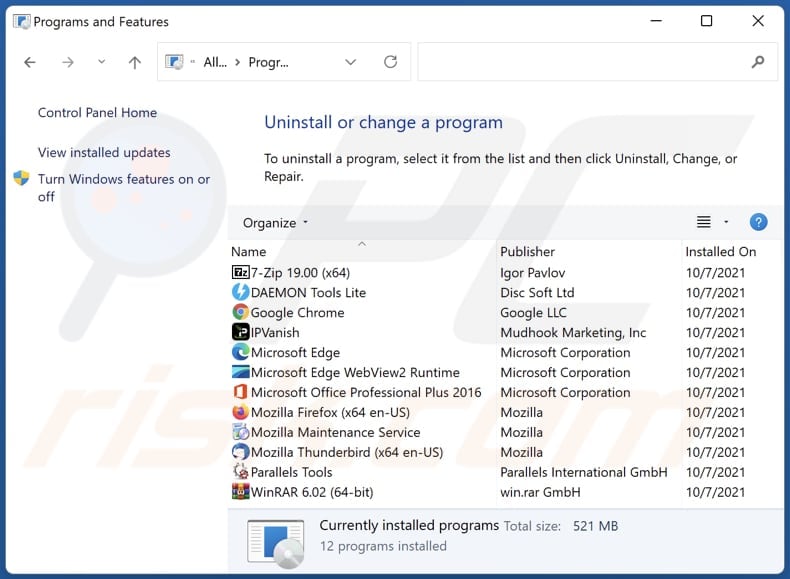
In the uninstall programs window: look for any recently installed suspicious applications, select these entries and click "Uninstall" or "Remove".
After uninstalling the potentially unwanted applications (which cause browser redirects to the quicknewtab.com website), scan your computer for any remaining unwanted components. To scan your computer, use recommended malware removal software.
Quick Newtab browser hijacker removal from Internet browsers:
Video showing how to remove browser redirects:
 Remove malicious extensions from Google Chrome:
Remove malicious extensions from Google Chrome:
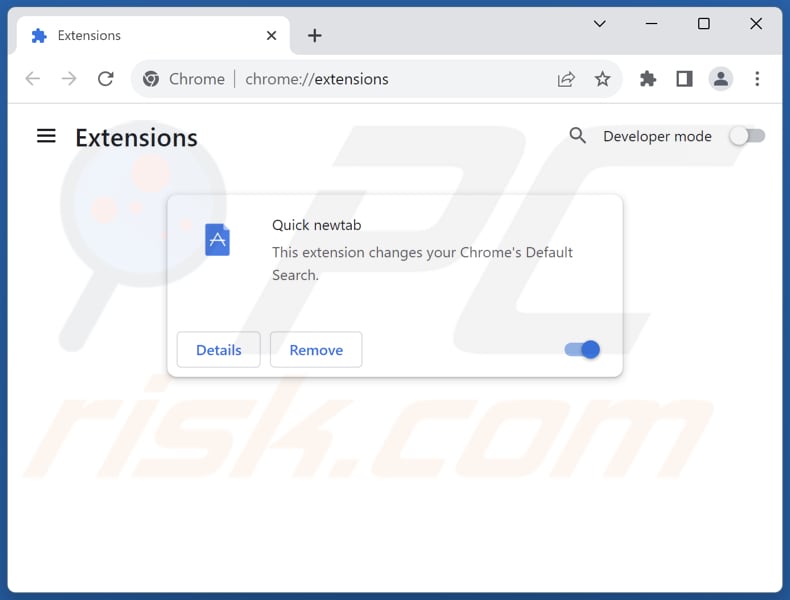
Click the Chrome menu icon ![]() (at the top right corner of Google Chrome), select "Extensions" and click "Manage Extensions". Locate "Quick Newtab" and other recently-installed suspicious extensions, select these entries and click "Remove".
(at the top right corner of Google Chrome), select "Extensions" and click "Manage Extensions". Locate "Quick Newtab" and other recently-installed suspicious extensions, select these entries and click "Remove".
Change your homepage:
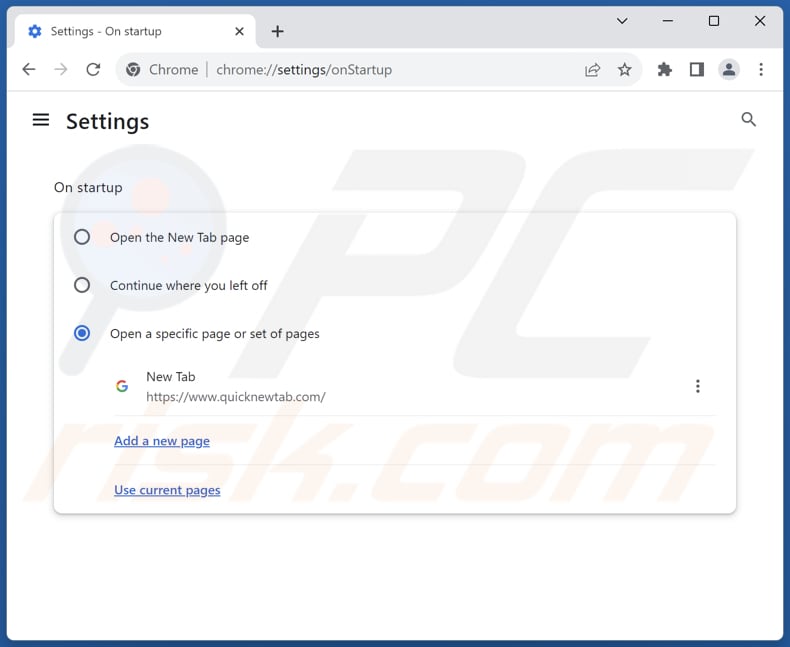
Click the Chrome menu icon ![]() (at the top right corner of Google Chrome), select "Settings". In the "On startup" section, disable "Quick Newtab", look for a browser hijacker URL (hxxp://www.quicknewtab.com) below the "Open a specific or set of pages" option. If present click on the three vertical dots icon and select "Remove".
(at the top right corner of Google Chrome), select "Settings". In the "On startup" section, disable "Quick Newtab", look for a browser hijacker URL (hxxp://www.quicknewtab.com) below the "Open a specific or set of pages" option. If present click on the three vertical dots icon and select "Remove".
Change your default search engine:
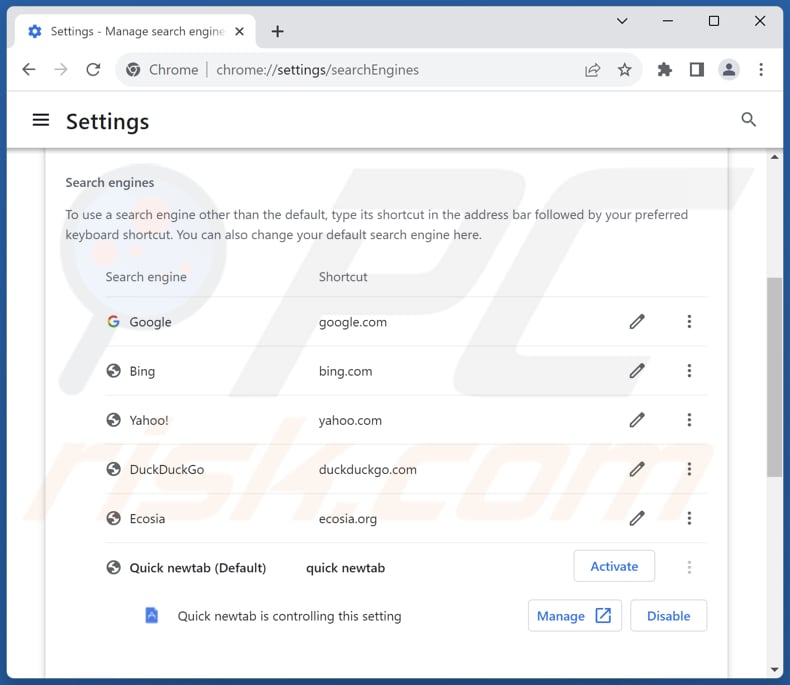
To change your default search engine in Google Chrome: Click the Chrome menu icon ![]() (at the top right corner of Google Chrome), select "Settings", in the "Search engine" section, click "Manage search engines...", in the opened list look for "quicknewtab.com", when located click the three vertical dots near this URL and select "Delete".
(at the top right corner of Google Chrome), select "Settings", in the "Search engine" section, click "Manage search engines...", in the opened list look for "quicknewtab.com", when located click the three vertical dots near this URL and select "Delete".
- If you continue to have problems with browser redirects and unwanted advertisements - Reset Google Chrome.
Optional method:
If you continue to have problems with removal of the quicknewtab.com redirect, reset your Google Chrome browser settings. Click the Chrome menu icon ![]() (at the top right corner of Google Chrome) and select Settings. Scroll down to the bottom of the screen. Click the Advanced… link.
(at the top right corner of Google Chrome) and select Settings. Scroll down to the bottom of the screen. Click the Advanced… link.

After scrolling to the bottom of the screen, click the Reset (Restore settings to their original defaults) button.

In the opened window, confirm that you wish to reset Google Chrome settings to default by clicking the Reset button.

 Remove malicious extensions from Mozilla Firefox:
Remove malicious extensions from Mozilla Firefox:
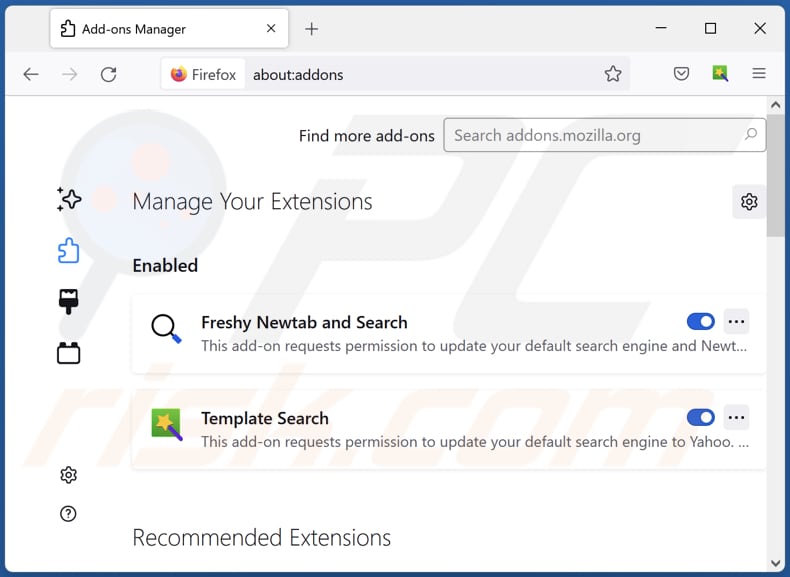
Click the Firefox menu ![]() (at the top right corner of the main window), select "Add-ons and themes". Click "Extensions", in the opened window locate "Quick Newtab", as well as all recently-installed suspicious extensions, click on the three dots and then click "Remove".
(at the top right corner of the main window), select "Add-ons and themes". Click "Extensions", in the opened window locate "Quick Newtab", as well as all recently-installed suspicious extensions, click on the three dots and then click "Remove".
Change your homepage:
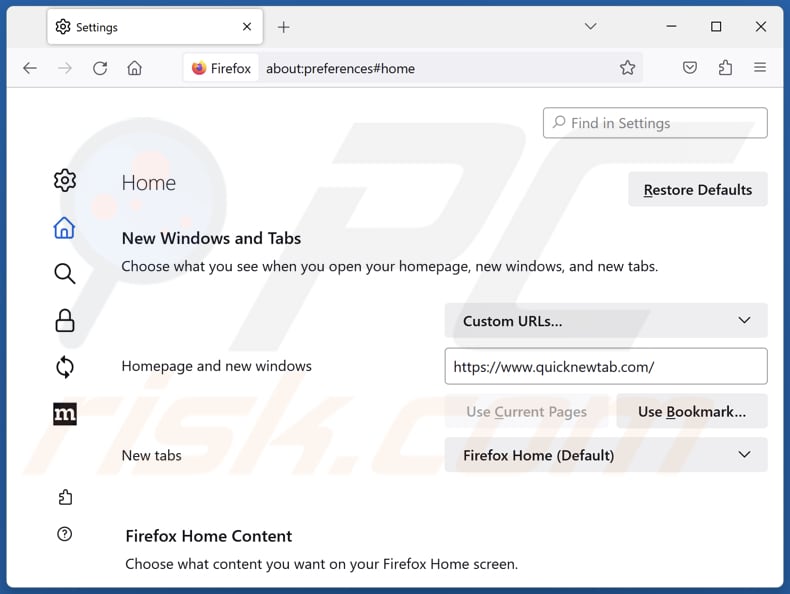
To reset your homepage, click the Firefox menu ![]() (at the top right corner of the main window), then select "Settings", in the opened window disable "Quick Newtab", remove hxxp://quicknewtab.com and enter your preferred domain, which will open each time you start Mozilla Firefox.
(at the top right corner of the main window), then select "Settings", in the opened window disable "Quick Newtab", remove hxxp://quicknewtab.com and enter your preferred domain, which will open each time you start Mozilla Firefox.
Change your default search engine:
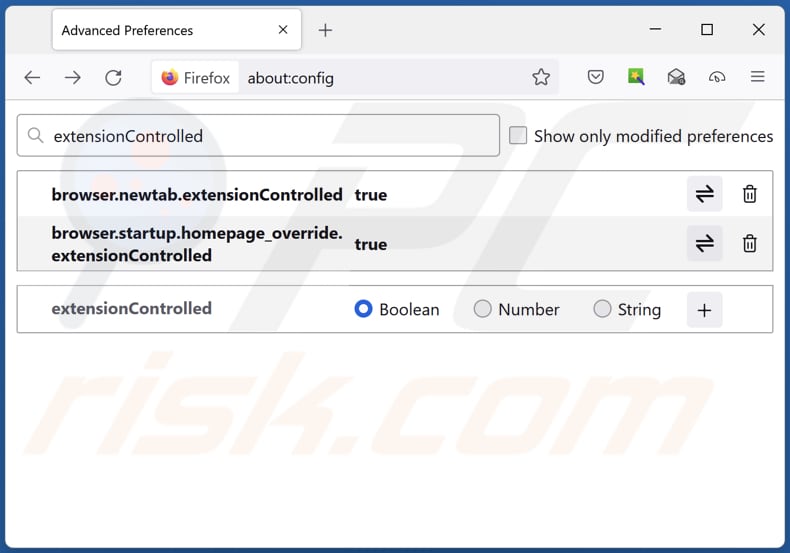
In the URL address bar, type "about:config" and press Enter. Click "Accept the Risk and Continue".
In the search filter at the top, type: "extensionControlled". Set both results to "false" by either double-clicking each entry or clicking the ![]() button.
button.
Optional method:
Computer users who have problems with quicknewtab.com redirect removal can reset their Mozilla Firefox settings.
Open Mozilla Firefox, at the top right corner of the main window, click the Firefox menu, ![]() in the opened menu, click Help.
in the opened menu, click Help.

Select Troubleshooting Information.

In the opened window, click the Refresh Firefox button.

In the opened window, confirm that you wish to reset Mozilla Firefox settings to default by clicking the Refresh Firefox button.

 Remove malicious extensions from Safari:
Remove malicious extensions from Safari:

Make sure your Safari browser is active and click Safari menu, then select Preferences...

In the preferences window select the Extensions tab. Look for any recently installed suspicious extensions and uninstall them.

In the preferences window select General tab and make sure that your homepage is set to a preferred URL, if its altered by a browser hijacker - change it.

In the preferences window select Search tab and make sure that your preferred Internet search engine is selected.
Optional method:
Make sure your Safari browser is active and click on Safari menu. From the drop down menu select Clear History and Website Data...

In the opened window select all history and click the Clear History button.

 Remove malicious extensions from Microsoft Edge:
Remove malicious extensions from Microsoft Edge:

Click the Edge menu icon ![]() (at the top right corner of Microsoft Edge), select "Extensions". Locate any recently-installed suspicious browser add-ons, and remove them.
(at the top right corner of Microsoft Edge), select "Extensions". Locate any recently-installed suspicious browser add-ons, and remove them.
Change your homepage and new tab settings:

Click the Edge menu icon ![]() (at the top right corner of Microsoft Edge), select "Settings". In the "On startup" section look for the name of the browser hijacker and click "Disable".
(at the top right corner of Microsoft Edge), select "Settings". In the "On startup" section look for the name of the browser hijacker and click "Disable".
Change your default Internet search engine:

To change your default search engine in Microsoft Edge: Click the Edge menu icon ![]() (at the top right corner of Microsoft Edge), select "Privacy and services", scroll to bottom of the page and select "Address bar". In the "Search engines used in address bar" section look for the name of the unwanted Internet search engine, when located click the "Disable" button near it. Alternatively you can click on "Manage search engines", in the opened menu look for unwanted Internet search engine. Click on the puzzle icon
(at the top right corner of Microsoft Edge), select "Privacy and services", scroll to bottom of the page and select "Address bar". In the "Search engines used in address bar" section look for the name of the unwanted Internet search engine, when located click the "Disable" button near it. Alternatively you can click on "Manage search engines", in the opened menu look for unwanted Internet search engine. Click on the puzzle icon ![]() near it and select "Disable".
near it and select "Disable".
Optional method:
If you continue to have problems with removal of the quicknewtab.com redirect, reset your Microsoft Edge browser settings. Click the Edge menu icon ![]() (at the top right corner of Microsoft Edge) and select Settings.
(at the top right corner of Microsoft Edge) and select Settings.

In the opened settings menu select Reset settings.

Select Restore settings to their default values. In the opened window, confirm that you wish to reset Microsoft Edge settings to default by clicking the Reset button.

- If this did not help, follow these alternative instructions explaining how to reset the Microsoft Edge browser.
Summary:
 A browser hijacker is a type of adware infection that modifies Internet browser settings by assigning the homepage and default Internet search engine settings to some other (unwanted) website URL. Commonly, this type of adware infiltrates operating systems through free software downloads. If your download is managed by a download client, ensure that you decline offers to install advertised toolbars or applications that seek to change your homepage and default Internet search engine settings.
A browser hijacker is a type of adware infection that modifies Internet browser settings by assigning the homepage and default Internet search engine settings to some other (unwanted) website URL. Commonly, this type of adware infiltrates operating systems through free software downloads. If your download is managed by a download client, ensure that you decline offers to install advertised toolbars or applications that seek to change your homepage and default Internet search engine settings.
Post a comment:
If you have additional information on quicknewtab.com redirect or it's removal please share your knowledge in the comments section below.
Frequently Asked Questions (FAQ)
What is the purpose of forcing users visit quicknewtab.com website?
The primary goal of this forced redirection is to generate traffic to the fake search engine and potentially earn revenue through ad clicks, as well as to gather user data.
Is visiting quicknewtab.com a threat to my privacy?
Fake search engines like quicknewtab.com can track your online activities, gather data on your browsing habits, and potentially collect sensitive information, such as search queries, website visits, and even personal data.
How did a browser hijacker infiltrate my computer?
A browser hijacker may have infiltrated your computer through various means, commonly via software bundling, where it is packaged alongside software installations. Clicking on misleading ads, fake download buttons, or visiting dubious websites can also lead to inadvertent browser hijacker installation.
Will Combo Cleaner help me remove Quick Newtab browser hijacker?
Combo Cleaner scans computers and removes all browser-hijacking applications. Manual removal can be difficult when multiple hijackers coexist and can reinstall one another. In such cases, it is required to remove all browser hijackers simultaneously.

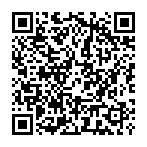
▼ Show Discussion