Removal instructions for the Serpent stealer-type malware
![]() Written by Tomas Meskauskas on (updated)
Written by Tomas Meskauskas on (updated)
What kind of malware is Serpent?
Serpent is the name of a lightweight stealer-type malware. This malicious program targets log-in credentials (usernames/passwords) and other sensitive information by extracting it from browsers and various different applications.
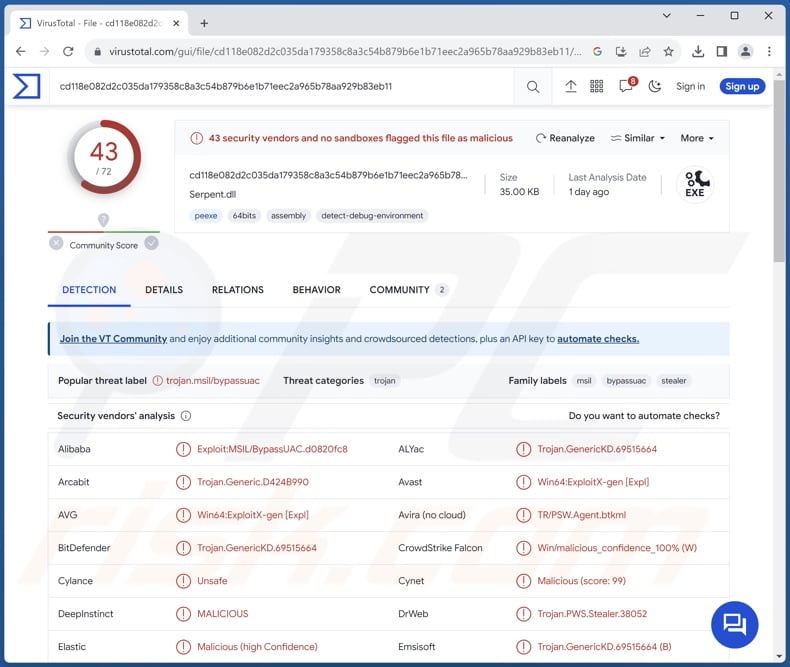
Serpent malware overview
Following successful infiltration, Serpent starts gathering relevant device data. From browsers, this stealer aims to extract browsing histories, bookmarks, Internet cookies, auto-fills, and stored passwords.
This malware also targets the log-in credentials and other data associated with messaging platforms, including Telegram, Discord, Tox, XMPP, and Pidgin. Serpent likewise seeks to acquire usernames/passwords and servers of FTP (File Transfer Protocol) clients.
The stealer aims to obtain information related to video game platforms like Steam, Epic Games, Minecraft, Roblox, and Ubisoft. Cryptocurrency wallets and their log-in credentials are also targeted by Serpent malware. Other capabilities possessed by this software include recording victims' screens and downloading files specified by extension.
It is noteworthy that the malware developers commonly update their software; hence, potential future releases of this stealer could have additional/different functionalities.
To summarize, the presence of malicious software like Serpent on devices may lead to system infections, serious privacy issues, financial losses, and identity theft.
| Name | Serpent malware |
| Threat Type | Trojan, stealer, password-stealing virus, spyware. |
| Detection Names | Avast (Win64:ExploitX-gen [Expl]), Combo Cleaner (Trojan.GenericKD.69515664), ESET-NOD32 (A Variant Of MSIL/PSW.Agent.TDF), Kaspersky (HEUR:Exploit.MSIL.BypassUAC.c), Microsoft (Trojan:Win32/Wacatac.B!ml), Full List Of Detections (VirusTotal) |
| Symptoms | Trojans are designed to stealthily infiltrate the victim's computer and remain silent, and thus no particular symptoms are clearly visible on an infected machine. |
| Distribution methods | Infected email attachments, malicious online advertisements, social engineering, software 'cracks'. |
| Damage | Stolen passwords and banking information, identity theft, the victim's computer added to a botnet. |
| Malware Removal (Windows) | To eliminate possible malware infections, scan your computer with legitimate antivirus software. Our security researchers recommend using Combo Cleaner. |
Stealer-type malware examples
Laze, TrapStealer, Poverty, Lumar, and BlazeStealer are just some examples of stealers we have written about recently. Data-stealing programs can target a wide variety of information or incredibly specific details. They are not limited to their classification and may have other types of abilities, such as file extraction, video recording, keylogging, and so on.
However, regardless of how a piece of malicious software operates – its presence on a system threatens device integrity and user safety. Hence, all threats must be eliminated immediately upon detection.
How did Serpent infiltrate my computer?
At the time of writing, Serpent is offered for sale on the Web. Therefore, how it is proliferated depends on the cyber criminals using it.
In general, malware is most commonly spread by employing phishing and social engineering techniques. Malicious software is usually disguised as or bundled with regular content.
Virulent files come in various formats, e.g., archives (ZIP, RAR, etc.), executables (.exe, .run, etc.), documents (Microsoft Office, Microsoft OneNote, PDF, etc.), JavaScript, and so on.
Malware is primarily proliferated through malicious attachments/links in spam mail (e.g., emails, PMs/DMs, SMSes, etc.), drive-by (stealthy/deceptive) downloads, online scams, malvertising, untrustworthy download sources (e.g., freeware and free file-hosting websites, Peer-to-Peer sharing networks, etc.), illegal program activation tools ("cracks"), and fake updates.
What is more, some malicious programs can self-spread via local networks and removable storage devices (e.g., USB flash drives, external hard drives, etc.).
How to avoid installation of malware?
We strongly recommend being careful while browsing since fraudulent and malicious online content usually appears legitimate and innocuous. Caution must be extended to incoming emails and other messages. Attachments or links present in dubious mail must not be opened, as they can be infectious.
We advise downloading only from official and verified channels. Another recommendation is to activate and update programs using genuine functions/tools, as those acquired from third-parties may contain malware.
We must stress the importance of having a reputable anti-virus installed and kept updated. Security software must be used to perform regular system scans and to remove threats. If you believe that your computer is already infected, we recommend running a scan with Combo Cleaner Antivirus for Windows to automatically eliminate infiltrated malware.
Screenshot of Serpent stealer offered for sale online:
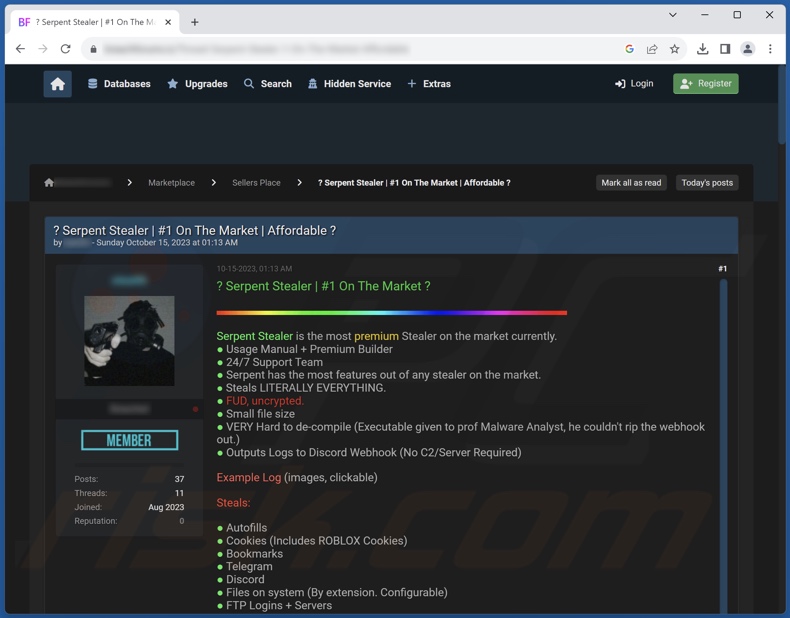
Instant automatic malware removal:
Manual threat removal might be a lengthy and complicated process that requires advanced IT skills. Combo Cleaner is a professional automatic malware removal tool that is recommended to get rid of malware. Download it by clicking the button below:
▼ DOWNLOAD Combo Cleaner
By downloading any software listed on this website you agree to our Privacy Policy and Terms of Use. To use full-featured product, you have to purchase a license for Combo Cleaner. 7 days free trial available. Combo Cleaner is owned and operated by Rcs Lt, the parent company of PCRisk.com read more.
Quick menu:
- What is Serpent?
- STEP 1. Manual removal of Serpent malware.
- STEP 2. Check if your computer is clean.
How to remove malware manually?
Manual malware removal is a complicated task - usually it is best to allow antivirus or anti-malware programs to do this automatically. To remove this malware we recommend using Combo Cleaner Antivirus for Windows.
If you wish to remove malware manually, the first step is to identify the name of the malware that you are trying to remove. Here is an example of a suspicious program running on a user's computer:

If you checked the list of programs running on your computer, for example, using task manager, and identified a program that looks suspicious, you should continue with these steps:
 Download a program called Autoruns. This program shows auto-start applications, Registry, and file system locations:
Download a program called Autoruns. This program shows auto-start applications, Registry, and file system locations:

 Restart your computer into Safe Mode:
Restart your computer into Safe Mode:
Windows XP and Windows 7 users: Start your computer in Safe Mode. Click Start, click Shut Down, click Restart, click OK. During your computer start process, press the F8 key on your keyboard multiple times until you see the Windows Advanced Option menu, and then select Safe Mode with Networking from the list.

Video showing how to start Windows 7 in "Safe Mode with Networking":
Windows 8 users: Start Windows 8 is Safe Mode with Networking - Go to Windows 8 Start Screen, type Advanced, in the search results select Settings. Click Advanced startup options, in the opened "General PC Settings" window, select Advanced startup.
Click the "Restart now" button. Your computer will now restart into the "Advanced Startup options menu". Click the "Troubleshoot" button, and then click the "Advanced options" button. In the advanced option screen, click "Startup settings".
Click the "Restart" button. Your PC will restart into the Startup Settings screen. Press F5 to boot in Safe Mode with Networking.

Video showing how to start Windows 8 in "Safe Mode with Networking":
Windows 10 users: Click the Windows logo and select the Power icon. In the opened menu click "Restart" while holding "Shift" button on your keyboard. In the "choose an option" window click on the "Troubleshoot", next select "Advanced options".
In the advanced options menu select "Startup Settings" and click on the "Restart" button. In the following window you should click the "F5" button on your keyboard. This will restart your operating system in safe mode with networking.

Video showing how to start Windows 10 in "Safe Mode with Networking":
 Extract the downloaded archive and run the Autoruns.exe file.
Extract the downloaded archive and run the Autoruns.exe file.

 In the Autoruns application, click "Options" at the top and uncheck "Hide Empty Locations" and "Hide Windows Entries" options. After this procedure, click the "Refresh" icon.
In the Autoruns application, click "Options" at the top and uncheck "Hide Empty Locations" and "Hide Windows Entries" options. After this procedure, click the "Refresh" icon.

 Check the list provided by the Autoruns application and locate the malware file that you want to eliminate.
Check the list provided by the Autoruns application and locate the malware file that you want to eliminate.
You should write down its full path and name. Note that some malware hides process names under legitimate Windows process names. At this stage, it is very important to avoid removing system files. After you locate the suspicious program you wish to remove, right click your mouse over its name and choose "Delete".

After removing the malware through the Autoruns application (this ensures that the malware will not run automatically on the next system startup), you should search for the malware name on your computer. Be sure to enable hidden files and folders before proceeding. If you find the filename of the malware, be sure to remove it.

Reboot your computer in normal mode. Following these steps should remove any malware from your computer. Note that manual threat removal requires advanced computer skills. If you do not have these skills, leave malware removal to antivirus and anti-malware programs.
These steps might not work with advanced malware infections. As always it is best to prevent infection than try to remove malware later. To keep your computer safe, install the latest operating system updates and use antivirus software. To be sure your computer is free of malware infections, we recommend scanning it with Combo Cleaner Antivirus for Windows.
Frequently Asked Questions (FAQ)
My computer is infected with Serpent malware, should I format my storage device to get rid of it?
No, most malicious programs can be removed without formatting.
What are the biggest issues that Serpent malware can cause?
The threats associated with an infection depend on the malware's capabilities and the attackers' goals. Serpent is an information-stealing malware. Typically, infections of this kind can lead to severe privacy issues, financial losses, and identity theft.
What is the purpose of Serpent malware?
Most malware infections are motivated by financial gain. However, cyber criminals can also use malicious programs to amuse themselves, realize personal grudges, disrupt processes (e.g., sites, services, companies, organizations, etc.), engage in hacktivism, and launch politically/geopolitically motivated attacks.
How did Serpent malware infiltrate my computer?
Malware is mainly distributed through drive-by downloads, spam mail, dubious download channels (e.g., freeware and third-party websites, Peer-to-Peer sharing networks, etc.), online scams, malvertising, illegal software activation ("cracking") tools, and fake updates. What is more, some malicious programs can self-proliferate via local networks and removable storage devices.
Will Combo Cleaner protect me from malware?
Yes, Combo Cleaner can scan devices and eliminate all manner of threats. It is capable of removing nearly all known malware infections. Note that performing a complete system scan is paramount since sophisticated malicious programs tend to hide deep within systems.

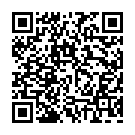
▼ Show Discussion