How to stop codsmedia.com from delivering notifications
![]() Written by Tomas Meskauskas on (updated)
Written by Tomas Meskauskas on (updated)
What kind of page is codsmedia[.]com?
While inspecting shady pages, we came across codsmedia[.]com, another page of this kind. It has been discovered that codsmedia[.]com is a deceptive page designed to display deceptive content to trick users into performing a certain action. In most cases, users open sites like codsmedia[.]com inadvertently.
![codsmedia[.]com ads](/images/stories/screenshots202311/codsmedia-com-ads-main.jpg)
Codsmedia[.]com in detail
Codsmedia[.]com showcases an image featuring a group of robots and prompts visitors with a message, urging them to click the "Allow" button to successfully pass a CAPTCHA. Codsmedia[.]com implies that clicking "Allow" proves that visitors are not robots. However, this action grants the page permission to send notifications.
Pages that use clickbait to receive permission to send notifications should not be trusted. Typically, notifications from websites like codsmedia[.]com lead users to other unreliable pages.
These may include scam websites attempting to trick users into revealing personal or financial information like credit card details, phishing pages mimicking legitimate services to capture login credentials like usernames and passwords, or sites hosting malicious content that can lead to malware downloads.
Additionally, deceptive notifications may redirect users to unauthorized or fraudulent platforms, contributing to various cybersecurity risks. We have found that codsmedia[.]com can show notifications claiming that the operating system is at risk. Typically, such fake alerts promote legitimate or fake software.
Thus, it is essential for users to exercise caution and avoid granting notification permissions to untrustworthy sources like codsmedia[.]com.
| Name | Ads by codsmedia.com |
| Threat Type | Push notifications ads, Unwanted ads, Pop-up ads |
| Detection Names | N/A (VirusTotal) |
| Serving IP Address | 104.21.23.107 |
| Symptoms | Seeing advertisements not originating from the sites you are browsing. Intrusive pop-up ads. Decreased Internet browsing speed. |
| Distribution Methods | Deceptive pop-up ads, false claims within visited websites, unwanted applications (adware) |
| Damage | Decreased computer performance, browser tracking - privacy issues, possible additional malware infections. |
| Malware Removal (Windows) | To eliminate possible malware infections, scan your computer with legitimate antivirus software. Our security researchers recommend using Combo Cleaner. |
More about similar websites
The most commonly used ways to promote websites like codsmedia[.]com are to utilize deceptive ads or websites that use rogue advertising networks (like torrent sites and illegal movie streaming pages). Sometimes, these pages are promoted via adware or email. Either way, users end up on them unintentionally.
Examples of websites similar to codsmedia[.]com are totalniceposts[.]com, hokarsoud[.]com, and fondsbox[.]com.
How did codsmedia[.]com gain permission to deliver spam notifications?
Websites receive permission to show notifications through a user's web browser. Typically, when users visit a website that wants to send you notifications, a prompt appears on the page requesting permission. This prompt often contains options like "Allow" or "Deny".
If a user chooses to allow notifications, the website gains the necessary permissions to push notifications to the user's device.
How to prevent deceptive sites from delivering spam notifications?
Users need to be cautious when granting notification permissions and only allow them for trusted and reputable websites. If you do not wish to receive notifications from a page that requests permission to show them, click the "Block" or similar button.
If you are receiving unwanted notifications, we recommend running a scan with Combo Cleaner Antivirus for Windows to automatically eliminate them.
Appearance of codsmedia[.]com website (GIF):
![codsmedia[.]com website appearance (GIF)](/images/stories/screenshots202311/codsmedia-com-ads-appearance.gif)
Notification from codsmedia[.]com:
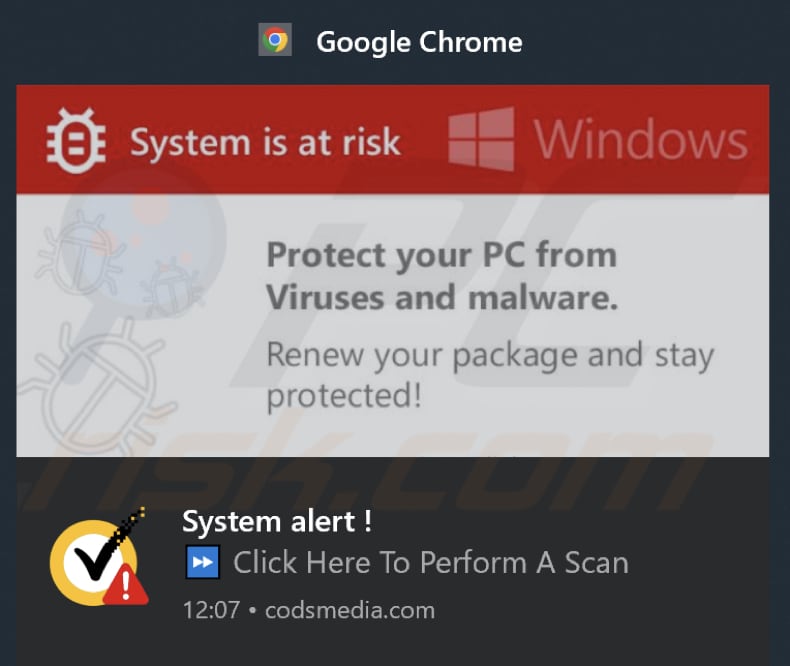
Video showing how to eliminate ads delivered by codsmedia[.]com using Combo Cleaner:
Instant automatic malware removal:
Manual threat removal might be a lengthy and complicated process that requires advanced IT skills. Combo Cleaner is a professional automatic malware removal tool that is recommended to get rid of malware. Download it by clicking the button below:
▼ DOWNLOAD Combo Cleaner
By downloading any software listed on this website you agree to our Privacy Policy and Terms of Use. To use full-featured product, you have to purchase a license for Combo Cleaner. 7 days free trial available. Combo Cleaner is owned and operated by Rcs Lt, the parent company of PCRisk.com read more.
Quick menu:
- What is Ads by codsmedia.com?
- STEP 1. Remove spam notifications from Google Chrome
- STEP 2. Remove spam notifications from Google Chrome (Android)
- STEP 3. Remove spam notifications from Mozilla Firefox
- STEP 4. Remove spam notifications from Microsoft Edge
- STEP 5. Remove spam notifications from Safari (macOS)
Disable unwanted browser notifications:
Video showing how to disable web browser notifications:
 Remove spam notifications from Google Chrome:
Remove spam notifications from Google Chrome:
Click the Menu button (three dots) on the right upper corner of the screen and select "Settings". In the opened window select "Privacy and security", then click on "Site Settings" and choose "Notifications".

In the "Allowed to send notifications" list search for websites that you want to stop receiving notifications from. Click on the three dots icon near the website URL and click "Block" or "Remove" (if you click "Remove" and visit the malicious site once more, it will ask to enable notifications again).

 Remove spam notifications from Google Chrome (Android):
Remove spam notifications from Google Chrome (Android):
Tap the Menu button (three dots) on the right upper corner of the screen and select "Settings". Scroll down, tap on "Site settings" and then "Notifications".

In the opened window, locate all suspicious URLs and tap on them one-by-one. Once the pop-up shows up, select either "Block" or "Remove" (if you tap "Remove" and visit the malicious site once more, it will ask to enable notifications again).

 Remove spam notifications from Mozilla Firefox:
Remove spam notifications from Mozilla Firefox:
Click the Menu button (three bars) on the right upper corner of the screen. Select "Settings" and click on "Privacy & Security" in the toolbar on the left hand side of the screen. Scroll down to the "Permissions" section and click the "Settings" button next to "Notifications".

In the opened window, locate all suspicious URLs and block them using the drop-down menu or either remove them by clicking "Remove Website" at the bottom of the window (if you click "Remove Website" and visit the malicious site once more, it will ask to enable notifications again).

 Remove spam notifications from Microsoft Edge:
Remove spam notifications from Microsoft Edge:
Click the menu button (three dots) on the right upper corner of the Edge window and select "Settings". Click on "Cookies and site permissions" in the toolbar on the left hand side of the screen and select "Notifications".

Click three dots on the right hand side of each suspicious URL under "Allow" section and click "Block" or "Remove" (if you click "Remove" and visit the malicious site once more, it will ask to enable notifications again).

 Remove spam notifications from Safari (macOS):
Remove spam notifications from Safari (macOS):
Click "Safari" button on the left upper corner of the screen and select "Preferences...". Select the "Websites" tab and then select "Notifications" section on the left pane.

Check for suspicious URLs and apply the "Deny" option using the drop-down menu or either remove them by clicking "Remove" at the bottom of the window (if you click "Remove" and visit the malicious site once more, it will ask to enable notifications again)

How to avoid browser notification spam?
Internet users should be very skeptical when being asked to allow notifications. While this is a useful feature that allows you to receive timely news from websites you like, deceptive marketers frequently abuse it.
Only allow notifications from websites that you fully trust. For added security - use an anti-malware application with a real-time web browsing monitor to block shady websites that tries to trick you into allowing spam notifications. We recommend using Combo Cleaner Antivirus for Windows.
Frequently Asked Questions (FAQ)
Why am I seeing ads (browser notifications) delivered by codsmedia[.]com in the right lower corner of my desktop?
If you are seeing ads delivered by codsmedia[.]com, it is likely that you have inadvertently granted permission for notifications from this website. This could have happened if you visited the website and clicked on the "Allow" button when prompted, thinking it was necessary to access certain content or features.
I have clicked on notification ads, is my computer infected?
Clicking on notification ads alone does not mean your computer is infected. However, it can expose you to potential risks, depending on the content of the ads and the websites they lead to.
Is codsmedia[.]com a virus?
Sites such as codsmedia[.]com are not classified as viruses. Usually, they are instruments to propagate various scams or questionable applications and websites.
Will Combo Cleaner remove codsmedia[.]com ads automatically or manual steps are still required?
Certainly, Combo Cleaner will conduct a scan of your computer, revoking all permissions granted for codsmedia[.]com and blocking any future access to it. No further actions will be necessary.

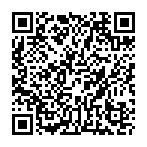
▼ Show Discussion