How to remove EveryWhereClock browser hijacker from your browser
![]() Written by Tomas Meskauskas on (updated)
Written by Tomas Meskauskas on (updated)
What kind of application is EveryWhereClock?
We tested the EveryWhereClock app and found it operates as a browser hijacker. This extension hijacks a browser by changing its settings. The changes that EveryWhereClock makes are intended to promote a fake search engine. Additionally, EveryWhereClock may read various information.
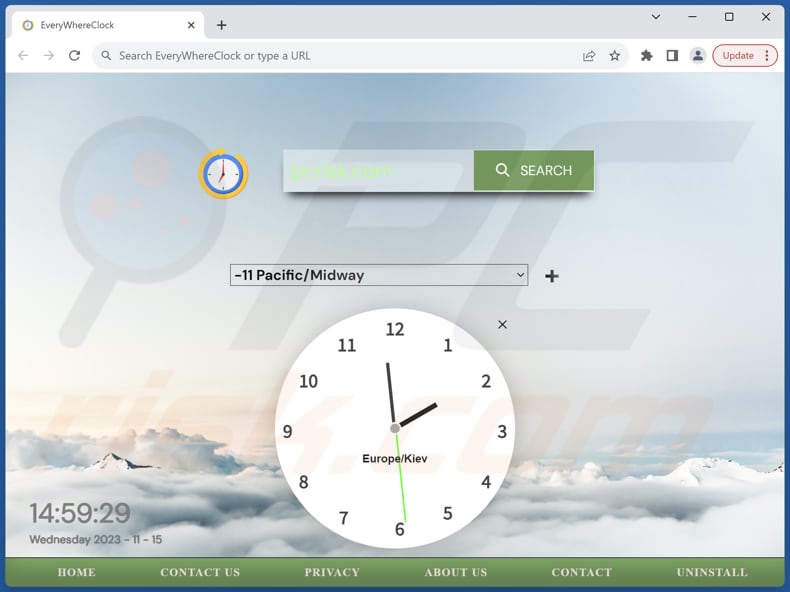
EveryWhereClock browser hijacker overview
Once added, EveryWhereClock changes the default search engine, homepage, and new tab page to goog.everywhereclock.com. When users enter search queries using a browser hijacked by EveryWhereClock, goog.everywhereclock.com redirects them to bing.com. Thus, users are presented with search results from a legitimate search engine (Bing).
Notably, goog.everywhereclock.com is a fake search engine as it does not furnish any search results. It is important to note that such search engines should not be trusted. They often engage in deceptive practices that can compromise user privacy and online security.
These engines may redirect users to malicious websites, expose them to phishing attempts, or lead to the unintentional download of malware. Additionally, fake search engines may not provide legitimate search results, potentially delivering manipulated or biased information.
Users who trust such engines may unknowingly expose themselves to risks such as data theft, identity fraud, or the compromise of sensitive personal information. In order to ensure a safe and reliable online experience, it is crucial to use reputable search engines like Google and Bing.
It is also important to mention that most fake search engines are promoted via browser hijackers (apps like EveryWhereClock). In addition to changing settings, browser hijackers may gather personal data, like browsing history, search queries, IP addresses, geolocation information, and system details.
Sometimes, apps of this type may collect sensitive personal information such as usernames, passwords, and financial data, posing significant privacy and security risks for users.
| Name | EveryWhereClock |
| Threat Type | Browser Hijacker, Redirect, Search Hijacker, Toolbar, Unwanted New Tab |
| Browser Extension(s) | EveryWhereClock |
| Supposed Functionality | Improved browsing experience |
| Promoted URL | goog.everywhereclock.com |
| Detection Names (goog.everywhereclock.com) | N/A (VirusTotal) |
| Serving IP Address (goog.everywhereclock.com) | 104.21.31.251 |
| Affected Browser Settings | Homepage, new tab URL, default search engine |
| Symptoms | Manipulated Internet browser settings (homepage, default Internet search engine, new tab settings). Users are forced to visit the hijacker's website and search the Internet using their search engines. |
| Distribution methods | Deceptive pop-up ads, free software installers (bundling), fake Flash Player installers. |
| Damage | Internet browser tracking (potential privacy issues), display of unwanted ads, redirects to dubious websites. |
| Malware Removal (Windows) | To eliminate possible malware infections, scan your computer with legitimate antivirus software. Our security researchers recommend using Combo Cleaner. |
Conclusion
In conclusion, browser hijackers represent a threat to users' online security and privacy by infiltrating web browsers, altering settings, and potentially collecting information. Their ability to force users to visit shady websites and compromise the integrity of online searches underscores the importance of implementing robust cybersecurity measures.
More examples of browser hijackers are MetricMaster, QuickMovie Search, and SearchToDo.
How did EveryWhereClock install on my computer?
Users often encounter browser hijacking through downloading and installing seemingly legitimate software or browser extensions from dubious sources. Freeware or shareware applications, in particular, may come bundled with browser hijackers, and users who overlook the installation prompts may inadvertently allow these unwanted changes to their browser settings.
Additionally, users can fall victim to browser hijacking by clicking on deceptive advertisements, especially those promising software updates or security enhancements. Visiting compromised websites or engaging with suspicious links can also expose users to the risk of browser hijacking, as these actions may trigger the installation of malicious scripts that alter browser configurations without user consent.
How to avoid installation of browser hijackers?
Only download software, browser extensions, or plugins from reputable and official sources. Avoid shady websites, third-party stores, and similar sources that may distribute malicious or compromised applications. Be wary of clicking on suspicious links or advertisements, particularly those that claim to offer software updates or security fixes.
During the installation of any software, pay close attention to the prompts and uncheck any boxes indicating changes to your browser settings or the installation of additional, unrelated software. Install and regularly update reputable antivirus and anti-malware software. If your computer is already infected with EveryWhereClock, we recommend running a scan with Combo Cleaner Antivirus for Windows to automatically eliminate this browser hijacker.
Goog.everywhereclock.com redirects to bing.com (GIF):
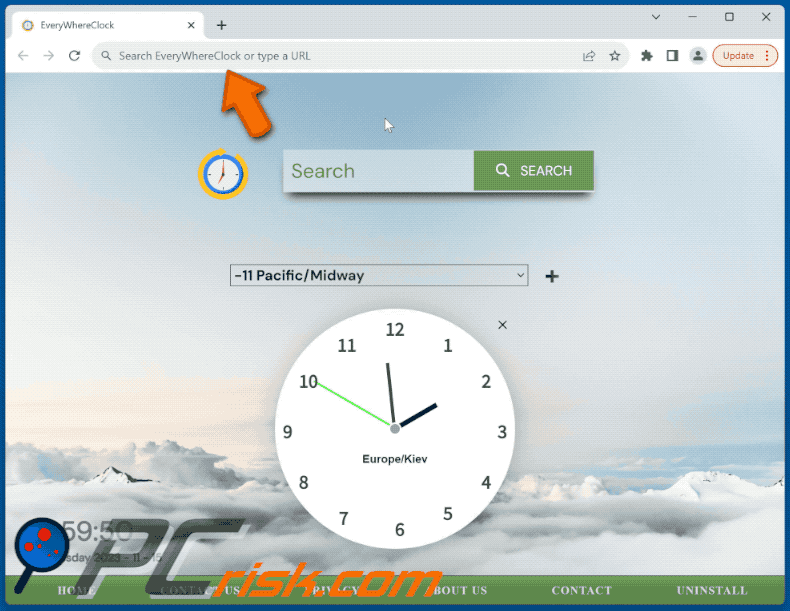
Permissions asked by EveryWhereClock browser hijacker:
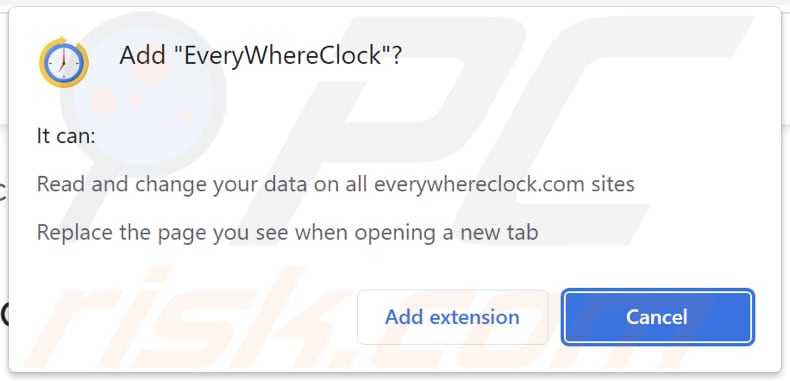
Websites promoting EveryWhereClock browser hijacker:
Sample 1:
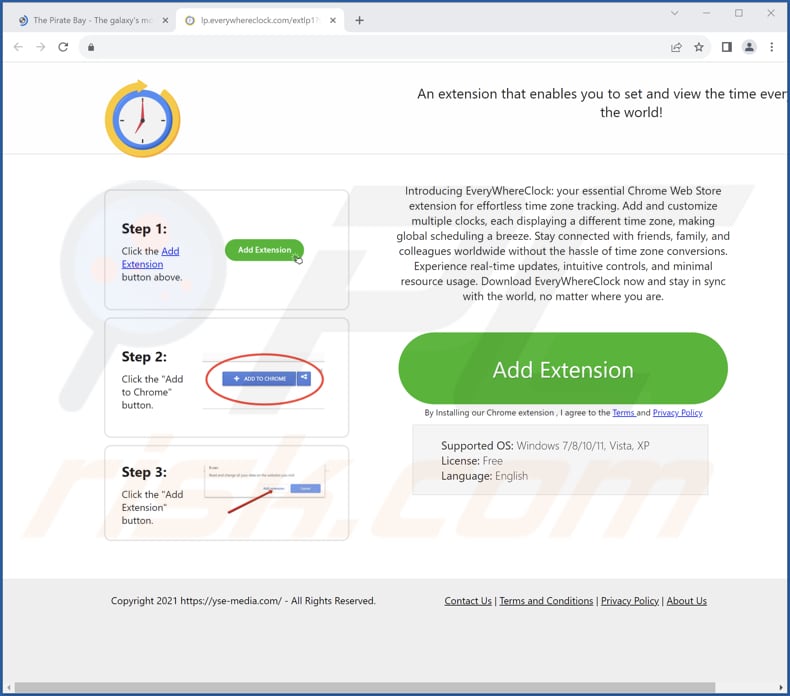
Sample 2:
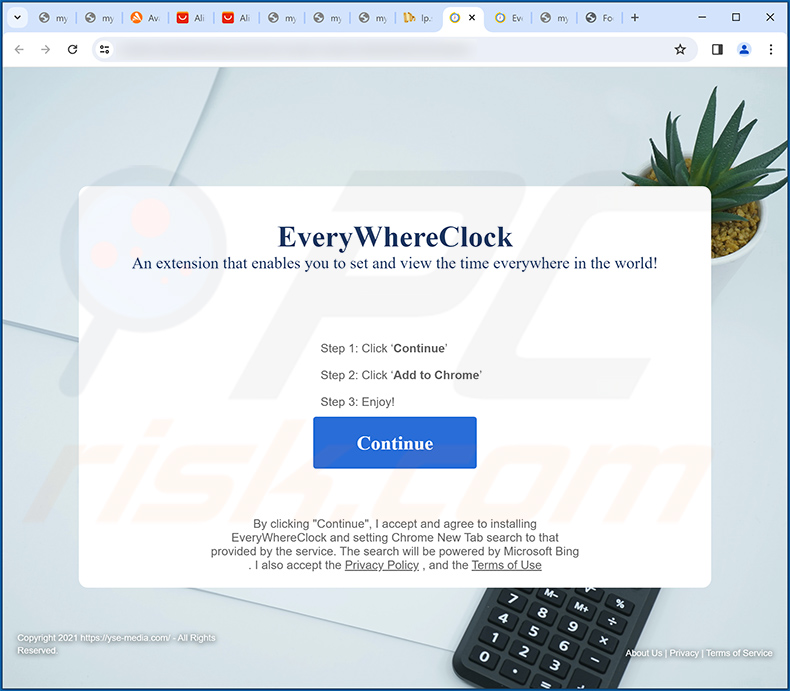
Instant automatic malware removal:
Manual threat removal might be a lengthy and complicated process that requires advanced IT skills. Combo Cleaner is a professional automatic malware removal tool that is recommended to get rid of malware. Download it by clicking the button below:
▼ DOWNLOAD Combo Cleaner
By downloading any software listed on this website you agree to our Privacy Policy and Terms of Use. To use full-featured product, you have to purchase a license for Combo Cleaner. 7 days free trial available. Combo Cleaner is owned and operated by Rcs Lt, the parent company of PCRisk.com read more.
Quick menu:
- What is EveryWhereClock?
- STEP 1. Uninstall EveryWhereClock application using Control Panel.
- STEP 2. Remove EveryWhereClock browser hijacker from Google Chrome.
- STEP 3. Remove goog.everywhereclock.com homepage and default search engine from Mozilla Firefox.
- STEP 4. Remove goog.everywhereclock.com redirect from Safari.
- STEP 5. Remove rogue plug-ins from Microsoft Edge.
EveryWhereClock browser hijacker removal:
Windows 11 users:

Right-click on the Start icon, select Apps and Features. In the opened window search for the application you want to uninstall, after locating it, click on the three vertical dots and select Uninstall.
Windows 10 users:

Right-click in the lower left corner of the screen, in the Quick Access Menu select Control Panel. In the opened window choose Programs and Features.
Windows 7 users:

Click Start (Windows Logo at the bottom left corner of your desktop), choose Control Panel. Locate Programs and click Uninstall a program.
macOS (OSX) users:

Click Finder, in the opened screen select Applications. Drag the app from the Applications folder to the Trash (located in your Dock), then right click the Trash icon and select Empty Trash.
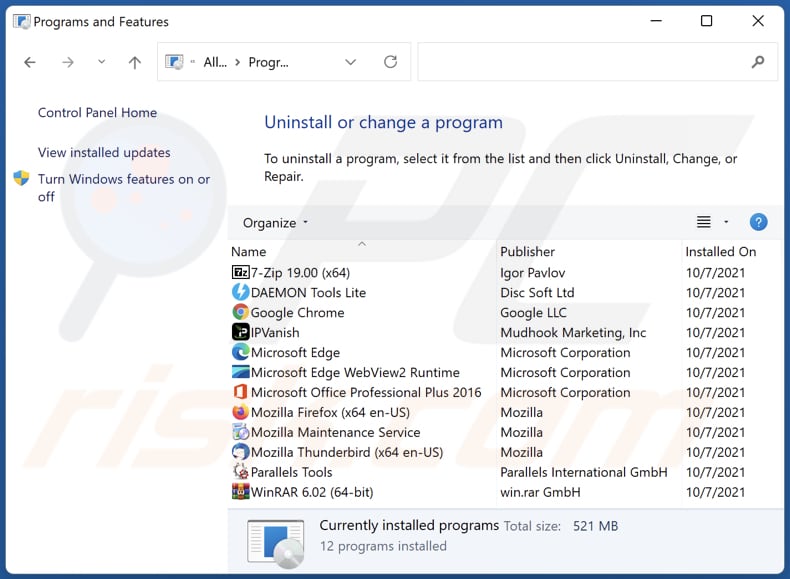
In the uninstall programs window: look for any recently installed suspicious applications, select these entries and click "Uninstall" or "Remove".
After uninstalling the potentially unwanted applications (which cause browser redirects to the goog.everywhereclock.com website), scan your computer for any remaining unwanted components. To scan your computer, use recommended malware removal software.
EveryWhereClock browser hijacker removal from Internet browsers:
Video showing how to remove EveryWhereClock browser hijacker using Combo Cleaner:
 Remove malicious extensions from Google Chrome:
Remove malicious extensions from Google Chrome:
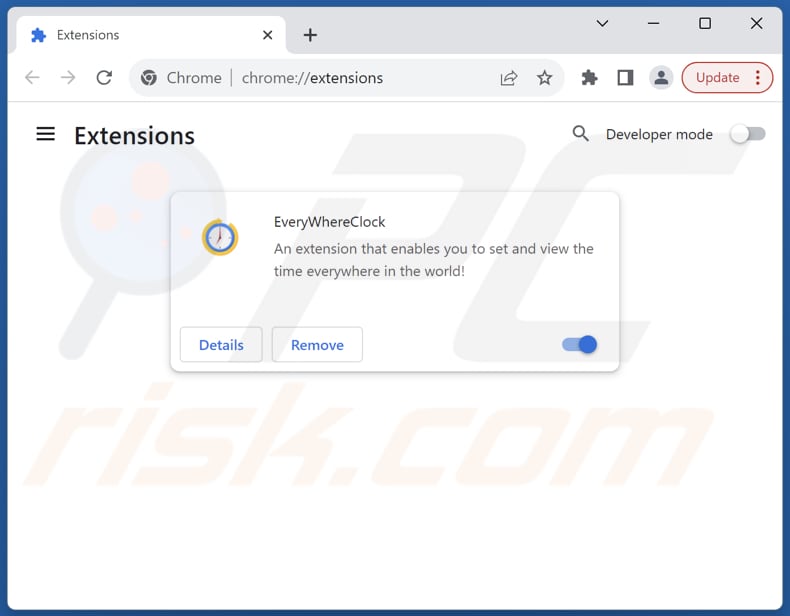
Click the Chrome menu icon ![]() (at the top right corner of Google Chrome), select "Extensions" and click "Manage Extensions". Locate "EveryWhereClock" and other recently-installed suspicious extensions, select these entries and click "Remove".
(at the top right corner of Google Chrome), select "Extensions" and click "Manage Extensions". Locate "EveryWhereClock" and other recently-installed suspicious extensions, select these entries and click "Remove".
Change your homepage:
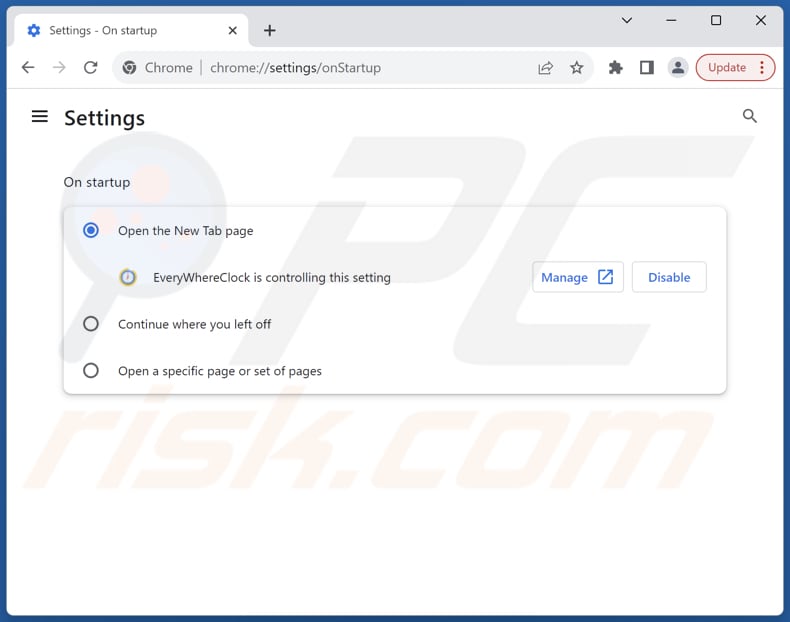
Click the Chrome menu icon ![]() (at the top right corner of Google Chrome), select "Settings". In the "On startup" section, disable "EveryWhereClock", look for a browser hijacker URL (hxxp://www.goog.everywhereclock.com) below the "Open a specific or set of pages" option. If present click on the three vertical dots icon and select "Remove".
(at the top right corner of Google Chrome), select "Settings". In the "On startup" section, disable "EveryWhereClock", look for a browser hijacker URL (hxxp://www.goog.everywhereclock.com) below the "Open a specific or set of pages" option. If present click on the three vertical dots icon and select "Remove".
Change your default search engine:
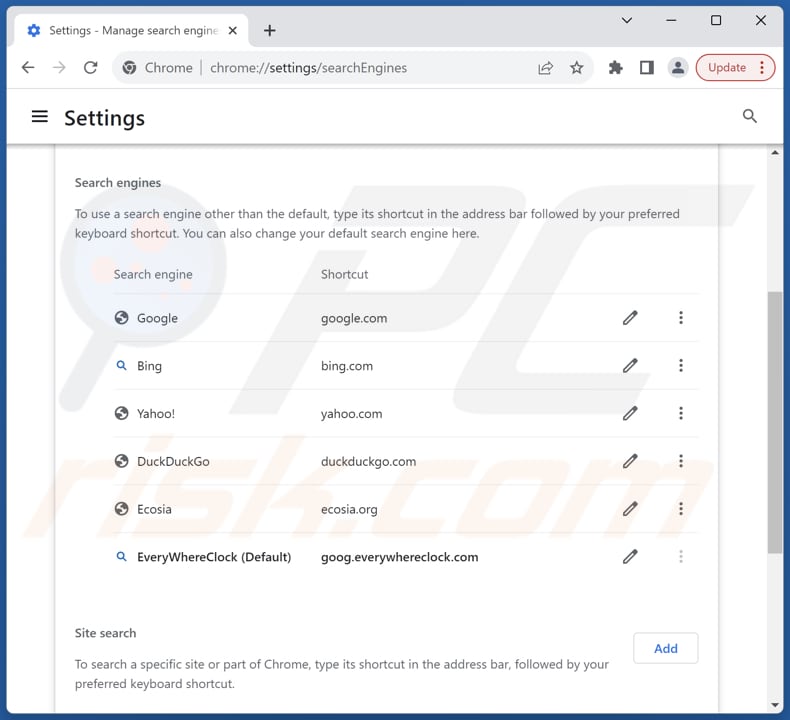
To change your default search engine in Google Chrome: Click the Chrome menu icon ![]() (at the top right corner of Google Chrome), select "Settings", in the "Search engine" section, click "Manage search engines...", in the opened list look for "goog.everywhereclock.com", when located click the three vertical dots near this URL and select "Delete".
(at the top right corner of Google Chrome), select "Settings", in the "Search engine" section, click "Manage search engines...", in the opened list look for "goog.everywhereclock.com", when located click the three vertical dots near this URL and select "Delete".
- If you continue to have problems with browser redirects and unwanted advertisements - Reset Google Chrome.
Optional method:
If you continue to have problems with removal of the goog.everywhereclock.com redirect, reset your Google Chrome browser settings. Click the Chrome menu icon ![]() (at the top right corner of Google Chrome) and select Settings. Scroll down to the bottom of the screen. Click the Advanced… link.
(at the top right corner of Google Chrome) and select Settings. Scroll down to the bottom of the screen. Click the Advanced… link.

After scrolling to the bottom of the screen, click the Reset (Restore settings to their original defaults) button.

In the opened window, confirm that you wish to reset Google Chrome settings to default by clicking the Reset button.

 Remove malicious extensions from Mozilla Firefox:
Remove malicious extensions from Mozilla Firefox:
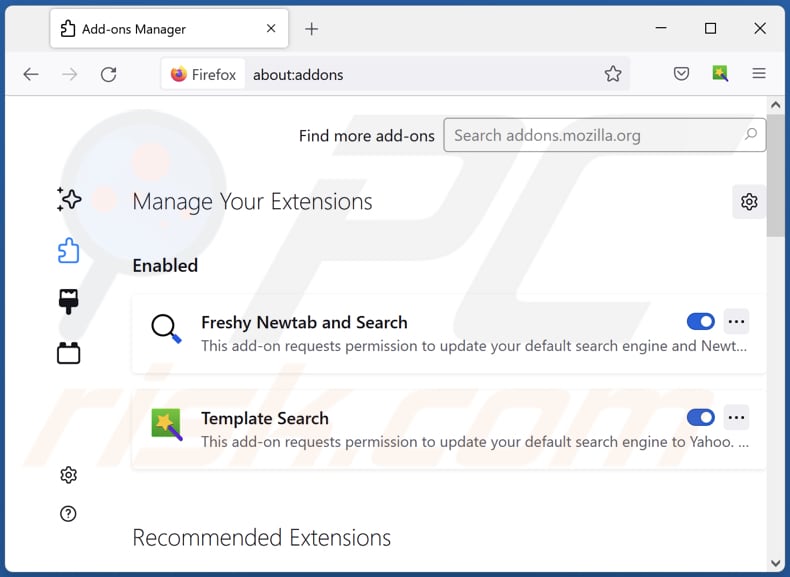
Click the Firefox menu ![]() (at the top right corner of the main window), select "Add-ons and themes". Click "Extensions", in the opened window locate "EveryWhereClock", as well as all recently-installed suspicious extensions, click on the three dots and then click "Remove".
(at the top right corner of the main window), select "Add-ons and themes". Click "Extensions", in the opened window locate "EveryWhereClock", as well as all recently-installed suspicious extensions, click on the three dots and then click "Remove".
Change your homepage:
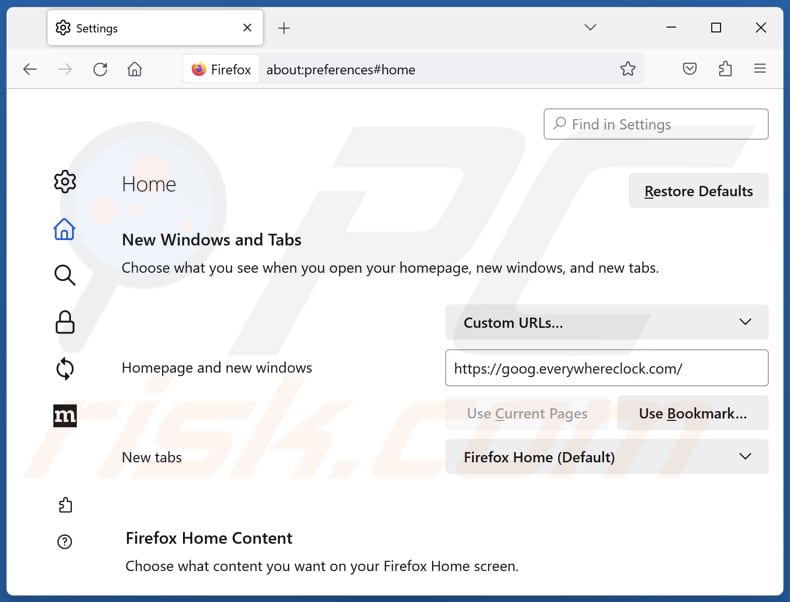
To reset your homepage, click the Firefox menu ![]() (at the top right corner of the main window), then select "Settings", in the opened window disable "EveryWhereClock", remove hxxp://goog.everywhereclock.com and enter your preferred domain, which will open each time you start Mozilla Firefox.
(at the top right corner of the main window), then select "Settings", in the opened window disable "EveryWhereClock", remove hxxp://goog.everywhereclock.com and enter your preferred domain, which will open each time you start Mozilla Firefox.
Change your default search engine:
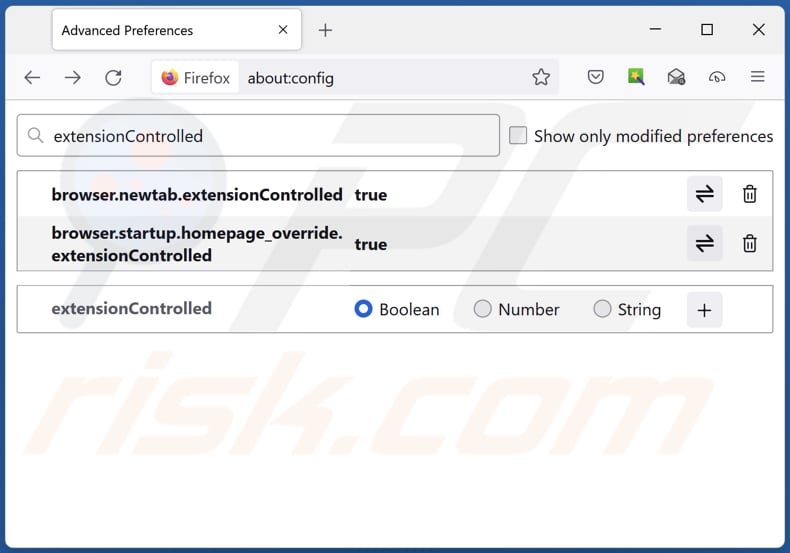
In the URL address bar, type "about:config" and press Enter. Click "Accept the Risk and Continue".
In the search filter at the top, type: "extensionControlled". Set both results to "false" by either double-clicking each entry or clicking the ![]() button.
button.
Optional method:
Computer users who have problems with goog.everywhereclock.com redirect removal can reset their Mozilla Firefox settings.
Open Mozilla Firefox, at the top right corner of the main window, click the Firefox menu, ![]() in the opened menu, click Help.
in the opened menu, click Help.

Select Troubleshooting Information.

In the opened window, click the Refresh Firefox button.

In the opened window, confirm that you wish to reset Mozilla Firefox settings to default by clicking the Refresh Firefox button.

 Remove malicious extensions from Safari:
Remove malicious extensions from Safari:

Make sure your Safari browser is active and click Safari menu, then select Preferences...

In the preferences window select the Extensions tab. Look for any recently installed suspicious extensions and uninstall them.

In the preferences window select General tab and make sure that your homepage is set to a preferred URL, if its altered by a browser hijacker - change it.

In the preferences window select Search tab and make sure that your preferred Internet search engine is selected.
Optional method:
Make sure your Safari browser is active and click on Safari menu. From the drop down menu select Clear History and Website Data...

In the opened window select all history and click the Clear History button.

 Remove malicious extensions from Microsoft Edge:
Remove malicious extensions from Microsoft Edge:

Click the Edge menu icon ![]() (at the top right corner of Microsoft Edge), select "Extensions". Locate any recently-installed suspicious browser add-ons, and remove them.
(at the top right corner of Microsoft Edge), select "Extensions". Locate any recently-installed suspicious browser add-ons, and remove them.
Change your homepage and new tab settings:

Click the Edge menu icon ![]() (at the top right corner of Microsoft Edge), select "Settings". In the "On startup" section look for the name of the browser hijacker and click "Disable".
(at the top right corner of Microsoft Edge), select "Settings". In the "On startup" section look for the name of the browser hijacker and click "Disable".
Change your default Internet search engine:

To change your default search engine in Microsoft Edge: Click the Edge menu icon ![]() (at the top right corner of Microsoft Edge), select "Privacy and services", scroll to bottom of the page and select "Address bar". In the "Search engines used in address bar" section look for the name of the unwanted Internet search engine, when located click the "Disable" button near it. Alternatively you can click on "Manage search engines", in the opened menu look for unwanted Internet search engine. Click on the puzzle icon
(at the top right corner of Microsoft Edge), select "Privacy and services", scroll to bottom of the page and select "Address bar". In the "Search engines used in address bar" section look for the name of the unwanted Internet search engine, when located click the "Disable" button near it. Alternatively you can click on "Manage search engines", in the opened menu look for unwanted Internet search engine. Click on the puzzle icon ![]() near it and select "Disable".
near it and select "Disable".
Optional method:
If you continue to have problems with removal of the goog.everywhereclock.com redirect, reset your Microsoft Edge browser settings. Click the Edge menu icon ![]() (at the top right corner of Microsoft Edge) and select Settings.
(at the top right corner of Microsoft Edge) and select Settings.

In the opened settings menu select Reset settings.

Select Restore settings to their default values. In the opened window, confirm that you wish to reset Microsoft Edge settings to default by clicking the Reset button.

- If this did not help, follow these alternative instructions explaining how to reset the Microsoft Edge browser.
Summary:
 A browser hijacker is a type of adware infection that modifies Internet browser settings by assigning the homepage and default Internet search engine settings to some other (unwanted) website URL. Commonly, this type of adware infiltrates operating systems through free software downloads. If your download is managed by a download client, ensure that you decline offers to install advertised toolbars or applications that seek to change your homepage and default Internet search engine settings.
A browser hijacker is a type of adware infection that modifies Internet browser settings by assigning the homepage and default Internet search engine settings to some other (unwanted) website URL. Commonly, this type of adware infiltrates operating systems through free software downloads. If your download is managed by a download client, ensure that you decline offers to install advertised toolbars or applications that seek to change your homepage and default Internet search engine settings.
Post a comment:
If you have additional information on goog.everywhereclock.com redirect or it's removal please share your knowledge in the comments section below.
Frequently Asked Questions (FAQ)
What is the purpose of forcing users visit goog.everywhereclock.com website?
The income of the page developers is directly tied to the number of visitors to the website, underscoring the financial motivation behind forcing users to visit the goog.everywhereclock.com site, a fake search engine.
Is visiting goog.everywhereclock.com a threat to my privacy?
Visiting goog.everywhereclock.com, a fake search engine, can pose a potential threat to your privacy. Fake search engines are often designed to collect user data, including browsing habits, search queries, and other information. In some cases, these sites may engage in deceptive practices to exploit user information for advertising purposes or, more nefariously, for identity theft and fraud.
How did a browser hijacker infiltrate my computer?
A browser hijacker may infiltrate your computer through deceptive methods, including bundling with free software, clicking on misleading ads, or visiting compromised websites. Users often unknowingly allow installation by overlooking prompts.
Will Combo Cleaner help me remove EveryWhereClock browser hijacker?
Combo Cleaner will remove all existing browser-hijacking applications from your computer. Manual removal may not be foolproof, especially when dealing with multiple hijackers that can reinstall one another. In such cases, the removal of all of them simultaneously is required for a comprehensive solution.

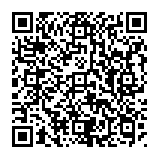
▼ Show Discussion