Avoid getting scammed by fake "AppleCare - Official Security Alert" websites
![]() Written by Tomas Meskauskas on (updated)
Written by Tomas Meskauskas on (updated)
What kind of scam is "AppleCare - Official Security Alert"?
While investigating deceptive websites, our research team discovered the "AppleCare - Official Security Alert" scam. This scheme targets Mac users by claiming that potential threats have been found on their devices. It must be stressed that these claims are false, and this scam is in no way associated with Apple Inc. or any of its products/services.
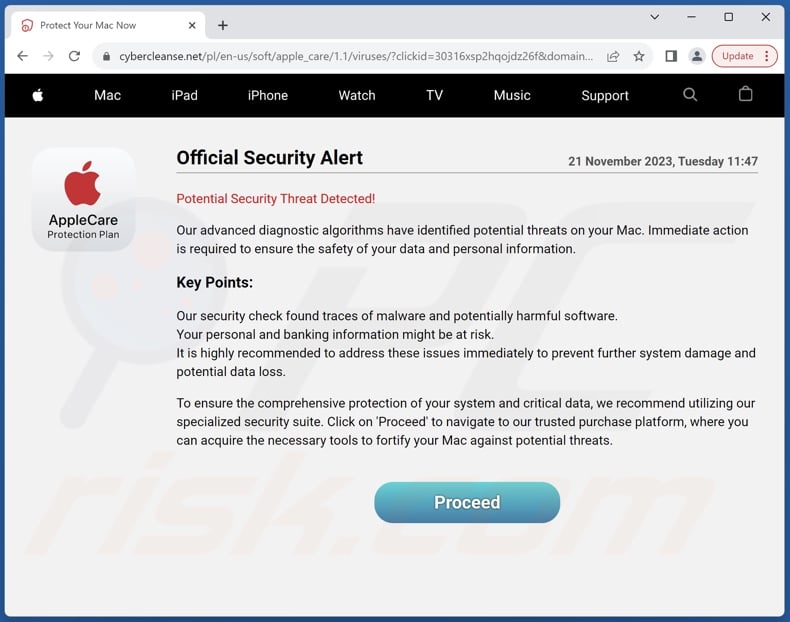
"AppleCare - Official Security Alert" scam overview
Sites promoting this scam are presented as Apple websites showing an "Official Security Alert". The fake warning informs that Apple's diagnostic algorithms have detected threats on the visitor's Mac. The threats are described as "traces of malware and potentially harmful software", which endanger the system's integrity, data security, and banking information.
As mentioned in the introduction, all the information provided by "AppleCare - Official Security Alert" is fake, and this scam is not associated with any legitimate products, services, or companies.
Typically, schemes of this kind are used to endorse fake anti-viruses, adware, browser hijackers, and various PUAs (Potentially Unwanted Applications). We have even found rare instances where such scams proliferated trojans, ransomware, and other malware.
To summarize, by trusting a scam like "AppleCare - Official Security Alert" – users may experience system infections, serious privacy issues, financial losses, and even identity theft.
| Name | "AppleCare - Official Security Alert" pop-up |
| Threat Type | Phishing, Scam, Mac malware, Mac virus |
| Fake Claim | Potential threats have been identified on the visitor's Mac. |
| Disguise | Apple |
| Related Domains | cybercleanse[.]net |
| Detection Names (cybercleanse[.]net) | ESET (Phishing), Yandex Safebrowsing (Phishing), Full List (VirusTotal) |
| Serving IP Address (cybercleanse[.]net) | 172.67.181.33 |
| Symptoms | Fake error messages, fake system warnings, pop-up errors, hoax computer scan. |
| Distribution methods | Compromised websites, rogue online pop-up ads, potentially unwanted applications. |
| Damage | Loss of sensitive private information, monetary loss, identity theft, possible malware infections. |
| Malware Removal (Mac) | To eliminate possible malware infections, scan your Mac with legitimate antivirus software. Our security researchers recommend using Combo Cleaner. |
Similar scam examples
We have examined countless online scams; "Your Apple May Be Not Safe!", "MacOS Security Center", "Access To This MAC Has Been Blocked", and "Your Device Apple iPhone Has Been Hacked" are merely a few examples of ones targeting Apple users.
Popular scam models include virus/error alerts, tech support scams, outdated software warnings, lotteries, giveaways, etc. Regardless of what deceptive online content promises or warns – the end goal is to generate revenue at victims' expense.
How did I open a scam website?
Scam sites can be force-opened when a webpage that uses rogue advertising networks is accessed or hosted content is interacted with (e.g., clicking buttons, text input fields, pop-ups, etc.). Furthermore, mistyping a website's URL can result in a redirect (or a redirection chain leading) to a deceptive page.
Spam browser notifications and intrusive adverts also promote online scams. Generally, spam like emails, DMs/PMs, SMSes, social media posts, and other messages are used in scam promotion. Additionally, adware can display advertisements endorsing deceptive content or force-open sites hosting it.
How to avoid visiting scam websites?
It is important to be cautious while browsing since fake and malicious online content usually appears genuine and harmless. We advise against visiting websites that offer pirated software/media or other suspect services (e.g., illegal streaming/downloading, Torrenting, etc.), as they are typically monetized via rogue advertising networks.
Another recommendation is to pay attention to URLs and enter them with caution. Approach incoming emails and other messages with care, as the attachments/links found in dubious mail can be harmful.
To avoid receiving unwanted browser notifications – do not permit suspect sites to deliver them (i.e., do not click "Allow", "Allow Notifications", etc.). Instead, deny notification delivery from such webpages (i.e., press "Block", "Block Notifications", etc.) or ignore these requests altogether.
To prevent undesirable/hazardous software from infiltrating the system – download only from official/verified sources and be careful when installing (e.g., read terms, study available options, use the "Custom/Advanced" settings, and opt out of all supplementary apps, extensions, features, etc.).
If your computer is already infected, we recommend running a scan with Combo Cleaner Antivirus for macOS to automatically eliminate all threats.
Appearance of the "AppleCare - Official Security Alert" scam (GIF):
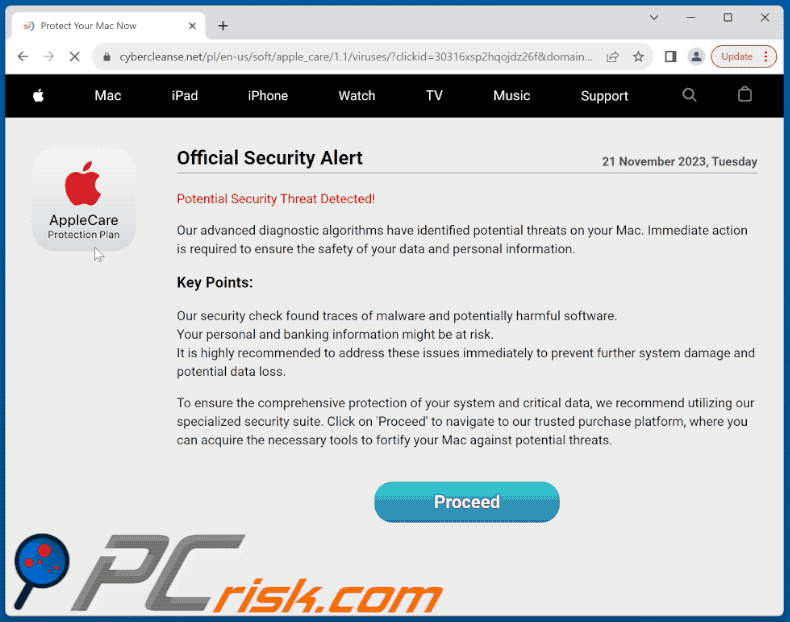
Instant automatic Mac malware removal:
Manual threat removal might be a lengthy and complicated process that requires advanced IT skills. Combo Cleaner is a professional automatic malware removal tool that is recommended to get rid of Mac malware. Download it by clicking the button below:
▼ DOWNLOAD Combo Cleaner for Mac
By downloading any software listed on this website you agree to our Privacy Policy and Terms of Use. To use full-featured product, you have to purchase a license for Combo Cleaner. Limited seven days free trial available. Combo Cleaner is owned and operated by Rcs Lt, the parent company of PCRisk.com read more.
Quick menu:
- What is "AppleCare - Official Security Alert"?
- STEP 1. Remove PUA related files and folders from OSX.
- STEP 2. Remove rogue extensions from Safari.
- STEP 3. Remove rogue add-ons from Google Chrome.
- STEP 4. Remove potentially unwanted plug-ins from Mozilla Firefox.
Video showing how to remove adware and browser hijackers from a Mac computer:
Potentially unwanted applications removal:
Remove potentially unwanted applications from your "Applications" folder:

Click the Finder icon. In the Finder window, select "Applications". In the applications folder, look for "MPlayerX","NicePlayer", or other suspicious applications and drag them to the Trash. After removing the potentially unwanted application(s) that cause online ads, scan your Mac for any remaining unwanted components.
Remove adware-related files and folders

Click the Finder icon, from the menu bar. Choose Go, and click Go to Folder...
 Check for adware generated files in the /Library/LaunchAgents/ folder:
Check for adware generated files in the /Library/LaunchAgents/ folder:

In the Go to Folder... bar, type: /Library/LaunchAgents/

In the "LaunchAgents" folder, look for any recently-added suspicious files and move them to the Trash. Examples of files generated by adware - "installmac.AppRemoval.plist", "myppes.download.plist", "mykotlerino.ltvbit.plist", "kuklorest.update.plist", etc. Adware commonly installs several files with the exact same string.
 Check for adware generated files in the ~/Library/Application Support/ folder:
Check for adware generated files in the ~/Library/Application Support/ folder:

In the Go to Folder... bar, type: ~/Library/Application Support/

In the "Application Support" folder, look for any recently-added suspicious folders. For example, "MplayerX" or "NicePlayer", and move these folders to the Trash.
 Check for adware generated files in the ~/Library/LaunchAgents/ folder:
Check for adware generated files in the ~/Library/LaunchAgents/ folder:

In the Go to Folder... bar, type: ~/Library/LaunchAgents/

In the "LaunchAgents" folder, look for any recently-added suspicious files and move them to the Trash. Examples of files generated by adware - "installmac.AppRemoval.plist", "myppes.download.plist", "mykotlerino.ltvbit.plist", "kuklorest.update.plist", etc. Adware commonly installs several files with the exact same string.
 Check for adware generated files in the /Library/LaunchDaemons/ folder:
Check for adware generated files in the /Library/LaunchDaemons/ folder:

In the "Go to Folder..." bar, type: /Library/LaunchDaemons/

In the "LaunchDaemons" folder, look for recently-added suspicious files. For example "com.aoudad.net-preferences.plist", "com.myppes.net-preferences.plist", "com.kuklorest.net-preferences.plist", "com.avickUpd.plist", etc., and move them to the Trash.
 Scan your Mac with Combo Cleaner:
Scan your Mac with Combo Cleaner:
If you have followed all the steps correctly, your Mac should be clean of infections. To ensure your system is not infected, run a scan with Combo Cleaner Antivirus. Download it HERE. After downloading the file, double click combocleaner.dmg installer. In the opened window, drag and drop the Combo Cleaner icon on top of the Applications icon. Now open your launchpad and click on the Combo Cleaner icon. Wait until Combo Cleaner updates its virus definition database and click the "Start Combo Scan" button.

Combo Cleaner will scan your Mac for malware infections. If the antivirus scan displays "no threats found" - this means that you can continue with the removal guide; otherwise, it's recommended to remove any found infections before continuing.

After removing files and folders generated by the adware, continue to remove rogue extensions from your Internet browsers.
Remove malicious extensions from Internet browsers
 Remove malicious Safari extensions:
Remove malicious Safari extensions:

Open the Safari browser, from the menu bar, select "Safari" and click "Preferences...".

In the preferences window, select "Extensions" and look for any recently-installed suspicious extensions. When located, click the "Uninstall" button next to it/them. Note that you can safely uninstall all extensions from your Safari browser - none are crucial for regular browser operation.
- If you continue to have problems with browser redirects and unwanted advertisements - Reset Safari.
 Remove malicious extensions from Google Chrome:
Remove malicious extensions from Google Chrome:

Click the Chrome menu icon ![]() (at the top right corner of Google Chrome), select "More Tools" and click "Extensions". Locate all recently-installed suspicious extensions, select these entries and click "Remove".
(at the top right corner of Google Chrome), select "More Tools" and click "Extensions". Locate all recently-installed suspicious extensions, select these entries and click "Remove".

- If you continue to have problems with browser redirects and unwanted advertisements - Reset Google Chrome.
 Remove malicious extensions from Mozilla Firefox:
Remove malicious extensions from Mozilla Firefox:

Click the Firefox menu ![]() (at the top right corner of the main window) and select "Add-ons and themes". Click "Extensions", in the opened window locate all recently-installed suspicious extensions, click on the three dots and then click "Remove".
(at the top right corner of the main window) and select "Add-ons and themes". Click "Extensions", in the opened window locate all recently-installed suspicious extensions, click on the three dots and then click "Remove".

- If you continue to have problems with browser redirects and unwanted advertisements - Reset Mozilla Firefox.
Frequently Asked Questions (FAQ)
What is a pop-up scam?
Basically, pop-up scams are deceptive content intended to trick users into performing specific actions. Victims may be lured/scared into making monetary transactions, disclosing private information, calling fake support lines, downloading/installing software, purchasing products, etc.
What is the purpose of a pop-up scam?
The goal of pop-up scams is to generate revenue. Scammers profit primarily by obtaining funds through deception, abusing or selling sensitive information, promoting content (e.g., websites, services, companies, etc.), and proliferating malware.
Why do I encounter fake pop-ups?
Pop-up scams are promoted on deceptive webpages. Most users access these sites via redirects caused by sites utilizing rogue advertising networks, spam (e.g., browser notifications, emails, PMs/DMs, SMSes, etc.), intrusive ads, mistyped URLs, or installed adware.
Will Combo Cleaner protect me from pop-up scams?
Combo Cleaner is designed to scan every single site you visit. It can detect rogue, deceptive/scam, and malicious webpages. Hence, should you enter such a page – you will be warned immediately, and further access to it will be denied.

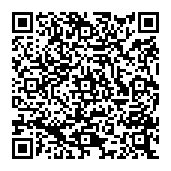
▼ Show Discussion