Removing the Basketball Apps Srch Tab browser hijacker
![]() Written by Tomas Meskauskas on (updated)
Written by Tomas Meskauskas on (updated)
What kind of software is Basketball Apps Srch Tab?
Basketball Apps Srch Tab is a rogue browser extension that promises to provide easy access to basketball news. After analyzing this piece of software, we determined that it is a browser hijacker. Basketball Apps Srch Tab makes changes to browser settings in order to endorse (via redirects) the nsrc2u.com fake search engine.
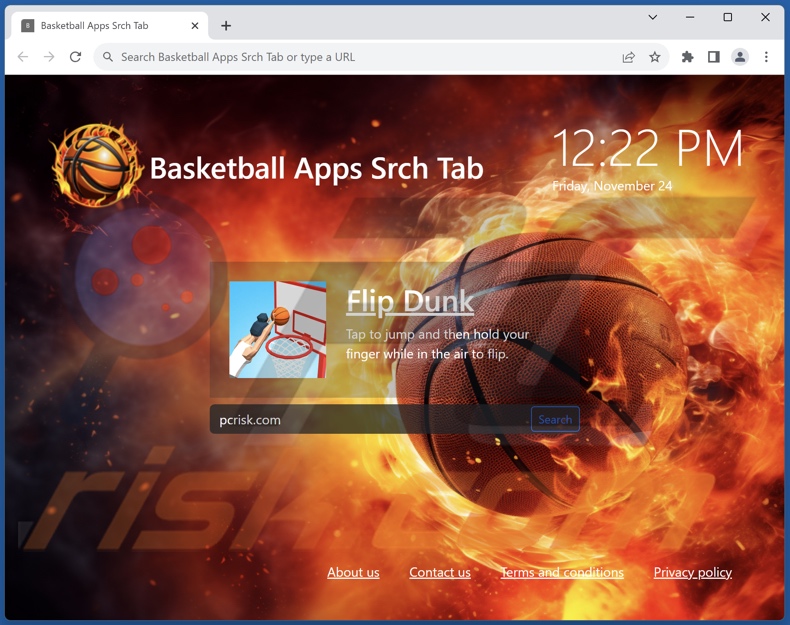
Basketball Apps Srch Tab browser hijacker overview
Browser hijackers modify browsers' default search engines, homepages, and new tabs/windows. Therefore, new browser tabs/windows opened and search queries entered into the URL bar – result in redirects to the promoted website. In the case of Basketball Apps Srch Tab, the redirects land on nsrc2u.com.
Fake search engines usually cannot generate search results, so they lead to genuine Internet search websites. This also applies to nsrc2u.com; it redirects to the Bing search engine (bing.com). Keep in mind that it could lead elsewhere since factors like user geolocation may impact redirects.
In many cases, browser-hijacking software employs persistence-ensuring mechanisms to complicate its removal and prevent browser recovery.
What is more, Basketball Apps Srch Tab likely has data-tracking abilities, as they are standard for browser hijackers. Targeted information may include: visited URLs, viewed pages, searched queries, Internet cookies, log-in credentials, personally identifiable details, finance-related data, and so forth. The gathered information can then be shared with and/or sold to third-parties (potentially, cyber criminals).
To summarize, the presence of software like Basketball Apps Srch Tab on devices can lead to system infections, severe privacy issues, financial losses, and even identity theft.
| Name | Basketball Apps Srch Tab |
| Threat Type | Browser Hijacker, Redirect, Search Hijacker, Toolbar, Unwanted New Tab |
| Browser Extension(s) | Basketball Apps Srch Tab |
| Supposed Functionality | Easy access to basketball news |
| Promoted URL | nsrc2u.com |
| Detection Names (nsrc2u.com) | N/A (VirusTotal) |
| Serving IP Address (nsrc2u.com) | 108.156.201.128 |
| Affected Browser Settings | Homepage, new tab URL, default search engine |
| Symptoms | Manipulated Internet browser settings (homepage, default Internet search engine, new tab settings). Users are forced to visit the hijacker's website and search the Internet using their search engines. |
| Distribution methods | Deceptive pop-up ads, free software installers (bundling). |
| Damage | Internet browser tracking (potential privacy issues), display of unwanted ads, redirects to dubious websites. |
| Malware Removal (Windows) | To eliminate possible malware infections, scan your computer with legitimate antivirus software. Our security researchers recommend using Combo Cleaner. |
Browser hijacker examples
We have analyzed thousands of browser hijackers; DailyDoseQuote, Ai Quick Links, and Smart Seeker are merely a couple of examples.
Browser-hijacking software can look ordinary and harmless. It typically offers a wide range of "useful" functionalities. However, these functions seldom work as advertised, and in most cases – they are completely nonoperational.
It must be stressed that even if a browser extension or an application works as indicated by its promotional material – that is not definitive proof of either legitimacy or safety.
How did Basketball Apps Srch Tab install on my computer?
We obtained Basketball Apps Srch Tab from its "official" download webpage. In addition to such promotional pages, browser hijackers can be promoted on scam sites. Users primarily enter these webpages through redirects generated by websites that employ rogue advertising networks, mistyped URLs, spam browser notifications, intrusive ads, or installed adware.
Additionally, browser-hijacking software can be bundled with regular programs. The danger of unintentionally permitting access for bundled content into the system is increased by downloading from dubious sources (e.g., freeware and third-party sites, Peer-to-Peer sharing networks, etc.) and by treating installations with negligence (e.g., ignoring terms, using "Easy/Quick" settings, etc.).
Some intrusive advertisements are capable of performing stealthy downloads/installations upon being clicked. These adverts are also used in adware distribution.
How to avoid installation of browser hijackers?
We highly recommend researching software and downloading only from official/verified channels. Installation processes must be treated with caution, e.g., by reading terms, studying possible options, using the "Custom/Advanced" settings, and opting out of all supplementary apps, extensions, tools, etc.
Another recommendation is to be careful while browsing since fake and dangerous online content usually appears legitimate and harmless. For example, intrusive ads may look innocuous yet redirect to highly questionable sites (e.g., gambling, pornography, scam-promoting, adult dating, etc.).
In case of continuous encounters with such adverts/redirects, check the system and immediately remove all suspect applications and browser extensions/plug-ins. If your computer is already infected with Basketball Apps Srch Tab, we recommend running a scan with Combo Cleaner Antivirus for Windows to automatically eliminate this browser hijacker.
Appearance of nsrc2u.com redirecting to the Bing search engine (GIF):
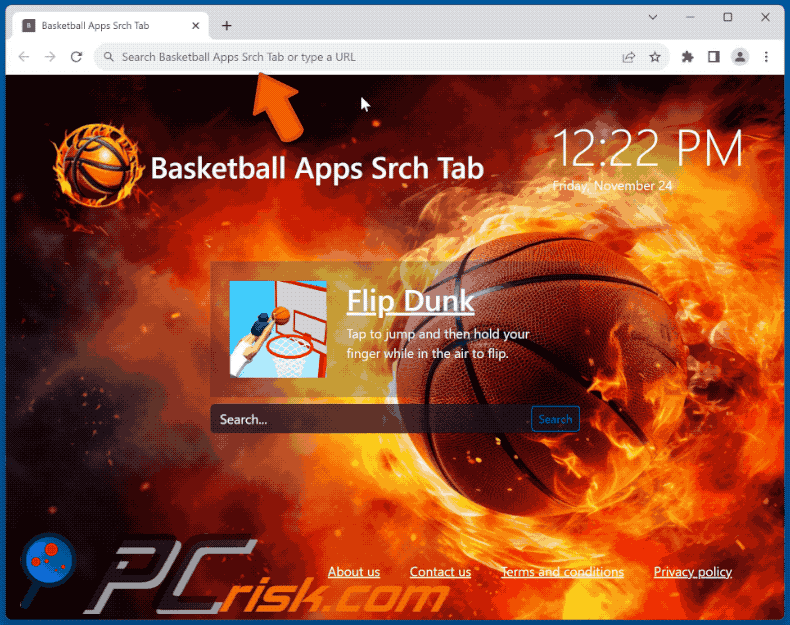
Permissions asked by Basketball Apps Srch Tab browser hijacker:
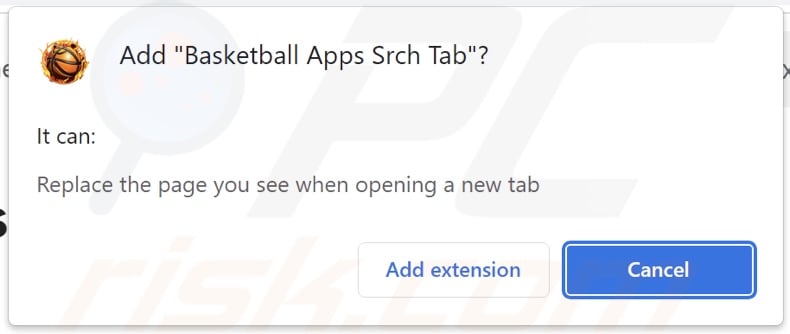
Website promoting Basketball Apps Srch Tab browser hijacker:
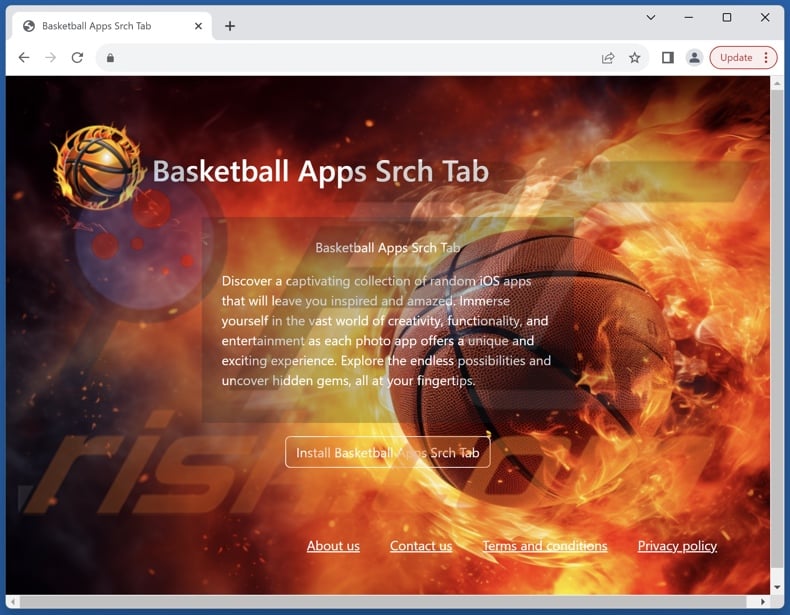
Instant automatic malware removal:
Manual threat removal might be a lengthy and complicated process that requires advanced IT skills. Combo Cleaner is a professional automatic malware removal tool that is recommended to get rid of malware. Download it by clicking the button below:
▼ DOWNLOAD Combo Cleaner
By downloading any software listed on this website you agree to our Privacy Policy and Terms of Use. To use full-featured product, you have to purchase a license for Combo Cleaner. 7 days free trial available. Combo Cleaner is owned and operated by Rcs Lt, the parent company of PCRisk.com read more.
Quick menu:
- What is Basketball Apps Srch Tab?
- STEP 1. Uninstall unwanted applications using Control Panel.
- STEP 2. Remove Basketball Apps Srch Tab browser hijacker from Google Chrome.
- STEP 3. Remove nsrc2u.com homepage and default search engine from Mozilla Firefox.
- STEP 4. Remove nsrc2u.com redirect from Safari.
- STEP 5. Remove rogue plug-ins from Microsoft Edge.
Basketball Apps Srch Tab browser hijacker removal:
Windows 11 users:

Right-click on the Start icon, select Apps and Features. In the opened window search for the application you want to uninstall, after locating it, click on the three vertical dots and select Uninstall.
Windows 10 users:

Right-click in the lower left corner of the screen, in the Quick Access Menu select Control Panel. In the opened window choose Programs and Features.
Windows 7 users:

Click Start (Windows Logo at the bottom left corner of your desktop), choose Control Panel. Locate Programs and click Uninstall a program.
macOS (OSX) users:

Click Finder, in the opened screen select Applications. Drag the app from the Applications folder to the Trash (located in your Dock), then right click the Trash icon and select Empty Trash.
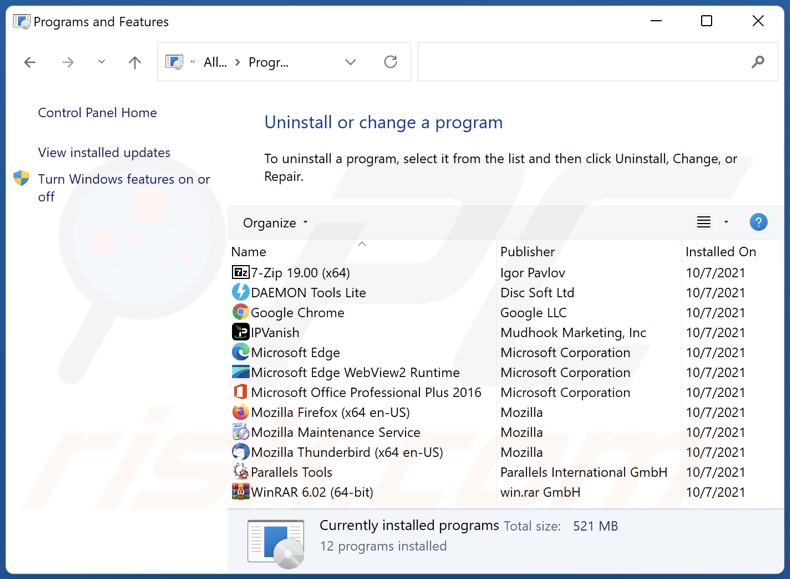
In the uninstall programs window: look for any recently installed suspicious applications, select these entries and click "Uninstall" or "Remove".
After uninstalling the potentially unwanted applications, scan your computer for any remaining unwanted components. To scan your computer, use recommended malware removal software.
Basketball Apps Srch Tab browser hijacker removal from Internet browsers:
Video showing how to remove Basketball Apps Srch Tab browser hijacker using Combo Cleaner:
 Remove malicious extensions from Google Chrome:
Remove malicious extensions from Google Chrome:
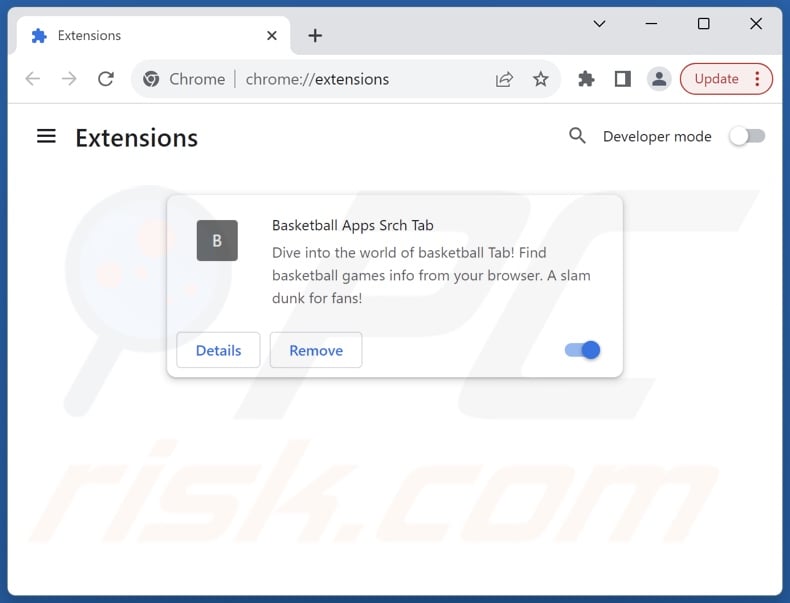
Click the Chrome menu icon ![]() (at the top right corner of Google Chrome), select "Extensions" and click "Manage Extensions". Locate "Basketball Apps Srch Tab" and other recently-installed suspicious extensions, select these entries and click "Remove".
(at the top right corner of Google Chrome), select "Extensions" and click "Manage Extensions". Locate "Basketball Apps Srch Tab" and other recently-installed suspicious extensions, select these entries and click "Remove".
Change your homepage:
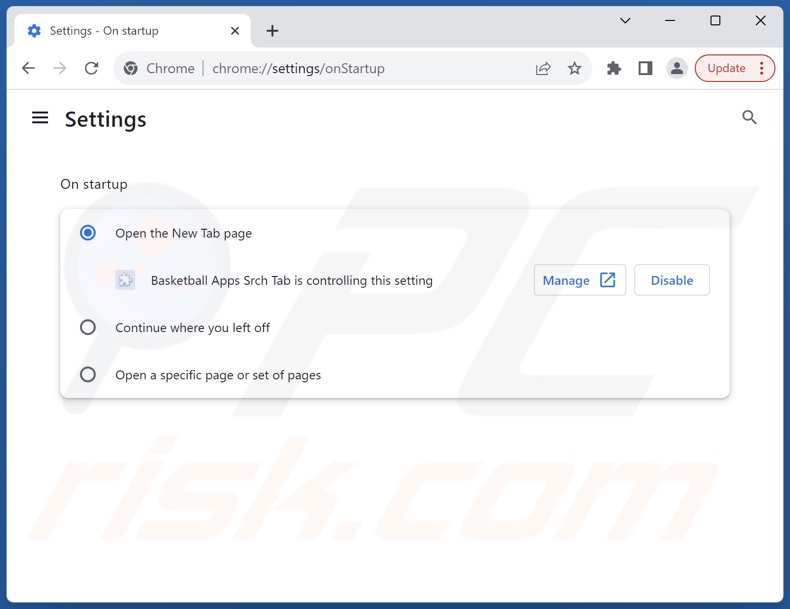
Click the Chrome menu icon ![]() (at the top right corner of Google Chrome), select "Settings". In the "On startup" section, disable "Basketball Apps Srch Tab", look for a browser hijacker URL (hxxp://www.nsrc2u.com) below the "Open a specific or set of pages" option. If present click on the three vertical dots icon and select "Remove".
(at the top right corner of Google Chrome), select "Settings". In the "On startup" section, disable "Basketball Apps Srch Tab", look for a browser hijacker URL (hxxp://www.nsrc2u.com) below the "Open a specific or set of pages" option. If present click on the three vertical dots icon and select "Remove".
Change your default search engine:
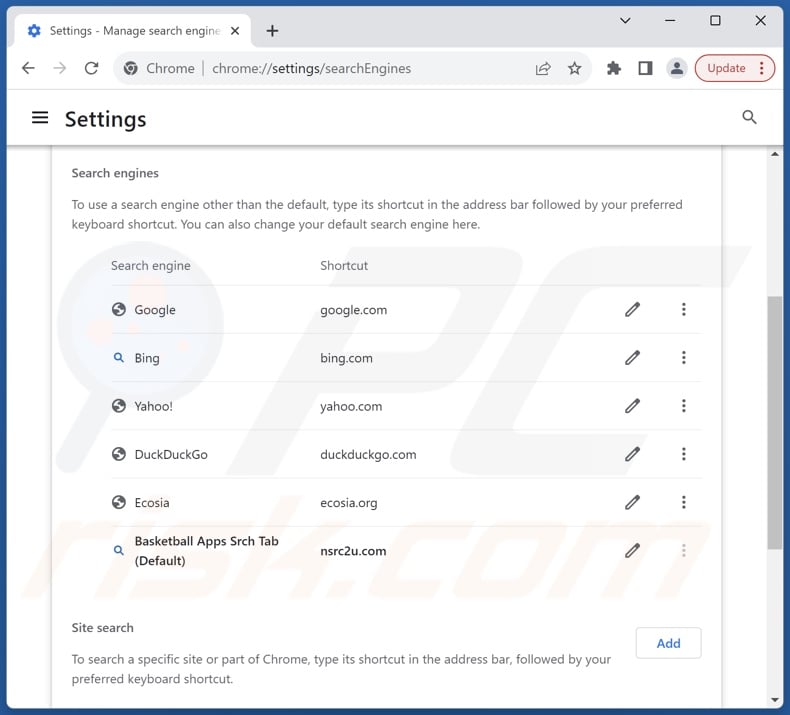
To change your default search engine in Google Chrome: Click the Chrome menu icon ![]() (at the top right corner of Google Chrome), select "Settings", in the "Search engine" section, click "Manage search engines...", in the opened list look for "nsrc2u.com", when located click the three vertical dots near this URL and select "Delete".
(at the top right corner of Google Chrome), select "Settings", in the "Search engine" section, click "Manage search engines...", in the opened list look for "nsrc2u.com", when located click the three vertical dots near this URL and select "Delete".
- If you continue to have problems with browser redirects and unwanted advertisements - Reset Google Chrome.
Optional method:
If you continue to have problems with removal of the nsrc2u.com redirect, reset your Google Chrome browser settings. Click the Chrome menu icon ![]() (at the top right corner of Google Chrome) and select Settings. Scroll down to the bottom of the screen. Click the Advanced… link.
(at the top right corner of Google Chrome) and select Settings. Scroll down to the bottom of the screen. Click the Advanced… link.

After scrolling to the bottom of the screen, click the Reset (Restore settings to their original defaults) button.

In the opened window, confirm that you wish to reset Google Chrome settings to default by clicking the Reset button.

 Remove malicious extensions from Mozilla Firefox:
Remove malicious extensions from Mozilla Firefox:
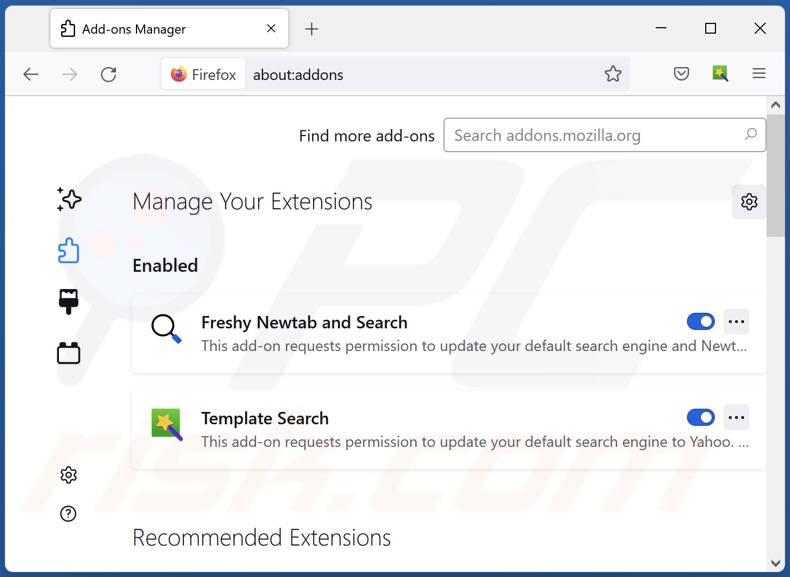
Click the Firefox menu ![]() (at the top right corner of the main window), select "Add-ons and themes". Click "Extensions", in the opened window locate "Basketball Apps Srch Tab", as well as all recently-installed suspicious extensions, click on the three dots and then click "Remove".
(at the top right corner of the main window), select "Add-ons and themes". Click "Extensions", in the opened window locate "Basketball Apps Srch Tab", as well as all recently-installed suspicious extensions, click on the three dots and then click "Remove".
Change your homepage:
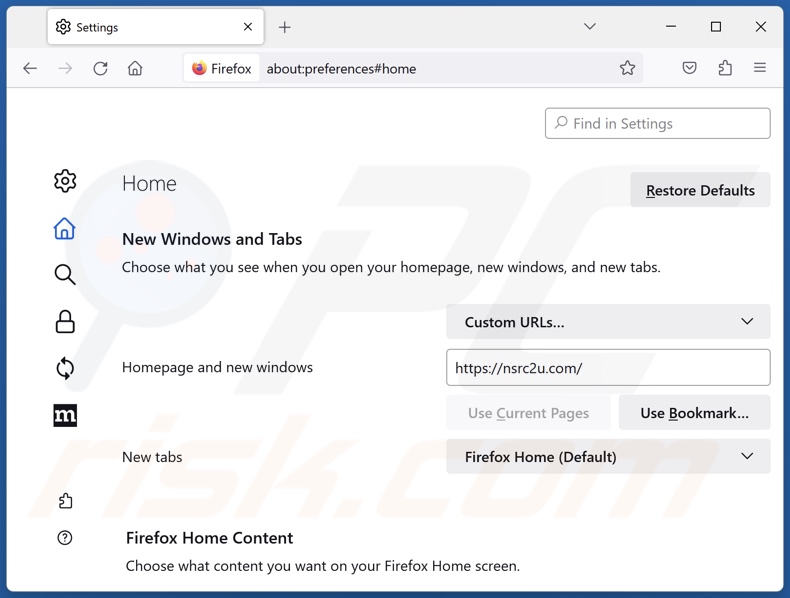
To reset your homepage, click the Firefox menu ![]() (at the top right corner of the main window), then select "Settings", in the opened window disable "Basketball Apps Srch Tab", remove hxxp://nsrc2u.com and enter your preferred domain, which will open each time you start Mozilla Firefox.
(at the top right corner of the main window), then select "Settings", in the opened window disable "Basketball Apps Srch Tab", remove hxxp://nsrc2u.com and enter your preferred domain, which will open each time you start Mozilla Firefox.
Change your default search engine:
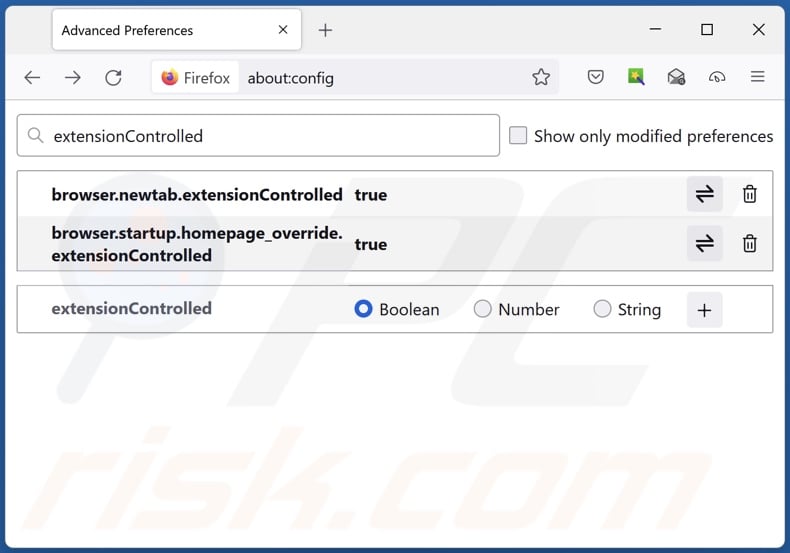
In the URL address bar, type "about:config" and press Enter. Click "Accept the Risk and Continue".
In the search filter at the top, type: "extensionControlled". Set both results to "false" by either double-clicking each entry or clicking the ![]() button.
button.
Optional method:
Computer users who have problems with nsrc2u.com redirect removal can reset their Mozilla Firefox settings.
Open Mozilla Firefox, at the top right corner of the main window, click the Firefox menu, ![]() in the opened menu, click Help.
in the opened menu, click Help.

Select Troubleshooting Information.

In the opened window, click the Refresh Firefox button.

In the opened window, confirm that you wish to reset Mozilla Firefox settings to default by clicking the Refresh Firefox button.

 Remove malicious extensions from Safari:
Remove malicious extensions from Safari:

Make sure your Safari browser is active and click Safari menu, then select Preferences...

In the preferences window select the Extensions tab. Look for any recently installed suspicious extensions and uninstall them.

In the preferences window select General tab and make sure that your homepage is set to a preferred URL, if its altered by a browser hijacker - change it.

In the preferences window select Search tab and make sure that your preferred Internet search engine is selected.
Optional method:
Make sure your Safari browser is active and click on Safari menu. From the drop down menu select Clear History and Website Data...

In the opened window select all history and click the Clear History button.

 Remove malicious extensions from Microsoft Edge:
Remove malicious extensions from Microsoft Edge:

Click the Edge menu icon ![]() (at the top right corner of Microsoft Edge), select "Extensions". Locate any recently-installed suspicious browser add-ons, and remove them.
(at the top right corner of Microsoft Edge), select "Extensions". Locate any recently-installed suspicious browser add-ons, and remove them.
Change your homepage and new tab settings:

Click the Edge menu icon ![]() (at the top right corner of Microsoft Edge), select "Settings". In the "On startup" section look for the name of the browser hijacker and click "Disable".
(at the top right corner of Microsoft Edge), select "Settings". In the "On startup" section look for the name of the browser hijacker and click "Disable".
Change your default Internet search engine:

To change your default search engine in Microsoft Edge: Click the Edge menu icon ![]() (at the top right corner of Microsoft Edge), select "Privacy and services", scroll to bottom of the page and select "Address bar". In the "Search engines used in address bar" section look for the name of the unwanted Internet search engine, when located click the "Disable" button near it. Alternatively you can click on "Manage search engines", in the opened menu look for unwanted Internet search engine. Click on the puzzle icon
(at the top right corner of Microsoft Edge), select "Privacy and services", scroll to bottom of the page and select "Address bar". In the "Search engines used in address bar" section look for the name of the unwanted Internet search engine, when located click the "Disable" button near it. Alternatively you can click on "Manage search engines", in the opened menu look for unwanted Internet search engine. Click on the puzzle icon ![]() near it and select "Disable".
near it and select "Disable".
Optional method:
If you continue to have problems with removal of the nsrc2u.com redirect, reset your Microsoft Edge browser settings. Click the Edge menu icon ![]() (at the top right corner of Microsoft Edge) and select Settings.
(at the top right corner of Microsoft Edge) and select Settings.

In the opened settings menu select Reset settings.

Select Restore settings to their default values. In the opened window, confirm that you wish to reset Microsoft Edge settings to default by clicking the Reset button.

- If this did not help, follow these alternative instructions explaining how to reset the Microsoft Edge browser.
Summary:
 A browser hijacker is a type of adware infection that modifies Internet browser settings by assigning the homepage and default Internet search engine settings to some other (unwanted) website URL. Commonly, this type of adware infiltrates operating systems through free software downloads. If your download is managed by a download client, ensure that you decline offers to install advertised toolbars or applications that seek to change your homepage and default Internet search engine settings.
A browser hijacker is a type of adware infection that modifies Internet browser settings by assigning the homepage and default Internet search engine settings to some other (unwanted) website URL. Commonly, this type of adware infiltrates operating systems through free software downloads. If your download is managed by a download client, ensure that you decline offers to install advertised toolbars or applications that seek to change your homepage and default Internet search engine settings.
Post a comment:
If you have additional information on nsrc2u.com redirect or it's removal please share your knowledge in the comments section below.
Frequently Asked Questions (FAQ)
What is the purpose of forcing users to visit nsrc2u.com website?
Cyber criminals (e.g., developers of fake search engines and browser hijackers, etc.) profit through redirects to sites like nsrc2u.com.
Is visiting nsrc2u.com a threat to my privacy?
To a certain extent, yes. Websites like nsrc2u.com typically collect information about their visitors. The gathered data can then be sold to third-parties.
How did a browser hijacker infiltrate my computer?
Browser hijackers are primarily distributed via deceptive promotional pages, bundled installers, online scams, freeware and free file-hosting sites, Peer-to-Peer sharing networks, spam browser notifications, and intrusive ads.
Will Combo Cleaner help me remove Basketball Apps Srch Tab browser hijacker?
Yes, Combo Cleaner will scan your system and eliminate detected browser-hijacking applications. Keep in mind that manual removal (performed without the aid of security tools) might not be ideal. In cases where multiple browser hijackers are present, after one is removed – the others may simply reinstall it. What is more, browser-hijacking software may be capable of denying access to removal-related settings. Therefore, it is crucial to eliminate browser hijackers thoroughly and all at once.

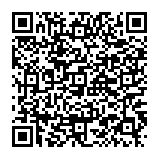
▼ Show Discussion