How to remove Suidae app from your browser
![]() Written by Tomas Meskauskas on
Written by Tomas Meskauskas on
What kind of application is Suidae?
Suidae is a malicious extension that has been discovered during an examination of an installer obtained from an unreliable web page. Suidae has several capabilities, such as enabling the "Managed by your organization" feature in Chrome and Edge browsers, accessing various data, and managing themes and extensions.
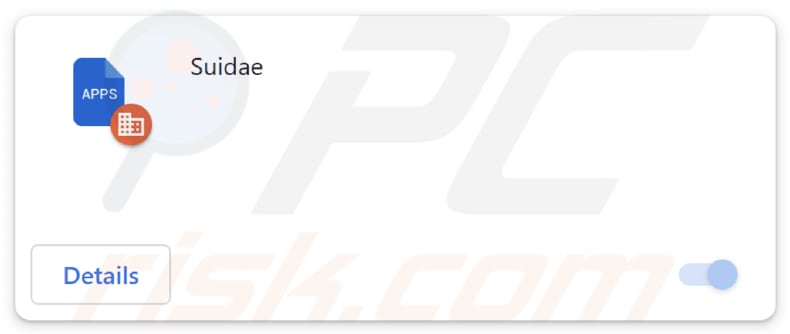
Suidae in detail
Typically, when the "Managed by your organization" feature is enabled, it signifies that the browser is under the management and control of an organization's IT administrators. They can implement policies, enforce security measures, and remotely configure certain settings on the device.
If a malicious app like Suidae is capable of enabling this feature, it could mean that the app gains unauthorized control over the browser, potentially allowing it to manipulate settings, access sensitive information, or carry out malicious activities under the guise of organizational control.
Furthermore, Suidae can read and change data on all websites. This can lead to severe issues such as data theft, credential harvesting, invasion of privacy, manipulation of website content, and the facilitation of phishing attacks. Another reason to remove Suidae is that it can manage themes, apps, and extensions within the affected browser.
This capability allows the app to make unauthorized changes to the browser's appearance, potentially introduce malicious extensions, create performance issues, pose security risks, and compromise user privacy. Thus, it is strongly recommended to remove Suidae from browsers as soon as possible.
It is also important to mention that the distribution of Suidae involves other unwanted apps. The installer containing Suidae also includes the Chromstera browser and possibly other unwanted apps, like browser hijackers, adware, or even more harmful software.
| Name | Suidae unwanted application |
| Threat Type | Malicious Extension |
| Detection Names (Installer) | Gridinsoft (PUP.Win32.Chromnius.dg!c), Sophos (Dragon Boss Solutions (PUA)), Full List (VirusTotal) |
| Symptoms | The "Managed by your organization" feature is activated in Chrome and Edge browser, Chromstera browser is installed, your computer becomes slower than normal, you see unwanted pop-up ads, you are redirected to dubious websites. |
| Distribution methods | Dubious websites, malicious installers, deceptive pop-up ads, free software installers (bundling), torrent file downloads. |
| Damage | Internet browser tracking (potential privacy issues), display of unwanted ads, redirects to dubious websites, loss of private information. |
| Malware Removal (Windows) | To eliminate possible malware infections, scan your computer with legitimate antivirus software. Our security researchers recommend using Combo Cleaner. |
Conclusion
In conclusion, Suidae presents significant security risks by enabling unauthorized control over browsers, including the manipulation of website data, themes, apps, and extensions. Users encountering this app should promptly remove it to mitigate potential threats.
It is worth mentioning that there are more apps similar to Suidae, for instance, NeophocaCinerea, Nimbostratus, and GaleocerdoCuvier.
How did unwanted software install on my computer?
Suidae is distributed via a malicious installer available for download on a shady website. This extension becomes active on browsers after finishing the installation process. Also, unwanted apps are disseminated using P2P networks, misleading advertisements, third-party downloaders, unofficial app stores, etc.
Another popular distribution method is known as bundling. In such cases, users install unwanted apps when they do not deselect them using "Advanced", "Custom", or similar settings (or checkboxes) before finishing installations.
How to avoid installation of unwanted applications?
Use official websites or trusted app stores to obtain software, and avoid third-party sources (e.g., third-party app stores, P2P networks, and third-party downloaders). Do not click ads, pop-ups, links, and buttons on dubious websites. Avoid permitting suspicious pages to send notifications. Regularly update your operating system, browsers, and other software.
Review installed apps and browser extensions regularly, and remove/uninstall unnecessary, unfamiliar, or questionable ones. If your computer is already infected with rogue applications, we recommend running a scan with Combo Cleaner Antivirus for Windows to automatically eliminate them.
Website distributing the installer that contains Suidae:
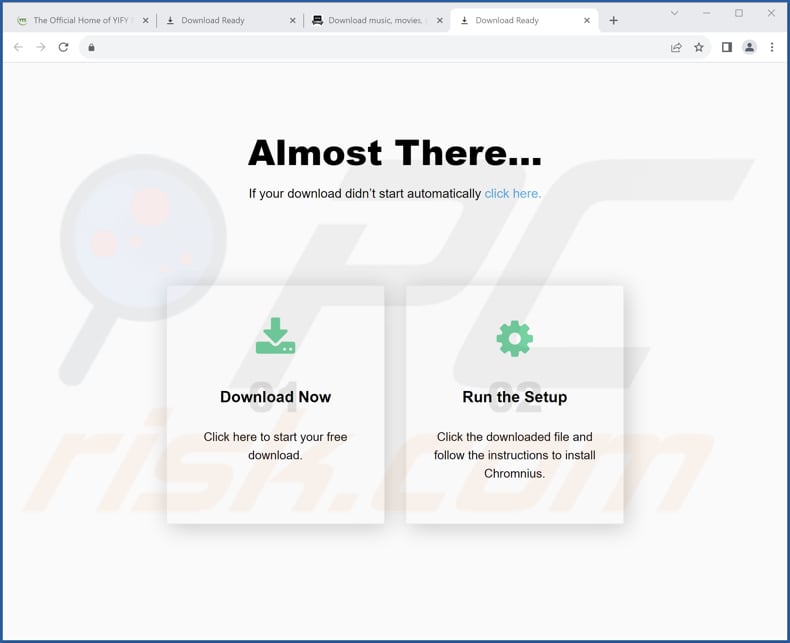
Suidae app information:
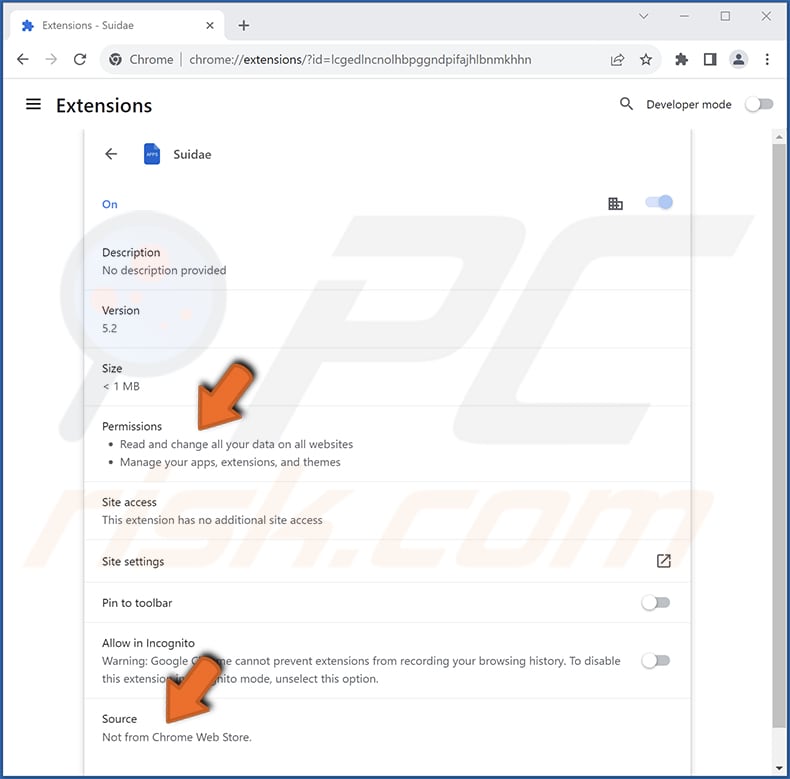
Suidae on Edge browser:
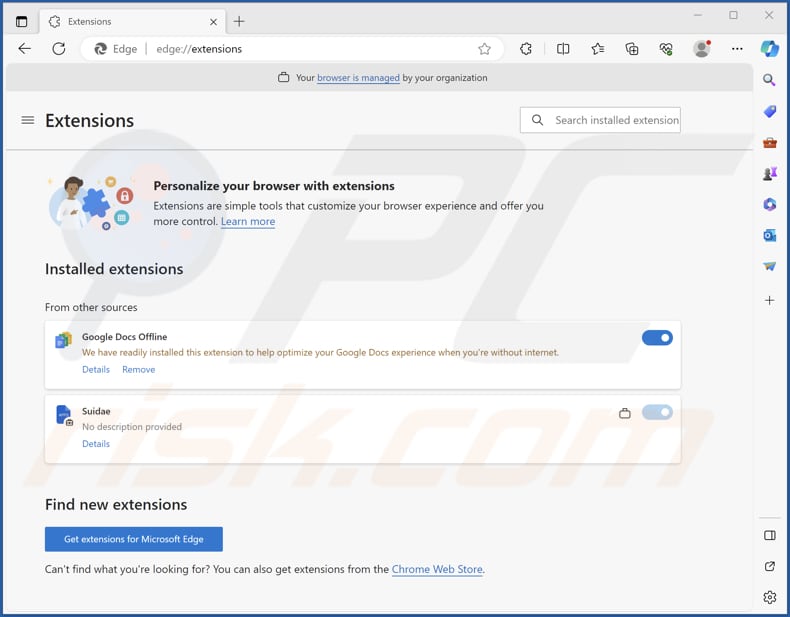
Instant automatic malware removal:
Manual threat removal might be a lengthy and complicated process that requires advanced IT skills. Combo Cleaner is a professional automatic malware removal tool that is recommended to get rid of malware. Download it by clicking the button below:
▼ DOWNLOAD Combo Cleaner
By downloading any software listed on this website you agree to our Privacy Policy and Terms of Use. To use full-featured product, you have to purchase a license for Combo Cleaner. 7 days free trial available. Combo Cleaner is owned and operated by Rcs Lt, the parent company of PCRisk.com read more.
Quick menu:
- What is Suidae?
- STEP 1. Uninstall unwanted applications using Control Panel.
- STEP 2. Remove rogue plug-ins from Google Chrome.
- STEP 3. Remove unreliable extensions from Mozilla Firefox.
- STEP 4. Remove malicious extensions from Safari.
- STEP 5. Remove rogue plug-ins from Microsoft Edge.
Unwanted software removal:
Windows 11 users:

Right-click on the Start icon, select Apps and Features. In the opened window search for the application you want to uninstall, after locating it, click on the three vertical dots and select Uninstall.
Windows 10 users:

Right-click in the lower left corner of the screen, in the Quick Access Menu select Control Panel. In the opened window choose Programs and Features.
Windows 7 users:

Click Start (Windows Logo at the bottom left corner of your desktop), choose Control Panel. Locate Programs and click Uninstall a program.
macOS (OSX) users:

Click Finder, in the opened screen select Applications. Drag the app from the Applications folder to the Trash (located in your Dock), then right click the Trash icon and select Empty Trash.
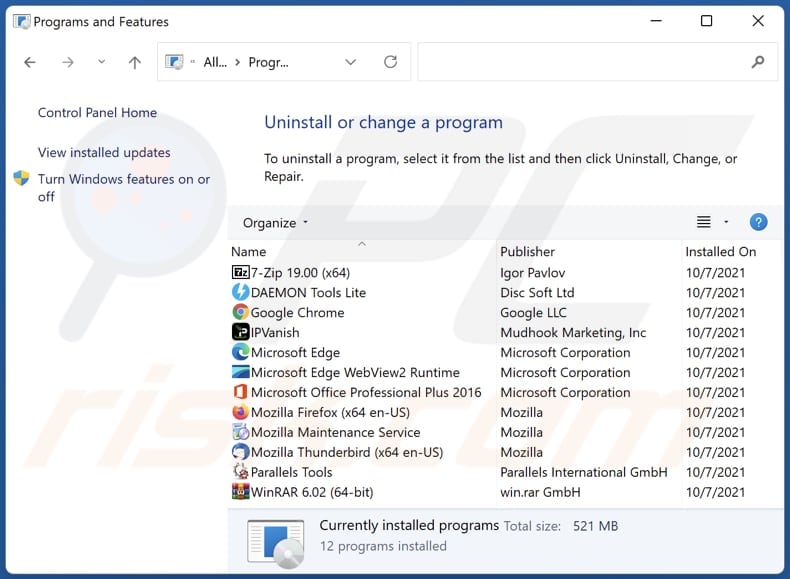
In the uninstall programs window, look for any unwanted applications, select these entries and click "Uninstall" or "Remove".
After uninstalling the unwanted application, scan your computer for any remaining unwanted components or possible malware infections. To scan your computer, use recommended malware removal software.
Remove unwanted software from Internet browsers:
Video showing how to remove unwanted browser add-ons:
 Remove malicious extensions from Google Chrome:
Remove malicious extensions from Google Chrome:
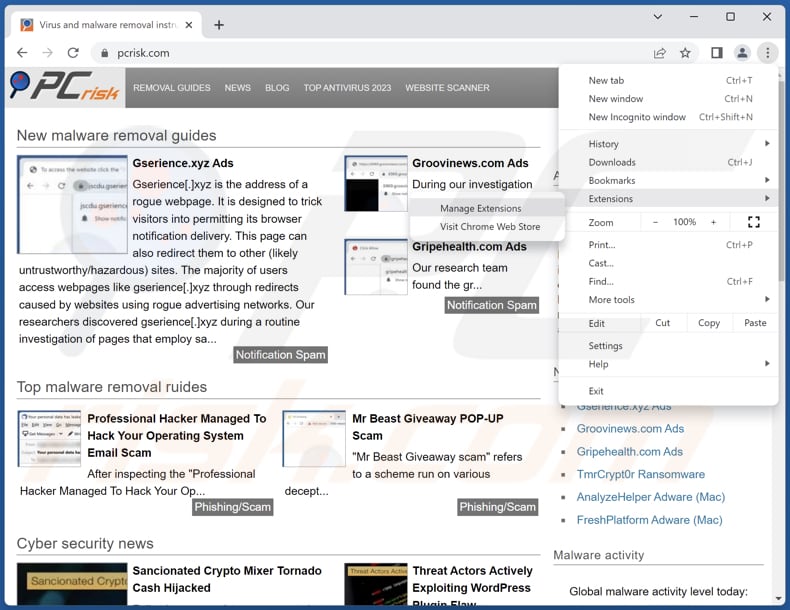
Click the Chrome menu icon ![]() (at the top right corner of Google Chrome), select "Extensions" and click "Manage Extensions". Locate "Suidae" or other suspicious extensions, select these entries and click "Remove".
(at the top right corner of Google Chrome), select "Extensions" and click "Manage Extensions". Locate "Suidae" or other suspicious extensions, select these entries and click "Remove".
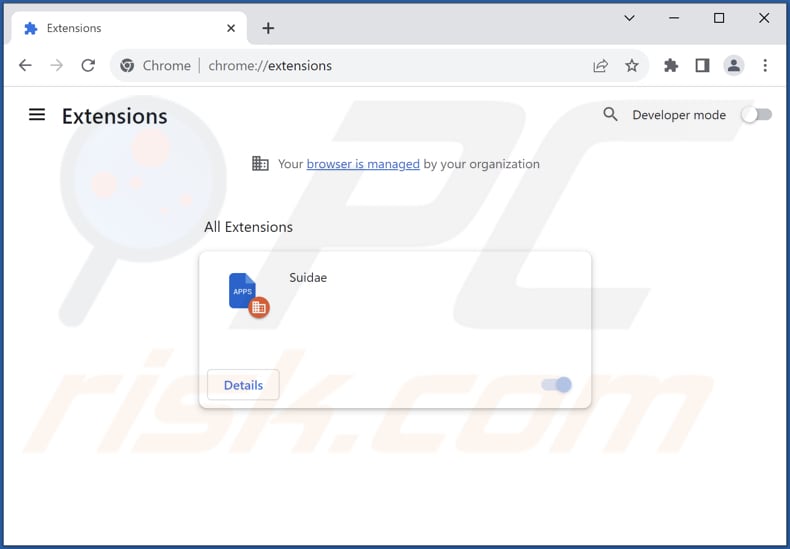
Optional method:
If you continue to have problems with removal of the suidae unwanted application, reset your Google Chrome browser settings. Click the Chrome menu icon ![]() (at the top right corner of Google Chrome) and select Settings. Scroll down to the bottom of the screen. Click the Advanced… link.
(at the top right corner of Google Chrome) and select Settings. Scroll down to the bottom of the screen. Click the Advanced… link.

After scrolling to the bottom of the screen, click the Reset (Restore settings to their original defaults) button.

In the opened window, confirm that you wish to reset Google Chrome settings to default by clicking the Reset button.

 Remove malicious plug-ins from Mozilla Firefox:
Remove malicious plug-ins from Mozilla Firefox:
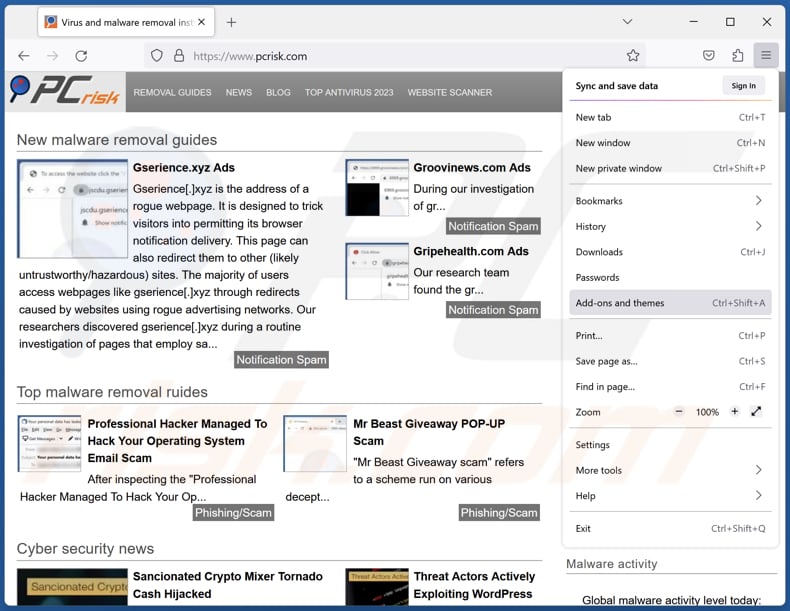
Click the Firefox menu ![]() (at the top right corner of the main window), select "Add-ons and themes". Click "Extensions", in the opened window locate all recently-installed suspicious extensions, click on the three dots and then click "Remove".
(at the top right corner of the main window), select "Add-ons and themes". Click "Extensions", in the opened window locate all recently-installed suspicious extensions, click on the three dots and then click "Remove".
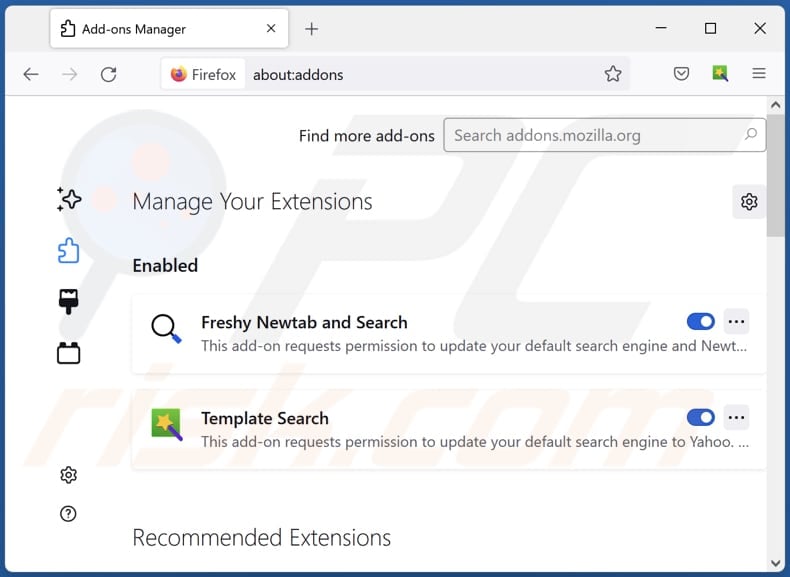
Optional method:
Computer users who have problems with suidae unwanted application removal can reset their Mozilla Firefox settings.
Open Mozilla Firefox, at the top right corner of the main window, click the Firefox menu, ![]() in the opened menu, click Help.
in the opened menu, click Help.

Select Troubleshooting Information.

In the opened window, click the Refresh Firefox button.

In the opened window, confirm that you wish to reset Mozilla Firefox settings to default by clicking the Refresh Firefox button.

 Remove malicious extensions from Safari:
Remove malicious extensions from Safari:

Make sure your Safari browser is active, click Safari menu, and select Preferences....

In the opened window click Extensions, locate any recently installed suspicious extension, select it and click Uninstall.
Optional method:
Make sure your Safari browser is active and click on Safari menu. From the drop down menu select Clear History and Website Data...

In the opened window select all history and click the Clear History button.

 Remove malicious extensions from Microsoft Edge:
Remove malicious extensions from Microsoft Edge:

Click the Edge menu icon ![]() (at the upper-right corner of Microsoft Edge), select "Extensions". Locate all recently-installed suspicious browser add-ons and click "Remove" below their names.
(at the upper-right corner of Microsoft Edge), select "Extensions". Locate all recently-installed suspicious browser add-ons and click "Remove" below their names.

Optional method:
If you continue to have problems with removal of the suidae unwanted application, reset your Microsoft Edge browser settings. Click the Edge menu icon ![]() (at the top right corner of Microsoft Edge) and select Settings.
(at the top right corner of Microsoft Edge) and select Settings.

In the opened settings menu select Reset settings.

Select Restore settings to their default values. In the opened window, confirm that you wish to reset Microsoft Edge settings to default by clicking the Reset button.

- If this did not help, follow these alternative instructions explaining how to reset the Microsoft Edge browser.
Summary:
 Commonly, adware or potentially unwanted applications infiltrate Internet browsers through free software downloads. Note that the safest source for downloading free software is via developers' websites only. To avoid installation of adware, be very attentive when downloading and installing free software. When installing previously-downloaded free programs, choose the custom or advanced installation options – this step will reveal any potentially unwanted applications listed for installation together with your chosen free program.
Commonly, adware or potentially unwanted applications infiltrate Internet browsers through free software downloads. Note that the safest source for downloading free software is via developers' websites only. To avoid installation of adware, be very attentive when downloading and installing free software. When installing previously-downloaded free programs, choose the custom or advanced installation options – this step will reveal any potentially unwanted applications listed for installation together with your chosen free program.
Post a comment:
If you have additional information on suidae unwanted application or it's removal please share your knowledge in the comments section below.
Frequently Asked Questions (FAQ)
What harm can Suidae cause?
Suidae has the potential to illicitly access crucial system functions, jeopardize the confidentiality of user data, introduce security weaknesses, and disturb the regular operations of browser components (themes and other extensions).
What does Suidae do?
Suidae has the capability to enable the "Managed by your organization" feature, read and alter data on all websites, and assume control over themes, apps, and extensions within a browser.
How do Suidae developers generate revenue?
The creators of Suidae may leverage compromised systems to display malicious advertisements, collect sensitive user data, or participate in affiliate marketing activities and promote products or services to users.
Will Combo Cleaner remove Suidae?
Combo Cleaner can conduct a comprehensive scan of your computer and effectively remove any unwanted applications. Manual removal may not be as thorough since remnants of files could persist in the system even after uninstallation. It is recommended to utilize a specialized application like Combo Cleaner to ensure complete removal.

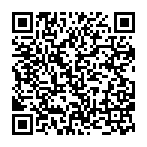
▼ Show Discussion