Removing AdminLibrary adware-type app and the adverts it delivers
![]() Written by Tomas Meskauskas on (updated)
Written by Tomas Meskauskas on (updated)
What kind of application is AdminLibrary?
Our research team discovered the AdminLibrary rogue app while investigating new submissions to the VirusTotal website. Upon inspection, we identified this application as adware belonging to the AdLoad malware family. AdminLibrary operates by running intrusive advertisement campaigns.
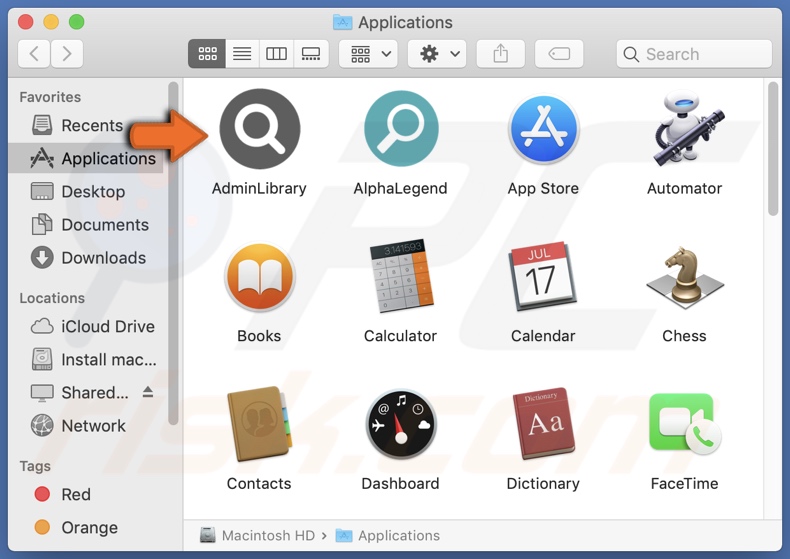
AdminLibrary adware overview
Adware stands for advertising-supported software. It is designed to generate revenue for its developers by feeding users with undesirable and deceptive advertisements. This third-party graphical content (e.g., pop-ups, overlays, banners, etc.) is displayed on visited websites and/or other interfaces.
Note that adware might not deliver intrusive advert campaigns if the browser/system is incompatible, specific sites are not visited, or other conditions are unsuitable. However, regardless of whether AdminLibrary displays ads – it remains a threat to device/user safety.
Adverts displayed by this software primarily endorse online scams, unreliable/harmful software, and potential malware. Some of them can even execute scripts to perform stealthy downloads/installations upon being clicked.
Keep in mind that any genuine content encountered through these advertisements is most likely promoted by scammers who abuse its affiliate programs in order to obtain illegitimate commissions.
Browser-hijacking functionalities are common for AdLoad applications – however, AdminLibrary did not exhibit these traits during our analysis.
Additionally, adware usually gathers sensitive user information, and such data-tracking abilities might be possessed by AdminLibrary as well. Targeted information may include: URLs visited, webpages viewed, search queries typed, Internet cookies, usernames/passwords, personally identifiable details, credit card numbers, and so forth. This vulnerable data can then be monetized via sale to third-parties.
To summarize, advertising-supported software like AdminLibrary may cause system infections, serious privacy issues, financial losses, and identity theft.
| Name | Ads by AdminLibrary |
| Threat Type | Adware, Mac malware, Mac virus |
| Detection Names | Avast (MacOS:Adload-AG [Adw]), Combo Cleaner (Gen:Variant.Adware.MAC.AdLoad.13), ESET-NOD32 (A Variant Of OSX/Adware.Synataeb.H), Kaspersky (Not-a-virus:HEUR:AdWare.OSX.Adload.j), Full List (VirusTotal) |
| Additional Information | This application belongs to Adload malware family. |
| Symptoms | Your Mac becomes slower than normal, you see unwanted pop-up ads, you are redirected to dubious websites. |
| Distribution methods | Deceptive pop-up ads, free software installers (bundling), torrent file downloads. |
| Damage | Internet browser tracking (potential privacy issues), display of unwanted ads, redirects to dubious websites, loss of private information. |
| Malware Removal (Mac) | To eliminate possible malware infections, scan your Mac with legitimate antivirus software. Our security researchers recommend using Combo Cleaner. |
Adware examples
FoundryIntelligence, Overbright, Ravenwise, Atechny, and Pipidae are but a few examples of adware we have investigated recently.
Advertising-supported software rarely appears suspicious; it tends to look legitimate and harmless. Users are enticed into downloading/installing these apps/extensions by promises of various "useful" functionalities. However, these features are usually fake and nonoperational.
It must be mentioned that even if a piece of software works as indicated by its promotional material – that does not guarantee legitimacy or safety.
How did AdminLibrary install on my computer?
Adware is promoted on legitimate-looking download and scam webpages. Users predominantly access these pages via redirects caused by sites using rogue advertising networks, spam browser notifications, misspelled URLs, intrusive ads, or installed adware (with browser force-opening capabilities).
"Bundling" – packing regular program installers with unwanted/malicious additions – is also used in adware distribution. Download from dubious sources (e.g., freeware and free file-hosting websites, Peer-to-Peer sharing networks, etc.) and rushed installations (e.g., ignored terms, skipped sections, used "Easy/Quick" settings, etc.) – increase the risk of allowing bundled content into the device.
Intrusive advertisements proliferate advertising-supported software as well. When clicked on, some of the adverts can execute scripts to perform downloads/installations without user consent.
How to avoid installation of adware?
We highly recommend researching software prior to downloading or purchasing it. Another recommendation is to download only from official and trustworthy channels. When installing, we advise reading terms, investigating available options, using the "Custom/Advanced" settings, and opting out of supplementary apps, extensions, etc.
Due to the legitimate and harmless appearance of fraudulent and malicious online content – it is essential to exercise caution while browsing. For example, while intrusive ads may look innocuous – they redirect to unreliable and questionable sites (e.g., scam-promoting, adult dating, pornography, gambling, etc.).
If you keep encountering adverts and/or redirects of this kind, inspect the device and immediately remove all suspicious applications and browser extensions/plug-ins. If your computer is already infected with AdminLibrary, we recommend running a scan with Combo Cleaner Antivirus for macOS to automatically eliminate this adware.
Pop-up window displayed once AdminLibrary adware's installation is over:
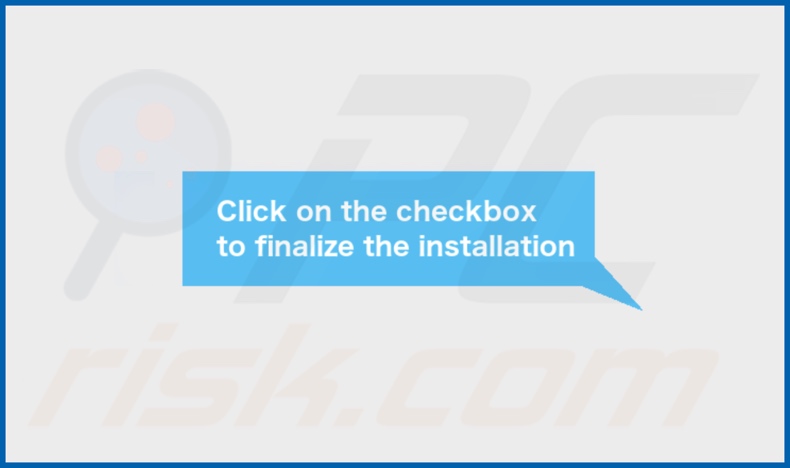
AdminLibrary adware's installation folder:
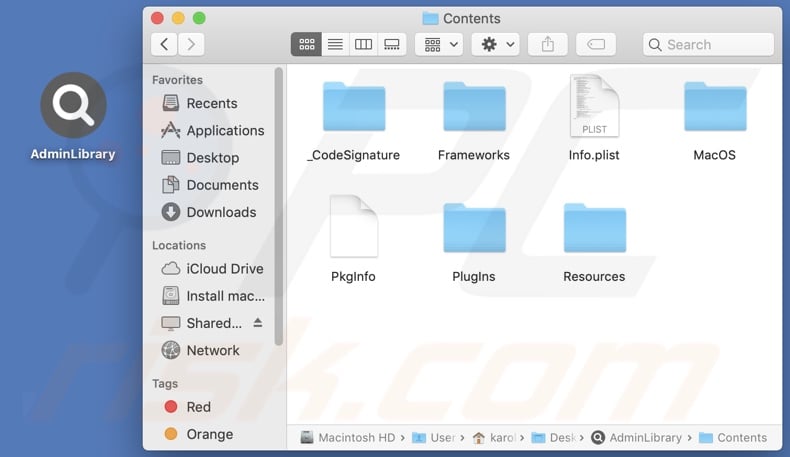
Instant automatic Mac malware removal:
Manual threat removal might be a lengthy and complicated process that requires advanced IT skills. Combo Cleaner is a professional automatic malware removal tool that is recommended to get rid of Mac malware. Download it by clicking the button below:
▼ DOWNLOAD Combo Cleaner for Mac
By downloading any software listed on this website you agree to our Privacy Policy and Terms of Use. To use full-featured product, you have to purchase a license for Combo Cleaner. Limited seven days free trial available. Combo Cleaner is owned and operated by Rcs Lt, the parent company of PCRisk.com read more.
Quick menu:
- What is AdminLibrary?
- STEP 1. Remove AdminLibrary related files and folders from OSX.
- STEP 2. Remove AdminLibrary ads from Safari.
- STEP 3. Remove AdminLibrary adware from Google Chrome.
- STEP 4. Remove AdminLibrary ads from Mozilla Firefox.
Video showing how to remove AdminLibrary adware using Combo Cleaner:
AdminLibrary adware removal:
Remove AdminLibrary-related potentially unwanted applications from your "Applications" folder:

Click the Finder icon. In the Finder window, select "Applications". In the applications folder, look for "MPlayerX","NicePlayer", or other suspicious applications and drag them to the Trash.
After removing the potentially unwanted application(s) that cause online ads, scan your Mac for any remaining unwanted components.
Remove adware-related files and folders

Click the Finder icon, from the menu bar. Choose Go, and click Go to Folder...
 Check for adware generated files in the /Library/LaunchAgents/ folder:
Check for adware generated files in the /Library/LaunchAgents/ folder:

In the Go to Folder... bar, type: /Library/LaunchAgents/

In the "LaunchAgents" folder, look for any recently-added suspicious files and move them to the Trash. Examples of files generated by adware - "installmac.AppRemoval.plist", "myppes.download.plist", "mykotlerino.ltvbit.plist", "kuklorest.update.plist", etc. Adware commonly installs several files with the exact same string.
 Check for adware generated files in the ~/Library/Application Support/ folder:
Check for adware generated files in the ~/Library/Application Support/ folder:

In the Go to Folder... bar, type: ~/Library/Application Support/

In the "Application Support" folder, look for any recently-added suspicious folders. For example, "MplayerX" or "NicePlayer", and move these folders to the Trash.
 Check for adware generated files in the ~/Library/LaunchAgents/ folder:
Check for adware generated files in the ~/Library/LaunchAgents/ folder:

In the Go to Folder... bar, type: ~/Library/LaunchAgents/

In the "LaunchAgents" folder, look for any recently-added suspicious files and move them to the Trash. Examples of files generated by adware - "installmac.AppRemoval.plist", "myppes.download.plist", "mykotlerino.ltvbit.plist", "kuklorest.update.plist", etc. Adware commonly installs several files with the exact same string.
 Check for adware generated files in the /Library/LaunchDaemons/ folder:
Check for adware generated files in the /Library/LaunchDaemons/ folder:

In the "Go to Folder..." bar, type: /Library/LaunchDaemons/

In the "LaunchDaemons" folder, look for recently-added suspicious files. For example "com.aoudad.net-preferences.plist", "com.myppes.net-preferences.plist", "com.kuklorest.net-preferences.plist", "com.avickUpd.plist", etc., and move them to the Trash.
 Scan your Mac with Combo Cleaner:
Scan your Mac with Combo Cleaner:
If you have followed all the steps correctly, your Mac should be clean of infections. To ensure your system is not infected, run a scan with Combo Cleaner Antivirus. Download it HERE. After downloading the file, double click combocleaner.dmg installer. In the opened window, drag and drop the Combo Cleaner icon on top of the Applications icon. Now open your launchpad and click on the Combo Cleaner icon. Wait until Combo Cleaner updates its virus definition database and click the "Start Combo Scan" button.

Combo Cleaner will scan your Mac for malware infections. If the antivirus scan displays "no threats found" - this means that you can continue with the removal guide; otherwise, it's recommended to remove any found infections before continuing.

After removing files and folders generated by the adware, continue to remove rogue extensions from your Internet browsers.
Remove malicious extensions from Internet browsers
 Remove malicious Safari extensions:
Remove malicious Safari extensions:

Open the Safari browser, from the menu bar, select "Safari" and click "Preferences...".

In the preferences window, select "Extensions" and look for any recently-installed suspicious extensions. When located, click the "Uninstall" button next to it/them. Note that you can safely uninstall all extensions from your Safari browser - none are crucial for regular browser operation.
- If you continue to have problems with browser redirects and unwanted advertisements - Reset Safari.
 Remove malicious extensions from Google Chrome:
Remove malicious extensions from Google Chrome:

Click the Chrome menu icon ![]() (at the top right corner of Google Chrome), select "More Tools" and click "Extensions". Locate all recently-installed suspicious extensions, select these entries and click "Remove".
(at the top right corner of Google Chrome), select "More Tools" and click "Extensions". Locate all recently-installed suspicious extensions, select these entries and click "Remove".

- If you continue to have problems with browser redirects and unwanted advertisements - Reset Google Chrome.
 Remove malicious extensions from Mozilla Firefox:
Remove malicious extensions from Mozilla Firefox:

Click the Firefox menu ![]() (at the top right corner of the main window) and select "Add-ons and themes". Click "Extensions", in the opened window locate all recently-installed suspicious extensions, click on the three dots and then click "Remove".
(at the top right corner of the main window) and select "Add-ons and themes". Click "Extensions", in the opened window locate all recently-installed suspicious extensions, click on the three dots and then click "Remove".

- If you continue to have problems with browser redirects and unwanted advertisements - Reset Mozilla Firefox.
Frequently Asked Questions (FAQ)
What harm can adware cause?
Adware-delivered advertisements may promote content capable of causing severe issues (e.g., system infections, financial losses, etc.). This software can diminish the browsing experience and system performance. It is also considered to be a privacy threat since it usually collects sensitive information.
What does adware do?
Adware stands for advertising-supported software. It operates by enabling the placement of ads on various interfaces. Furthermore, some types are also capable of generating redirects and gathering private data.
How do adware developers generate revenue?
Adware generates revenue primarily through affiliate programs by endorsing content. To elaborate, the developers may earn commissions from ad clicks, site visits, file downloads, product purchases, service subscriptions, or similar.
Will Combo Cleaner remove AdminLibrary adware?
Yes, Combo Cleaner can scan computers and eliminate all adware-type applications installed. It is noteworthy that manual removal (performed without the aid of security software) might be ineffective. In some cases, even after the adware has been manually removed – file leftovers remain hidden within the system. What is more, these components might continue to run and cause problems. Therefore, advertising-supported software must be eliminated thoroughly.

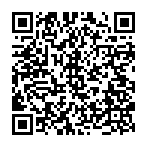
▼ Show Discussion