How to remove the Iranian banking trojan from your Android device
![]() Written by Tomas Meskauskas on
Written by Tomas Meskauskas on
What kind of malware is the Iranian banking trojan?
Iranian banking trojan refers to an Android-specific malware targeting the customers of multiple Iranian banks. The first campaigns involving this trojan were observed back in December of 2022. While having undergone several iterations, these campaigns are still active as of the time of writing.
The initial volley comprised 40 malicious apps used as a guise for this trojan, but this operation has expanded to another 250. The primary goal of this malware is to obtain banking-related information, yet the newest variants have broadened their horizons to include cryptocurrency wallets.
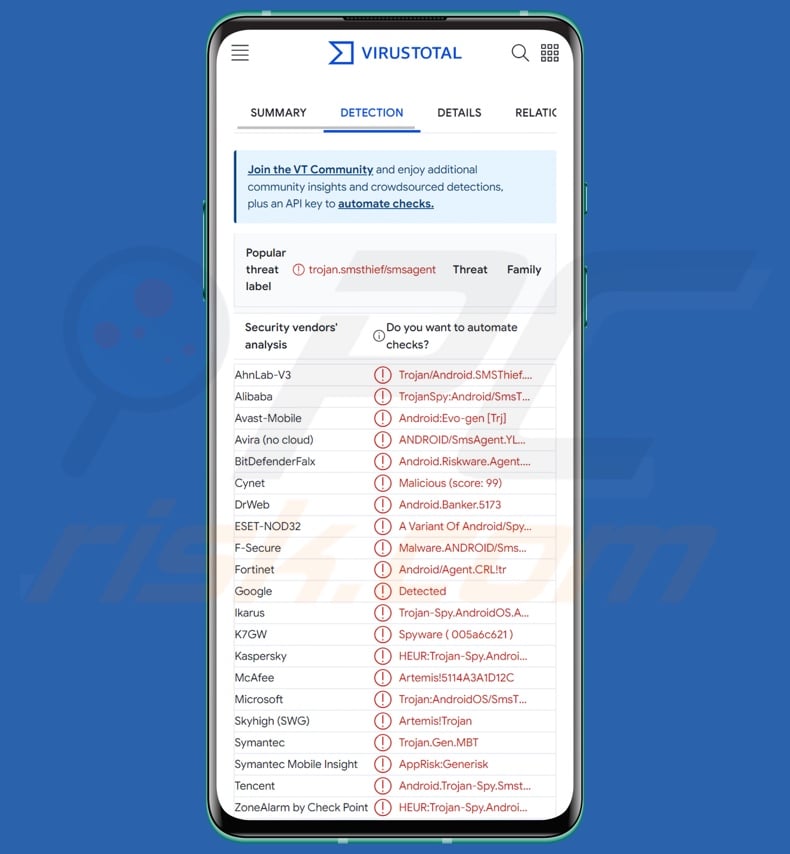
Iranian banking trojan overview
Like most Android-targeting malicious programs, the Iranian banking trojan abuses the Android Accessibility Services. They are intended to provide additional aid with device interaction to users who require it.
The Accessibility Services can perform various actions, including reading the screen, simulating the touchscreen, interacting with dialog boxes, providing keyboard input, etc. Therefore, malware that abuses these services gains their capabilities.
Typically, acquiring access to the Android Accessibility Services requires users to grant specific permissions to the malicious program. However, certain iterations of the Iranian banking trojan seek to automatically gain said permissions by targeting Samsung and Xiaomi devices.
The sought-after permissions include SMS management (e.g., reading, sending, intercepting, deleting, etc.), searching for and interacting with (i.e., pressing) elements on the user interface, as well as anti-removal measures.
This trojan utilizes overlay attacks in which a genuine application is overlaid by a phishing page that records entered information. The overlays are competently crafted and may mimic the real app window faultlessly.
It is noteworthy that the phishing sites used by the Iranian banking trojan check whether the visitor is using an iOS device. If so – the fake webpage imitates the Apple app. While there are no currently known versions of the Iranian banking trojan capable of infecting iOS devices, this suggests that the malware's developers could be planning to release such in the future.
Initial variants of this trojan actively targeted the following banks – Bank Mellat, Bank Sepah, Hamrah Shahr Bank, and Tejarat Bank. There were other targets that were not fully implemented until the following version – Bank Melli Iran, Bank Pasargad, Bank Saderat Iran, and ḃlu Bank.
The second variant likewise included non-implemented targets, but this was rectified in the third version; they include – EN Bank (Eghtesad Novin Bank), Parsian Bank, Refah Bank, and Resalat MBanking.
Through the use of overlay attacks, the malware can acquire the log-in credentials for these banks, as well as other sensitive information such as credit card numbers. The ability to access SMSes enables the program to obtain OTPs (One-Time Passwords) and 2FA/MFA (Two/Multi-Factor Authentication) codes sent via text message.
The Iranian banking trojan also aims to extract sensitive data from Google Chrome browsers. In most cases, malware of this kind seeks browsing and search engine histories, Internet cookies, usernames/passwords, credit card numbers, etc.
The latest Iranian banking trojan includes a list of cryptowallets, cryptocurrency-related, and other financial apps in its target list. While the capabilities necessary to obtain data from said software are currently absent – a full implementation is highly likely to be part of the next iteration.
This list consists of Asan Pardakht, Bitpin, Coinbase, CoinEx, Fantom Wallet, Hamrah Card, KuCoin, Math Wallet, MetaMask, MyDigipay, Nobitex, SafePal, TetherLand, TronLink Pro, and Trust Wallet.
It must be mentioned that potential future releases of the Iranian banking trojan could have a more extensive target list and additional/different functionalities.
In summary, the presence of software like the Iranian banking trojan on devices may lead to severe privacy issues, significant financial losses, and even identity theft.
| Name | Iranian banking malware |
| Threat Type | Android malware, malicious application, banking trojan, banking malware. |
| Detection Names | Avast-Mobile (Android:Evo-gen [Trj]), DrWeb (Android.Banker.5173), ESET-NOD32 (A Variant Of Android/Spy.Agent.CRL), Kaspersky (HEUR:Trojan-Spy.AndroidOS.SmsThief.uk), Lionic (Trojan.AndroidOS.SmsThief.C!c), Full List (VirusTotal) |
| Symptoms | The device is running slow, system settings are modified without user's permission, data and battery usage is increased significantly, browsers redirect to questionable websites. |
| Distribution methods | Infected email attachments, malicious online advertisements, social engineering, deceptive applications, scam websites. |
| Damage | Stolen personal information (private messages, logins/passwords, etc.), decreased device performance, battery is drained quickly, decreased Internet speed, huge data losses, monetary losses, stolen identity (malicious apps might abuse communication apps). |
| Malware Removal (Android) | To eliminate possible malware infections, scan your mobile device with legitimate antivirus software. Our security researchers recommend using Combo Cleaner. |
Malware in general
We have researched countless malware samples; IRATA, BouldSpy, FurBall – are a few of our articles on malicious programs that have been active in Iran, and Remo, FantasyMW, PixBankBot – are a couple examples of banking trojans.
Malware is a broad term encompassing a wide variety of software with malicious capabilities. It is noteworthy that these programs are not limited in functionality by their type, e.g., banking malware could have spyware, data stealing, backdoor, or other abilities.
Regardless of how malignant software operates – its presence on a system threatens device integrity and user safety. Therefore, it is paramount to eliminate all threats immediately upon detection.
How did the Iranian banking trojan infiltrate my device?
The Iranian banking trojan has been proliferated under hundreds of disguises, many of which were apps posing as existing software. The legitimate applications are available on the Cafe Bazaar app store, while the malicious imitators were observed being spread through third-party websites.
Dubious download channels, such as freeware and free file-hosting sites, P2P sharing networks, third-party app stores, and similar sources, are commonly used in malware distribution. However, it is not unlikely that the Iranian banking trojan is spread using other techniques as well.
Generally, malicious software is proliferated by utilizing phishing and social engineering tactics. These programs can not only be disguised as ordinary software but may also be bundled with it (e.g., trojanized versions).
The most widely used distribution methods include: untrustworthy download channels, drive-by (stealthy/deceptive) downloads, malicious attachments/links in spam mail (e.g., emails, DMs/PMs, SMSes, etc.), online scams, malvertising, pirated programs/media, illegal software activation ("cracking") tools, and fake updates.
Some malicious programs can even self-proliferate via local networks and removable storage devices (e.g., external hard drives, USB flash drives, etc.).
How to avoid installation of malware?
We strongly recommend researching software and downloading it only from official/verified sources. Another recommendation is to activate and update programs using legitimate functions/tools, as those obtained from third-parties can contain malware.
We advise exercising caution while browsing since fraudulent and malicious online content usually appears genuine and harmless. Caution must be extended to incoming emails, SMSes, PMs/DMs, and other messages. Attachments or links found in suspect mail must not be opened, as they can be virulent.
We must emphasize the importance of having a reputable anti-virus installed and kept updated. Security software must be used to perform regular system scans and to remove threats and issues.
Screenshot of the fake Bank Mellat application (image source – Sophos):
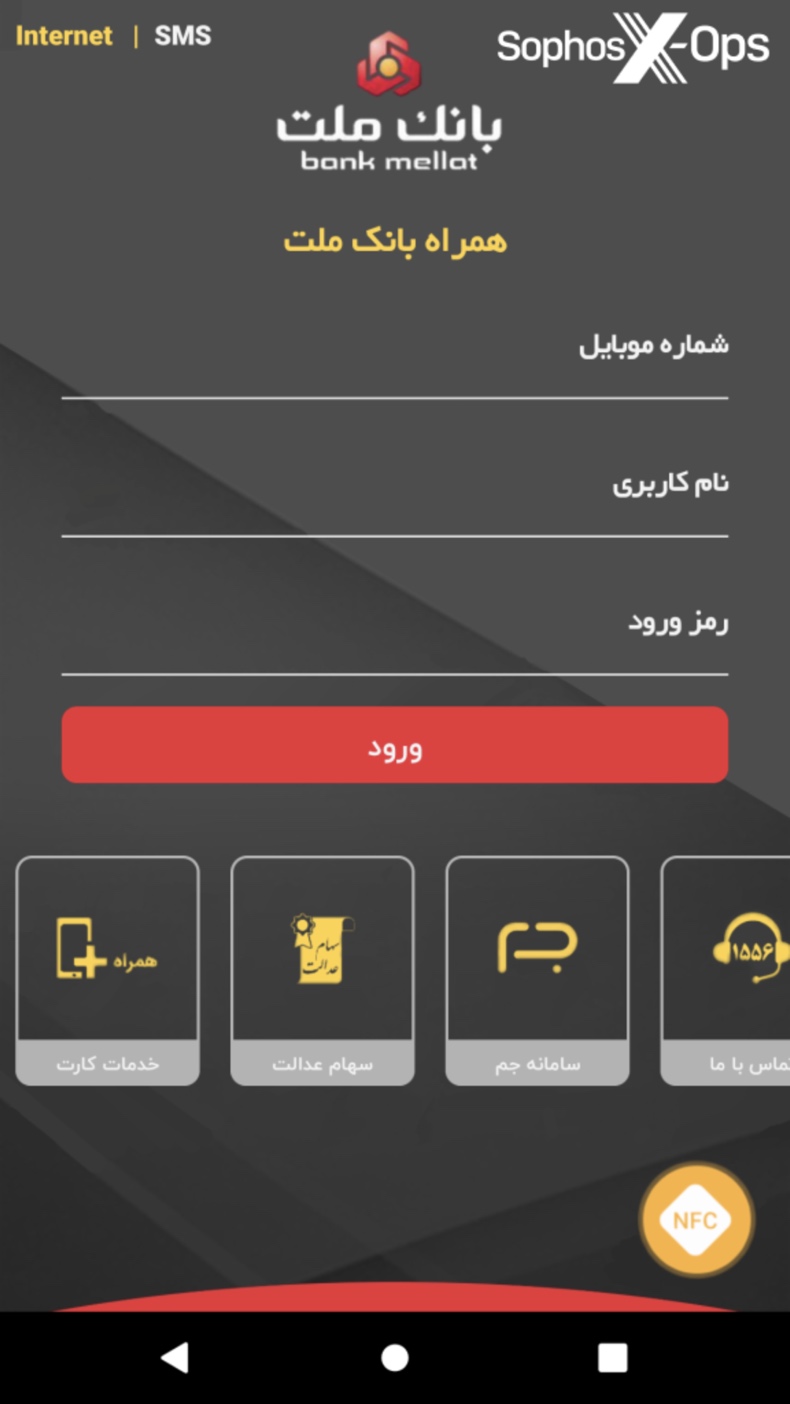
Screenshot of the phishing website used by this trojan (image source – Zimperium):
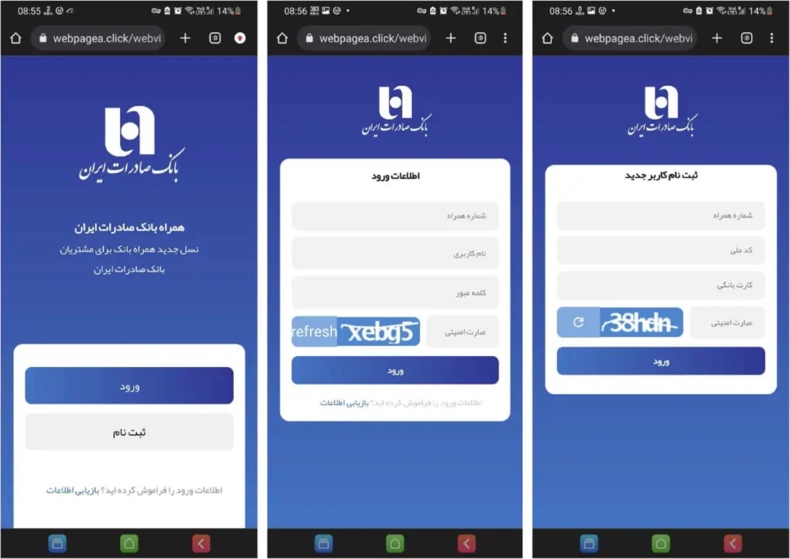
Quick menu:
- Introduction
- How to delete browsing history from the Chrome web browser?
- How to disable browser notifications in the Chrome web browser?
- How to reset the Chrome web browser?
- How to delete browsing history from the Firefox web browser?
- How to disable browser notifications in the Firefox web browser?
- How to reset the Firefox web browser?
- How to uninstall potentially unwanted and/or malicious applications?
- How to boot the Android device in "Safe Mode"?
- How to check the battery usage of various applications?
- How to check the data usage of various applications?
- How to install the latest software updates?
- How to reset the system to its default state?
- How to disable applications that have administrator privileges?
Delete browsing history from the Chrome web browser:

Tap the "Menu" button (three dots on the right-upper corner of the screen) and select "History" in the opened dropdown menu.

Tap "Clear browsing data", select "ADVANCED" tab, choose the time range and data types you want to delete and tap "Clear data".
Disable browser notifications in the Chrome web browser:

Tap the "Menu" button (three dots on the right-upper corner of the screen) and select "Settings" in the opened dropdown menu.

Scroll down until you see "Site settings" option and tap it. Scroll down until you see "Notifications" option and tap it.

Find the websites that deliver browser notifications, tap on them and click "Clear & reset". This will remove permissions granted for these websites to deliver notifications. However, once you visit the same site again, it may ask for a permission again. You can choose whether to give these permissions or not (if you choose to decline the website will go to "Blocked" section and will no longer ask you for the permission).
Reset the Chrome web browser:

Go to "Settings", scroll down until you see "Apps" and tap it.

Scroll down until you find "Chrome" application, select it and tap "Storage" option.

Tap "MANAGE STORAGE", then "CLEAR ALL DATA" and confirm the action by taping "OK". Note that resetting the browser will eliminate all data stored within. This means that all saved logins/passwords, browsing history, non-default settings and other data will be deleted. You will also have to re-login into all websites as well.
Delete browsing history from the Firefox web browser:

Tap the "Menu" button (three dots on the right-upper corner of the screen) and select "History" in the opened dropdown menu.

Scroll down until you see "Clear private data" and tap it. Select data types you want to remove and tap "CLEAR DATA".
Disable browser notifications in the Firefox web browser:

Visit the website that is delivering browser notifications, tap the icon displayed on the left of URL bar (the icon will not necessarily be a "Lock") and select "Edit Site Settings".

In the opened pop-up opt-in the "Notifications" option and tap "CLEAR".
Reset the Firefox web browser:

Go to "Settings", scroll down until you see "Apps" and tap it.

Scroll down until you find "Firefox" application, select it and tap "Storage" option.

Tap "CLEAR DATA" and confirm the action by taping "DELETE". Note that resetting the browser will eliminate all data stored within. This means that all saved logins/passwords, browsing history, non-default settings and other data will be deleted. You will also have to re-login into all websites as well.
Uninstall potentially unwanted and/or malicious applications:

Go to "Settings", scroll down until you see "Apps" and tap it.

Scroll down until you see a potentially unwanted and/or malicious application, select it and tap "Uninstall". If, for some reason, you are unable to remove the selected app (e.g., you are prompted with an error message), you should try using the "Safe Mode".
Boot the Android device in "Safe Mode":
The "Safe Mode" in Android operating system temporarily disables all third-party applications from running. Using this mode is a good way to diagnose and solve various issues (e.g., remove malicious applications that prevent users you from doing so when the device is running "normally").

Push the "Power" button and hold it until you see the "Power off" screen. Tap the "Power off" icon and hold it. After a few seconds the "Safe Mode" option will appear and you'll be able run it by restarting the device.
Check the battery usage of various applications:

Go to "Settings", scroll down until you see "Device maintenance" and tap it.

Tap "Battery" and check the usage of each application. Legitimate/genuine applications are designed to use as low energy as possible in order to provide the best user experience and to save power. Therefore, high battery usage may indicate that the application is malicious.
Check the data usage of various applications:

Go to "Settings", scroll down until you see "Connections" and tap it.

Scroll down until you see "Data usage" and select this option. As with battery, legitimate/genuine applications are designed to minimize data usage as much as possible. This means that huge data usage may indicate presence of malicious application. Note that some malicious applications might be designed to operate when the device is connected to wireless network only. For this reason, you should check both Mobile and Wi-Fi data usage.

If you find an application that uses a lot of data even though you never use it, then we strongly advise you to uninstall it as soon as possible.
Install the latest software updates:
Keeping the software up-to-date is a good practice when it comes to device safety. The device manufacturers are continually releasing various security patches and Android updates in order to fix errors and bugs that can be abused by cyber criminals. An outdated system is way more vulnerable, which is why you should always be sure that your device's software is up-to-date.

Go to "Settings", scroll down until you see "Software update" and tap it.

Tap "Download updates manually" and check if there are any updates available. If so, install them immediately. We also recommend to enable the "Download updates automatically" option - it will enable the system to notify you once an update is released and/or install it automatically.
Reset the system to its default state:
Performing a "Factory Reset" is a good way to remove all unwanted applications, restore system's settings to default and clean the device in general. However, you must keep in mind that all data within the device will be deleted, including photos, video/audio files, phone numbers (stored within the device, not the SIM card), SMS messages, and so forth. In other words, the device will be restored to its primal state.
You can also restore the basic system settings and/or simply network settings as well.

Go to "Settings", scroll down until you see "About phone" and tap it.

Scroll down until you see "Reset" and tap it. Now choose the action you want to perform:
"Reset settings" - restore all system settings to default;
"Reset network settings" - restore all network-related settings to default;
"Factory data reset" - reset the entire system and completely delete all stored data;
Disable applications that have administrator privileges:
If a malicious application gets administrator-level privileges it can seriously damage the system. To keep the device as safe as possible you should always check what apps have such privileges and disable the ones that shouldn't.

Go to "Settings", scroll down until you see "Lock screen and security" and tap it.

Scroll down until you see "Other security settings", tap it and then tap "Device admin apps".

Identify applications that should not have administrator privileges, tap them and then tap "DEACTIVATE".
Frequently Asked Questions (FAQ)
My Android device is infected with the Iranian banking trojan, should I format my storage device to get rid of it?
Malware removal seldom requires formatting.
What are the biggest issues that the Iranian banking trojan can cause?
Dangers linked to an infection depend on the malware's capabilities and the cyber criminals' goals. As the name of this malicious program suggests, it targets the customers of multiple Iranian banks. Infections of this kind can lead to severe privacy issues, financial losses, and identity theft.
What is the purpose of the Iranian banking trojan?
Most malware attacks are motivated by financial gain, and campaigns involving the Iranian banking trojan are not an exception. Other reasons for malware infections include the attackers seeking amusement, realization of personal grudges, process disruption (e.g., websites, services, companies, etc.), hacktivism, and political/geopolitical motivations.
How did the Iranian banking trojan infiltrate my Android device?
Iranian banking trojan has been observed being spread under the guise of hundreds of apps, the legitimate counterparts of which are available on Cafe Bazaar. The malicious applications were noted being proliferated via malicious third-party sites. However, other distribution methods are not unlikely.
The most widely used techniques include: dubious download channels (e.g., freeware and free file-hosting websites, P2P sharing networks, etc.), drive-by downloads, online scams, spam mail, malvertising, illegal software activation tools ("cracks"), and fake updates. Furthermore, some malicious programs can self-spread via local networks and removable storage devices.
Will Combo Cleaner protect me from malware?
Yes, Combo Cleaner is designed to scan devices and eliminate threats. It can detect and remove nearly all known malware infections. Keep in mind that due to how deep within systems sophisticated malicious programs hide – performing a full system scan is crucial.

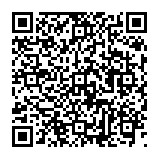
▼ Show Discussion