How to remove Cirrus malicious extension from browsers
![]() Written by Tomas Meskauskas on
Written by Tomas Meskauskas on
What kind of application is Cirrus?
Through meticulous examination, the findings indicate that Cirrus is an untrustworthy browser extension. It is distributed via a malicious installer hosted on a dubious page. Cirrus can read and change data, manage themes and extensions, and enable the "Managed by your organization" feature (in Chrome and Edge browsers).
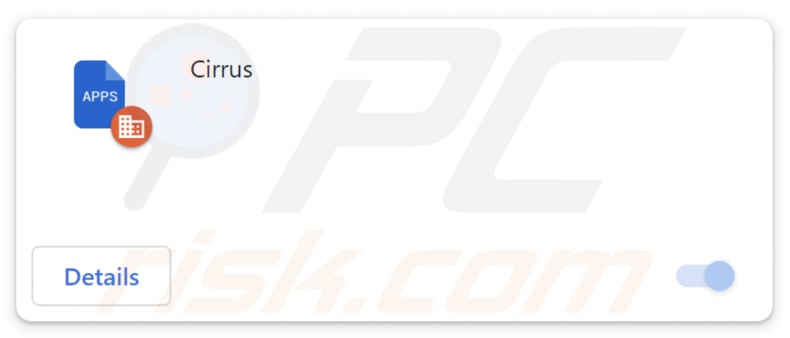
Cirrus in detail
Particularly concerning is the ability of the Cirrus app to enable the "Managed by your organization" feature in Chrome and Edge browsers. This feature is typically used by organizations to control browser settings, and its unauthorized activation by a malicious extension suggests a potential takeover of the user's browsing environment.
Also, Cirrus can manipulate themes and other added extensions on the user's browser. This could lead to interference with the user's browsing experience, as well as potential conflicts with other legitimate extensions. Also, Cirrus may remove other (already added) extensions.
Furthermore, Cirrus possesses the ability to read and alter data on all websites. This means that any information stored in the browser, such as browsing history, login credentials, or personal details, might be vulnerable to unauthorized viewing by the extension.
The unauthorized access to user data constitutes a significant breach of privacy. Users typically expect their data to remain confidential and secure, but Cirrus undermines this expectation by potentially exposing sensitive information to unknown entities. The alteration of data on pages opens the door to various malicious actions, such as injecting misleading content into web pages.
Lastly, Cirrus is distributed via a malicious installer. It is important to note that Cirrus is bundled with other shady software, such as the Chromstera browser. Moreover, the installer containing these apps may include adware, browser hijackers, or other unwanted software.
| Name | Cirrus unwanted application |
| Threat Type | Malicious Extension |
| Detection Names (Installer) | Gridinsoft (PUP.Win32.Chromnius.dg!c), Kaspersky (Not-a-virus:HEUR:AdWare.Win32.WebCompanion.gen), Rising (Adware.WebCompanion!8.171BF (CLOUD)), Sophos (Dragon Boss Solutions (PUA)), ZoneAlarm by Check Point (Not-a-virus:HEUR:AdWare.Win32.WebCompanion.gen), Full List (VirusTotal) |
| Symptoms | The "Managed by your organization" feature is activated in Chrome and Edge browser, Chromstera browser is installed, your computer becomes slower than normal, you see unwanted pop-up ads, you are redirected to dubious websites. |
| Distribution methods | Dubious websites, malicious installers, deceptive pop-up ads, free software installers (bundling), torrent file downloads. |
| Damage | Internet browser tracking (potential privacy issues), display of unwanted ads, redirects to dubious websites, loss of private information. |
| Malware Removal (Windows) | To eliminate possible malware infections, scan your computer with legitimate antivirus software. Our security researchers recommend using Combo Cleaner. |
Conclusion
In conclusion, Cirrus emerges as a browser extension with deeply concerning attributes that compromise user privacy and security. Users are strongly advised to exercise caution and promptly remove Cirrus to mitigate the risks associated with its intrusive functionalities.
Examples of similar apps are TamanduaTetradactyla, CapraHircus, and PolianthesTuberosa.
How did unwanted software install on my computer?
Users can be deceived into adding Cirrus to their browsers through various tactics, including misleading advertisements, fake software updates, disguised extensions, social engineering techniques, bundled downloads with freeware, exploitation of curiosity through clickbait, and hidden agreements during software installations.
One known Cirrus distribution method is the promotion of a malicious installer on a shady website. The extension becomes added to the Chrome (or Edge) browser after completing the installation procedure.
How to avoid installation of unwanted applications?
Download software from reputable sources, such as official websites or trusted app stores. Decline offers to install unwanted apps when they are included in installers before finishing installations. Be cautious when clicking on ads, especially those promoting software downloads or updates. Periodically review the list of installed software and browser extensions.
Do not allow suspicious web pages to send notifications. Install reputable antivirus and anti-malware software on your computer. If your computer is already infected with rogue applications, we recommend running a scan with Combo Cleaner Antivirus for Windows to automatically eliminate them.
Website hosting the installer containing Cirrus:
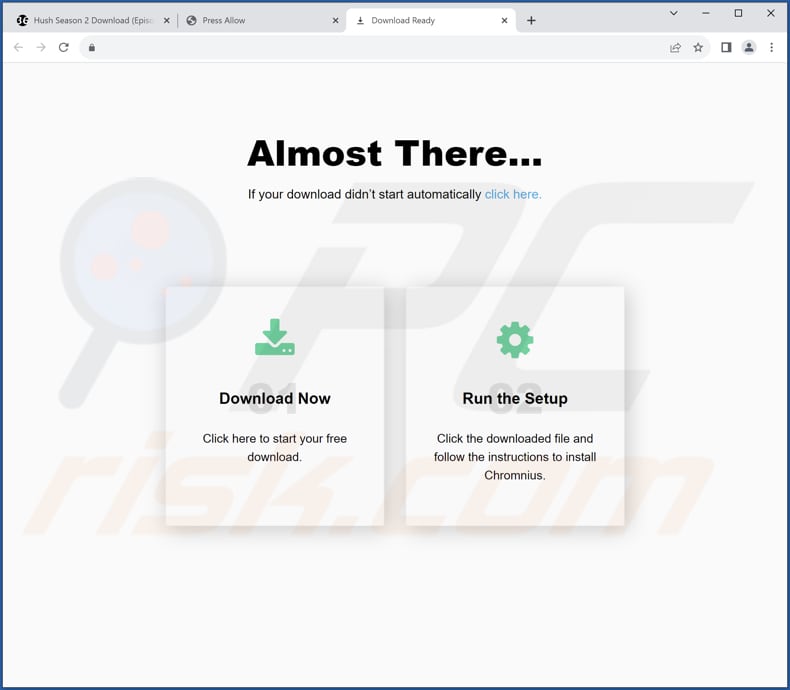
Cirrus app information:
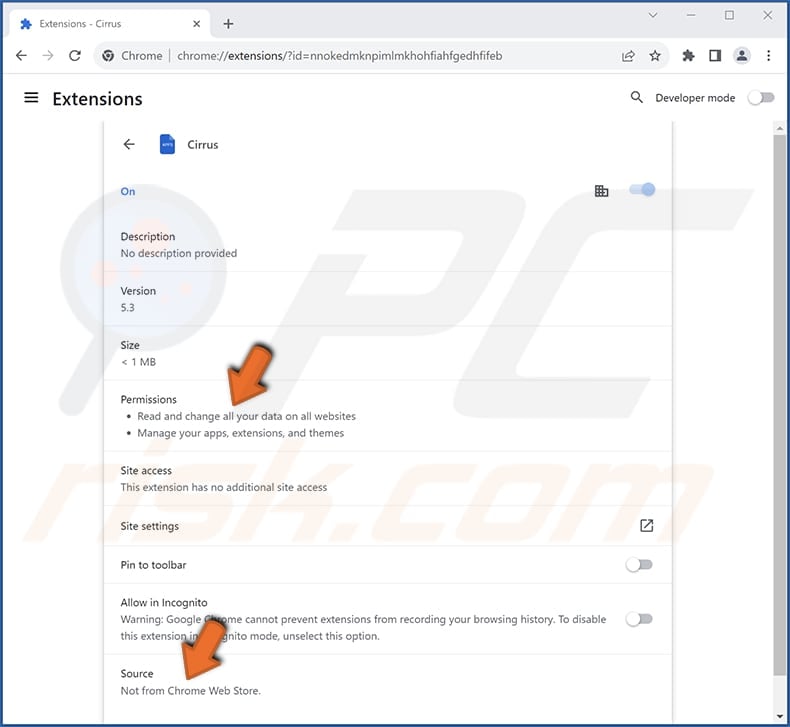
Cirrus on the Edge browser:
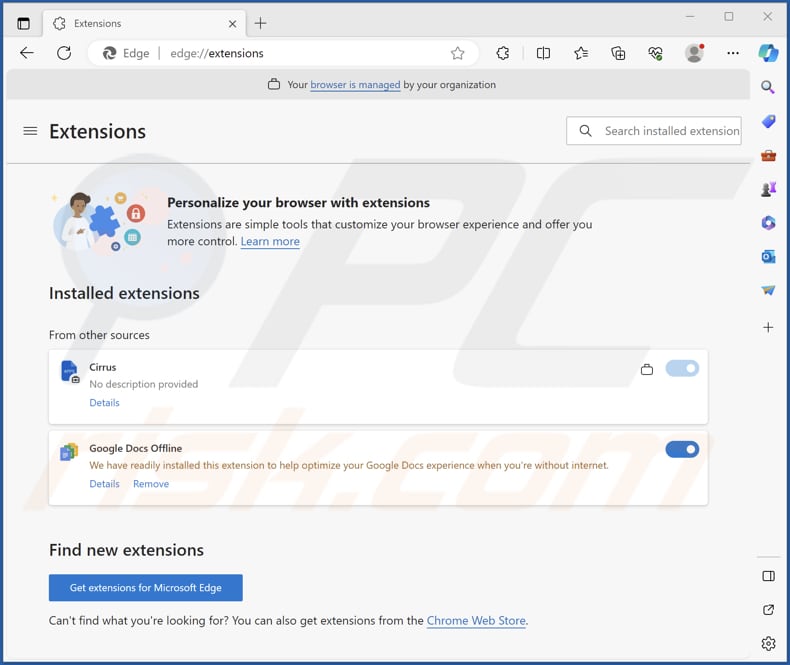
Instant automatic malware removal:
Manual threat removal might be a lengthy and complicated process that requires advanced IT skills. Combo Cleaner is a professional automatic malware removal tool that is recommended to get rid of malware. Download it by clicking the button below:
▼ DOWNLOAD Combo Cleaner
By downloading any software listed on this website you agree to our Privacy Policy and Terms of Use. To use full-featured product, you have to purchase a license for Combo Cleaner. 7 days free trial available. Combo Cleaner is owned and operated by Rcs Lt, the parent company of PCRisk.com read more.
Quick menu:
- What is Cirrus?
- STEP 1. Uninstall unwanted applications using Control Panel.
- STEP 2. Remove rogue plug-ins from Google Chrome.
- STEP 3. Remove unwanted extensions from Mozilla Firefox.
- STEP 4. Remove malicious extensions from Safari.
- STEP 5. Remove rogue plug-ins from Microsoft Edge.
Unwanted software removal:
Windows 11 users:

Right-click on the Start icon, select Apps and Features. In the opened window search for the application you want to uninstall, after locating it, click on the three vertical dots and select Uninstall.
Windows 10 users:

Right-click in the lower left corner of the screen, in the Quick Access Menu select Control Panel. In the opened window choose Programs and Features.
Windows 7 users:

Click Start (Windows Logo at the bottom left corner of your desktop), choose Control Panel. Locate Programs and click Uninstall a program.
macOS (OSX) users:

Click Finder, in the opened screen select Applications. Drag the app from the Applications folder to the Trash (located in your Dock), then right click the Trash icon and select Empty Trash.
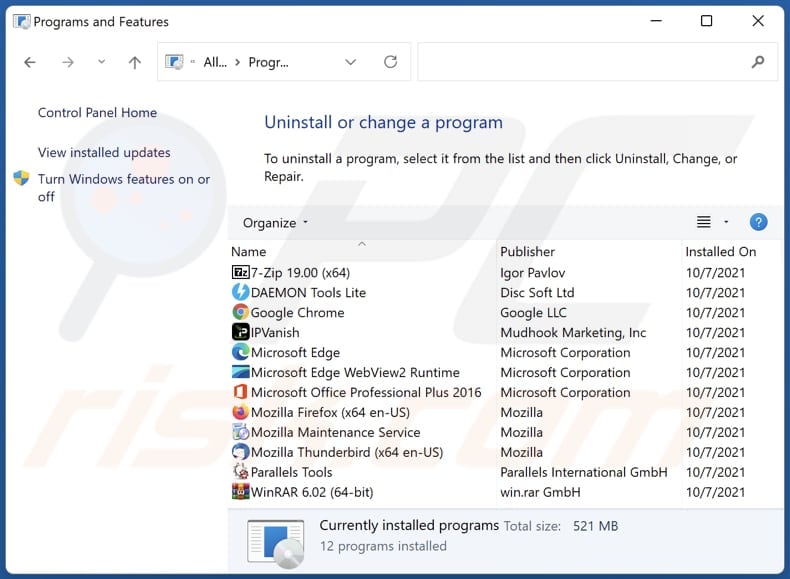
In the uninstall programs window, look for any unwanted applications, select these entries and click "Uninstall" or "Remove".
After uninstalling the unwanted application, scan your computer for any remaining unwanted components or possible malware infections. To scan your computer, use recommended malware removal software.
Remove unwanted apps from Internet browsers:
Video showing how to remove unwanted browser add-ons:
 Remove malicious extensions from Google Chrome:
Remove malicious extensions from Google Chrome:
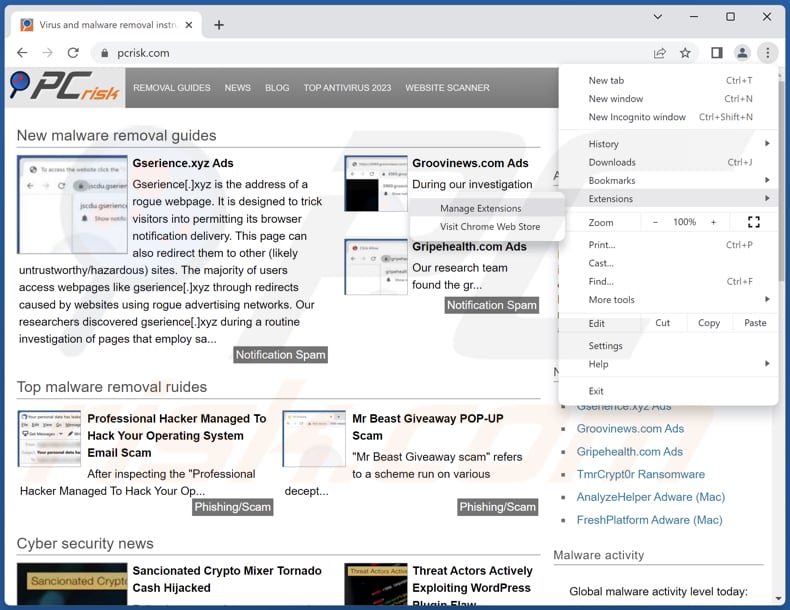
Click the Chrome menu icon ![]() (at the top right corner of Google Chrome), select "Extensions" and click "Manage Extensions". Locate "Cirrus" or other suspicious extensions, select these entries and click "Remove".
(at the top right corner of Google Chrome), select "Extensions" and click "Manage Extensions". Locate "Cirrus" or other suspicious extensions, select these entries and click "Remove".
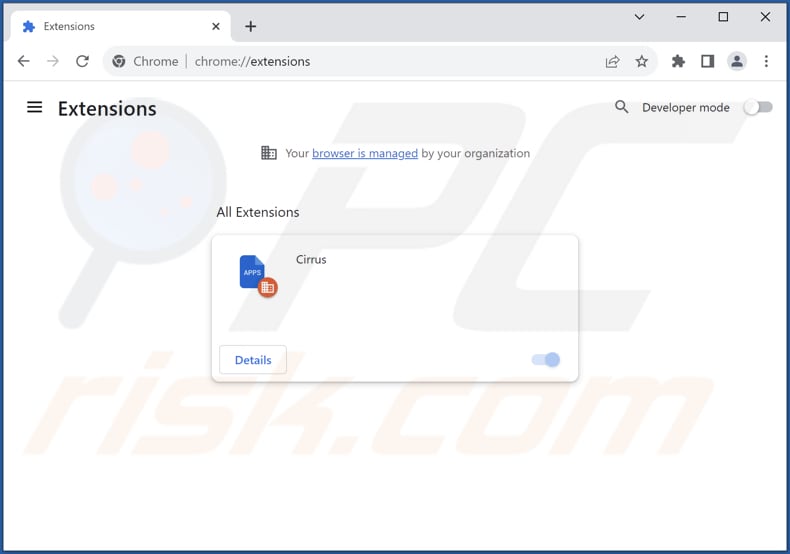
Optional method:
If you continue to have problems with removal of the cirrus unwanted application, reset your Google Chrome browser settings. Click the Chrome menu icon ![]() (at the top right corner of Google Chrome) and select Settings. Scroll down to the bottom of the screen. Click the Advanced… link.
(at the top right corner of Google Chrome) and select Settings. Scroll down to the bottom of the screen. Click the Advanced… link.

After scrolling to the bottom of the screen, click the Reset (Restore settings to their original defaults) button.

In the opened window, confirm that you wish to reset Google Chrome settings to default by clicking the Reset button.

 Remove malicious plug-ins from Mozilla Firefox:
Remove malicious plug-ins from Mozilla Firefox:
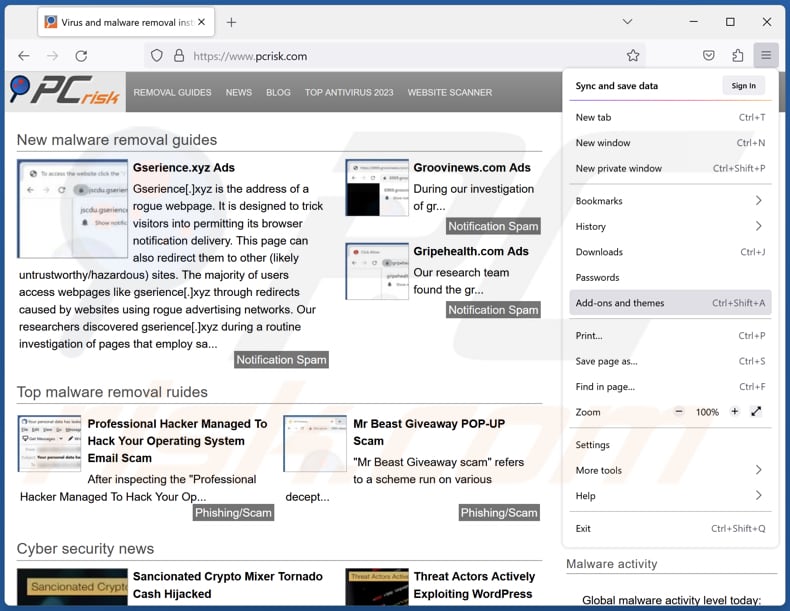
Click the Firefox menu ![]() (at the top right corner of the main window), select "Add-ons and themes". Click "Extensions", in the opened window locate all recently-installed suspicious extensions, click on the three dots and then click "Remove".
(at the top right corner of the main window), select "Add-ons and themes". Click "Extensions", in the opened window locate all recently-installed suspicious extensions, click on the three dots and then click "Remove".
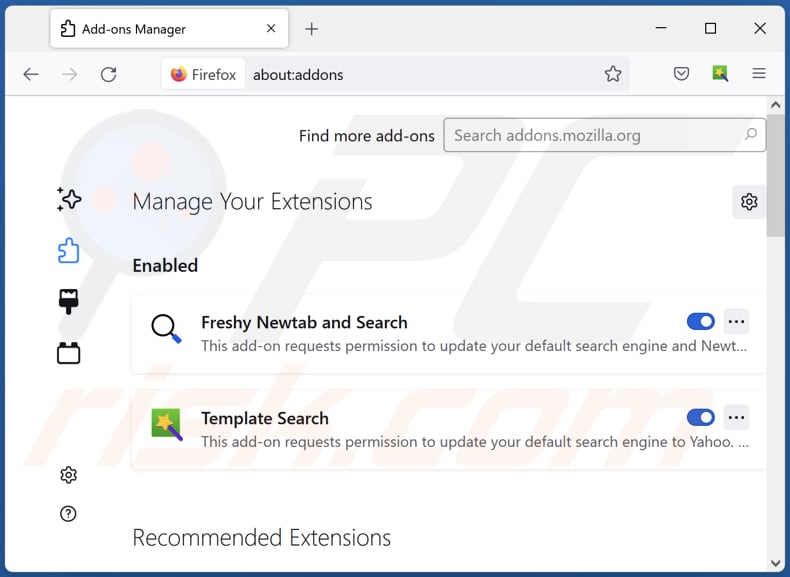
Optional method:
Computer users who have problems with cirrus unwanted application removal can reset their Mozilla Firefox settings.
Open Mozilla Firefox, at the top right corner of the main window, click the Firefox menu, ![]() in the opened menu, click Help.
in the opened menu, click Help.

Select Troubleshooting Information.

In the opened window, click the Refresh Firefox button.

In the opened window, confirm that you wish to reset Mozilla Firefox settings to default by clicking the Refresh Firefox button.

 Remove malicious extensions from Safari:
Remove malicious extensions from Safari:

Make sure your Safari browser is active, click Safari menu, and select Preferences....

In the opened window click Extensions, locate any recently installed suspicious extension, select it and click Uninstall.
Optional method:
Make sure your Safari browser is active and click on Safari menu. From the drop down menu select Clear History and Website Data...

In the opened window select all history and click the Clear History button.

 Remove malicious extensions from Microsoft Edge:
Remove malicious extensions from Microsoft Edge:

Click the Edge menu icon ![]() (at the upper-right corner of Microsoft Edge), select "Extensions". Locate all recently-installed suspicious browser add-ons and click "Remove" below their names.
(at the upper-right corner of Microsoft Edge), select "Extensions". Locate all recently-installed suspicious browser add-ons and click "Remove" below their names.

Optional method:
If you continue to have problems with removal of the cirrus unwanted application, reset your Microsoft Edge browser settings. Click the Edge menu icon ![]() (at the top right corner of Microsoft Edge) and select Settings.
(at the top right corner of Microsoft Edge) and select Settings.

In the opened settings menu select Reset settings.

Select Restore settings to their default values. In the opened window, confirm that you wish to reset Microsoft Edge settings to default by clicking the Reset button.

- If this did not help, follow these alternative instructions explaining how to reset the Microsoft Edge browser.
Summary:
 Commonly, adware or potentially unwanted applications infiltrate Internet browsers through free software downloads. Note that the safest source for downloading free software is via developers' websites only. To avoid installation of adware, be very attentive when downloading and installing free software. When installing previously-downloaded free programs, choose the custom or advanced installation options – this step will reveal any potentially unwanted applications listed for installation together with your chosen free program.
Commonly, adware or potentially unwanted applications infiltrate Internet browsers through free software downloads. Note that the safest source for downloading free software is via developers' websites only. To avoid installation of adware, be very attentive when downloading and installing free software. When installing previously-downloaded free programs, choose the custom or advanced installation options – this step will reveal any potentially unwanted applications listed for installation together with your chosen free program.
Post a comment:
If you have additional information on cirrus unwanted application or it's removal please share your knowledge in the comments section below.
Frequently Asked Questions (FAQ)
What harm can Cirrus cause?
Having Cirrus added to a browser poses a risk of unauthorized access to sensitive information, interference with browser settings, and potential misuse of user data for malicious purposes.
What does Cirrus do?
Cirrus is a browser extension that can read and alter data on all websites, manage themes and extensions, and enable the "Managed by your organization" feature in Chrome and Edge browsers.
How do Cirrus developers generate revenue?
The revenue generation model for Cirrus developers is likely to involve activities such as data harvesting, advertising, or potentially engaging in more malicious practices, leveraging the access and control the extension has over user data and browser settings.
Will Combo Cleaner remove Cirrus?
Combo Cleaner is a reputable tool, and it is designed to detect and remove various types of malware, including browser extensions like Cirrus. It is recommended to use this tool to avoid leaving any files belonging to the unwanted app after manual removal.

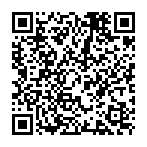
▼ Show Discussion