How to eliminate the Recipe Saver browser hijacker
![]() Written by Tomas Meskauskas on (updated)
Written by Tomas Meskauskas on (updated)
What kind of software is Recipe Saver?
Recipe Saver is a browser extension that promises easy access to new recipes and other features. Our research team discovered this piece of software while investigating deceptive sites.
Following our analysis, we determined that this extension is a browser hijacker. Recipe Saver makes changes to browser settings in order to generate redirects. Additionally, it gathers sensitive user information.
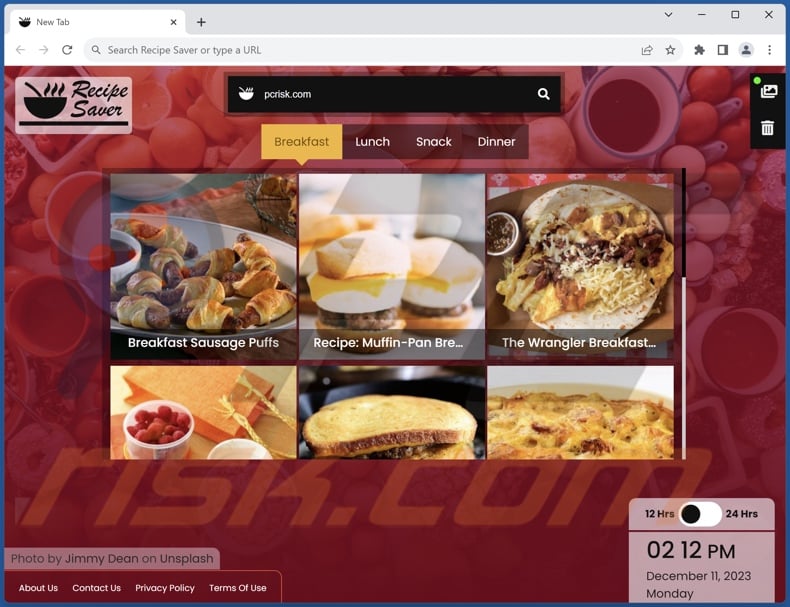
Recipe Saver browser hijacker overview
In most cases, browser-hijacking software reassigns browsers' homepages, default search engines, and new tab/window URLs to the addresses of promoted websites. Therefore, Web searches performed via the URL bar and new browser tabs/windows opened – result in redirects to the endorsed webpage.
Typically, this software promotes fake search engines. They cannot provide search results, so they land on legitimate Internet search websites. However, Recipe Saver redirected straight to the genuine Bing search engine (bing.com) without an intermediary. Keep in mind that this extension could produce different redirects, as they may be impacted by factors like user geolocation.
It is pertinent to mention that browser hijackers often use persistence-ensuring techniques, such as undoing user-made changes or denying access to removal-related settings – to prevent users from recovering their browsers.
Furthermore, Recipe Saver has data-tracking functionalities. Information of interest may include: URLs visited, webpages viewed, search queries typed, Internet cookies, usernames/passwords, personally identifiable details, finance-related data, and so forth. This sensitive information can then be sold to third-parties or otherwise abused for profit.
In summary, the presence of browser-hijacking software like Recipe Saver on devices can result in system infections, serious privacy issues, financial losses, and even identity theft.
| Name | Recipe Saver |
| Threat Type | Browser Hijacker, Redirect, Search Hijacker, Toolbar, Unwanted New Tab |
| Browser Extension(s) | Recipe Saver |
| Supposed Functionality | Easy access to recipes |
| Promoted URL | bing.com |
| Affected Browser Settings | Homepage, new tab URL, default search engine |
| Symptoms | Manipulated Internet browser settings (homepage, default Internet search engine, new tab settings). Users are forced to visit the hijacker's website and search the Internet using their search engines. |
| Distribution methods | Deceptive pop-up ads, free software installers (bundling). |
| Damage | Internet browser tracking (potential privacy issues), display of unwanted ads, redirects to dubious websites. |
| Malware Removal (Windows) | To eliminate possible malware infections, scan your computer with legitimate antivirus software. Our security researchers recommend using Combo Cleaner. |
Browser hijacker examples
Weather Guides, FindMovie Online, and StartnSearch are merely a couple examples of browser hijackers we have investigated recently.
Software within this classification usually appears legitimate and offers various "handy" functionalities. However, these functions seldom work as promised, and in most cases – they do not work at all. It must be emphasized that even if a piece of software operates as advertised – that does not guarantee its legitimacy or safety.
How did Recipe Saver install on my computer?
We obtained Recipe Saver from its "official" promotional webpage. In addition to such sites, browser hijackers are endorsed on scam pages. Most visitors enter these webpages via redirects generated by websites using rogue advertising networks, misspelled URLs, intrusive ads, spam browser notifications, or installed adware.
"Bundling" – the marketing technique that involves packing regular program installers with unwanted/malicious supplements – is also used to proliferate browser hijackers.
The danger of unintentionally permitting access for bundled content into the system is increased by downloading from dubious sources (e.g., freeware and third-party sites, Peer-to-Peer sharing networks, etc.) and by rushing through installations (e.g., skipping steps, using "Quick/Easy" settings, etc.).
Additionally, browser-hijacking software is spread by intrusive adverts. When clicked on, some of the advertisements can execute scripts to perform stealthy downloads/installations.
How to avoid installation of browser hijackers?
We recommend researching software and downloading it only from official/trustworthy channels. When installing, it is important to read terms, explore available options, use the "Custom" or "Advanced" settings, and opt out of all additional apps, extensions, features, tools, etc.
We advise being vigilant while browsing since fraudulent and malicious online content usually appears genuine and harmless. For example, while intrusive ads may look innocuous – they redirect to highly questionable websites (e.g., gambling, pornography, adult dating, etc.).
If you keep encountering advertisements and/or redirects of this kind, check the system and immediately remove all suspicious applications and browser extensions/plug-ins. If your computer is already infected with Recipe Saver, we recommend running a scan with Combo Cleaner Antivirus for Windows to automatically eliminate this browser hijacker.
Appearance of Recipe Saver redirecting to the Bing search engine (GIF):
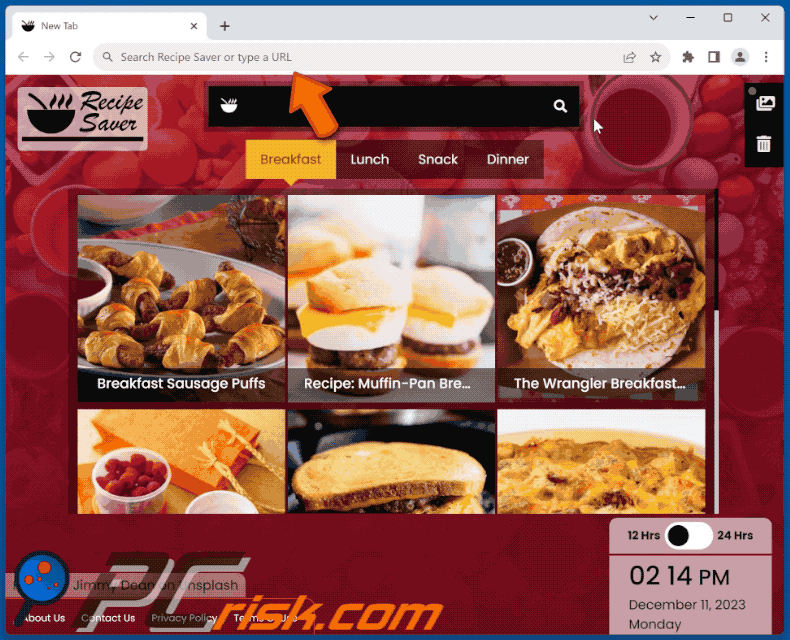
Permissions asked by Recipe Saver browser hijacker:
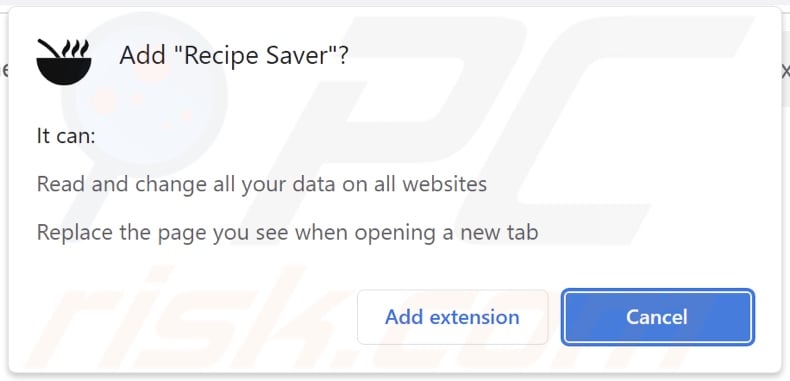
Website promoting Recipe Saver browser hijacker:
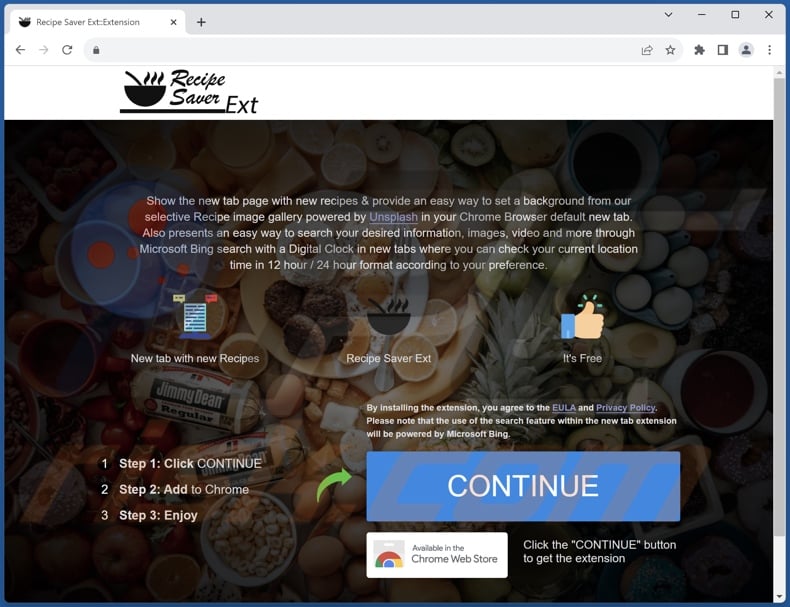
Instant automatic malware removal:
Manual threat removal might be a lengthy and complicated process that requires advanced IT skills. Combo Cleaner is a professional automatic malware removal tool that is recommended to get rid of malware. Download it by clicking the button below:
▼ DOWNLOAD Combo Cleaner
By downloading any software listed on this website you agree to our Privacy Policy and Terms of Use. To use full-featured product, you have to purchase a license for Combo Cleaner. 7 days free trial available. Combo Cleaner is owned and operated by Rcs Lt, the parent company of PCRisk.com read more.
Quick menu:
- What is Recipe Saver?
- STEP 1. Uninstall unwanted applications using Control Panel.
- STEP 2. Remove Recipe Saver browser hijacker from Google Chrome.
- STEP 3. Remove bing.com homepage and default search engine from Mozilla Firefox.
- STEP 4. Remove rogue redirects from Safari.
- STEP 5. Remove rogue plug-ins from Microsoft Edge.
Recipe Saver browser hijacker removal:
Windows 11 users:

Right-click on the Start icon, select Apps and Features. In the opened window search for the application you want to uninstall, after locating it, click on the three vertical dots and select Uninstall.
Windows 10 users:

Right-click in the lower left corner of the screen, in the Quick Access Menu select Control Panel. In the opened window choose Programs and Features.
Windows 7 users:

Click Start (Windows Logo at the bottom left corner of your desktop), choose Control Panel. Locate Programs and click Uninstall a program.
macOS (OSX) users:

Click Finder, in the opened screen select Applications. Drag the app from the Applications folder to the Trash (located in your Dock), then right click the Trash icon and select Empty Trash.
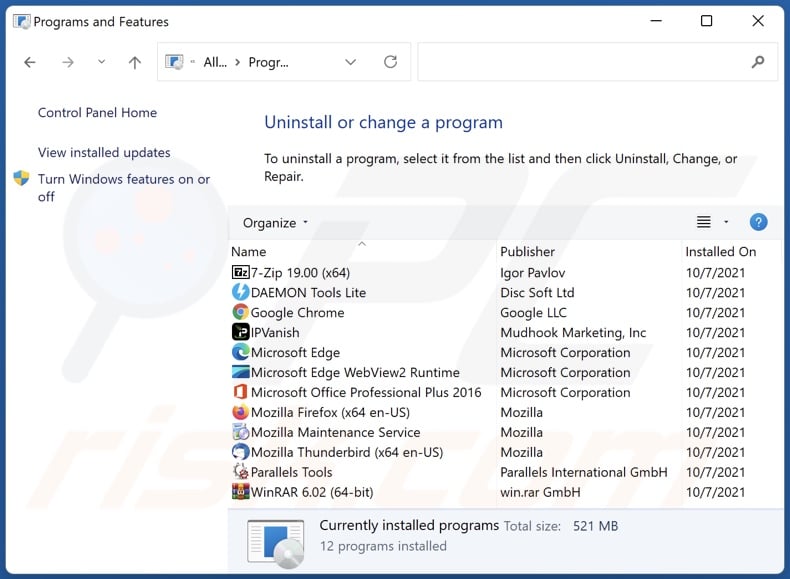
In the uninstall programs window: look for any recently installed suspicious applications, select these entries and click "Uninstall" or "Remove".
After uninstalling the potentially unwanted applications, scan your computer for any remaining unwanted components. To scan your computer, use recommended malware removal software.
Recipe Saver browser hijacker removal from Internet browsers:
Video showing how to remove Recipe Saver browser hijacker using Combo Cleaner:
 Remove malicious extensions from Google Chrome:
Remove malicious extensions from Google Chrome:
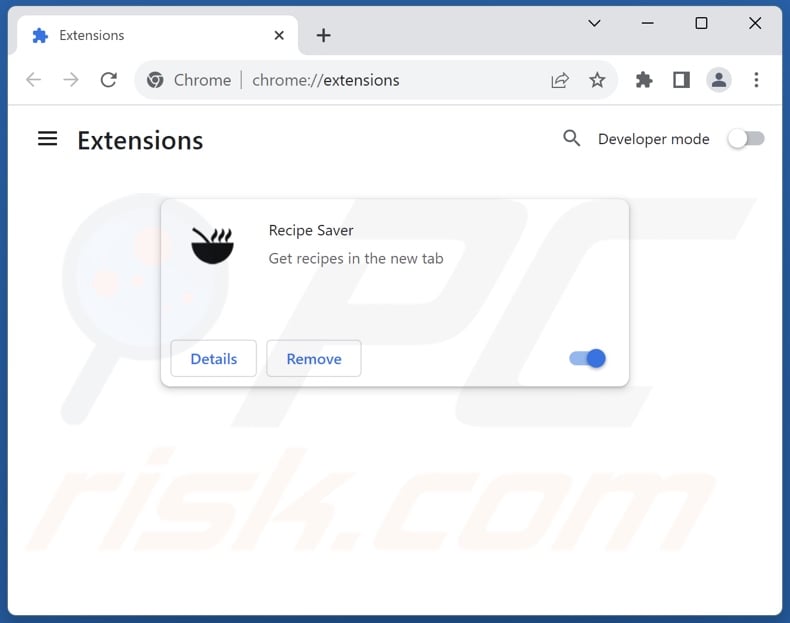
Click the Chrome menu icon ![]() (at the top right corner of Google Chrome), select "Extensions" and click "Manage Extensions". Locate "Recipe Saver" and other recently-installed suspicious extensions, select these entries and click "Remove".
(at the top right corner of Google Chrome), select "Extensions" and click "Manage Extensions". Locate "Recipe Saver" and other recently-installed suspicious extensions, select these entries and click "Remove".
Change your homepage:
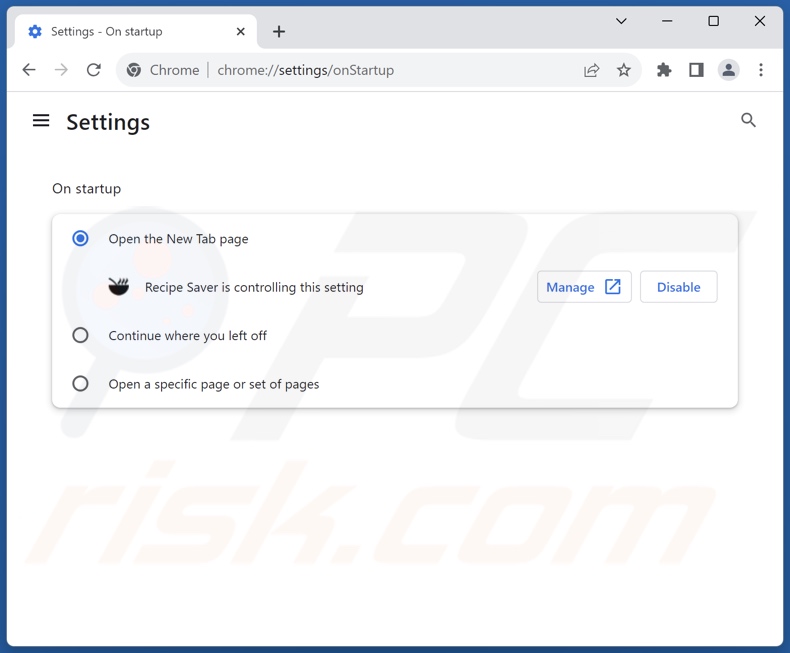
Click the Chrome menu icon ![]() (at the top right corner of Google Chrome), select "Settings". In the "On startup" section, disable "Recipe Saver", look for the promoted URL (hxxp://www.bing.com) below the "Open a specific or set of pages" option. If present click on the three vertical dots icon and select "Remove".
(at the top right corner of Google Chrome), select "Settings". In the "On startup" section, disable "Recipe Saver", look for the promoted URL (hxxp://www.bing.com) below the "Open a specific or set of pages" option. If present click on the three vertical dots icon and select "Remove".
Change your default search engine:
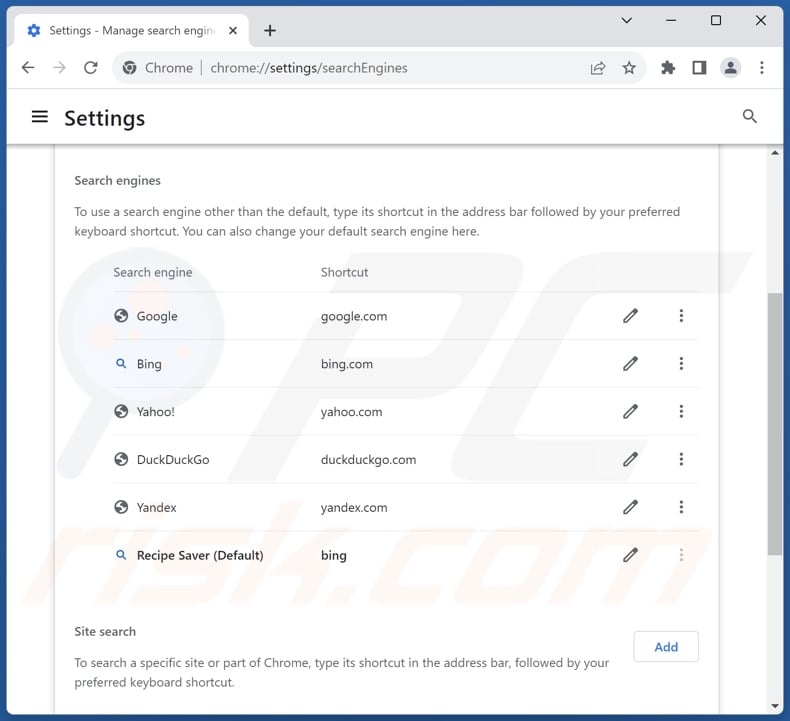
To change your default search engine in Google Chrome: Click the Chrome menu icon ![]() (at the top right corner of Google Chrome), select "Settings", in the "Search engine" section, click "Manage search engines...", in the opened list look for "bing.com", when located click the three vertical dots near this URL and select "Delete".
(at the top right corner of Google Chrome), select "Settings", in the "Search engine" section, click "Manage search engines...", in the opened list look for "bing.com", when located click the three vertical dots near this URL and select "Delete".
- If you continue to have problems with browser redirects and unwanted advertisements - Reset Google Chrome.
Optional method:
If you continue to have problems with removal of the recipe saver redirect, reset your Google Chrome browser settings. Click the Chrome menu icon ![]() (at the top right corner of Google Chrome) and select Settings. Scroll down to the bottom of the screen. Click the Advanced… link.
(at the top right corner of Google Chrome) and select Settings. Scroll down to the bottom of the screen. Click the Advanced… link.

After scrolling to the bottom of the screen, click the Reset (Restore settings to their original defaults) button.

In the opened window, confirm that you wish to reset Google Chrome settings to default by clicking the Reset button.

 Remove malicious extensions from Mozilla Firefox:
Remove malicious extensions from Mozilla Firefox:
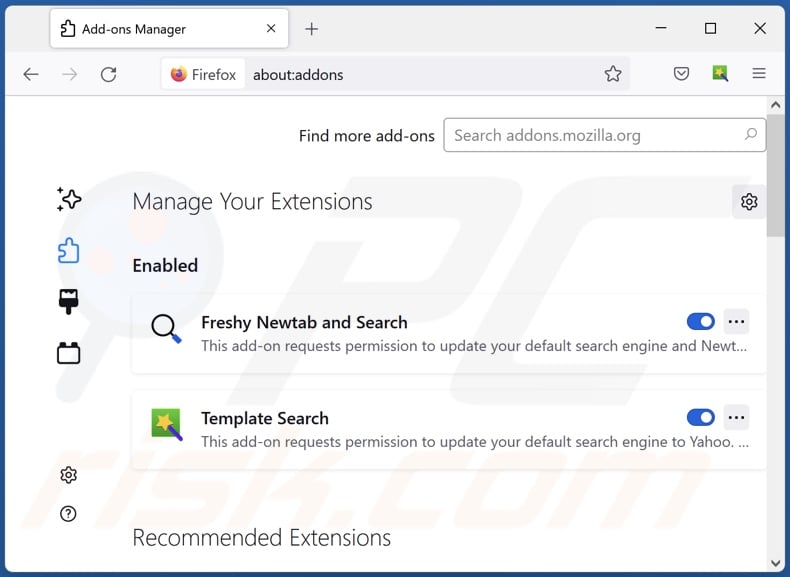
Click the Firefox menu ![]() (at the top right corner of the main window), select "Add-ons and themes". Click "Extensions", in the opened window locate "Recipe Saver", as well as all recently-installed suspicious extensions, click on the three dots and then click "Remove".
(at the top right corner of the main window), select "Add-ons and themes". Click "Extensions", in the opened window locate "Recipe Saver", as well as all recently-installed suspicious extensions, click on the three dots and then click "Remove".
Change your homepage:
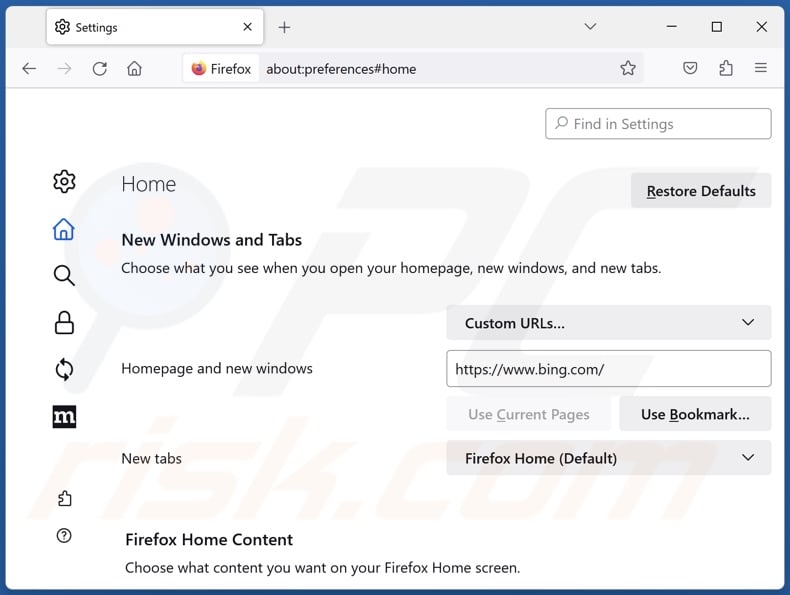
To reset your homepage, click the Firefox menu ![]() (at the top right corner of the main window), then select "Settings", in the opened window disable "Recipe Saver", remove hxxp://bing.com and enter your preferred domain, which will open each time you start Mozilla Firefox.
(at the top right corner of the main window), then select "Settings", in the opened window disable "Recipe Saver", remove hxxp://bing.com and enter your preferred domain, which will open each time you start Mozilla Firefox.
Change your default search engine:
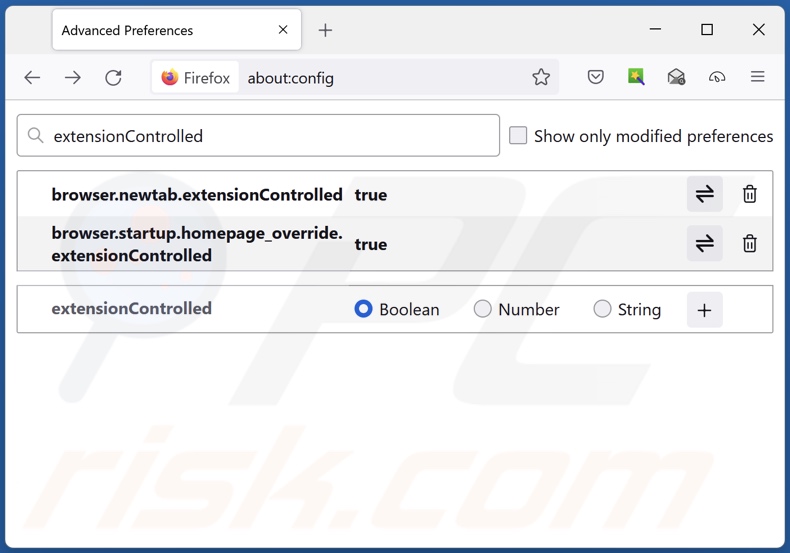
In the URL address bar, type "about:config" and press Enter. Click "Accept the Risk and Continue".
In the search filter at the top, type: "extensionControlled". Set both results to "false" by either double-clicking each entry or clicking the ![]() button.
button.
Optional method:
Computer users who have problems with recipe saver redirect removal can reset their Mozilla Firefox settings.
Open Mozilla Firefox, at the top right corner of the main window, click the Firefox menu, ![]() in the opened menu, click Help.
in the opened menu, click Help.

Select Troubleshooting Information.

In the opened window, click the Refresh Firefox button.

In the opened window, confirm that you wish to reset Mozilla Firefox settings to default by clicking the Refresh Firefox button.

 Remove malicious extensions from Safari:
Remove malicious extensions from Safari:

Make sure your Safari browser is active and click Safari menu, then select Preferences...

In the preferences window select the Extensions tab. Look for any recently installed suspicious extensions and uninstall them.

In the preferences window select General tab and make sure that your homepage is set to a preferred URL, if its altered by a browser hijacker - change it.

In the preferences window select Search tab and make sure that your preferred Internet search engine is selected.
Optional method:
Make sure your Safari browser is active and click on Safari menu. From the drop down menu select Clear History and Website Data...

In the opened window select all history and click the Clear History button.

 Remove malicious extensions from Microsoft Edge:
Remove malicious extensions from Microsoft Edge:

Click the Edge menu icon ![]() (at the top right corner of Microsoft Edge), select "Extensions". Locate any recently-installed suspicious browser add-ons, and remove them.
(at the top right corner of Microsoft Edge), select "Extensions". Locate any recently-installed suspicious browser add-ons, and remove them.
Change your homepage and new tab settings:

Click the Edge menu icon ![]() (at the top right corner of Microsoft Edge), select "Settings". In the "On startup" section look for the name of the browser hijacker and click "Disable".
(at the top right corner of Microsoft Edge), select "Settings". In the "On startup" section look for the name of the browser hijacker and click "Disable".
Change your default Internet search engine:

To change your default search engine in Microsoft Edge: Click the Edge menu icon ![]() (at the top right corner of Microsoft Edge), select "Privacy and services", scroll to bottom of the page and select "Address bar". In the "Search engines used in address bar" section look for the name of the unwanted Internet search engine, when located click the "Disable" button near it. Alternatively you can click on "Manage search engines", in the opened menu look for unwanted Internet search engine. Click on the puzzle icon
(at the top right corner of Microsoft Edge), select "Privacy and services", scroll to bottom of the page and select "Address bar". In the "Search engines used in address bar" section look for the name of the unwanted Internet search engine, when located click the "Disable" button near it. Alternatively you can click on "Manage search engines", in the opened menu look for unwanted Internet search engine. Click on the puzzle icon ![]() near it and select "Disable".
near it and select "Disable".
Optional method:
If you continue to have problems with removal of the recipe saver redirect, reset your Microsoft Edge browser settings. Click the Edge menu icon ![]() (at the top right corner of Microsoft Edge) and select Settings.
(at the top right corner of Microsoft Edge) and select Settings.

In the opened settings menu select Reset settings.

Select Restore settings to their default values. In the opened window, confirm that you wish to reset Microsoft Edge settings to default by clicking the Reset button.

- If this did not help, follow these alternative instructions explaining how to reset the Microsoft Edge browser.
Summary:
 A browser hijacker is a type of adware infection that modifies Internet browser settings by assigning the homepage and default Internet search engine settings to some other (unwanted) website URL. Commonly, this type of adware infiltrates operating systems through free software downloads. If your download is managed by a download client, ensure that you decline offers to install advertised toolbars or applications that seek to change your homepage and default Internet search engine settings.
A browser hijacker is a type of adware infection that modifies Internet browser settings by assigning the homepage and default Internet search engine settings to some other (unwanted) website URL. Commonly, this type of adware infiltrates operating systems through free software downloads. If your download is managed by a download client, ensure that you decline offers to install advertised toolbars or applications that seek to change your homepage and default Internet search engine settings.
Post a comment:
If you have additional information on recipe saver redirect or it's removal please share your knowledge in the comments section below.
Frequently Asked Questions (FAQ)
What is the purpose of forcing users to visit bing.com website?
Cyber criminals (e.g., developers of browser hijackers, fake search engines, etc.) generate revenue through redirects. When the websites are genuine, it could be done by abusing their affiliate programs – through which the criminals aim to acquire illegitimate commissions for the "promotion".
How did a browser hijacker infiltrate my computer?
Browser hijackers are primarily distributed via deceptive promotional webpages, freeware and free file-hosting websites, bundled installation setups, online scams, P2P sharing networks, spam browser notifications, and intrusive advertisements.
Will Combo Cleaner help me remove Recipe Saver browser hijacker?
Yes, Combo Cleaner will scan your computer and eliminate all browser-hijacking applications present. Note that manual removal (performed without security tools) might not be ideal, especially when multiple browser hijackers have infiltrated the system. In these cases, after one is removed – the others may reinstall it. Furthermore, removal-related settings might be inaccessible with browser-hijacking software installed. Therefore, it is paramount to eliminate browser hijackers thoroughly and all at once.

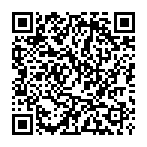
▼ Show Discussion