Removal instructions for software detected as "PUA:Win32/FusionCore"
![]() Written by Tomas Meskauskas on
Written by Tomas Meskauskas on
What is "PUA:Win32/FusionCore"?
"PUA:Win32/FusionCore" is a generic detection name used by many security engines and vendors for software classed as PUAs (Potentially Unwanted Applications). These apps are often presented as legitimate and useful programs. However, they seldom work as promised.
PUAs are considered to be privacy threats, as they typically have data-tracking functionalities. Other undesirable functions can include promoting in-app purchases, generating redirects, or displaying ads.
Additionally, unwanted applications tend to infiltrate systems in bundles alongside other untrustworthy and potentially dangerous software.
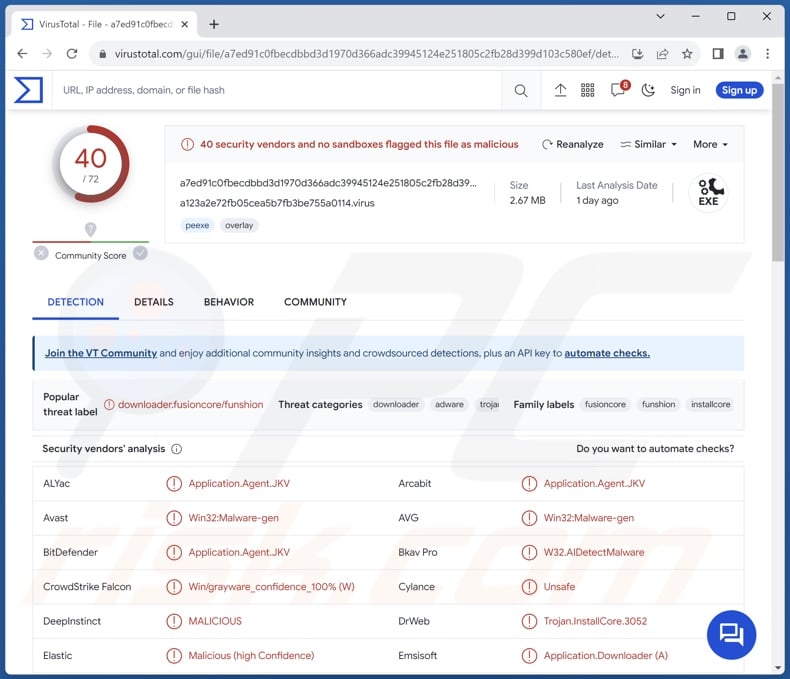
"PUA:Win32/FusionCore" overview
As mentioned in the introduction, "PUA:Win32/FusionCore" is a commonly used detection name for Potentially Unwanted Applications (PUAs). The threats associated with the presence of this software on devices can vary based on their functionalities. However, PUAs are not harmless.
Unwanted software may push in-app purchases, i.e., request payment for base/additional features or similar. Fake anti-viruses are an example of this type of unwanted app; these tools require activation (purchase) to operate as security software, yet following payment – remain nonfunctional. Hence, the functions advertised by PUAs may be utterly nonexistent, and users who pay for them get scammed out of their money.
Unwanted applications tend to collect system and/or user data. The severity of this privacy threat depends on the sensitivity of the targeted information.
Data of interest can include: browsing and search engine histories, Internet cookies, account log-in credentials (usernames/passwords), personally identifiable details, credit card numbers, and so on. The collected information can then be monetized via sale to third-parties (potentially, cyber criminals).
PUAs may exhibit adware and/or browser hijacker capabilities. Unwanted apps can likewise get installed onto devices alongside software within these classifications.
To elaborate on their behavior, adware stands for advertising-supported software. It enables the placement of advertisements (e.g., pop-ups, coupons, banners, overlays, etc.) on various interfaces. The ads typically endorse online scams and dubious/malicious software. Some can perform stealthy downloads/installations upon being clicked.
Browser hijackers modify browser settings (e.g., homepages, default search engines, new tabs/windows, etc.) to generate redirects. This software promotes fake search engines, which cannot provide search results and redirect to legitimate Internet search websites (e.g., Google, Yahoo, Bing, etc.).
Some fraudulent search engines can generate inaccurate search results laced with sponsored, unreliable, deceptive, and potentially malicious content. Both adware and browser hijackers usually have data-tracking abilities.
To summarize, the presence of unwanted software on devices may lead to system infections, severe privacy issues, financial losses, and even identity theft.
| Name | "PUA:Win32/FusionCore" virus |
| Threat Type | PUA (Potentially Unwanted Application), PUP (Potentially Unwanted Program) |
| Detection Names | Avast (Win32:Malware-gen), Combo Cleaner (Application.Agent.JKV), ESET-NOD32 (A Variant Of Win32/FusionCore.P Potentially Unwanted), Kaspersky (Not-a-virus:UDS:Downloader.Win32.Funshion), Microsoft (PUA:Win32/FusionCore), Full List Of Detections (VirusTotal) |
| Symptoms | A program that you do not recall installing suddenly appeared on your computer. Seeing advertisements not originating from the sites you are browsing. Experiencing rogue redirects. Decreased Internet browsing speed and/or system performance. |
| Distribution Methods | Deceptive pop-up ads, free software installers (bundling). |
| Damage | Decreased computer performance, browser tracking - privacy issues, possible additional malware infections. |
| Malware Removal (Windows) | To eliminate possible malware infections, scan your computer with legitimate antivirus software. Our security researchers recommend using Combo Cleaner. |
Examples of software detected as "PUA:Win32/FusionCore"
We have analyzed numerous unwanted apps. PCMate Free Driver Backup, RelevantKnowledge, PCMate Free Registry Cleaner – are merely a couple examples of software detected as "PUA:Win32/FusionCore".
As mentioned previously, PUAs are typically presented as genuine and useful programs. Users can be lured into downloading/installing this software by promises of various "handy" and "advantageous" functions. However, these functionalities rarely work as advertised, and in most cases – they are utterly nonoperational.
It must be stressed that functional features do not guarantee a software's legitimacy or safety.
How did unwanted software install on my computer?
Unwanted applications can have "official" promotional webpages wherein they are endorsed as legitimate and effective tools. PUAs are also pushed through deceptive/scam sites (e.g., fake system scans, threat reports, software updates, errors, outdated subscriptions, etc.).
The majority of users access these pages via redirects caused by websites utilizing rogue advertising networks, intrusive ads, misspelled URLs, spam browser notifications, or installed adware.
These apps can be bundled with (packed alongside) regular programs as well. The risk of inadvertently allowing bundled content into the system is increased by downloading from untrustworthy sources (e.g., freeware and free file-hosting sites, Peer-to-Peer sharing networks, etc.) and by treating installations with negligence (e.g., ignoring terms, using "Easy/Quick" settings, etc.).
Intrusive advertisements are used in rogue software proliferation as well. When clicked on, some of these adverts can execute scripts to perform downloads/installations without user consent.
How to avoid installation of unwanted software?
It is essential to research software before downloading or purchasing it. Furthermore, all downloads must be performed from official and verified channels. When installing, we recommend reading terms, exploring available options, using the "Custom/Advanced" settings, and opting out of all supplementary apps, extensions, tools, etc.
We also advise being vigilant while browsing since fake and malicious online content usually appears genuine and harmless. For example, despite their innocuous appearance – intrusive ads redirect to unreliable and questionable websites (e.g., scam-promoting, gambling, pornography, adult dating, etc.).
In case of continuous encounters with advertisements and/or redirects of this kind, inspect the system and immediately remove all suspicious applications and browser extensions/plug-ins. If your computer is already infected, we recommend running a scan with Combo Cleaner Antivirus for Windows to automatically eliminate the rogue software.
Instant automatic malware removal:
Manual threat removal might be a lengthy and complicated process that requires advanced IT skills. Combo Cleaner is a professional automatic malware removal tool that is recommended to get rid of malware. Download it by clicking the button below:
▼ DOWNLOAD Combo Cleaner
By downloading any software listed on this website you agree to our Privacy Policy and Terms of Use. To use full-featured product, you have to purchase a license for Combo Cleaner. 7 days free trial available. Combo Cleaner is owned and operated by Rcs Lt, the parent company of PCRisk.com read more.
Quick menu:
- What is "PUA:Win32/FusionCore"?
- STEP 1. Uninstall unwanted applications using Control Panel.
- STEP 2. Remove rogue extensions from Google Chrome.
- STEP 3. Remove rogue extensions from Mozilla Firefox.
- STEP 4. Remove rogue extensions from Safari.
- STEP 5. Remove rogue plug-ins from Microsoft Edge.
"PUA:Win32/FusionCore" software removal:
Windows 11 users:

Right-click on the Start icon, select Apps and Features. In the opened window search for the application you want to uninstall, after locating it, click on the three vertical dots and select Uninstall.
Windows 10 users:

Right-click in the lower left corner of the screen, in the Quick Access Menu select Control Panel. In the opened window choose Programs and Features.
Windows 7 users:

Click Start (Windows Logo at the bottom left corner of your desktop), choose Control Panel. Locate Programs and click Uninstall a program.
macOS (OSX) users:

Click Finder, in the opened screen select Applications. Drag the app from the Applications folder to the Trash (located in your Dock), then right click the Trash icon and select Empty Trash.
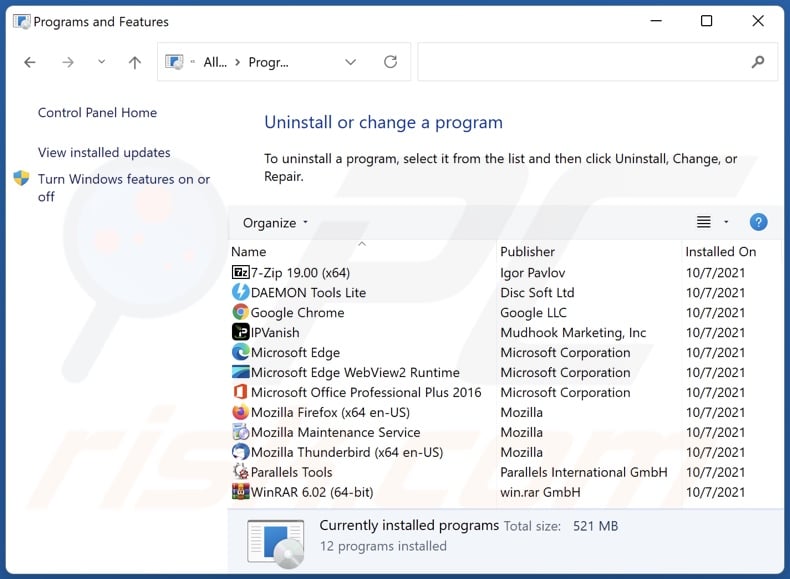
In the uninstall programs window, look for recently installed suspicious applications, select these entries and click "Uninstall" or "Remove".
After uninstalling the potentially unwanted application, scan your computer for any remaining unwanted components or possible malware infections. To scan your computer, use recommended malware removal software.
Remove unwanted software from Internet browsers:
Note that software detected as "PUA:Win32/FusionCore" may install rogue browser plug-ins on Microsoft Edge, Google Chrome, or Mozilla Firefox. Therefore, you are advised to remove all potentially unwanted browser add-ons from your Internet browsers.
Video showing how to remove potentially unwanted browser add-ons:
 Remove malicious extensions from Google Chrome:
Remove malicious extensions from Google Chrome:
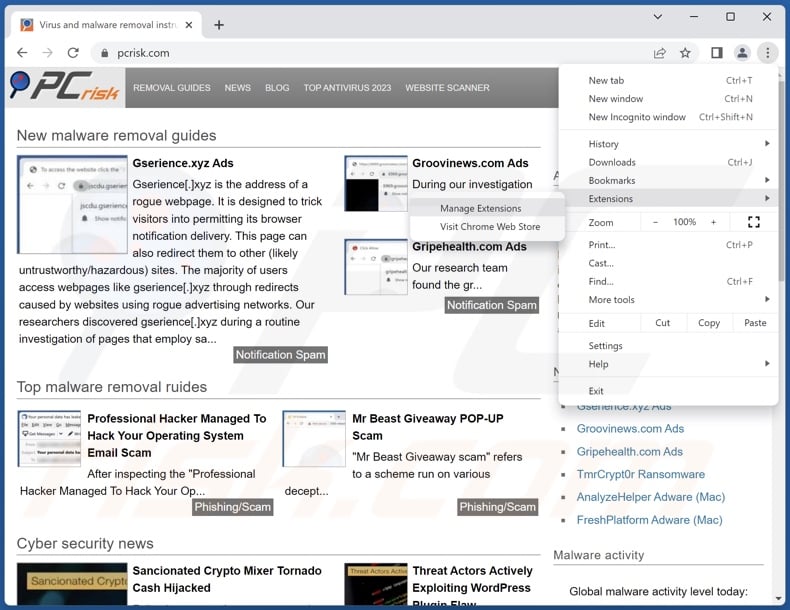
Click the Chrome menu icon ![]() (at the top right corner of Google Chrome), select "Extensions" and click "Manage Extensions". Locate all recently-installed suspicious extensions, select these entries and click "Remove".
(at the top right corner of Google Chrome), select "Extensions" and click "Manage Extensions". Locate all recently-installed suspicious extensions, select these entries and click "Remove".
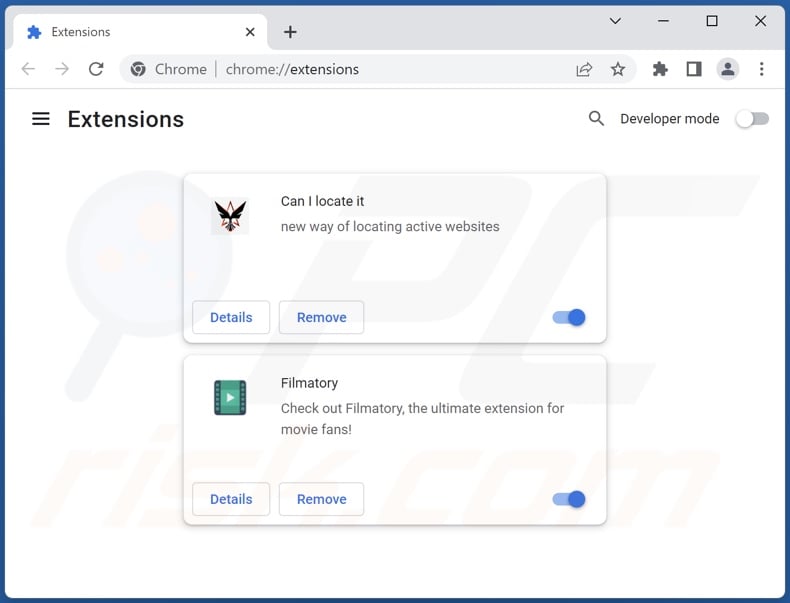
Optional method:
If you continue to have problems with removal of the "pua:win32/fusioncore" virus, reset your Google Chrome browser settings. Click the Chrome menu icon ![]() (at the top right corner of Google Chrome) and select Settings. Scroll down to the bottom of the screen. Click the Advanced… link.
(at the top right corner of Google Chrome) and select Settings. Scroll down to the bottom of the screen. Click the Advanced… link.

After scrolling to the bottom of the screen, click the Reset (Restore settings to their original defaults) button.

In the opened window, confirm that you wish to reset Google Chrome settings to default by clicking the Reset button.

 Remove malicious plug-ins from Mozilla Firefox:
Remove malicious plug-ins from Mozilla Firefox:
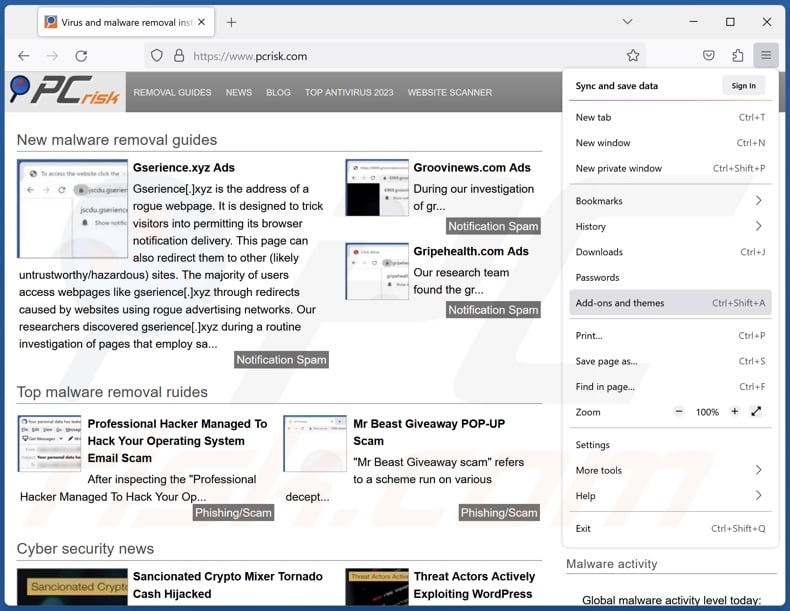
Click the Firefox menu ![]() (at the top right corner of the main window), select "Add-ons and themes". Click "Extensions", in the opened window locate all recently-installed suspicious extensions, click on the three dots and then click "Remove".
(at the top right corner of the main window), select "Add-ons and themes". Click "Extensions", in the opened window locate all recently-installed suspicious extensions, click on the three dots and then click "Remove".
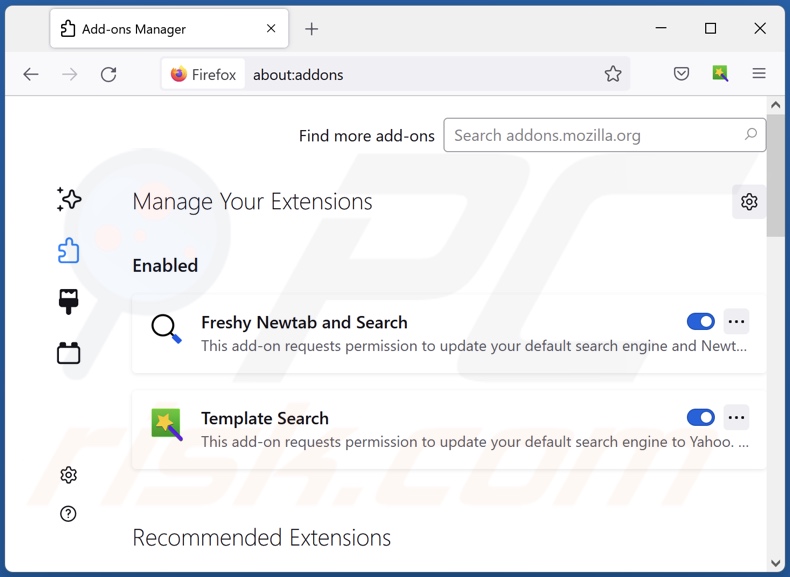
Optional method:
Computer users who have problems with "pua:win32/fusioncore" virus removal can reset their Mozilla Firefox settings.
Open Mozilla Firefox, at the top right corner of the main window, click the Firefox menu, ![]() in the opened menu, click Help.
in the opened menu, click Help.

Select Troubleshooting Information.

In the opened window, click the Refresh Firefox button.

In the opened window, confirm that you wish to reset Mozilla Firefox settings to default by clicking the Refresh Firefox button.

 Remove malicious extensions from Safari:
Remove malicious extensions from Safari:

Make sure your Safari browser is active, click Safari menu, and select Preferences....

In the opened window click Extensions, locate any recently installed suspicious extension, select it and click Uninstall.
Optional method:
Make sure your Safari browser is active and click on Safari menu. From the drop down menu select Clear History and Website Data...

In the opened window select all history and click the Clear History button.

 Remove malicious extensions from Microsoft Edge:
Remove malicious extensions from Microsoft Edge:

Click the Edge menu icon ![]() (at the upper-right corner of Microsoft Edge), select "Extensions". Locate all recently-installed suspicious browser add-ons and click "Remove" below their names.
(at the upper-right corner of Microsoft Edge), select "Extensions". Locate all recently-installed suspicious browser add-ons and click "Remove" below their names.

Optional method:
If you continue to have problems with removal of the "pua:win32/fusioncore" virus, reset your Microsoft Edge browser settings. Click the Edge menu icon ![]() (at the top right corner of Microsoft Edge) and select Settings.
(at the top right corner of Microsoft Edge) and select Settings.

In the opened settings menu select Reset settings.

Select Restore settings to their default values. In the opened window, confirm that you wish to reset Microsoft Edge settings to default by clicking the Reset button.

- If this did not help, follow these alternative instructions explaining how to reset the Microsoft Edge browser.
Summary:
 Commonly, adware or potentially unwanted applications infiltrate Internet browsers through free software downloads. Note that the safest source for downloading free software is via developers' websites only. To avoid installation of adware, be very attentive when downloading and installing free software. When installing previously-downloaded free programs, choose the custom or advanced installation options – this step will reveal any potentially unwanted applications listed for installation together with your chosen free program.
Commonly, adware or potentially unwanted applications infiltrate Internet browsers through free software downloads. Note that the safest source for downloading free software is via developers' websites only. To avoid installation of adware, be very attentive when downloading and installing free software. When installing previously-downloaded free programs, choose the custom or advanced installation options – this step will reveal any potentially unwanted applications listed for installation together with your chosen free program.
Post a comment:
If you have additional information on "pua:win32/fusioncore" virus or it's removal please share your knowledge in the comments section below.
Frequently Asked Questions (FAQ)
What is "PUA:Win32/FusionCore"?
"PUA:Win32/FusionCore" is a detection name used by a multitude of security engines as an identifier for PUAs (Potentially Unwanted Applications).
What is the purpose of an unwanted application?
PUAs are designed to generate revenue for their developers. Unwanted software can achieve this purpose by promoting in-app purchases, displaying adverts, causing redirects, and abusing/selling sensitive information.
Are unwanted applications legal?
In most cases, the End User License Agreements (EULA) of unwanted applications inform users of their behavior. Therefore, these apps are typically considered legal.
Is having an unwanted application installed on my computer dangerous?
The threat severity of having a PUA installed on your device can vary based on the application's capabilities. This software may diminish the browsing experience and/or system performance. Users might experience financial loss by purchasing activation keys or paying for additional functionalities/services – when the promised content is fake or nonoperational.
Unwanted apps are deemed to be a privacy threat, as they usually have data-tracking abilities. PUAs may also promote deceptive/malicious content through ads or redirects, and this could lead to system infections, privacy issues, financial losses, and other serious problems.
Will Combo Cleaner help me remove unwanted applications?
Yes, Combo Cleaner is designed to scan computers and eliminate all manner of threats. It is capable of removing detected unwanted/malicious applications.
Note that manual removal (unaided by security tools) might be ineffective. In some instances, after the software has been manually removed – file remnants stay hidden within the system. The remaining components might continue to run and cause issues. Therefore, it is paramount to eliminate software thoroughly.

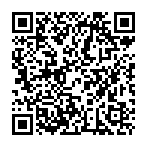
▼ Show Discussion