How to remove StenonychosaurusInequalis malicious extension
![]() Written by Tomas Meskauskas on
Written by Tomas Meskauskas on
What kind of program is StenonychosaurusInequalis?
Upon examination, it has been determined that StenonychosaurusInequalis is a questionable browser extension capable of accessing diverse information, controlling themes and other extensions, and enabling the "Managed by your organization" feature in Chrome and Edge browsers. Consequently, users are strongly advised to remove StenonychosaurusInequalis.
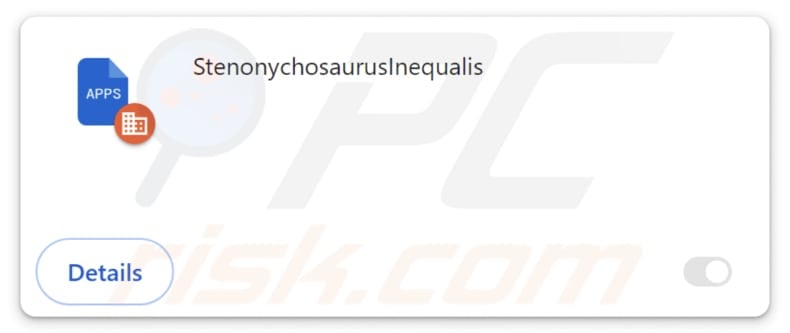
StenonychosaurusInequalis in detail
StenonychosaurusInequalis possesses the ability to read and alter data on websites visited by users. This capability raises significant privacy and security concerns, as it implies that the extension can potentially access and manipulate sensitive information entered on various websites. The accessed data can include passwords, credit card details, and more.
Moreover, StenonychosaurusInequalis has the capability to manage themes and extensions within the user's browser. The manipulation of themes and extensions may lead to an altered browsing experience, unexpected changes in browser behavior, or the introduction of malicious elements. Also, StenonychosaurusInequalis may remove and disable other extensions.
Additionally, StenonychosaurusInequalis has the capability to activate the "Managed by your organization" feature in Chrome and Edge browsers. Enabling this feature implies a level of control that extends beyond individual user preferences, potentially allowing the extension to enforce policies and settings on the browser.
This introduces a significant concern, as it suggests the extension may have the ability to exert organizational-level influence over browser configurations. Such control could lead to unwanted restrictions on users' ability to customize their browser settings and may compromise their autonomy in managing the browser environment according to personal preferences.
StenonychosaurusInequalis is distributed via a malicious installer that contains the Chromstera browser and possibly other unwanted apps, like browser hijackers or adware. Therefore, individuals who discover StenonychosaurusInequalis in their browsers should thoroughly examine for any supplementary unwanted components and promptly eliminate them to ensure a clean and secure browsing environment.
| Name | StenonychosaurusInequalis unwanted application |
| Threat Type | Malicious Extension |
| Detection Names (Installer) | Avast (FileRepMalware [Misc]), BitDefender (Gen:Variant.Application.Agent.183), Emsisoft (Gen:Variant.Application.Agent.183 (B)), Kaspersky (Not-a-virus:HEUR:AdWare.Win32.WebCompanion.gen), Symantec (PUA.Gen.2), Full List (VirusTotal) |
| Symptoms | The "Managed by your organization" feature is activated in Chrome and Edge browsers, Chromstera browser is installed, your computer becomes slower than normal, you see unwanted pop-up ads, you are redirected to dubious websites. |
| Distribution methods | Dubious websites, malicious installers, deceptive pop-up ads, free software installers (bundling), torrent file downloads. |
| Damage | Internet browser tracking (potential privacy issues), display of unwanted ads, redirects to dubious websites, loss of private information. |
| Malware Removal (Windows) | To eliminate possible malware infections, scan your computer with legitimate antivirus software. Our security researchers recommend using Combo Cleaner. |
Conclusion
In conclusion, StenonychosaurusInequalis poses a comprehensive risk to users' online security and privacy. With capabilities ranging from manipulating data on visited websites to managing themes and extensions and activating organizational features, it demands careful consideration.
Users encountering such apps should exercise caution, thoroughly inspect for any associated undesirable components, and take prompt action to ensure the integrity of their digital environment and maintain control over their online experience. Examples of similar apps are CasuariusCasuarius, BosTaurus, and MyrmecophagaTridactyla.
How did unwanted software install on my computer?
StenonychosaurusInequalis is disseminated through a suspicious installer hosted on an untrustworthy webpage. Upon completion of the installation using the downloaded installer, this application becomes integrated into a web browser (Chrome or Edge).
Also, unwanted installations can occur through deceptive advertisements or pop-ups (e.g., fake warnings or enticing offers). P2P networks, unofficial app stores, dubious sites, and similar channels are also used to distribute dubious applications.
Some users may inadvertently add questionable apps through bundled software installations. Freeware or seemingly harmless programs may include additional unwanted applications that are installed alongside the desired software unless users deselect those apps during the installation process.
How to avoid installation of unwanted applications?
Be cautious and selective when clicking on links or buttons, particularly in pop-up ads or unfamiliar websites. Refrain from downloading software or apps from untrustworthy sources and only obtain applications from official and reputable platforms (official pages and stores).
Carefully read installation prompts and settings (e.g., "Custom" or "Advanced") and deselect any bundled or additional software that may be offered during the installation process. Do not agree to receive notifications from dubious websites. Regularly update security software, other installed apps, and the operating system.
If your computer is already infected with rogue applications, we recommend running a scan with Combo Cleaner Antivirus for Windows to automatically eliminate them.
Wesbite hosting the installer containing StenonychosaurusInequalis:
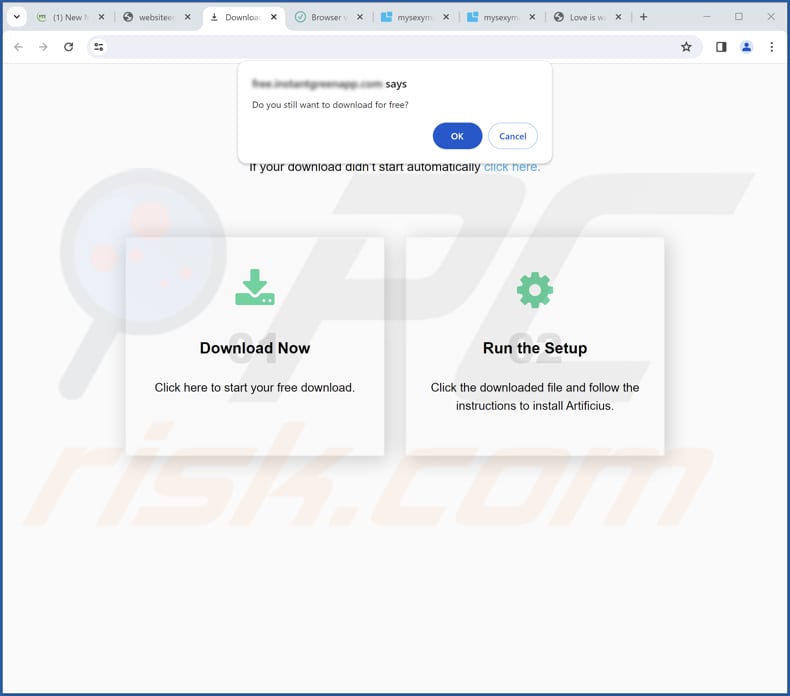
StenonychosaurusInequalis app information:
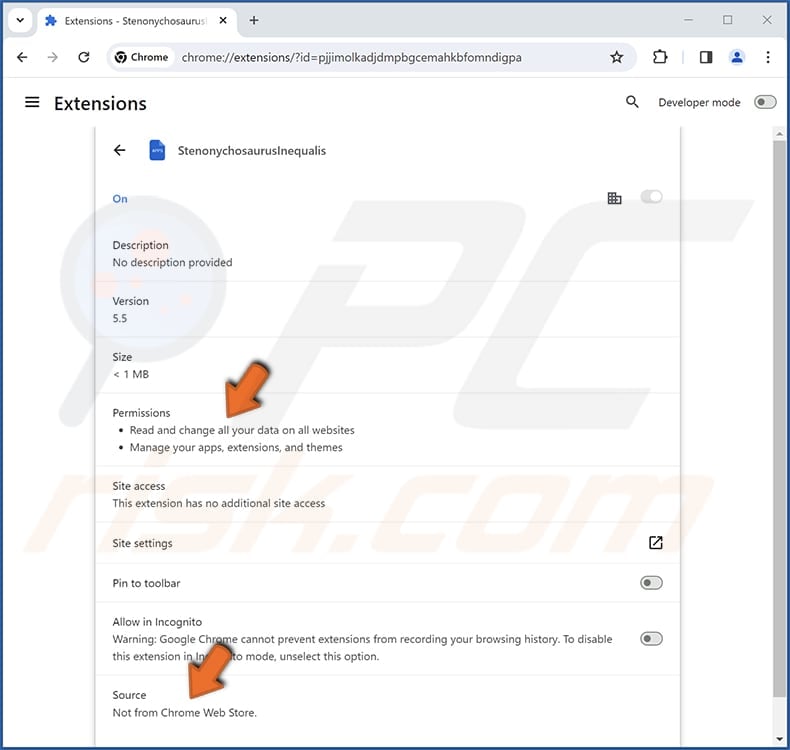
StenonychosaurusInequalis on Edge:
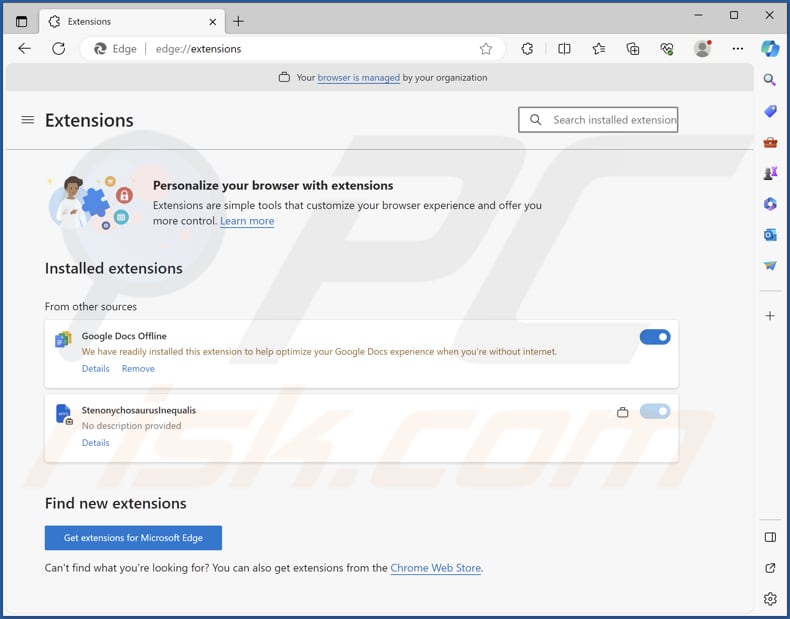
Instant automatic malware removal:
Manual threat removal might be a lengthy and complicated process that requires advanced IT skills. Combo Cleaner is a professional automatic malware removal tool that is recommended to get rid of malware. Download it by clicking the button below:
▼ DOWNLOAD Combo Cleaner
By downloading any software listed on this website you agree to our Privacy Policy and Terms of Use. To use full-featured product, you have to purchase a license for Combo Cleaner. 7 days free trial available. Combo Cleaner is owned and operated by Rcs Lt, the parent company of PCRisk.com read more.
Quick menu:
- What is StenonychosaurusInequalis?
- STEP 1. Uninstall unwanted applications using Control Panel.
- STEP 2. Remove rogue plug-ins from Google Chrome.
- STEP 3. Remove rogue extensions from Mozilla Firefox.
- STEP 4. Remove malicious extensions from Safari.
- STEP 5. Remove rogue plug-ins from Microsoft Edge.
Unwanted software removal:
Windows 11 users:

Right-click on the Start icon, select Apps and Features. In the opened window search for the application you want to uninstall, after locating it, click on the three vertical dots and select Uninstall.
Windows 10 users:

Right-click in the lower left corner of the screen, in the Quick Access Menu select Control Panel. In the opened window choose Programs and Features.
Windows 7 users:

Click Start (Windows Logo at the bottom left corner of your desktop), choose Control Panel. Locate Programs and click Uninstall a program.
macOS (OSX) users:

Click Finder, in the opened screen select Applications. Drag the app from the Applications folder to the Trash (located in your Dock), then right click the Trash icon and select Empty Trash.
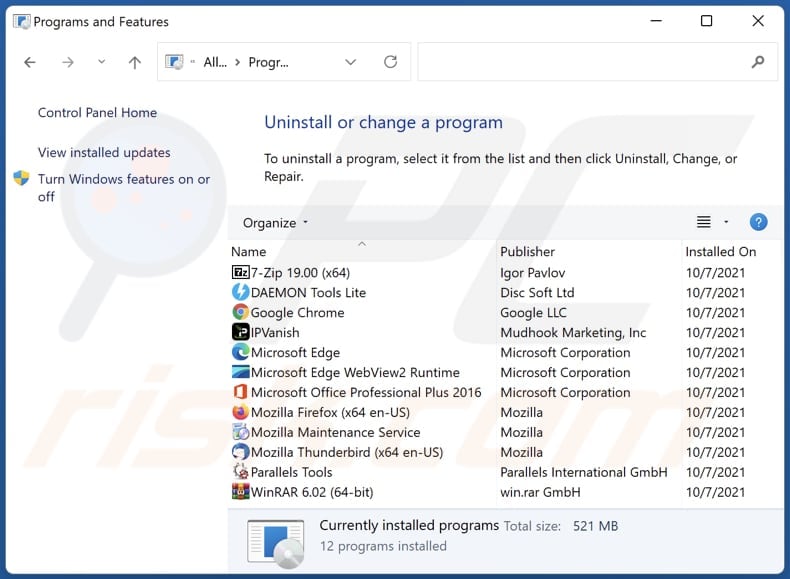
In the uninstall programs window, look for any unwanted applications, select these entries and click "Uninstall" or "Remove".
After uninstalling the unwanted application, scan your computer for any remaining unwanted components or possible malware infections. To scan your computer, use recommended malware removal software.
Remove unwanted apps from Internet browsers:
Video showing how to remove unwanted browser add-ons:
 Remove malicious extensions from Google Chrome:
Remove malicious extensions from Google Chrome:
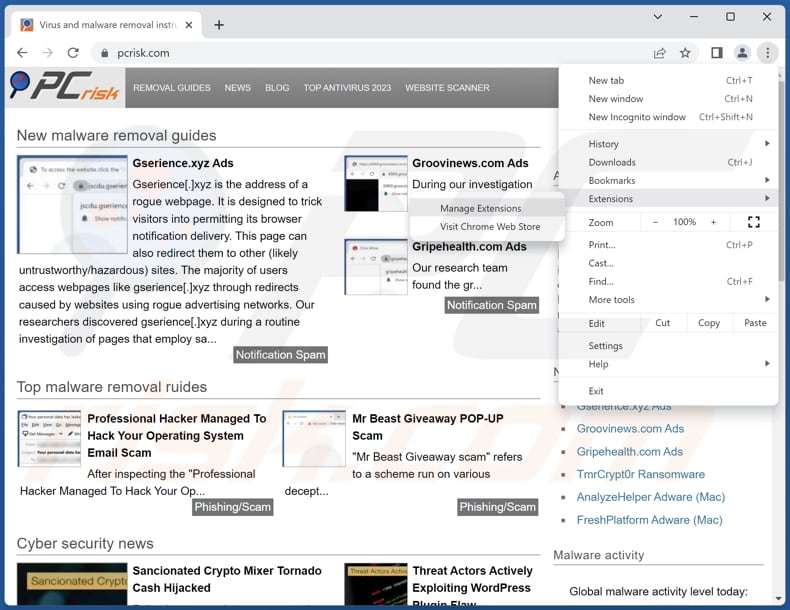
Click the Chrome menu icon ![]() (at the top right corner of Google Chrome), select "Extensions" and click "Manage Extensions". Locate "StenonychosaurusInequalis" or other suspicious extensions, select these entries and click "Remove".
(at the top right corner of Google Chrome), select "Extensions" and click "Manage Extensions". Locate "StenonychosaurusInequalis" or other suspicious extensions, select these entries and click "Remove".
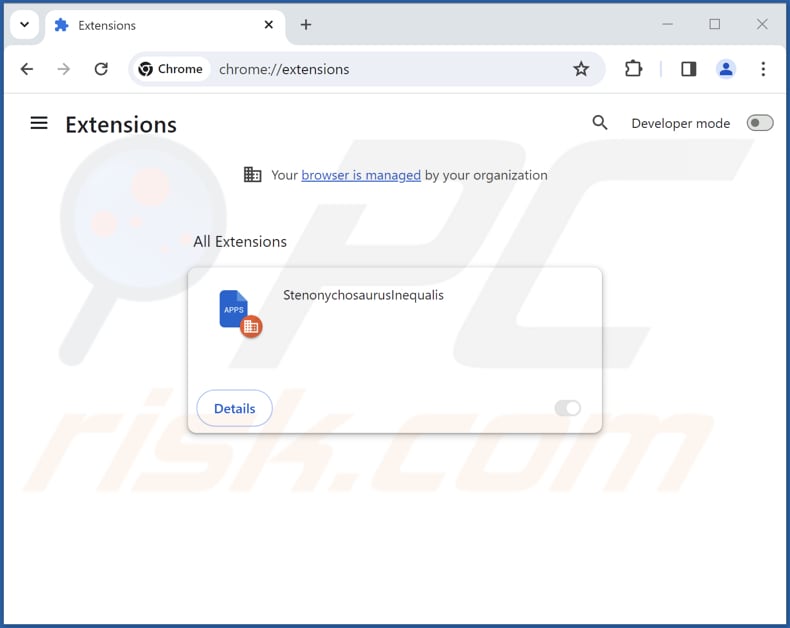
Optional method:
If you continue to have problems with removal of the stenonychosaurusinequalis unwanted application, reset your Google Chrome browser settings. Click the Chrome menu icon ![]() (at the top right corner of Google Chrome) and select Settings. Scroll down to the bottom of the screen. Click the Advanced… link.
(at the top right corner of Google Chrome) and select Settings. Scroll down to the bottom of the screen. Click the Advanced… link.

After scrolling to the bottom of the screen, click the Reset (Restore settings to their original defaults) button.

In the opened window, confirm that you wish to reset Google Chrome settings to default by clicking the Reset button.

 Remove malicious plug-ins from Mozilla Firefox:
Remove malicious plug-ins from Mozilla Firefox:
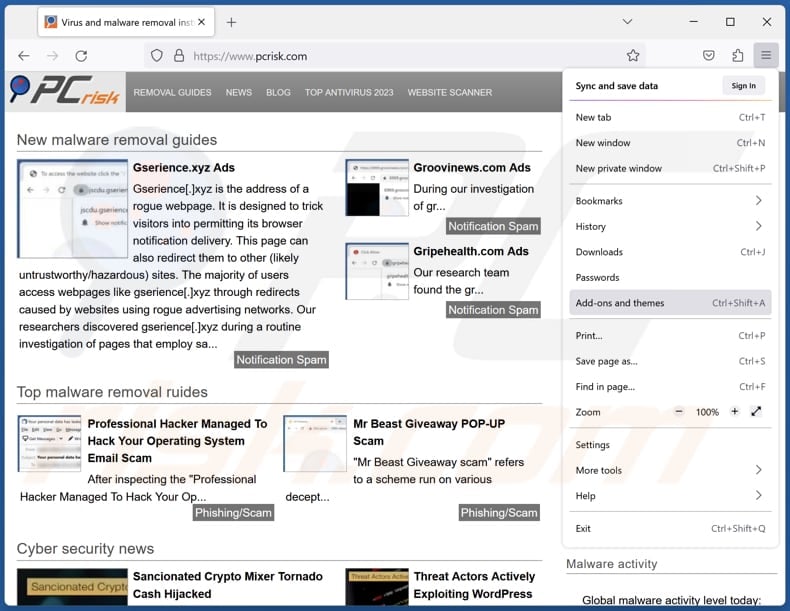
Click the Firefox menu ![]() (at the top right corner of the main window), select "Add-ons and themes". Click "Extensions", in the opened window locate all recently-installed suspicious extensions, click on the three dots and then click "Remove".
(at the top right corner of the main window), select "Add-ons and themes". Click "Extensions", in the opened window locate all recently-installed suspicious extensions, click on the three dots and then click "Remove".
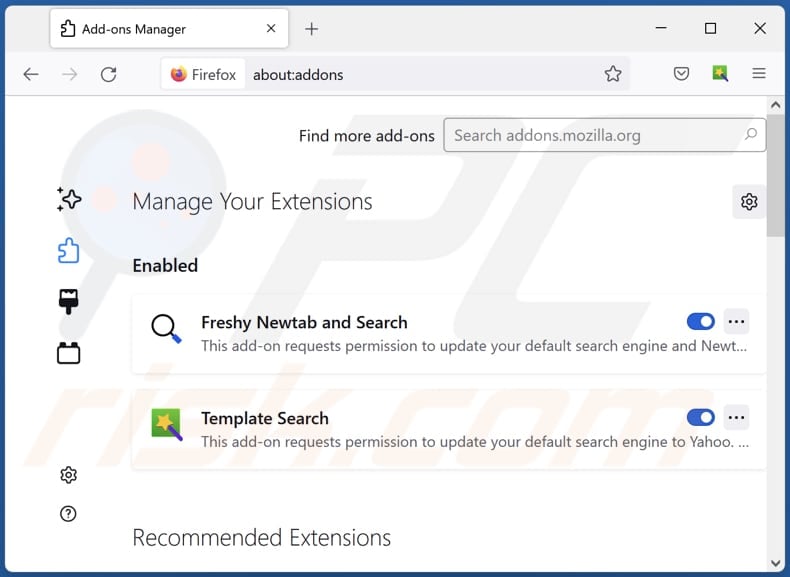
Optional method:
Computer users who have problems with stenonychosaurusinequalis unwanted application removal can reset their Mozilla Firefox settings.
Open Mozilla Firefox, at the top right corner of the main window, click the Firefox menu, ![]() in the opened menu, click Help.
in the opened menu, click Help.

Select Troubleshooting Information.

In the opened window, click the Refresh Firefox button.

In the opened window, confirm that you wish to reset Mozilla Firefox settings to default by clicking the Refresh Firefox button.

 Remove malicious extensions from Safari:
Remove malicious extensions from Safari:

Make sure your Safari browser is active, click Safari menu, and select Preferences....

In the opened window click Extensions, locate any recently installed suspicious extension, select it and click Uninstall.
Optional method:
Make sure your Safari browser is active and click on Safari menu. From the drop down menu select Clear History and Website Data...

In the opened window select all history and click the Clear History button.

 Remove malicious extensions from Microsoft Edge:
Remove malicious extensions from Microsoft Edge:

Click the Edge menu icon ![]() (at the upper-right corner of Microsoft Edge), select "Extensions". Locate all recently-installed suspicious browser add-ons and click "Remove" below their names.
(at the upper-right corner of Microsoft Edge), select "Extensions". Locate all recently-installed suspicious browser add-ons and click "Remove" below their names.

Optional method:
If you continue to have problems with removal of the stenonychosaurusinequalis unwanted application, reset your Microsoft Edge browser settings. Click the Edge menu icon ![]() (at the top right corner of Microsoft Edge) and select Settings.
(at the top right corner of Microsoft Edge) and select Settings.

In the opened settings menu select Reset settings.

Select Restore settings to their default values. In the opened window, confirm that you wish to reset Microsoft Edge settings to default by clicking the Reset button.

- If this did not help, follow these alternative instructions explaining how to reset the Microsoft Edge browser.
Summary:
 Commonly, adware or potentially unwanted applications infiltrate Internet browsers through free software downloads. Note that the safest source for downloading free software is via developers' websites only. To avoid installation of adware, be very attentive when downloading and installing free software. When installing previously-downloaded free programs, choose the custom or advanced installation options – this step will reveal any potentially unwanted applications listed for installation together with your chosen free program.
Commonly, adware or potentially unwanted applications infiltrate Internet browsers through free software downloads. Note that the safest source for downloading free software is via developers' websites only. To avoid installation of adware, be very attentive when downloading and installing free software. When installing previously-downloaded free programs, choose the custom or advanced installation options – this step will reveal any potentially unwanted applications listed for installation together with your chosen free program.
Post a comment:
If you have additional information on stenonychosaurusinequalis unwanted application or it's removal please share your knowledge in the comments section below.
Frequently Asked Questions (FAQ)
What harm can StenonychosaurusInequalis cause?
Employing StenonychosaurusInequalis can lead to unauthorized access to personal information, unwarranted alterations to the browsing environment, diminishment of control over a browser, unanticipated redirects, and other undesirable consequences.
What does StenonychosaurusInequalis do?
StenonychosaurusInequalis possesses the ability to manage the "Managed by your organization" feature, read information from all visited pages, and control extensions and themes within a browser.
How do StenonychosaurusInequalis developers generate revenue?
The developers of StenonychosaurusInequalis potentially generate revenue through the display of intrusive ads and by redirecting users to diverse websites. Moreover, there is a possibility that they engage in the collection and sale of user data to third parties.
Will Combo Cleaner remove StenonychosaurusInequalis?
Combo Cleaner is designed to conduct a thorough computer scan, aiming to detect and remove any potentially harmful applications that have been installed or added. Using specialized software is recommended for the elimination of unwanted apps, as manual removal may not be entirely effective.

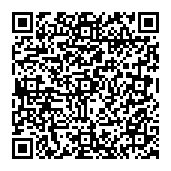
▼ Show Discussion