How to remove ElementDisplay from the operating system
![]() Written by Tomas Meskauskas on (updated)
Written by Tomas Meskauskas on (updated)
What kind of application is ElementDisplay?
In the process of our thorough assessment, it has surfaced that ElementDisplay displays intrusive advertisements. Apps designed to bombard users with ads fall into the category of adware. Usually, apps like ElementDisplay are promoted and distributed using questionable methods to trick users into installing them.
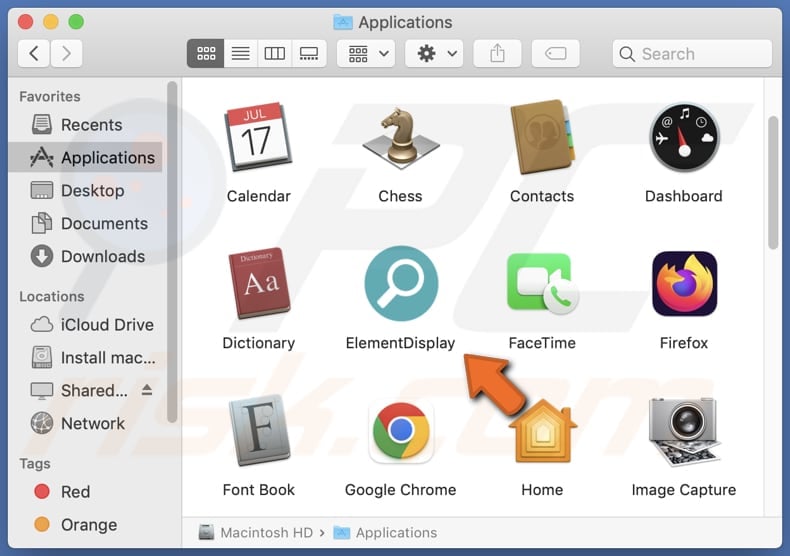
ElementDisplay adware in detail
The ads ElementDisplay shows can take various forms, including pop-ups, banners, in-text ads, and even full-page ads. It may present misleading or deceptive advertisements, promising fake discounts, prizes, or offers to trick users into clicking on them. Also, ElementDisplay may serve ads that contain malicious links, leading to phishing sites, malware downloads, or other security threats.
Websites opened via ads from ElementDisplay may attempt to steal personal information, distribute unwanted apps (including malicious ones), or carry out other malicious activities. Also, these ads may redirect users to pages that are part of affiliate marketing schemes, where developers earn a commission for driving traffic or sales to specific products or services.
Additionally, ElementDisplay may aggressively track user activities and collect personal information, browsing history, or other sensitive data without the user's consent. Moreover, this app may function as a browser hijacker and change the settings of a web browser to promote a fake search engine or other dubious sites.
| Name | Ads by ElementDisplay |
| Threat Type | Adware, Mac malware, Mac virus |
| Symptoms | Your Mac becomes slower than normal, you see unwanted pop-up ads, you are redirected to dubious websites. |
| Distribution methods | Deceptive pop-up ads, free software installers (bundling), torrent file downloads. |
| Damage | Internet browser tracking (potential privacy issues), display of unwanted ads, redirects to dubious websites, loss of private information. |
| Malware Removal (Mac) | To eliminate possible malware infections, scan your Mac with legitimate antivirus software. Our security researchers recommend using Combo Cleaner. |
Conclusion
In conclusion, ElementDisplay emerges as a potent threat to user security and privacy. Its array of deceptive ad formats, coupled with misleading content and potential exposure to malicious links, jeopardizes the integrity of user devices.
Users are strongly urged to prioritize caution, employ robust security measures, and promptly address any signs of ElementDisplay's presence to ensure a secure online experience. Examples of similar apps are Simulatively.app, AdminHelper, and LogicalAnalog.
How did ElementDisplay install on my computer?
Users often unknowingly install adware when downloading and installing free software or applications from untrustworthy sources. Adware developers frequently bundle their software with legitimate-looking programs to deceive users into accepting the installation terms without noticing the additional adware.
Social engineering tactics also play a role in adware installations. Users may be targeted through deceptive emails, fake software updates, or misleading online advertisements that prompt them to click on links or download files.
How to avoid installation of unwanted applications?
Obtain software only from official and reputable pages and app stores. Avoid downloading applications from third-party app stores, P2P networks, dubious sites, etc. Before downloading any software, check user reviews and ratings. During software installations, opt for custom or advanced settings (deselect unwanted apps that may be included in installers).
Avoid interacting with suspicious ads and pop-ups on questionable websites. Regularly update your operating system, antivirus software, and other applications. Install and maintain reliable antivirus and anti-malware software. If your computer is already infected with ElementDisplay, we recommend running a scan with Combo Cleaner Antivirus for macOS to automatically eliminate this adware.
A pop-up that appears after the installation of ElementDisplay:
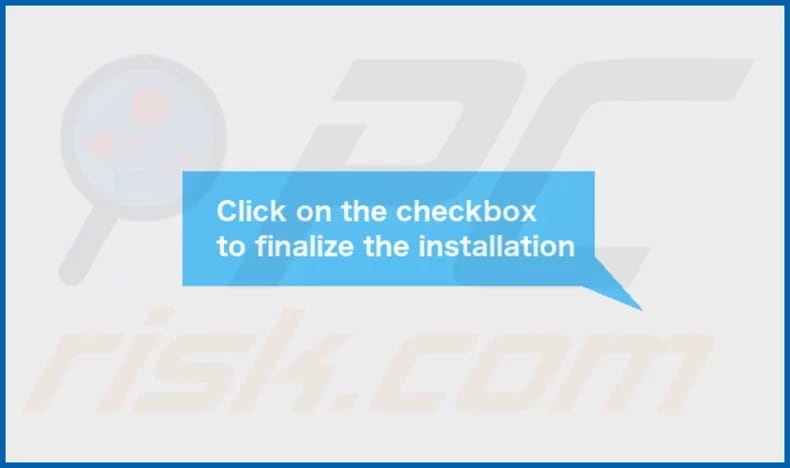
ElementDisplay's installation folder:
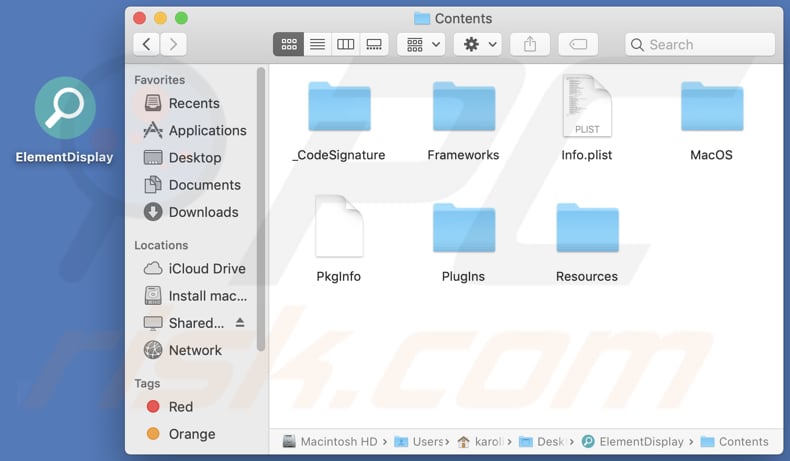
Instant automatic Mac malware removal:
Manual threat removal might be a lengthy and complicated process that requires advanced IT skills. Combo Cleaner is a professional automatic malware removal tool that is recommended to get rid of Mac malware. Download it by clicking the button below:
▼ DOWNLOAD Combo Cleaner for Mac
By downloading any software listed on this website you agree to our Privacy Policy and Terms of Use. To use full-featured product, you have to purchase a license for Combo Cleaner. Limited seven days free trial available. Combo Cleaner is owned and operated by Rcs Lt, the parent company of PCRisk.com read more.
Quick menu:
- What is ElementDisplay?
- STEP 1. Remove ElementDisplay related files and folders from OSX.
- STEP 2. Remove ElementDisplay ads from Safari.
- STEP 3. Remove ElementDisplay adware from Google Chrome.
- STEP 4. Remove ElementDisplay ads from Mozilla Firefox.
Video showing how to remove ElementDisplay adware using Combo Cleaner:
ElementDisplay adware removal:
Remove ElementDisplay-related potentially unwanted applications from your "Applications" folder:

Click the Finder icon. In the Finder window, select "Applications". In the applications folder, look for "MPlayerX", "NicePlayer", or other suspicious applications and drag them to the Trash. After removing the potentially unwanted application(s) that cause online ads, scan your Mac for any remaining unwanted components.
Remove adware-related files and folders

Click the Finder icon, from the menu bar. Choose Go, and click Go to Folder...
 Check for adware generated files in the /Library/LaunchAgents/ folder:
Check for adware generated files in the /Library/LaunchAgents/ folder:

In the Go to Folder... bar, type: /Library/LaunchAgents/

In the "LaunchAgents" folder, look for any recently-added suspicious files and move them to the Trash. Examples of files generated by adware - "installmac.AppRemoval.plist", "myppes.download.plist", "mykotlerino.ltvbit.plist", "kuklorest.update.plist", etc. Adware commonly installs several files with the exact same string.
 Check for adware generated files in the ~/Library/Application Support/ folder:
Check for adware generated files in the ~/Library/Application Support/ folder:

In the Go to Folder... bar, type: ~/Library/Application Support/

In the "Application Support" folder, look for any recently-added suspicious folders. For example, "MplayerX" or "NicePlayer", and move these folders to the Trash.
 Check for adware generated files in the ~/Library/LaunchAgents/ folder:
Check for adware generated files in the ~/Library/LaunchAgents/ folder:

In the Go to Folder... bar, type: ~/Library/LaunchAgents/

In the "LaunchAgents" folder, look for any recently-added suspicious files and move them to the Trash. Examples of files generated by adware - "installmac.AppRemoval.plist", "myppes.download.plist", "mykotlerino.ltvbit.plist", "kuklorest.update.plist", etc. Adware commonly installs several files with the exact same string.
 Check for adware generated files in the /Library/LaunchDaemons/ folder:
Check for adware generated files in the /Library/LaunchDaemons/ folder:

In the "Go to Folder..." bar, type: /Library/LaunchDaemons/

In the "LaunchDaemons" folder, look for recently-added suspicious files. For example "com.aoudad.net-preferences.plist", "com.myppes.net-preferences.plist", "com.kuklorest.net-preferences.plist", "com.avickUpd.plist", etc., and move them to the Trash.
 Scan your Mac with Combo Cleaner:
Scan your Mac with Combo Cleaner:
If you have followed all the steps correctly, your Mac should be clean of infections. To ensure your system is not infected, run a scan with Combo Cleaner Antivirus. Download it HERE. After downloading the file, double click combocleaner.dmg installer. In the opened window, drag and drop the Combo Cleaner icon on top of the Applications icon. Now open your launchpad and click on the Combo Cleaner icon. Wait until Combo Cleaner updates its virus definition database and click the "Start Combo Scan" button.

Combo Cleaner will scan your Mac for malware infections. If the antivirus scan displays "no threats found" - this means that you can continue with the removal guide; otherwise, it's recommended to remove any found infections before continuing.

After removing files and folders generated by the adware, continue to remove rogue extensions from your Internet browsers.
Remove malicious extensions from Internet browsers
 Remove malicious Safari extensions:
Remove malicious Safari extensions:

Open the Safari browser, from the menu bar, select "Safari" and click "Preferences...".

In the preferences window, select "Extensions" and look for any recently-installed suspicious extensions. When located, click the "Uninstall" button next to it/them. Note that you can safely uninstall all extensions from your Safari browser - none are crucial for regular browser operation.
- If you continue to have problems with browser redirects and unwanted advertisements - Reset Safari.
 Remove malicious extensions from Google Chrome:
Remove malicious extensions from Google Chrome:

Click the Chrome menu icon ![]() (at the top right corner of Google Chrome), select "More Tools" and click "Extensions". Locate all recently-installed suspicious extensions, select these entries and click "Remove".
(at the top right corner of Google Chrome), select "More Tools" and click "Extensions". Locate all recently-installed suspicious extensions, select these entries and click "Remove".

- If you continue to have problems with browser redirects and unwanted advertisements - Reset Google Chrome.
 Remove malicious extensions from Mozilla Firefox:
Remove malicious extensions from Mozilla Firefox:

Click the Firefox menu ![]() (at the top right corner of the main window) and select "Add-ons and themes". Click "Extensions", in the opened window locate all recently-installed suspicious extensions, click on the three dots and then click "Remove".
(at the top right corner of the main window) and select "Add-ons and themes". Click "Extensions", in the opened window locate all recently-installed suspicious extensions, click on the three dots and then click "Remove".

- If you continue to have problems with browser redirects and unwanted advertisements - Reset Mozilla Firefox.
Frequently Asked Questions (FAQ)
What harm can adware cause?
Installing adware on a computer can result in privacy invasion, malicious redirects, system performance issues, unwanted installations, and browser hijacking.
What does adware do?
Adware displays unwanted advertisements on a user's device, often in the form of pop-ups, banners, or in-text ads. Sometimes, adware cna gather information and hijack browsers.
How do adware developers generate revenue?
Adware developers generate revenue through various means, including pay-per-click (PPC) schemes, affiliate marketing, and by displaying advertisements on users' devices. They earn money when users click on ads, view promoted content, or engage with affiliate links embedded in the adware-generated advertisements.
Will Combo Cleaner remove ElementDisplay adware?
Combo Cleaner is crafted to perform a comprehensive scan of your computer, efficiently eliminating applications of the adware type. It is crucial to recognize that depending solely on manual removal may not guarantee a foolproof solution, as residual files could persist in the system.

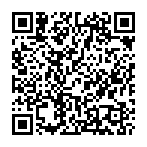
▼ Show Discussion