How to remove the HostaSieboldiana malicious browser extension
![]() Written by Tomas Meskauskas on
Written by Tomas Meskauskas on
What kind of software is HostaSieboldiana?
HostaSieboldiana is a malicious browser extension that our researchers discovered in an installer promoted by a deceptive webpage. This piece of software has a variety of harmful capabilities, including data tracking.
It is noteworthy that setups like the one endorsing this extension can be bundled with additional unwanted and potentially dangerous software.
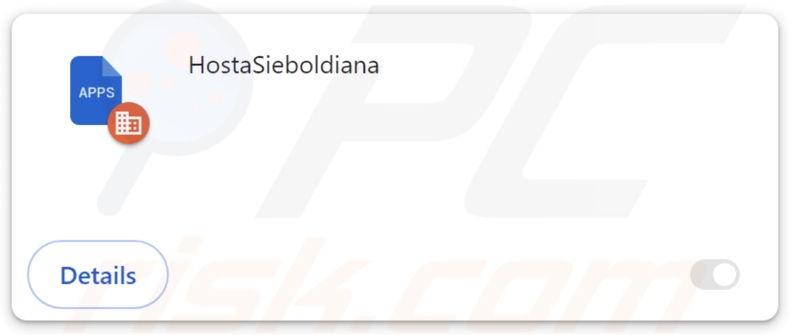
HostaSieboldiana overview
HostaSieboldiana targets Microsoft Edge and Google Chrome browsers. This extension is capable of reading browsing histories and extracting sensitive data from them.
Software of this kind commonly seeks to obtain visited URLs, viewed pages, searched queries, Internet cookies, usernames/passwords, personally identifiable details, finance-related data, and so on. The collected information can then be shared with and/or sold to third-parties (potentially, cyber criminals).
HostaSieboldiana can manage and modify browsers' appearance and behavior. It can alter browsers' apps, extensions, themes, and other settings. How this level of control is abused can differ. It is pertinent to mention that this browser extension could be utilized to exploit existing vulnerabilities – thus opening an avenue for furthering the infection.
Furthermore, HostaSieboldiana uses the "Managed by your organization" feature, which is present in Edge and Chrome. This enables the extension to gain a better foothold on and extra control over the browser. The former refers to the feature's utilization as a persistence-ensuring mechanism to complicate the extension's removal.
What is more, installers proliferating HostaSieboldiana could be bundled with adware, browser hijackers, PUAs, or other harmful additions.
In summary, the presence of software like HostaSieboldiana on devices can lead to system infections, serious privacy issues, financial losses, and even identity theft.
| Name | HostaSieboldiana unwanted browser extension |
| Threat Type | Malicious Extension, Unwanted Extension |
| Browser Extension(s) | HostaSieboldiana |
| Detection Names (installer) | Kaspersky (Not-a-virus:HEUR:AdWare.Win32.WebCom), Rising (Adware.WebCompanion!8.171BF (CLOUD)), Zillya (Adware.WebCompanion.Win32.23), ZoneAlarm by Check Point (Not-a-virus:HEUR:AdWare.Win32.WebCom), Full List Of Detections (VirusTotal) |
| Symptoms | The "Managed by your organization" feature is activated in Chrome and Edge browsers, your computer becomes slower than normal, you see unwanted pop-up ads, you are redirected to dubious websites. |
| Distribution Methods | Dubious websites, malicious installers, deceptive pop-up ads, free software installers (bundling), torrent file downloads. |
| Damage | Decreased computer performance, browser tracking - privacy issues, possible additional malware infections. |
| Malware Removal (Windows) | To eliminate possible malware infections, scan your computer with legitimate antivirus software. Our security researchers recommend using Combo Cleaner. |
Similar software examples
We have investigated countless rogue browser extensions; PelargoniumHortorum, CanisLupusGregoryi, and CastaneaSativa are merely a few examples of ones similar to HostaSieboldiana.
In most cases, software of this kind has data-tracking functionalities. Other common abilities include displaying ads (adware) and causing redirects (browser hijackers).
Additionally, these extensions may appear legitimate and offer useful features, which are rarely operational. Yet even if a piece of software works as promised – that is not definitive proof of either legitimacy or safety.
How did HostaSieboldiana install on my computer?
We downloaded an installation setup containing HostaSieboldiana from a deceptive webpage. Sites promoting such software are primarily entered via redirects caused by pages using rogue advertising networks, misspelled URLs, spam browser notifications, intrusive ads, or installed adware (with browser force-opening capabilities).
The bundling marketing tactic – packing ordinary program installers with unwanted/malicious supplements – is also used to spread rogue software.
Download from dubious channels (e.g., freeware and free file-hosting websites, P2P sharing networks, etc.) and rushed installations (e.g., skipped steps and sections, used "Easy/Quick" settings, etc.) – increase the threat of unintentionally permitting access for bundled content into the system.
Intrusive advertisements are used in proliferation as well. Once clicked on, some of the adverts can execute scripts to perform downloads/installations without user permission.
How to avoid installation of unwanted software?
We highly recommend researching software and downloading it only from official/verified sources. Installation processes must be treated with caution, e.g., by reading terms, studying possible options, using the "Custom/Advanced" settings, and opting out of all additional apps, extensions, tools, and so on.
Another recommendation is to be vigilant when browsing since fake and malicious online content usually appears genuine and harmless. For example, intrusive adverts may look ordinary/innocuous – however, they redirect to unreliable/questionable sites (e.g., gambling, scam-promoting, pornography, etc.).
In case of continuous encounters with ads/redirects of this kind, check the system and immediately remove all suspect applications and browser extensions/plug-ins. If your computer is already infected with HostaSieboldiana, we recommend running a scan with Combo Cleaner Antivirus for Windows to automatically eliminate this rogue software.
Screenshot of a deceptive website used to promote an installer containing HostaSieboldiana:
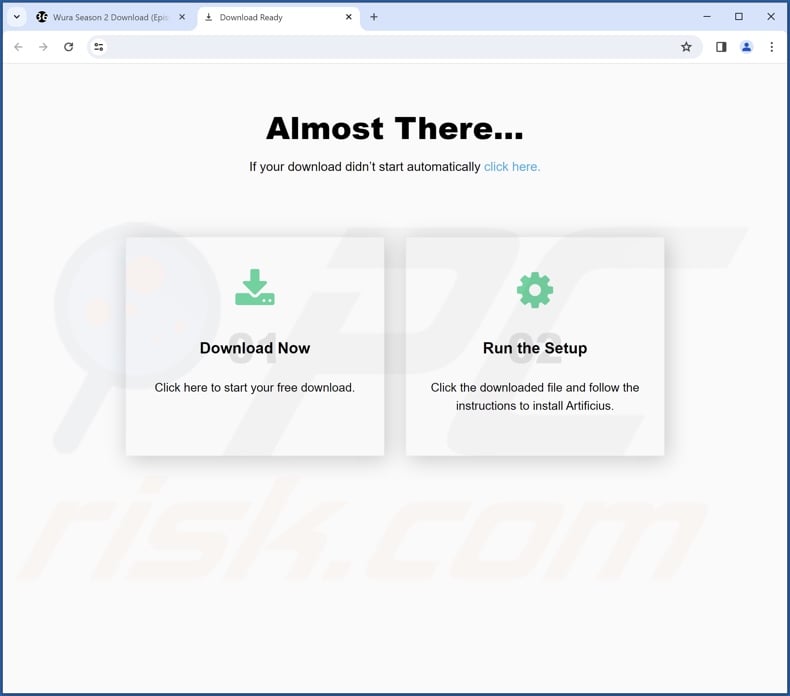
Screenshot of HostaSieboldiana extension's detailed information:
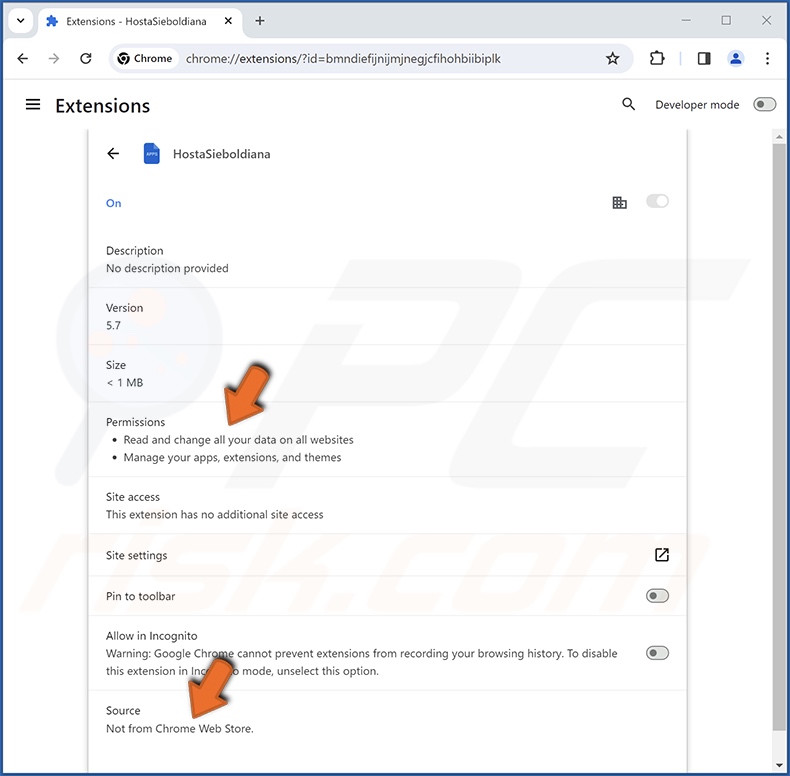
Screenshot of HostaSieboldiana installed on the Microsoft Edge browser:
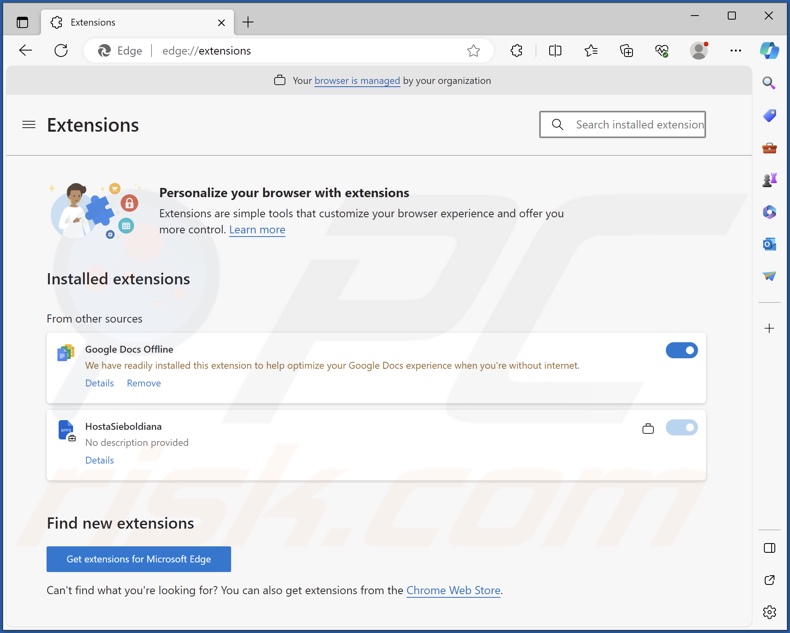
Instant automatic malware removal:
Manual threat removal might be a lengthy and complicated process that requires advanced IT skills. Combo Cleaner is a professional automatic malware removal tool that is recommended to get rid of malware. Download it by clicking the button below:
▼ DOWNLOAD Combo Cleaner
By downloading any software listed on this website you agree to our Privacy Policy and Terms of Use. To use full-featured product, you have to purchase a license for Combo Cleaner. 7 days free trial available. Combo Cleaner is owned and operated by Rcs Lt, the parent company of PCRisk.com read more.
Quick menu:
- What is HostaSieboldiana?
- STEP 1. Uninstall unwanted applications using Control Panel.
- STEP 2. Remove rogue extensions from Google Chrome.
- STEP 3. Remove rogue extensions from Mozilla Firefox.
- STEP 4. Remove rogue extensions from Safari.
- STEP 5. Remove rogue plug-ins from Microsoft Edge.
Unwanted software removal:
Windows 11 users:

Right-click on the Start icon, select Apps and Features. In the opened window search for the application you want to uninstall, after locating it, click on the three vertical dots and select Uninstall.
Windows 10 users:

Right-click in the lower left corner of the screen, in the Quick Access Menu select Control Panel. In the opened window choose Programs and Features.
Windows 7 users:

Click Start (Windows Logo at the bottom left corner of your desktop), choose Control Panel. Locate Programs and click Uninstall a program.
macOS (OSX) users:

Click Finder, in the opened screen select Applications. Drag the app from the Applications folder to the Trash (located in your Dock), then right click the Trash icon and select Empty Trash.
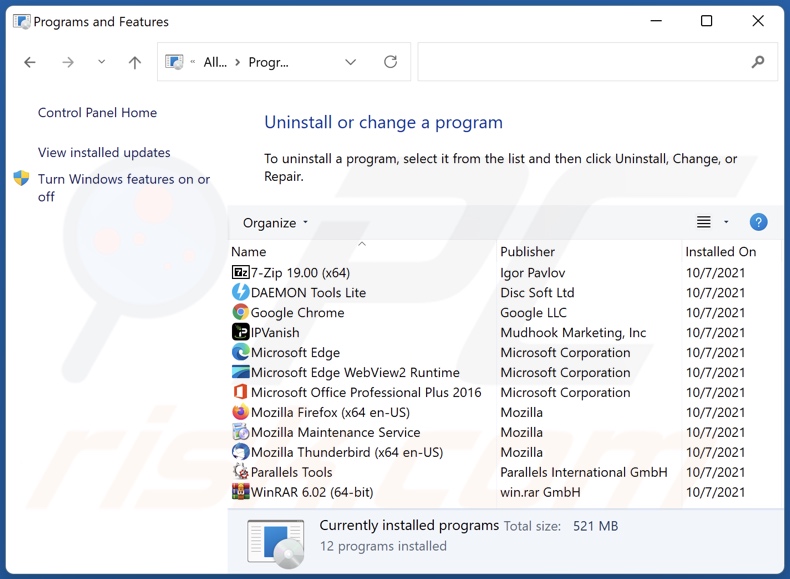
In the uninstall programs window, look for any unwanted applications, select these entries and click "Uninstall" or "Remove".
After uninstalling the unwanted applications, scan your computer for any remaining unwanted components or possible malware infections. To scan your computer, use recommended malware removal software.
Remove rogue extensions from Internet browsers:
Video showing how to remove potentially unwanted browser add-ons:
 Remove malicious extensions from Google Chrome:
Remove malicious extensions from Google Chrome:
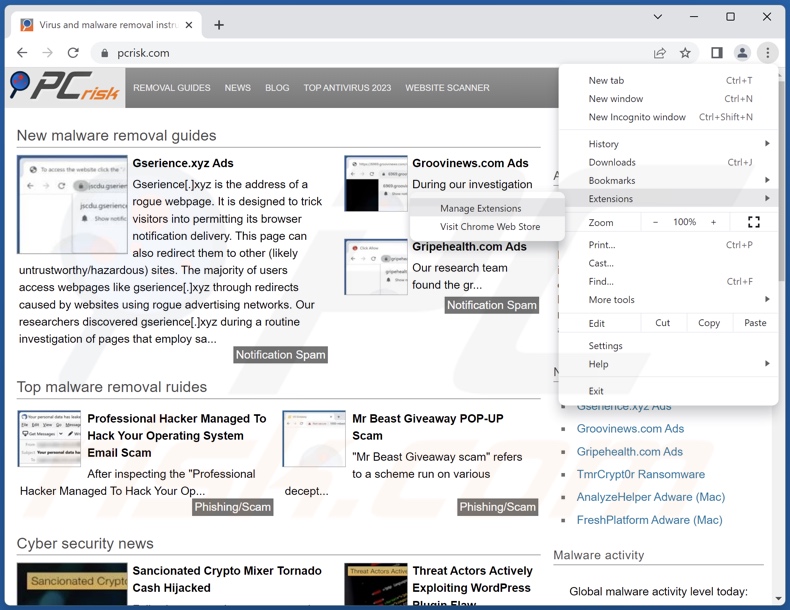
Click the Chrome menu icon ![]() (at the top right corner of Google Chrome), select "Extensions" and click "Manage Extensions". Locate "HostaSieboldiana" and all other recently-installed suspicious extensions, select these entries and click "Remove".
(at the top right corner of Google Chrome), select "Extensions" and click "Manage Extensions". Locate "HostaSieboldiana" and all other recently-installed suspicious extensions, select these entries and click "Remove".
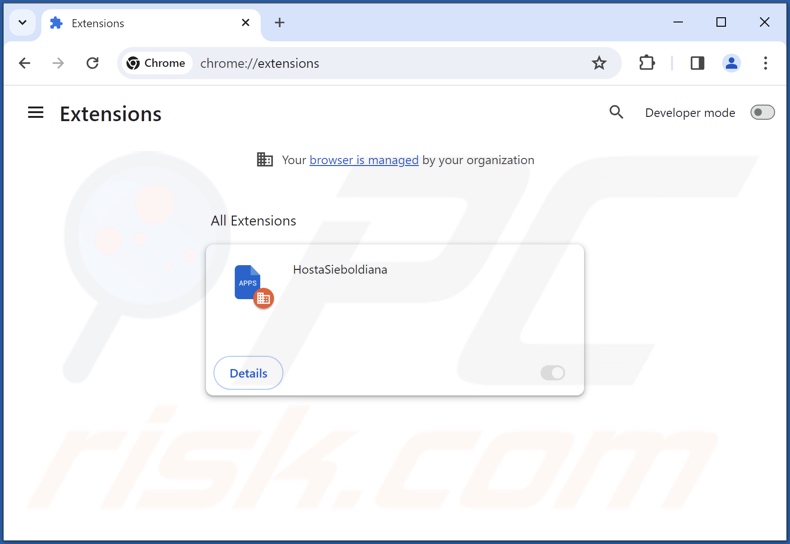
Optional method:
If you continue to have problems with removal of the hostasieboldiana unwanted browser extension, reset your Google Chrome browser settings. Click the Chrome menu icon ![]() (at the top right corner of Google Chrome) and select Settings. Scroll down to the bottom of the screen. Click the Advanced… link.
(at the top right corner of Google Chrome) and select Settings. Scroll down to the bottom of the screen. Click the Advanced… link.

After scrolling to the bottom of the screen, click the Reset (Restore settings to their original defaults) button.

In the opened window, confirm that you wish to reset Google Chrome settings to default by clicking the Reset button.

 Remove malicious plugins from Mozilla Firefox:
Remove malicious plugins from Mozilla Firefox:
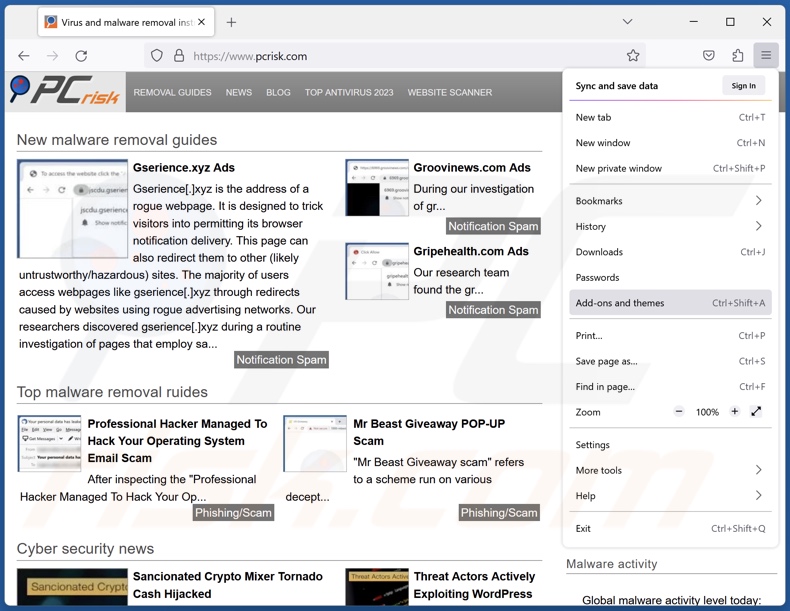
Click the Firefox menu ![]() (at the top right corner of the main window), select "Add-ons and themes". Click "Extensions", in the opened window locate recently-installed suspicious extensions, click on the three dots and then click "Remove".
(at the top right corner of the main window), select "Add-ons and themes". Click "Extensions", in the opened window locate recently-installed suspicious extensions, click on the three dots and then click "Remove".
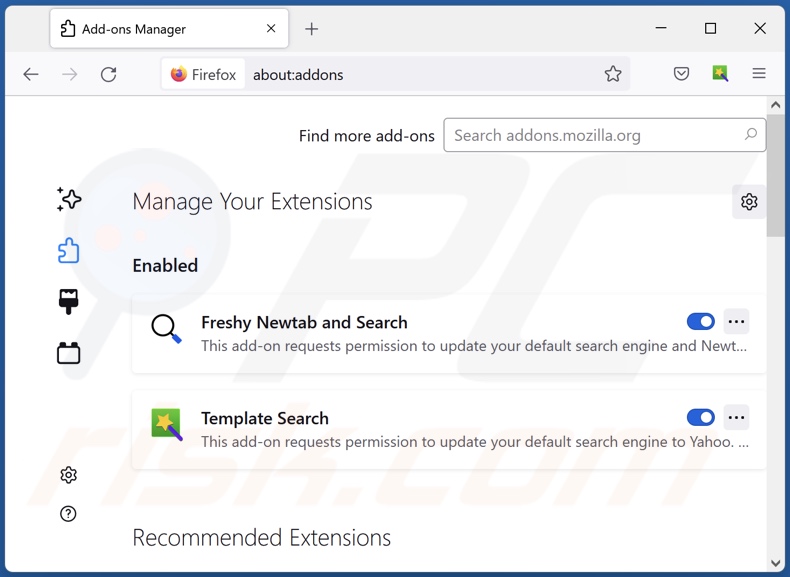
Optional method:
Computer users who have problems with hostasieboldiana unwanted browser extension removal can reset their Mozilla Firefox settings.
Open Mozilla Firefox, at the top right corner of the main window, click the Firefox menu, ![]() in the opened menu, click Help.
in the opened menu, click Help.

Select Troubleshooting Information.

In the opened window, click the Refresh Firefox button.

In the opened window, confirm that you wish to reset Mozilla Firefox settings to default by clicking the Refresh Firefox button.

 Remove malicious extensions from Safari:
Remove malicious extensions from Safari:

Make sure your Safari browser is active, click Safari menu, and select Preferences....

In the opened window click Extensions, locate any recently installed suspicious extension, select it and click Uninstall.
Optional method:
Make sure your Safari browser is active and click on Safari menu. From the drop down menu select Clear History and Website Data...

In the opened window select all history and click the Clear History button.

 Remove malicious extensions from Microsoft Edge:
Remove malicious extensions from Microsoft Edge:

Click the Edge menu icon ![]() (at the upper-right corner of Microsoft Edge), select "Extensions". Locate all recently-installed suspicious browser add-ons and click "Remove" below their names.
(at the upper-right corner of Microsoft Edge), select "Extensions". Locate all recently-installed suspicious browser add-ons and click "Remove" below their names.

Optional method:
If you continue to have problems with removal of the hostasieboldiana unwanted browser extension, reset your Microsoft Edge browser settings. Click the Edge menu icon ![]() (at the top right corner of Microsoft Edge) and select Settings.
(at the top right corner of Microsoft Edge) and select Settings.

In the opened settings menu select Reset settings.

Select Restore settings to their default values. In the opened window, confirm that you wish to reset Microsoft Edge settings to default by clicking the Reset button.

- If this did not help, follow these alternative instructions explaining how to reset the Microsoft Edge browser.
Summary:
 Commonly, adware or potentially unwanted applications infiltrate Internet browsers through free software downloads. Note that the safest source for downloading free software is via developers' websites only. To avoid installation of adware, be very attentive when downloading and installing free software. When installing previously-downloaded free programs, choose the custom or advanced installation options – this step will reveal any potentially unwanted applications listed for installation together with your chosen free program.
Commonly, adware or potentially unwanted applications infiltrate Internet browsers through free software downloads. Note that the safest source for downloading free software is via developers' websites only. To avoid installation of adware, be very attentive when downloading and installing free software. When installing previously-downloaded free programs, choose the custom or advanced installation options – this step will reveal any potentially unwanted applications listed for installation together with your chosen free program.
Post a comment:
If you have additional information on hostasieboldiana unwanted browser extension or it's removal please share your knowledge in the comments section below.
Frequently Asked Questions (FAQ)
What harm can HostaSieboldiana cause?
HostaSieboldiana can modify browser appearance and operation. The associated functionalities could be used in various ways and cause serious issues. This extension could be utilized to exploit browser vulnerabilities and cause further infection. HostaSieboldiana is also classed as a privacy threat, as it usually has data-tracking abilities.
What does HostaSieboldiana do?
HostaSieboldiana manages browsers' apps, extensions, themes, and other settings. It also uses the "Managed by your organization" feature on Chrome and Edge. Additionally, this extension can read browsing histories and collect sensitive data.
How do HostaSieboldiana developers generate revenue?
The developers could sell collected information or otherwise abuse it for profit. Alternatively, generating revenue could be done via further infections. Generally, aside from data sale/abuse, rogue extensions display advertisements and/or cause redirects for this purpose.
Will Combo Cleaner remove malicious software?
Yes, Combo Cleaner can detect and remove all manner of threats. It must be mentioned that manual removal (performed without security programs) might not be a perfect solution. In some cases, even after the software has been manually removed – file leftovers remain hidden within the system. Furthermore, the remnants can continue to run and cause problems. Therefore, all software must be eliminated thoroughly.

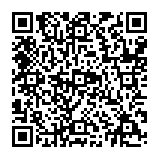
▼ Show Discussion