How to remove GoStealer from infected computers
![]() Written by Tomas Meskauskas on
Written by Tomas Meskauskas on
What kind of malware is GoStealer?
GoStealer, crafted in the Golang programming language, operates as an information-stealing threat. Once implanted, GoStealer exhibits the ability to covertly extract sensitive data, posing a significant risk to the security and privacy of affected users and organizations. This threat should be removed from infected systems immediately.
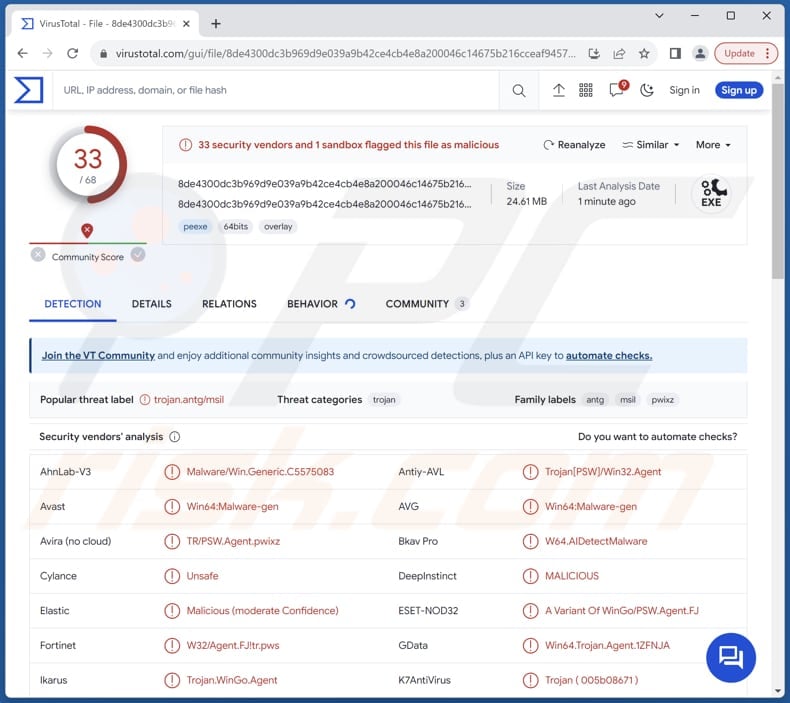
More about GoStealer
The GoStealer malware employs several techniques to compromise user data and maintain a discreet presence on infected systems. It strategically establishes temporary directories, generates text files, and utilizes advanced methods like DLL Unhooking to avoid detection.
The malware specifically targets browsers, extracting sensitive information such as usernames and passwords from both Firefox and Chrome. To facilitate its covert operations, GoStealer utilizes Slack as a Command and Control (C2) channel, enabling the discreet upload of stolen data.
Additionally, the malware showcases adaptability by enumerating logical drives on infected machines.
GoStealer's covert extraction of login credentials from commonly used browsers like Firefox and Chrome presents a tangible threat to users. Beyond the immediate concern of identity theft, where personal information becomes susceptible to misuse, individuals face the real prospect of unauthorized access to their private accounts.
This jeopardizes the security of personal data and exposes users to potential financial ramifications, as cybercriminals could exploit compromised credentials for fraudulent activities and unauthorized transactions.
| Name | GoStealer information stealer |
| Threat Type | Information Stealer |
| Detection Names | Avast (Win64:Malware-gen), Bkav Pro (W64.AIDetectMalware), ESET-NOD32 (A Variant Of WinGo/PSW.Agent.FJ), Kaspersky (Trojan-PSW.MSIL.Agent.antg), Microsoft (Trojan:Win32/Znyonm), Full List (VirusTotal) |
| Symptoms | Trojans are designed to stealthily infiltrate the victim's computer and remain silent, and thus no particular symptoms are clearly visible on an infected machine. |
| Distribution methods | Infected email attachments, malicious online advertisements, social engineering, software 'cracks'. |
| Damage | Stolen passwords, identity theft, hijacked personal accounts, monetary loss. |
| Malware Removal (Windows) | To eliminate possible malware infections, scan your computer with legitimate antivirus software. Our security researchers recommend using Combo Cleaner. |
Conclusion
In conclusion, GoStealer emerges as a versatile threat, employing stealthy techniques like DLL unhooking to navigate undetected and targeting popular browsers for the covert extraction of login credentials.
The malware's potential for identity theft, unauthorized account access, and financial losses highlights the critical need for robust cybersecurity measures to mitigate its impact and safeguard against evolving cyber threats.
More examples of information stealers are Prime Stealer, Editbot Stealer, and MrAnon Stealer.
How did GoStealer infiltrate my computer?
Cyber attackers send seemingly legitimate emails with attachments or links that, once opened or clicked, initiate the download and execution of malware onto the user's system. Malicious ads, or malvertisements, represent another prevalent method for users to infect their computers with malware.
Another common avenue for malware infection is through the download of infected software or files from untrusted sources (e.g., P2P networks and third-party downloaders). Users might inadvertently install malicious programs when downloading cracked software, unofficial applications, or files from unreliable websites.
Additionally, cybercriminals can exploit vulnerabilities in outdated software to deliver malware.
How to avoid installation of malware?
Prioritize regular software updates for the operating system and security applications. Exercise caution when interacting with emails, links, and ads, especially from unfamiliar sources. Utilize reputable antivirus software and run regular system scans.
Do not download pirated software, key generators, cracking tools, or other illegal content. Obtain apps and files from trustworthy sources like official websites and app stores.
If you believe that your computer is already infected, we recommend running a scan with Combo Cleaner Antivirus for Windows to automatically eliminate infiltrated malware.
Screenshot of a decoy PDF document used during the injection of GoStealer malware:
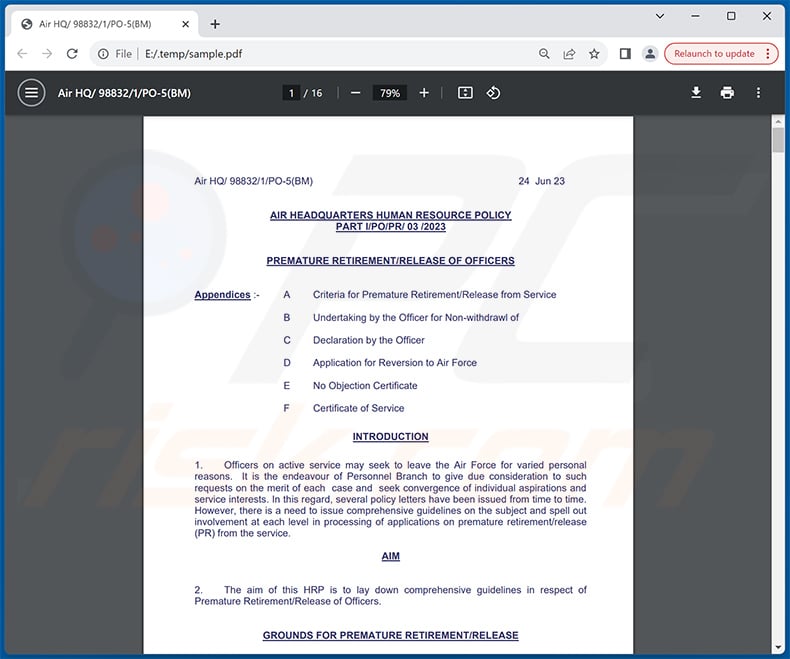
Screenshot of GitHub repository used to promote GoStealer malware:
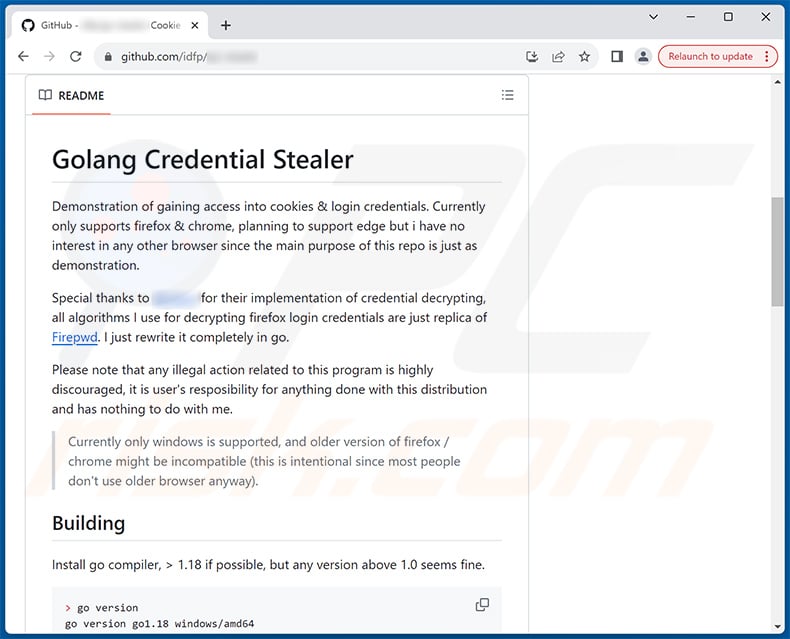
Instant automatic malware removal:
Manual threat removal might be a lengthy and complicated process that requires advanced IT skills. Combo Cleaner is a professional automatic malware removal tool that is recommended to get rid of malware. Download it by clicking the button below:
▼ DOWNLOAD Combo Cleaner
By downloading any software listed on this website you agree to our Privacy Policy and Terms of Use. To use full-featured product, you have to purchase a license for Combo Cleaner. 7 days free trial available. Combo Cleaner is owned and operated by Rcs Lt, the parent company of PCRisk.com read more.
Quick menu:
- What is GoStealer?
- STEP 1. Manual removal of GoStealer malware.
- STEP 2. Check if your computer is clean.
How to remove malware manually?
Manual malware removal is a complicated task - usually it is best to allow antivirus or anti-malware programs to do this automatically. To remove this malware we recommend using Combo Cleaner Antivirus for Windows.
If you wish to remove malware manually, the first step is to identify the name of the malware that you are trying to remove. Here is an example of a suspicious program running on a user's computer:

If you checked the list of programs running on your computer, for example, using task manager, and identified a program that looks suspicious, you should continue with these steps:
 Download a program called Autoruns. This program shows auto-start applications, Registry, and file system locations:
Download a program called Autoruns. This program shows auto-start applications, Registry, and file system locations:

 Restart your computer into Safe Mode:
Restart your computer into Safe Mode:
Windows XP and Windows 7 users: Start your computer in Safe Mode. Click Start, click Shut Down, click Restart, click OK. During your computer start process, press the F8 key on your keyboard multiple times until you see the Windows Advanced Option menu, and then select Safe Mode with Networking from the list.

Video showing how to start Windows 7 in "Safe Mode with Networking":
Windows 8 users: Start Windows 8 is Safe Mode with Networking - Go to Windows 8 Start Screen, type Advanced, in the search results select Settings. Click Advanced startup options, in the opened "General PC Settings" window, select Advanced startup.
Click the "Restart now" button. Your computer will now restart into the "Advanced Startup options menu". Click the "Troubleshoot" button, and then click the "Advanced options" button. In the advanced option screen, click "Startup settings".
Click the "Restart" button. Your PC will restart into the Startup Settings screen. Press F5 to boot in Safe Mode with Networking.

Video showing how to start Windows 8 in "Safe Mode with Networking":
Windows 10 users: Click the Windows logo and select the Power icon. In the opened menu click "Restart" while holding "Shift" button on your keyboard. In the "choose an option" window click on the "Troubleshoot", next select "Advanced options".
In the advanced options menu select "Startup Settings" and click on the "Restart" button. In the following window you should click the "F5" button on your keyboard. This will restart your operating system in safe mode with networking.

Video showing how to start Windows 10 in "Safe Mode with Networking":
 Extract the downloaded archive and run the Autoruns.exe file.
Extract the downloaded archive and run the Autoruns.exe file.

 In the Autoruns application, click "Options" at the top and uncheck "Hide Empty Locations" and "Hide Windows Entries" options. After this procedure, click the "Refresh" icon.
In the Autoruns application, click "Options" at the top and uncheck "Hide Empty Locations" and "Hide Windows Entries" options. After this procedure, click the "Refresh" icon.

 Check the list provided by the Autoruns application and locate the malware file that you want to eliminate.
Check the list provided by the Autoruns application and locate the malware file that you want to eliminate.
You should write down its full path and name. Note that some malware hides process names under legitimate Windows process names. At this stage, it is very important to avoid removing system files. After you locate the suspicious program you wish to remove, right click your mouse over its name and choose "Delete".

After removing the malware through the Autoruns application (this ensures that the malware will not run automatically on the next system startup), you should search for the malware name on your computer. Be sure to enable hidden files and folders before proceeding. If you find the filename of the malware, be sure to remove it.

Reboot your computer in normal mode. Following these steps should remove any malware from your computer. Note that manual threat removal requires advanced computer skills. If you do not have these skills, leave malware removal to antivirus and anti-malware programs.
These steps might not work with advanced malware infections. As always it is best to prevent infection than try to remove malware later. To keep your computer safe, install the latest operating system updates and use antivirus software. To be sure your computer is free of malware infections, we recommend scanning it with Combo Cleaner Antivirus for Windows.
Frequently Asked Questions (FAQ)
My computer is infected with GoStealer malware, should I format my storage device to get rid of it?
Opting for storage device formatting is an extreme solution that can eliminate the malware but comes with the drawback of erasing all data on the device. A more prudent approach is to utilize trustworthy antivirus or anti-malware software, such as Combo Cleaner, to remove GoStealer while preserving your files.
What are the biggest issues that malware can cause?
Malware poses a multitude of significant threats, ranging from data loss and compromised privacy to financial losses and detrimental impacts on system integrity and performance.
What is the purpose of GoStealer?
The primary purpose of GoStealer is to covertly extract sensitive information, particularly login credentials, from users' web browsers, such as Firefox and Chrome.
How did a malware infiltrate my computer?
Users can infect computers through actions like clicking on malicious links or ads, opening infected email attachments, downloading compromised or illegal (pirated) software, visiting unsafe websites that host malware, and using outdated software.
Will Combo Cleaner protect me from malware?
Combo Cleaner is good at detecting and eliminating a wide range of known malware infections. Sophisticated malware often conceals itself deeply within the system. Thus, running a full system scan becomes imperative to identify and remove any hidden threats.

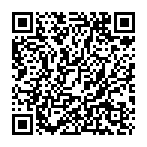
▼ Show Discussion