How to uninstall DisplayProcess from a computer
![]() Written by Tomas Meskauskas on (updated)
Written by Tomas Meskauskas on (updated)
What kind of application is DisplayProcess?
Upon scrutinizing DisplayProcess, we observed that the application displays intrusive advertisements, disrupting the user experience with unwanted and potentially disruptive promotional content. Also, DisplayProcess may be equipped with the capability to collect various data. Thus, it is recommended to avoid having apps like DisplayProcess installed.
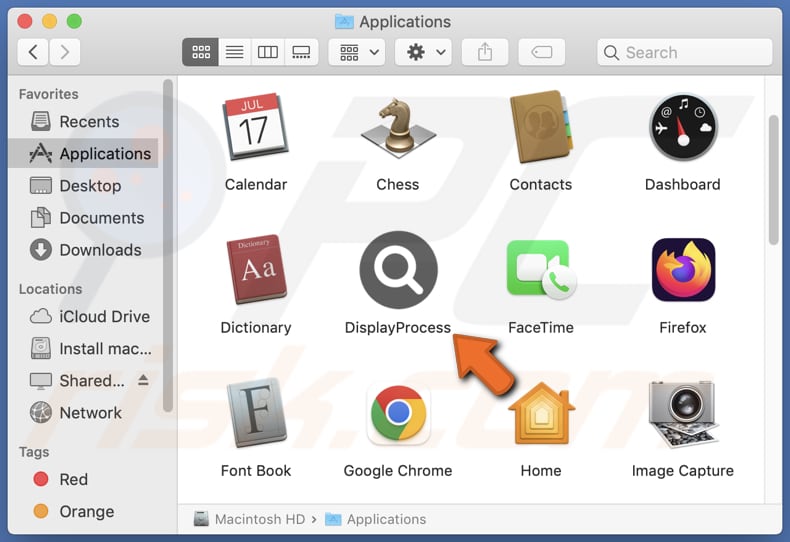
DisplayProcess adware in detail
DisplayProcess can show intrusive and potentially harmful ads, affecting the user's browsing experience. These include persistent pop-ups that obstruct content and cause annoyance, as well as disruptive banner ads prominently placed on websites, making navigation challenging without interference.
DisplayProcess may display fake system alerts to trick users into believing their computer is infected or at risk. Clicking on such ads can lead users to fraudulent websites designed to mimic legitimate security software interfaces. These deceptive pages may prompt users to download and install malicious software, leading to actual security threats.
Also, ads from DisplayProcess may open scam websites promoting fake products or services. Advertisements enticing users with unbelievable offers, prizes, or exclusive deals may lead to pages that aim to exploit their trust. These scam sites often attempt to collect personal information or financial details, putting users at risk of identity theft or financial fraud.
Sometimes, adware displays ads created to trigger downloads and installations of unwanted applications or malware. Thus, it is strongly recommended to avoid interacting with ads coming from apps such as DisplayProcess.
Another detail about adware is that it can be designed to collect user data, including browsing habits, preferences, and device information. Though it generally avoids sensitive data, such practices raise privacy concerns, emphasizing the importance of vigilant user security measures.
| Name | Ads by DisplayProcess |
| Threat Type | Adware, Mac malware, Mac virus |
| Detection Names | Avast (MacOS:AdAgent-L [Adw]), Combo Cleaner (Gen:Variant.Adware.MAC.Rload.4), ESET-NOD32 (A Variant Of OSX/Adware.Synataeb.C), Kaspersky (Not-a-virus:HEUR:AdWare.OSX.Adload.h), Full List (VirusTotal) |
| Additional Information | This application belongs to Adload malware family. |
| Symptoms | Your Mac becomes slower than normal, you see unwanted pop-up ads, you are redirected to dubious websites. |
| Distribution methods | Deceptive pop-up ads, free software installers (bundling), torrent file downloads. |
| Damage | Internet browser tracking (potential privacy issues), display of unwanted ads, redirects to dubious websites, loss of private information. |
| Malware Removal (Mac) | To eliminate possible malware infections, scan your Mac with legitimate antivirus software. Our security researchers recommend using Combo Cleaner. |
Conclusion
In conclusion, the DisplayProcess app presents a concerning impact on user experience by displaying intrusive and potentially harmful advertisements. Moreover, the app's potential to redirect users to deceptive destinations, such as scam websites, raises substantial security risks. In order to ensure a safer online experience, users are advised to remove apps like DisplayProcess from affected computers.
Examples of similar apps are VisionCoordinator, OfficerValue, and StandartSkill.
How did DisplayProcess install on my computer?
Adware is commonly distributed through installers of seemingly harmless software that users willingly download from untrustworthy sources. Users often unknowingly install adware when they neglect to review or deselect additional software offerings during the installation process. Usually, these offerings are hidden in "Advanced", "Custom", or similar settings.
It may also spread through misleading advertisements or be disguised as legitimate browser extensions. Clicking on deceptive ads or visiting compromised websites can initiate the download and installation of adware on users' systems.
How to avoid installation of unwanted applications?
Obtain software only from reputable sources such as official pages and app stores. Avoid downloading applications from third-party app stores, dubious sites, third-party downloaders, P2P networks, etc. During software installations, deselect bundled software that may come with the desired program (change the provided settings or untick checkboxes).
Refrain from clicking on dubious advertisements (e.g., ads on suspicious pages or notifications from websites of this kind). Regularly scan your system using a reputable security tool to detect and remove any potential threats. Keep your operating system, web browsers, and other software up to date.
If your computer is already infected with DisplayProcess, we recommend running a scan with Combo Cleaner Antivirus for macOS to automatically eliminate this adware.
A message that appears after the installation of DisplayProcess:
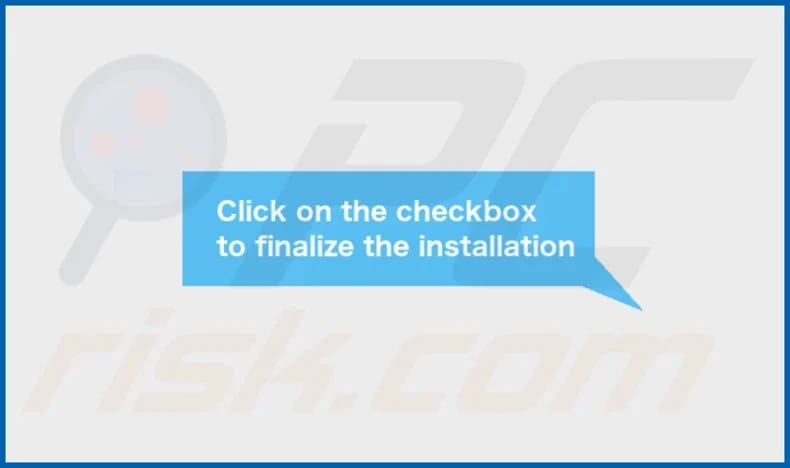
The installation folder of DisplayProcess:
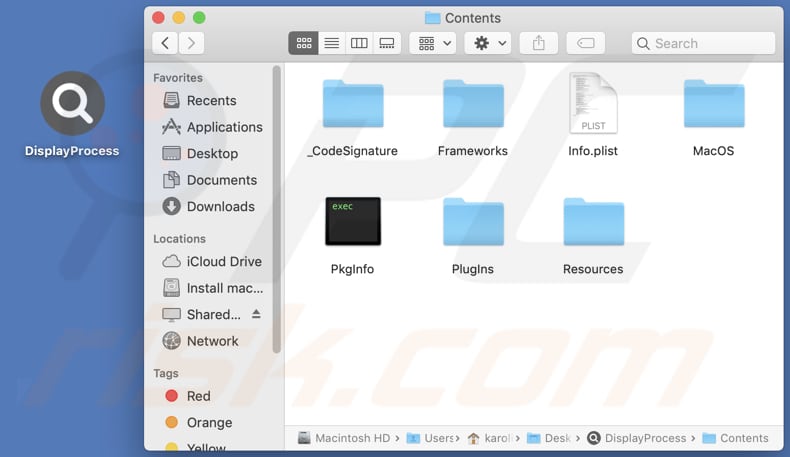
Instant automatic Mac malware removal:
Manual threat removal might be a lengthy and complicated process that requires advanced IT skills. Combo Cleaner is a professional automatic malware removal tool that is recommended to get rid of Mac malware. Download it by clicking the button below:
▼ DOWNLOAD Combo Cleaner for Mac
By downloading any software listed on this website you agree to our Privacy Policy and Terms of Use. To use full-featured product, you have to purchase a license for Combo Cleaner. Limited seven days free trial available. Combo Cleaner is owned and operated by Rcs Lt, the parent company of PCRisk.com read more.
Quick menu:
- What is DisplayProcess?
- STEP 1. Remove DisplayProcess related files and folders from OSX.
- STEP 2. Remove DisplayProcess ads from Safari.
- STEP 3. Remove DisplayProcess adware from Google Chrome.
- STEP 4. Remove DisplayProcess ads from Mozilla Firefox.
Video showing how to remove DisplayProcess adware using Combo Cleaner:
DisplayProcess adware removal:
Remove DisplayProcess-related potentially unwanted applications from your "Applications" folder:

Click the Finder icon. In the Finder window, select "Applications". In the applications folder, look for "MPlayerX", "NicePlayer", or other suspicious applications and drag them to the Trash. After removing the potentially unwanted application(s) that cause online ads, scan your Mac for any remaining unwanted components.
Remove adware-related files and folders

Click the Finder icon, from the menu bar. Choose Go, and click Go to Folder...
 Check for adware generated files in the /Library/LaunchAgents/ folder:
Check for adware generated files in the /Library/LaunchAgents/ folder:

In the Go to Folder... bar, type: /Library/LaunchAgents/

In the "LaunchAgents" folder, look for any recently-added suspicious files and move them to the Trash. Examples of files generated by adware - "installmac.AppRemoval.plist", "myppes.download.plist", "mykotlerino.ltvbit.plist", "kuklorest.update.plist", etc. Adware commonly installs several files with the exact same string.
 Check for adware generated files in the ~/Library/Application Support/ folder:
Check for adware generated files in the ~/Library/Application Support/ folder:

In the Go to Folder... bar, type: ~/Library/Application Support/

In the "Application Support" folder, look for any recently-added suspicious folders. For example, "MplayerX" or "NicePlayer", and move these folders to the Trash.
 Check for adware generated files in the ~/Library/LaunchAgents/ folder:
Check for adware generated files in the ~/Library/LaunchAgents/ folder:

In the Go to Folder... bar, type: ~/Library/LaunchAgents/

In the "LaunchAgents" folder, look for any recently-added suspicious files and move them to the Trash. Examples of files generated by adware - "installmac.AppRemoval.plist", "myppes.download.plist", "mykotlerino.ltvbit.plist", "kuklorest.update.plist", etc. Adware commonly installs several files with the exact same string.
 Check for adware generated files in the /Library/LaunchDaemons/ folder:
Check for adware generated files in the /Library/LaunchDaemons/ folder:

In the "Go to Folder..." bar, type: /Library/LaunchDaemons/

In the "LaunchDaemons" folder, look for recently-added suspicious files. For example "com.aoudad.net-preferences.plist", "com.myppes.net-preferences.plist", "com.kuklorest.net-preferences.plist", "com.avickUpd.plist", etc., and move them to the Trash.
 Scan your Mac with Combo Cleaner:
Scan your Mac with Combo Cleaner:
If you have followed all the steps correctly, your Mac should be clean of infections. To ensure your system is not infected, run a scan with Combo Cleaner Antivirus. Download it HERE. After downloading the file, double click combocleaner.dmg installer. In the opened window, drag and drop the Combo Cleaner icon on top of the Applications icon. Now open your launchpad and click on the Combo Cleaner icon. Wait until Combo Cleaner updates its virus definition database and click the "Start Combo Scan" button.

Combo Cleaner will scan your Mac for malware infections. If the antivirus scan displays "no threats found" - this means that you can continue with the removal guide; otherwise, it's recommended to remove any found infections before continuing.

After removing files and folders generated by the adware, continue to remove rogue extensions from your Internet browsers.
Remove malicious extensions from Internet browsers
 Remove malicious Safari extensions:
Remove malicious Safari extensions:

Open the Safari browser, from the menu bar, select "Safari" and click "Preferences...".

In the preferences window, select "Extensions" and look for any recently-installed suspicious extensions. When located, click the "Uninstall" button next to it/them. Note that you can safely uninstall all extensions from your Safari browser - none are crucial for regular browser operation.
- If you continue to have problems with browser redirects and unwanted advertisements - Reset Safari.
 Remove malicious extensions from Google Chrome:
Remove malicious extensions from Google Chrome:

Click the Chrome menu icon ![]() (at the top right corner of Google Chrome), select "More Tools" and click "Extensions". Locate all recently-installed suspicious extensions, select these entries and click "Remove".
(at the top right corner of Google Chrome), select "More Tools" and click "Extensions". Locate all recently-installed suspicious extensions, select these entries and click "Remove".

- If you continue to have problems with browser redirects and unwanted advertisements - Reset Google Chrome.
 Remove malicious extensions from Mozilla Firefox:
Remove malicious extensions from Mozilla Firefox:

Click the Firefox menu ![]() (at the top right corner of the main window) and select "Add-ons and themes". Click "Extensions", in the opened window locate all recently-installed suspicious extensions, click on the three dots and then click "Remove".
(at the top right corner of the main window) and select "Add-ons and themes". Click "Extensions", in the opened window locate all recently-installed suspicious extensions, click on the three dots and then click "Remove".

- If you continue to have problems with browser redirects and unwanted advertisements - Reset Mozilla Firefox.
Frequently Asked Questions (FAQ)
What harm can adware cause?
Users of adware often experience disruptive and intrusive advertisements, a compromised online browsing experience, slower computer performance, and potential privacy concerns due to the collection of personal data.
What does adware do?
Adware shows unwanted and often intrusive advertisements. Also, it can be designed to hijack browsers and collect information.
How do adware developers generate revenue?
Adware developers typically make money by promoting various products, websites, or services and earn a significant portion of their income through participation in affiliate programs. In these programs, they receive commissions for activities like directing traffic or generating sales for the affiliated entities.
Will Combo Cleaner remove DisplayProcess adware?
Combo Cleaner guarantees the thorough removal of all identified adware-type applications from your computer. Manual removal may prove inadequate, as certain files could remain hidden within the system.

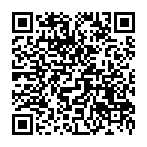
▼ Show Discussion