How to eliminate VajraSpy malware from Android devices
![]() Written by Tomas Meskauskas on (updated)
Written by Tomas Meskauskas on (updated)
What kind of malware is VajraSpy?
VajraSpy is a remote access trojan (RAT) specifically designed for targeted espionage on Android devices. This malware exhibits a wide range of functionalities, including data theft, call recording, message interception, and even the capture of photos through the device's camera. VajraSpy's deployment involves seemingly innocuous apps.
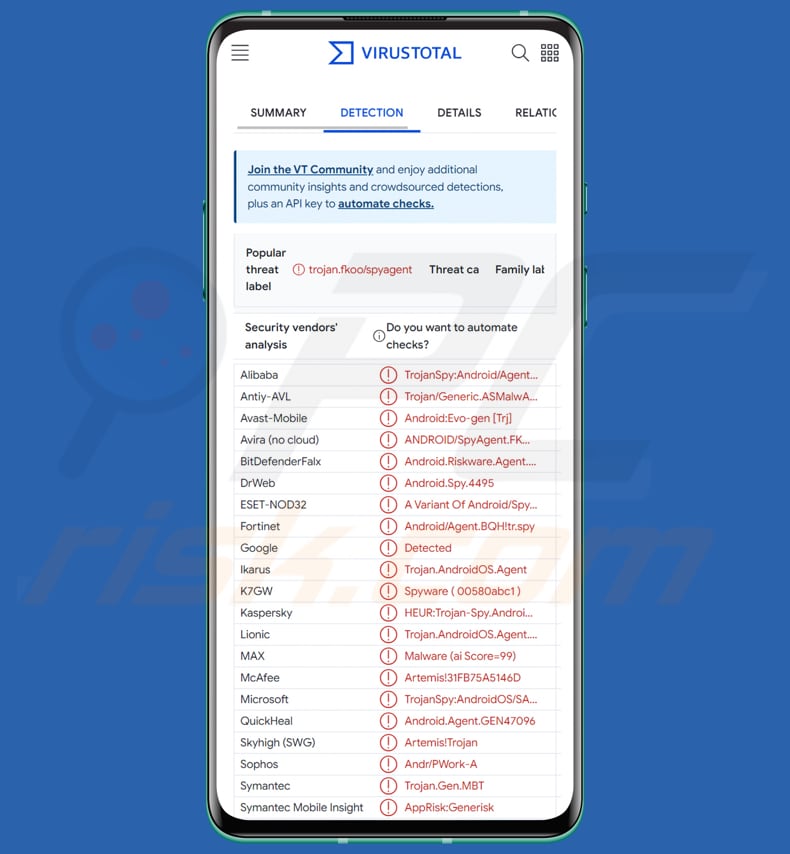
VajraSpy in detail
VajraSpy's capabilities on the infected device depend on the installed trojanized app and the permissions granted to the app. The first category consists of six trojanized messaging apps: MeetMe, Privee Talk, Let's Chat, Quick Chat, GlowChat, and Chit Chat, along with Hello Chat.
Originally found on Google Play, these apps masquerade as messaging tools, prompting users to create accounts, often through phone number verification. Despite providing regular messaging functions, they possess the capability to surreptitiously extract various data types, including contacts, SMS messages, call logs, device location, installed applications, and specific file formats.
The second group encompasses TikTalk, Nidus, YohooTalk, and Wave Chat, exhibiting more advanced capabilities than the first one. Similar to their counterparts, these apps prompt users to create accounts and verify phone numbers.
However, they extend their reach by exploiting accessibility options to intercept communication from messaging apps like WhatsApp, WhatsApp Business, and Signal. Additionally, they can spy on chat communications, intercept notifications, record phone calls, and keystrokes, and even capture photos using the device's camera.
The third group features a unique application, Rafaqat, distinguished by its non-messaging functionality. Unlike the messaging apps in the first two groups, Rafaqat presents itself as a news app. This app has limited malicious capabilities compared to messaging counterparts.
It has the ability to capture notifications and secretly extract contacts and files with specific extensions.
| Name | VajraSpy Remote Access Trojan |
| Threat Type | Android malware, Remote Access Trojan. |
| Detection Names | Avast-Mobile (Android:Evo-gen [Trj]), Combo Cleaner (Android.Riskware.Agent.JQJ), ESET-NOD32 (A Variant Of Android/Spy.VajraSpy.A), Kaspersky (HEUR:Trojan-Spy.AndroidOS.Agent.aat), Full List (VirusTotal) |
| Symptoms | The device is running slow, system settings are modified without user's permission, questionable applications appear, data and battery usage is increased significantly, browsers redirect to questionable websites, intrusive advertisements are delivered. |
| Distribution methods | Trojanized applications on Google Play and third-party sources, malicious online advertisements, social engineering, scam websites. |
| Damage | Stolen personal information (private messages, logins/passwords, etc.), decreased device performance, battery is drained quickly, decreased Internet speed, huge data losses, monetary losses, stolen identity. |
| Malware Removal (Windows) | To eliminate possible malware infections, scan your computer with legitimate antivirus software. Our security researchers recommend using Combo Cleaner. |
Possible damage
The consequences of a device infected with VajraSpy can be severe and multifaceted. Users may face privacy breaches as the malware clandestinely gathers sensitive information, including contacts, call logs, and messages. Additionally, the interception of notifications and the potential access to applications like WhatsApp and Signal heighten the risk of personal communications being compromised.
Furthermore, the ability to capture photos through the device's camera and record phone calls adds an extra layer of invasion, potentially leading to unauthorized surveillance and misuse of captured content. The overall impact extends beyond privacy concerns, encompassing the potential for identity theft, financial loss, and exposure to other malicious activities orchestrated by threat actors.
More examples of malware targeting Android users are Xamalicious, TrickMo, and Kamran.
How did VajraSpy infiltrate my device?
VajraSpy employs a stealthy distribution strategy, primarily infiltrating Android devices through trojanized applications. Some of these malicious apps were distributed on Google Play, masquerading as messaging tools to attract unsuspecting users. Other trojanized messaging applications were disseminated outside Google Play, potentially through third-party sources.
The infection with VajraSpy typically occurs when users download and install trojanized applications on their Android devices. Once installed, the trojanized apps execute the VajraSpy remote access trojan in the background.
How to avoid installation of malware?
To prevent device infections from malware such as VajraSpy, users should exercise caution while downloading apps, particularly from unofficial or alternative stores. It's advisable to use trustworthy platforms like Google Play. Additionally, carefully scrutinize app permissions before installation, ensuring they match the intended purpose of the app.
Ensure the regular updating of your device's operating system and apps to address potential security vulnerabilities exploited by malware. Enhance security by installing reliable antivirus software for an added layer of protection.
Lastly, stay vigilant against phishing attempts and suspicious links, refraining from interacting with unsolicited emails or messages that might inadvertently lead to malware installations.
Trojanized applications injecting VajraSpy (source: welivesecurity.com):
Quick menu:
- Introduction
- How to delete browsing history from the Chrome web browser?
- How to disable browser notifications in the Chrome web browser?
- How to reset the Chrome web browser?
- How to delete browsing history from the Firefox web browser?
- How to disable browser notifications in the Firefox web browser?
- How to reset the Firefox web browser?
- How to uninstall potentially unwanted and/or malicious applications?
- How to boot the Android device in "Safe Mode"?
- How to check the battery usage of various applications?
- How to check the data usage of various applications?
- How to install the latest software updates?
- How to reset the system to its default state?
- How to disable applications that have administrator privileges?
Delete browsing history from the Chrome web browser:

Tap the "Menu" button (three dots on the right-upper corner of the screen) and select "History" in the opened dropdown menu.

Tap "Clear browsing data", select "ADVANCED" tab, choose the time range and data types you want to delete and tap "Clear data".
Disable browser notifications in the Chrome web browser:

Tap the "Menu" button (three dots on the right-upper corner of the screen) and select "Settings" in the opened dropdown menu.

Scroll down until you see "Site settings" option and tap it. Scroll down until you see "Notifications" option and tap it.

Find the websites that deliver browser notifications, tap on them and click "Clear & reset". This will remove permissions granted for these websites to deliver notifications. However, once you visit the same site again, it may ask for a permission again. You can choose whether to give these permissions or not (if you choose to decline the website will go to "Blocked" section and will no longer ask you for the permission).
Reset the Chrome web browser:

Go to "Settings", scroll down until you see "Apps" and tap it.

Scroll down until you find "Chrome" application, select it and tap "Storage" option.

Tap "MANAGE STORAGE", then "CLEAR ALL DATA" and confirm the action by taping "OK". Note that resetting the browser will eliminate all data stored within. This means that all saved logins/passwords, browsing history, non-default settings and other data will be deleted. You will also have to re-login into all websites as well.
Delete browsing history from the Firefox web browser:

Tap the "Menu" button (three dots on the right-upper corner of the screen) and select "History" in the opened dropdown menu.

Scroll down until you see "Clear private data" and tap it. Select data types you want to remove and tap "CLEAR DATA".
Disable browser notifications in the Firefox web browser:

Visit the website that is delivering browser notifications, tap the icon displayed on the left of URL bar (the icon will not necessarily be a "Lock") and select "Edit Site Settings".

In the opened pop-up opt-in the "Notifications" option and tap "CLEAR".
Reset the Firefox web browser:

Go to "Settings", scroll down until you see "Apps" and tap it.

Scroll down until you find "Firefox" application, select it and tap "Storage" option.

Tap "CLEAR DATA" and confirm the action by taping "DELETE". Note that resetting the browser will eliminate all data stored within. This means that all saved logins/passwords, browsing history, non-default settings and other data will be deleted. You will also have to re-login into all websites as well.
Uninstall potentially unwanted and/or malicious applications:

Go to "Settings", scroll down until you see "Apps" and tap it.

Scroll down until you see a potentially unwanted and/or malicious application, select it and tap "Uninstall". If, for some reason, you are unable to remove the selected app (e.g., you are prompted with an error message), you should try using the "Safe Mode".
Boot the Android device in "Safe Mode":
The "Safe Mode" in Android operating system temporarily disables all third-party applications from running. Using this mode is a good way to diagnose and solve various issues (e.g., remove malicious applications that prevent users you from doing so when the device is running "normally").

Push the "Power" button and hold it until you see the "Power off" screen. Tap the "Power off" icon and hold it. After a few seconds the "Safe Mode" option will appear and you'll be able run it by restarting the device.
Check the battery usage of various applications:

Go to "Settings", scroll down until you see "Device maintenance" and tap it.

Tap "Battery" and check the usage of each application. Legitimate/genuine applications are designed to use as low energy as possible in order to provide the best user experience and to save power. Therefore, high battery usage may indicate that the application is malicious.
Check the data usage of various applications:

Go to "Settings", scroll down until you see "Connections" and tap it.

Scroll down until you see "Data usage" and select this option. As with battery, legitimate/genuine applications are designed to minimize data usage as much as possible. This means that huge data usage may indicate presence of malicious application. Note that some malicious applications might be designed to operate when the device is connected to wireless network only. For this reason, you should check both Mobile and Wi-Fi data usage.

If you find an application that uses a lot of data even though you never use it, then we strongly advise you to uninstall it as soon as possible.
Install the latest software updates:
Keeping the software up-to-date is a good practice when it comes to device safety. The device manufacturers are continually releasing various security patches and Android updates in order to fix errors and bugs that can be abused by cyber criminals. An outdated system is way more vulnerable, which is why you should always be sure that your device's software is up-to-date.

Go to "Settings", scroll down until you see "Software update" and tap it.

Tap "Download updates manually" and check if there are any updates available. If so, install them immediately. We also recommend to enable the "Download updates automatically" option - it will enable the system to notify you once an update is released and/or install it automatically.
Reset the system to its default state:
Performing a "Factory Reset" is a good way to remove all unwanted applications, restore system's settings to default and clean the device in general. However, you must keep in mind that all data within the device will be deleted, including photos, video/audio files, phone numbers (stored within the device, not the SIM card), SMS messages, and so forth. In other words, the device will be restored to its primal state.
You can also restore the basic system settings and/or simply network settings as well.

Go to "Settings", scroll down until you see "About phone" and tap it.

Scroll down until you see "Reset" and tap it. Now choose the action you want to perform:
"Reset settings" - restore all system settings to default;
"Reset network settings" - restore all network-related settings to default;
"Factory data reset" - reset the entire system and completely delete all stored data;
Disable applications that have administrator privileges:
If a malicious application gets administrator-level privileges it can seriously damage the system. To keep the device as safe as possible you should always check what apps have such privileges and disable the ones that shouldn't.

Go to "Settings", scroll down until you see "Lock screen and security" and tap it.

Scroll down until you see "Other security settings", tap it and then tap "Device admin apps".

Identify applications that should not have administrator privileges, tap them and then tap "DEACTIVATE".
Frequently Asked Questions (FAQ)
My computer is infected with VajraSpy malware, should I format my storage device to get rid of it?
While formatting your storage device can be a method to remove VajraSpy malware, it's important to note that this approach involves complete data loss. For a more cautious and less drastic solution, using a dedicated security tool like Combo Cleaner is recommended.
What are the biggest issues that malware can cause?
Malware can cause significant issues, including data breaches, identity theft, financial losses, system instability, data encryption, and unauthorized access to sensitive information.
What is the purpose of VajraSpy malware?
VajraSpy malware is crafted for targeted espionage on Android devices, aiming to covertly collect sensitive information such as contacts, files, call logs, messages, capture keystrokes, and more (depending on the trojanized app). Operating as a remote access trojan (RAT), it grants unauthorized access to threat actors.
How did VajraSpy infiltrate my device?
VajraSpy likely infiltrated your device through the download and installation of trojanized applications, disguising itself as legitimate messaging tools. The initial vector could have been through apps obtained from Google Play or unofficial sources.
Will Combo Cleaner protect me from malware?
Combo Cleaner has the capability to identify and eradicate nearly all malware infections. Advanced malware tends to hide in the depths of the system. Hence, it is imperative to perform a full system scan for comprehensive detection and removal.
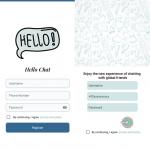
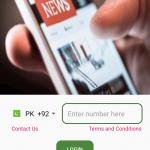

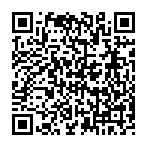
▼ Show Discussion