How to remove Web Ads Filter from your browser
![]() Written by Tomas Meskauskas on
Written by Tomas Meskauskas on
What kind of program is Web Ads Filter?
Although Web Ads Filter is marketed as a browser extension for getting rid of offensive advertisements, our examination indicates that it functions as adware. Once added to a web browser and activated, Web Ads Filter inundates users with irritating advertisements that could potentially direct them to untrustworthy pages.
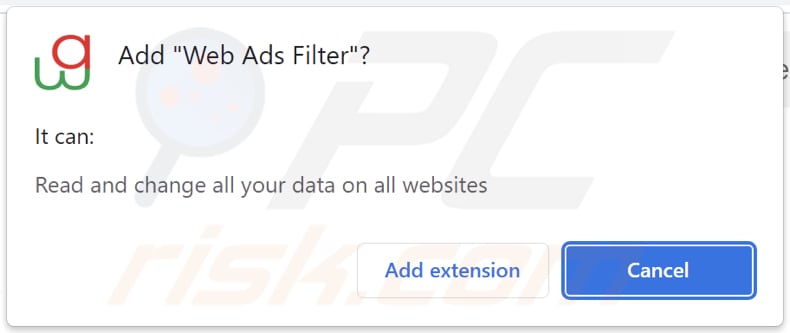
Web Ads Filter in detail
Web Ads Filter is an adware-type app that can display a variety of ads, including pop-ups, banners, or sponsored links. These ads may prompt users to click on misleading offers, fake software updates, or fraudulent schemes, posing potential risks to their online security and privacy.
Sites opened through deceptive ads from Web Ads Filter can pose several risks to users. Firstly, these sites may be conduits for phishing attacks, attempting to trick users into divulging sensitive information such as login credentials or personal details. Some of these sites may host malware, leading to the accidental download and installation of malicious software on the user's device.
Users may also encounter scams that attempt to extract financial information or engage in fraudulent transactions. Moreover, interacting with ads displayed by Web Ads Filter may lead users to technical support scams created to trick users into paying for fake services, providing remote access to their computers, or even activating malware.
It is important to mention that Web Ads Filter can read and change data on all websites. This level of access allows the extension to potentially intercept sensitive information entered by users on various websites, including login credentials, personal details, or financial data. Furthermore, malicious actors could exploit this capability to inject or manipulate content on websites, leading to the display of deceptive information or the execution of unauthorized actions.
Thus, it is recommended to avoid adding extensions like Web Ads Filter to browsers and remove all suspicious apps as soon as possible.
| Name | Ads by Web Ads Filter |
| Threat Type | Adware |
| Symptoms | Your computer becomes slower than normal, you see unwanted pop-up ads, you are redirected to dubious websites. |
| Distribution methods | Deceptive pop-up ads, free software installers (bundling), torrent file downloads. |
| Damage | Internet browser tracking (potential privacy issues), display of unwanted ads, redirects to dubious websites, loss of private information. |
| Malware Removal (Windows) | To eliminate possible malware infections, scan your computer with legitimate antivirus software. Our security researchers recommend using Combo Cleaner. |
Conclusion
In conclusion, while Web Ads Filter is marketed as a tool to enhance the browsing experience, our analysis reveals its adware nature, bombarding users with intrusive advertisements. Caution is advised when dealing with such applications, and users are encouraged to prioritize security measures, such as using reputable ad blockers and being mindful of the permissions granted to browser extensions, to safeguard their online experience.
More examples of apps like Web Ads Filter are Your Errors Plug, Ad Skipper, and Daily Guard.
How did unwanted software install on my computer?
Adware-type apps tend to be disguised as seemingly harmless or beneficial applications, such as browser extensions promising enhanced functionality or free utilities. Users may inadvertently download and install or add these applications without realizing their adware nature.
Another tactic involves misleading advertisements or pop-ups, often disguised as legitimate software updates or offers, enticing users to click and download. These deceptive ads can appear on dubious websites, and unsuspecting users may be tricked into installing or adding adware while attempting to access what appears to be a valuable app.
It is also common for adware to be bundled with other software (included in installers as additional offers). If the provided settings (e.g., "Advanced" or "Custom") are not changed during installations, adware or other included software gets permission to be installed alongside the desired program.
How to avoid installation of unwanted applications?
Exercise caution when downloading and installing software. Obtain apps and files from reputable sources such as official app stores and websites. Before downloading any application, read user reviews to ensure it is trustworthy. During installations, deselect unwanted apps using the provided settings if installers contain extra offers.
Refrain from clicking on pop-ups and ads, especially those offering questionable deals, free downloads, or claiming that your system is infected. Periodically review the applications and browser extensions installed on your device or added to your browser and remove suspicious or unwanted ones. Also, use a reputable security tool.
If your computer is already infected with rogue applications, we recommend running a scan with Combo Cleaner Antivirus for Windows to automatically eliminate them.
Website promoting Web Ads Filter:
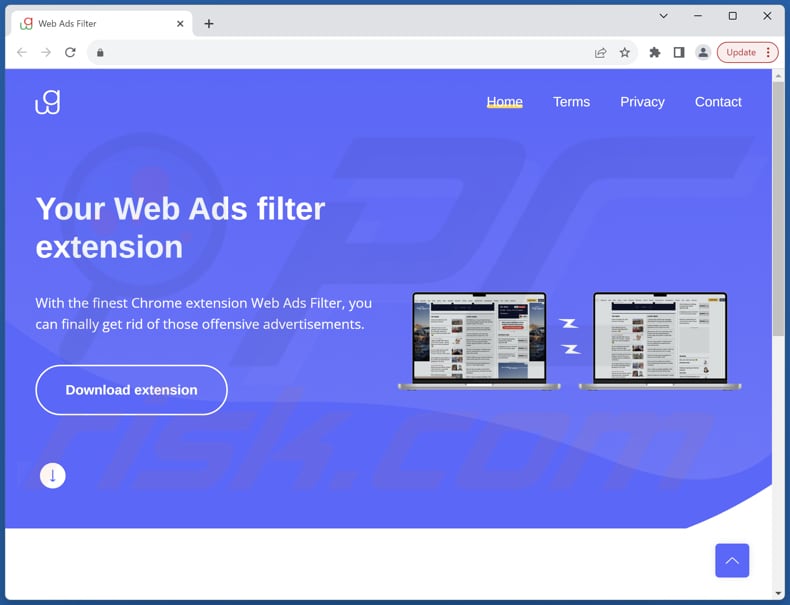
Instant automatic malware removal:
Manual threat removal might be a lengthy and complicated process that requires advanced IT skills. Combo Cleaner is a professional automatic malware removal tool that is recommended to get rid of malware. Download it by clicking the button below:
▼ DOWNLOAD Combo Cleaner
By downloading any software listed on this website you agree to our Privacy Policy and Terms of Use. To use full-featured product, you have to purchase a license for Combo Cleaner. 7 days free trial available. Combo Cleaner is owned and operated by Rcs Lt, the parent company of PCRisk.com read more.
Quick menu:
- What is Web Ads Filter?
- STEP 1. Uninstall adware applications using Control Panel.
- STEP 2. Remove rogue plug-ins from Google Chrome.
- STEP 3. Remove adware-type extensions from Mozilla Firefox.
- STEP 4. Remove malicious extensions from Safari.
- STEP 5. Remove rogue plug-ins from Microsoft Edge.
Adware removal:
Windows 11 users:

Right-click on the Start icon, select Apps and Features. In the opened window search for the application you want to uninstall, after locating it, click on the three vertical dots and select Uninstall.
Windows 10 users:

Right-click in the lower left corner of the screen, in the Quick Access Menu select Control Panel. In the opened window choose Programs and Features.
Windows 7 users:

Click Start (Windows Logo at the bottom left corner of your desktop), choose Control Panel. Locate Programs and click Uninstall a program.
macOS (OSX) users:

Click Finder, in the opened screen select Applications. Drag the app from the Applications folder to the Trash (located in your Dock), then right click the Trash icon and select Empty Trash.
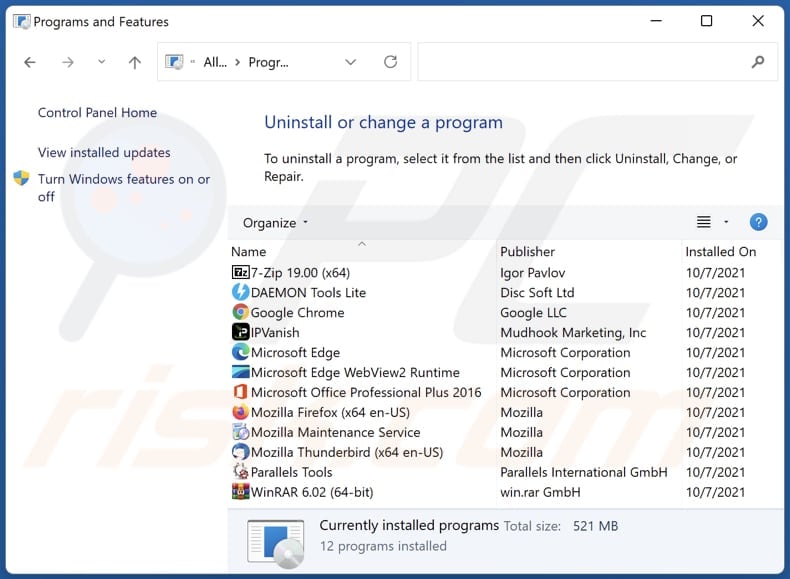
In the uninstall programs window, look for any unwanted applications, select these entries and click "Uninstall" or "Remove".
After uninstalling the unwanted application, scan your computer for any remaining unwanted components or possible malware infections. To scan your computer, use recommended malware removal software.
Remove adware from Internet browsers:
Video showing how to remove Web Ads Filter adware using Combo Cleaner:
 Remove malicious extensions from Google Chrome:
Remove malicious extensions from Google Chrome:
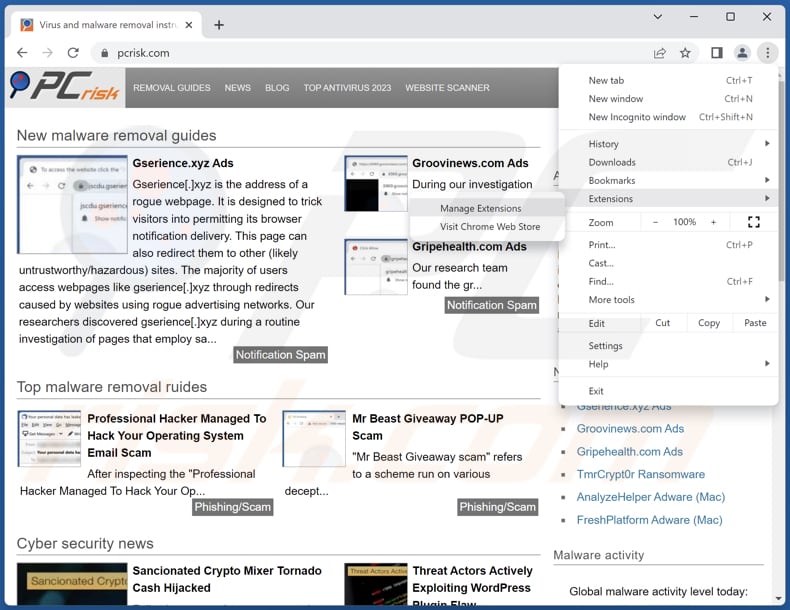
Click the Chrome menu icon ![]() (at the top right corner of Google Chrome), select "Extensions" and click "Manage Extensions". Locate "Web Ads Filter" or other suspicious extensions, select these entries and click "Remove".
(at the top right corner of Google Chrome), select "Extensions" and click "Manage Extensions". Locate "Web Ads Filter" or other suspicious extensions, select these entries and click "Remove".
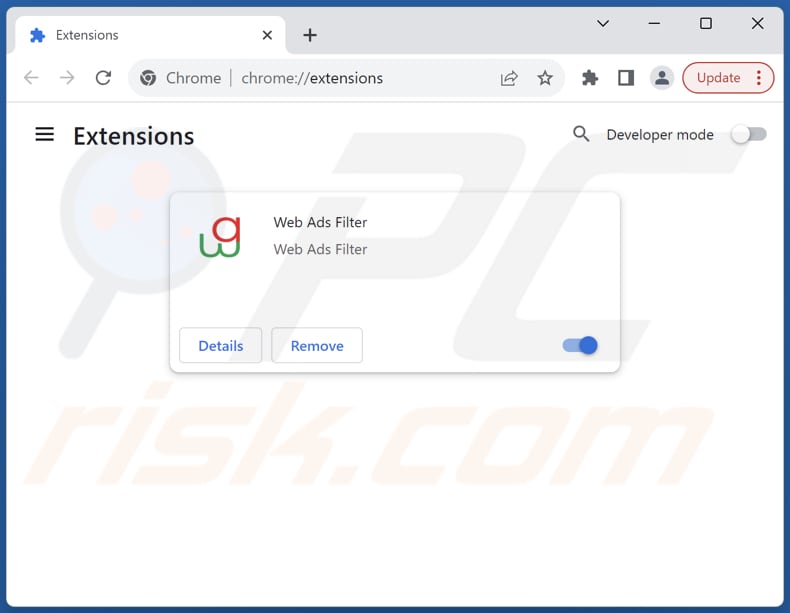
Optional method:
If you continue to have problems with removal of the ads by web ads filter, reset your Google Chrome browser settings. Click the Chrome menu icon ![]() (at the top right corner of Google Chrome) and select Settings. Scroll down to the bottom of the screen. Click the Advanced… link.
(at the top right corner of Google Chrome) and select Settings. Scroll down to the bottom of the screen. Click the Advanced… link.

After scrolling to the bottom of the screen, click the Reset (Restore settings to their original defaults) button.

In the opened window, confirm that you wish to reset Google Chrome settings to default by clicking the Reset button.

 Remove malicious plug-ins from Mozilla Firefox:
Remove malicious plug-ins from Mozilla Firefox:
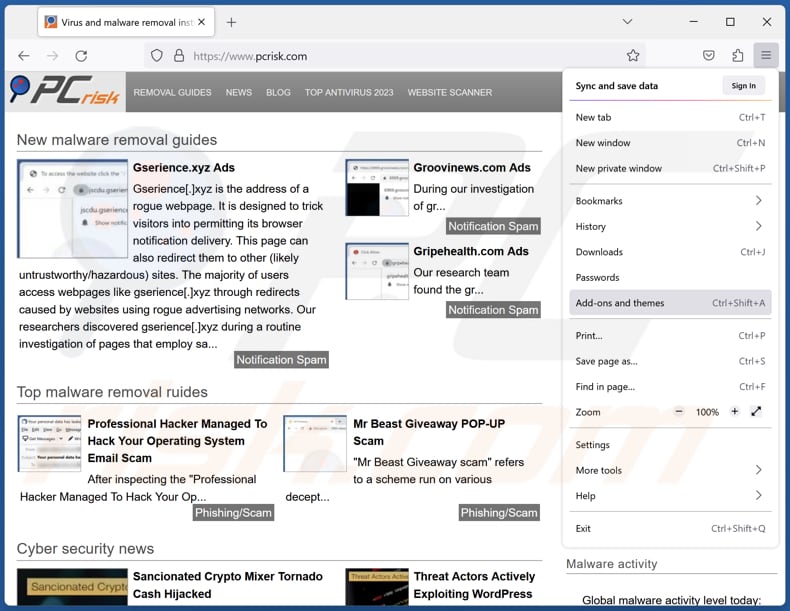
Click the Firefox menu ![]() (at the top right corner of the main window), select "Add-ons and themes". Click "Extensions", in the opened window locate all recently-installed suspicious extensions, click on the three dots and then click "Remove".
(at the top right corner of the main window), select "Add-ons and themes". Click "Extensions", in the opened window locate all recently-installed suspicious extensions, click on the three dots and then click "Remove".
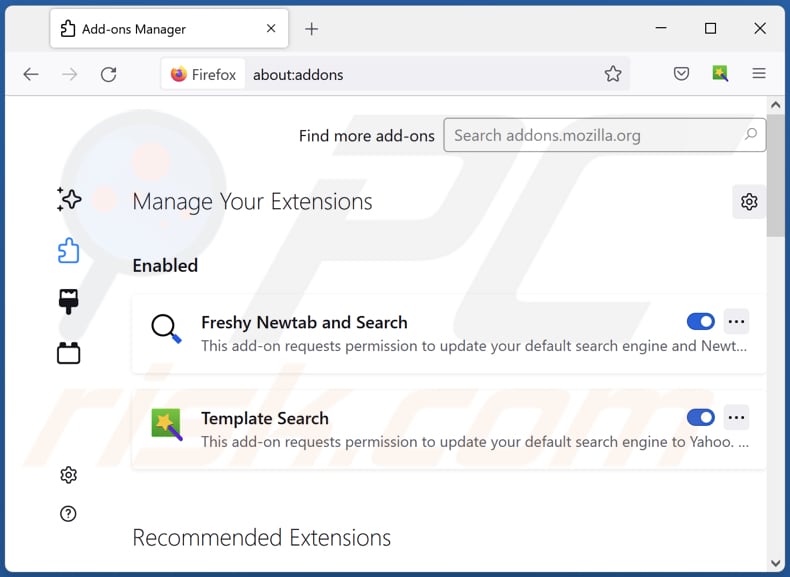
Optional method:
Computer users who have problems with ads by web ads filter removal can reset their Mozilla Firefox settings.
Open Mozilla Firefox, at the top right corner of the main window, click the Firefox menu, ![]() in the opened menu, click Help.
in the opened menu, click Help.

Select Troubleshooting Information.

In the opened window, click the Refresh Firefox button.

In the opened window, confirm that you wish to reset Mozilla Firefox settings to default by clicking the Refresh Firefox button.

 Remove malicious extensions from Safari:
Remove malicious extensions from Safari:

Make sure your Safari browser is active, click Safari menu, and select Preferences....

In the opened window click Extensions, locate any recently installed suspicious extension, select it and click Uninstall.
Optional method:
Make sure your Safari browser is active and click on Safari menu. From the drop down menu select Clear History and Website Data...

In the opened window select all history and click the Clear History button.

 Remove malicious extensions from Microsoft Edge:
Remove malicious extensions from Microsoft Edge:

Click the Edge menu icon ![]() (at the upper-right corner of Microsoft Edge), select "Extensions". Locate all recently-installed suspicious browser add-ons and click "Remove" below their names.
(at the upper-right corner of Microsoft Edge), select "Extensions". Locate all recently-installed suspicious browser add-ons and click "Remove" below their names.

Optional method:
If you continue to have problems with removal of the ads by web ads filter, reset your Microsoft Edge browser settings. Click the Edge menu icon ![]() (at the top right corner of Microsoft Edge) and select Settings.
(at the top right corner of Microsoft Edge) and select Settings.

In the opened settings menu select Reset settings.

Select Restore settings to their default values. In the opened window, confirm that you wish to reset Microsoft Edge settings to default by clicking the Reset button.

- If this did not help, follow these alternative instructions explaining how to reset the Microsoft Edge browser.
Summary:
 Commonly, adware or potentially unwanted applications infiltrate Internet browsers through free software downloads. Note that the safest source for downloading free software is via developers' websites only. To avoid installation of adware, be very attentive when downloading and installing free software. When installing previously-downloaded free programs, choose the custom or advanced installation options – this step will reveal any potentially unwanted applications listed for installation together with your chosen free program.
Commonly, adware or potentially unwanted applications infiltrate Internet browsers through free software downloads. Note that the safest source for downloading free software is via developers' websites only. To avoid installation of adware, be very attentive when downloading and installing free software. When installing previously-downloaded free programs, choose the custom or advanced installation options – this step will reveal any potentially unwanted applications listed for installation together with your chosen free program.
Post a comment:
If you have additional information on ads by web ads filter or it's removal please share your knowledge in the comments section below.
Frequently Asked Questions (FAQ)
What harm can adware cause?
Adware can cause a slower computer performance due to resource consumption, inundate users with unwanted advertisements, compromise privacy by tracking online activities, lead to browser hijacking, and increase security risks by exposing users to potentially malicious content, resulting in an unstable and frustrating computing experience.
What does adware do?
Typically, adware displays advertisements. However, it can have additional capabilities, like changing web browser settings to hijack them and gathering data.
How do adware developers generate revenue?
A substantial portion of their earnings comes from participating in affiliate programs, where they receive commissions for activities like guiding traffic or assisting in sales. Most adware developers generate income by promoting various products, websites, or services through these programs.
Will Combo Cleaner remove adware?
Combo Cleaner can scan your system and remove all detected adware. Manual removal may not always be effective, as residual files could remain hidden within the system. Therefore, using a tool like Combo Cleaner is recommended for thorough adware removal.

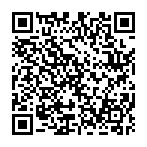
▼ Show Discussion