How to remove mobilisearch.com (mobility-search.com) from your browser
![]() Written by Tomas Meskauskas on (updated)
Written by Tomas Meskauskas on (updated)
What is mobilisearch.com (mobility-search.com)?
During our investigation, we discovered that mobilisearch.com is a fake search engine promoted through malicious browser extensions. Typically, users are compelled to utilize such search engines via a technique known as browser hijacking. Trusting mobilisearch.com or applications created to hijack browsers is not advised.
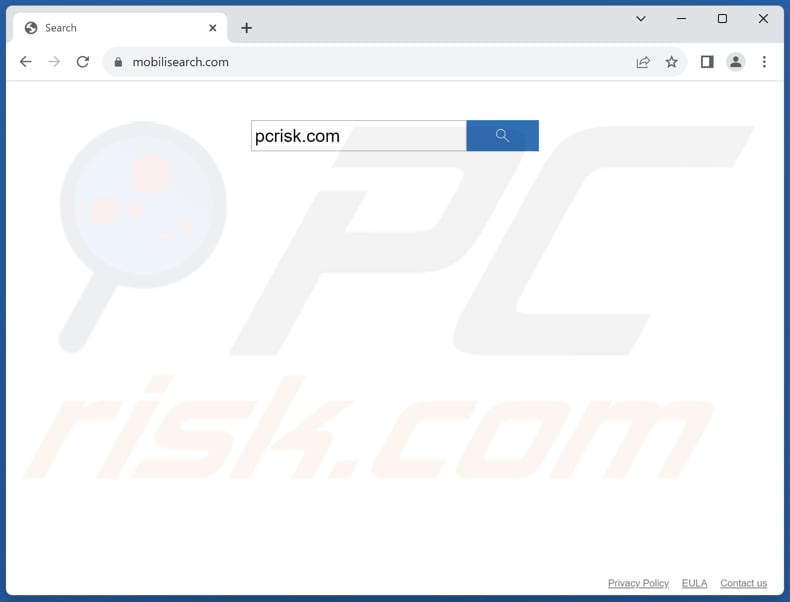
More about mobilisearch.com
Utilizing mobilisearch.com redirects users to mobilisearch.com, which leads them to bing.com, ask.com, or search.yahoo.com. It is worth noting that users are typically redirected via mobility-search.com. In other words, mobilisearch.com redirects users to mobility-search.com which in turn redirects to one of the aforementioned search engines.
Apparently, mobilisearch.com does not produce any search results, rendering it a fake search engine. Fake search engines should not be used for at least a couple of reasons.
Fake search engines may compromise user privacy by collecting and tracking user data without consent, putting sensitive information at risk. Additionally, using fake search engines can result in a poor browsing experience, with users being bombarded with irrelevant ads or being redirected to undesirable web pages.
As previously stated, mobilisearch.com is promoted through malicious browser extensions. Applications that endorse such search engines are known as browser hijackers. Browser hijackers are unwanted apps that alter web browser settings without the user's consent, redirecting them to undesirable websites or modifying their default search engine, homepage, or other settings.
It is worth mentioning that not all browser-hijacking apps change the settings of web browsers to promote shady search engines. Also, Browser hijackers can gather various types of user data, including browsing history, search queries, website visits, IP addresses, geolocation information, and even personal information.
This data is often collected without the user's consent and can be used for targeted advertising, profiling, or sold to third parties for malicious purposes.
| Name | mobilisearch.com (mobility-search.com) browser hijacker |
| Threat Type | Browser Hijacker, Redirect, Search Hijacker, Toolbar, Unwanted New Tab |
| Supposed Functionality | Accurate search results, improved browsing experience |
| Affected Browser Settings | Homepage, new tab URL, default search engine |
| Detection Names (mobilisearch.com) | Seclookup (Malicious), Full List Of Detections (VirusTotal) |
| Detection Names (mobility-search.com) | Seclookup (Malicious), Full List Of Detections (VirusTotal) |
| Symptoms | Manipulated Internet browser settings (homepage, default Internet search engine, new tab settings). Users are forced to visit the hijacker's website and search the Internet using their search engines. |
| Distribution methods | Deceptive pop-up ads, free software installers (bundling), dubious websites, and similar channels. |
| Damage | Internet browser tracking (potential privacy issues), display of unwanted ads, redirects to dubious websites. |
| Malware Removal (Windows) | To eliminate possible malware infections, scan your computer with legitimate antivirus software. Our security researchers recommend using Combo Cleaner. |
Conclusion
In conclusion, mobilisearch.com represents a deceptive search engine promoted through malicious browser extensions, often referred to as browser hijackers. Its association with unauthorized browser modifications and potential data tracking poses risks to user privacy and security. Therefore, users are strongly advised to avoid utilizing mobilisearch.com and promptly remove any associated browser extensions.
More examples of fake search engines are searchparrot.world, superstar3.io, and smartshopsearch.com.
How did mobilisearch.com promoting software install on my computer?
Browser hijackers typically infiltrate browsers or computers through deceptive methods such as bundling with freeware or shareware downloads, unreliable advertisements, or fake software updates. Users may inadvertently install browser hijackers when downloading and installing seemingly legitimate software, as they are often included as additional offers during the installation process.
Additionally, clicking on malicious ads or links can lead to installing or adding browser hijackers. Downloads from third-party app stores, P2P networks, third-party downloaders, shady websites, etc., may also hijack a browser.
How to avoid installation of browser hijackers?
Download applications from official websites or reputable app stores. Avoid using P2P networks, third-party downloaders, questionable app stores, and similar sources for downloads. Check the provided settings (e.g., "Advanced" or "Custom") when installing programs and deselect unwanted apps. Do not interact with ads and pop-ups on suspicious websites.
Utilize trusted antivirus software and keep the operating system and installed programs up to date. If your computer is already infected with browser hijackers, we recommend running a scan with Combo Cleaner Antivirus for Windows to automatically eliminate them.
Mobilisearch.com redirects to bing.com via mobility-search.com (GIF):
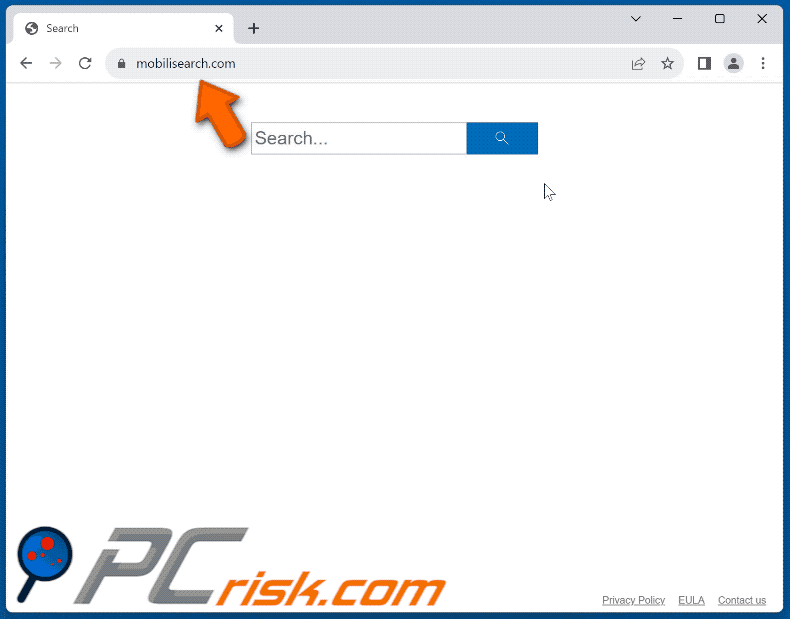
Instant automatic malware removal:
Manual threat removal might be a lengthy and complicated process that requires advanced IT skills. Combo Cleaner is a professional automatic malware removal tool that is recommended to get rid of malware. Download it by clicking the button below:
▼ DOWNLOAD Combo Cleaner
By downloading any software listed on this website you agree to our Privacy Policy and Terms of Use. To use full-featured product, you have to purchase a license for Combo Cleaner. 7 days free trial available. Combo Cleaner is owned and operated by Rcs Lt, the parent company of PCRisk.com read more.
Quick menu:
- What is mobilisearch.com?
- STEP 1. Uninstall unwanted applications using Control Panel.
- STEP 2. Remove mobilisearch.com browser hijacker from Google Chrome.
- STEP 3. Remove mobilisearch.com homepage and default search engine from Mozilla Firefox.
- STEP 4. Remove mobilisearch.com redirect from Safari.
- STEP 5. Remove rogue plug-ins from Microsoft Edge.
Mobilisearch.com redirect removal:
Windows 11 users:

Right-click on the Start icon, select Apps and Features. In the opened window search for the application you want to uninstall, after locating it, click on the three vertical dots and select Uninstall.
Windows 10 users:

Right-click in the lower left corner of the screen, in the Quick Access Menu select Control Panel. In the opened window choose Programs and Features.
Windows 7 users:

Click Start (Windows Logo at the bottom left corner of your desktop), choose Control Panel. Locate Programs and click Uninstall a program.
macOS (OSX) users:

Click Finder, in the opened screen select Applications. Drag the app from the Applications folder to the Trash (located in your Dock), then right click the Trash icon and select Empty Trash.
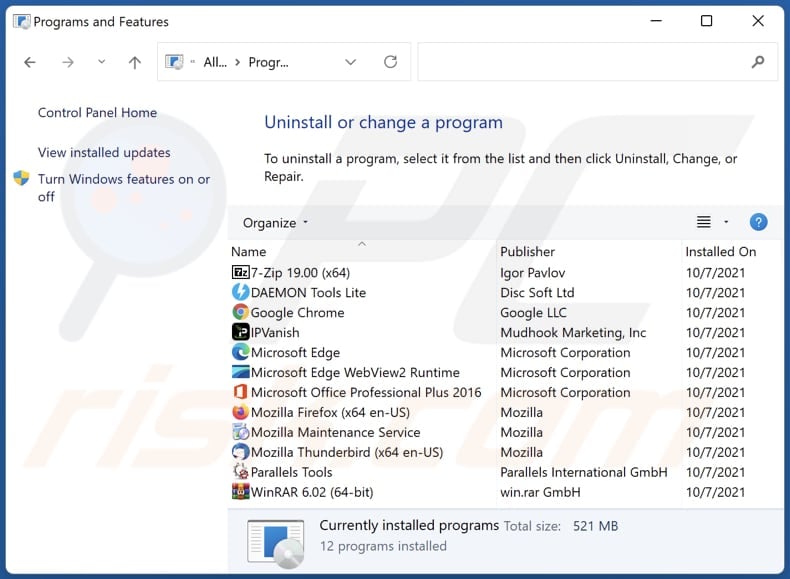
In the uninstall programs window: look for any recently installed suspicious applications, select these entries and click "Uninstall" or "Remove".
After uninstalling the potentially unwanted applications (which cause browser redirects to the mobilisearch.com website), scan your computer for any remaining unwanted components. To scan your computer, use recommended malware removal software.
mobilisearch.com redirect removal from Internet browsers:
Video showing how to remove browser redirects:
 Remove malicious extensions from Google Chrome:
Remove malicious extensions from Google Chrome:
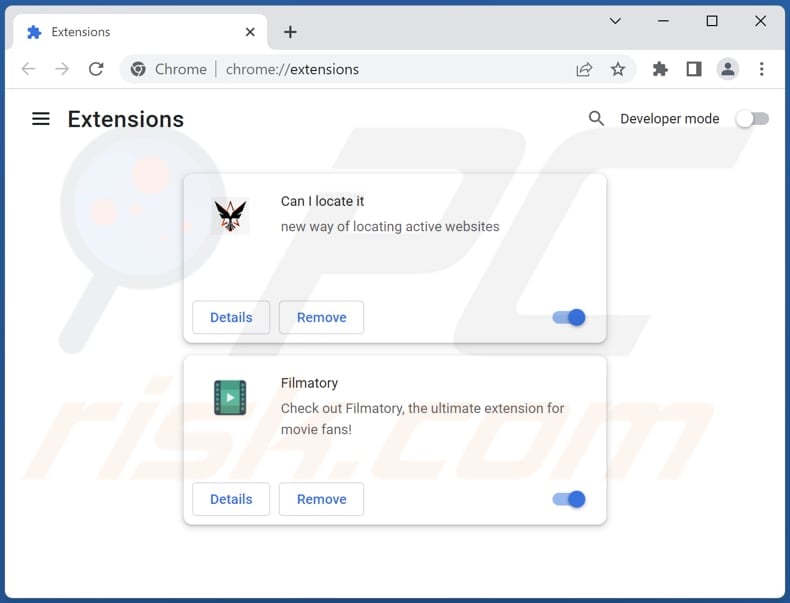
Click the Chrome menu icon ![]() (at the top right corner of Google Chrome), select "Extensions" and click "Manage Extensions". Locate all recently-installed suspicious extensions, select these entries and click "Remove".
(at the top right corner of Google Chrome), select "Extensions" and click "Manage Extensions". Locate all recently-installed suspicious extensions, select these entries and click "Remove".
Change your homepage:
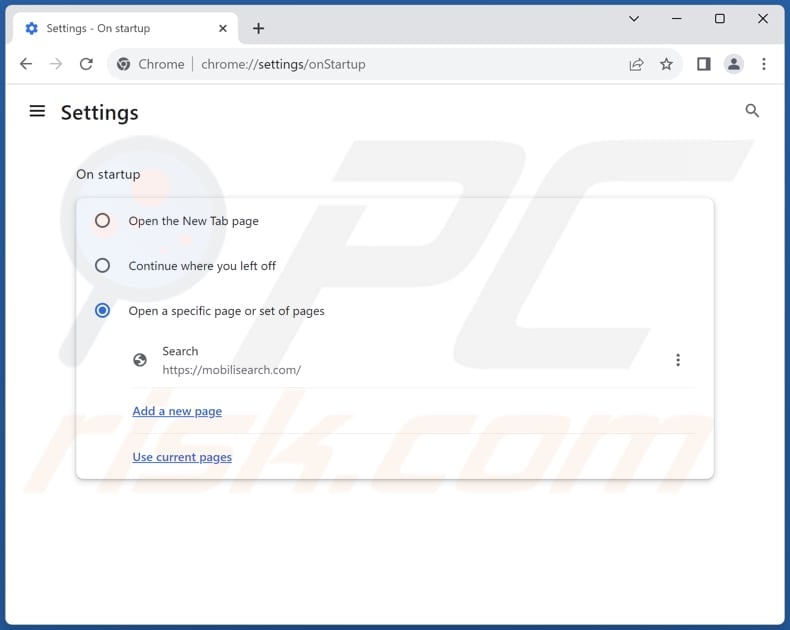
Click the Chrome menu icon ![]() (at the top right corner of Google Chrome), select "Settings". In the "On startup" section, disable the malicious extension (if present), look for a browser hijacker URL (hxxp://www.mobilisearch.com) below the "Open a specific or set of pages" option. If present click on the three vertical dots icon and select "Remove".
(at the top right corner of Google Chrome), select "Settings". In the "On startup" section, disable the malicious extension (if present), look for a browser hijacker URL (hxxp://www.mobilisearch.com) below the "Open a specific or set of pages" option. If present click on the three vertical dots icon and select "Remove".
Change your default search engine:
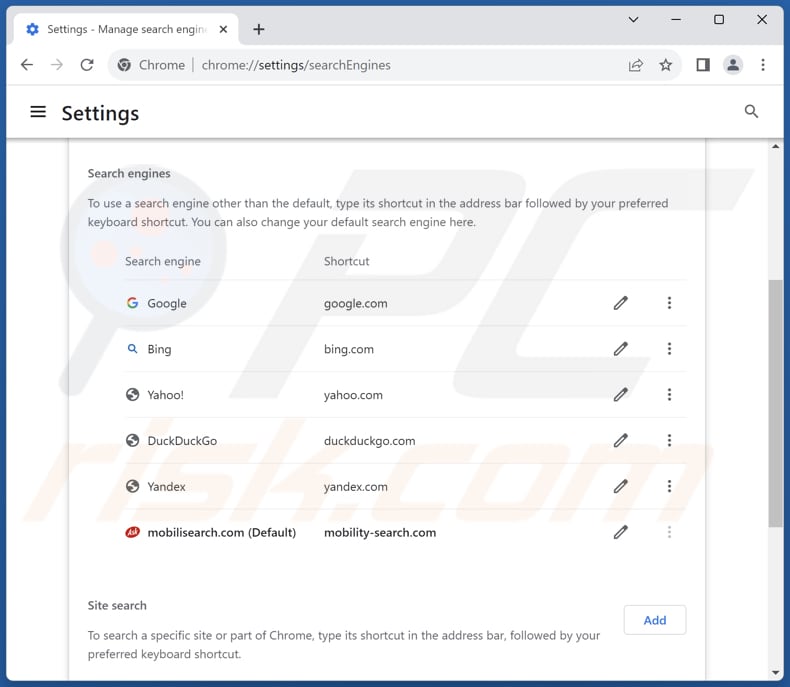
To change your default search engine in Google Chrome: Click the Chrome menu icon ![]() (at the top right corner of Google Chrome), select "Settings", in the "Search engine" section, click "Manage search engines...", in the opened list look for "mobilisearch.com", when located click the three vertical dots near this URL and select "Delete".
(at the top right corner of Google Chrome), select "Settings", in the "Search engine" section, click "Manage search engines...", in the opened list look for "mobilisearch.com", when located click the three vertical dots near this URL and select "Delete".
- If you continue to have problems with browser redirects and unwanted advertisements - Reset Google Chrome.
Optional method:
If you continue to have problems with removal of the mobilisearch.com (mobility-search.com) browser hijacker, reset your Google Chrome browser settings. Click the Chrome menu icon ![]() (at the top right corner of Google Chrome) and select Settings. Scroll down to the bottom of the screen. Click the Advanced… link.
(at the top right corner of Google Chrome) and select Settings. Scroll down to the bottom of the screen. Click the Advanced… link.

After scrolling to the bottom of the screen, click the Reset (Restore settings to their original defaults) button.

In the opened window, confirm that you wish to reset Google Chrome settings to default by clicking the Reset button.

 Remove malicious plugins from Mozilla Firefox:
Remove malicious plugins from Mozilla Firefox:
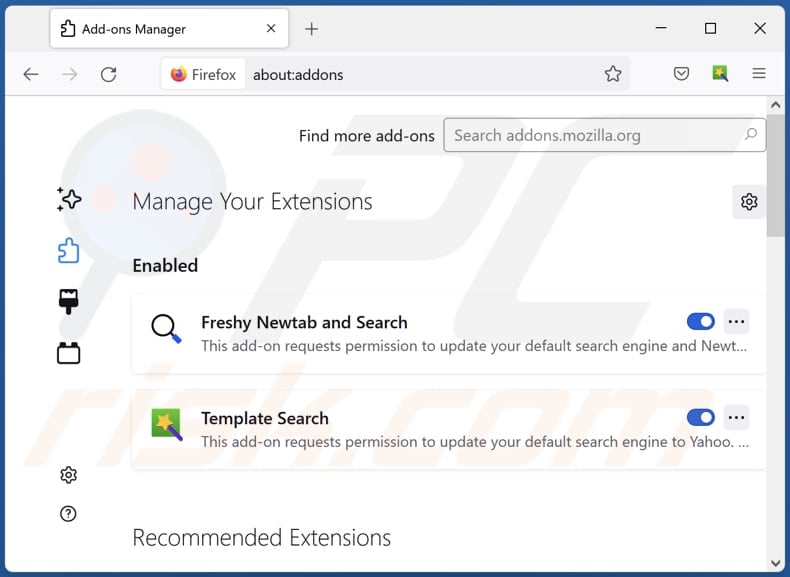
Click the Firefox menu ![]() (at the top right corner of the main window), select "Add-ons and themes". Click "Extensions", in the opened window locate all recently-installed suspicious extensions, click on the three dots and then click "Remove".
(at the top right corner of the main window), select "Add-ons and themes". Click "Extensions", in the opened window locate all recently-installed suspicious extensions, click on the three dots and then click "Remove".
Change your homepage:
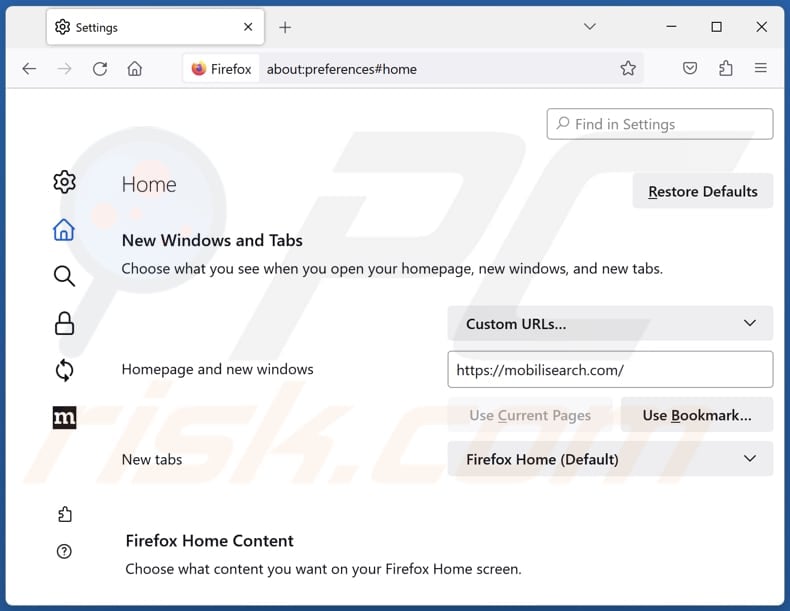
To reset your homepage, click the Firefox menu ![]() (at the top right corner of the main window), then select "Settings", in the opened window disable malicious extension (if present), remove hxxp://mobilisearch.com and enter your preferred domain, which will open each time you start Mozilla Firefox.
(at the top right corner of the main window), then select "Settings", in the opened window disable malicious extension (if present), remove hxxp://mobilisearch.com and enter your preferred domain, which will open each time you start Mozilla Firefox.
Change your default search engine:
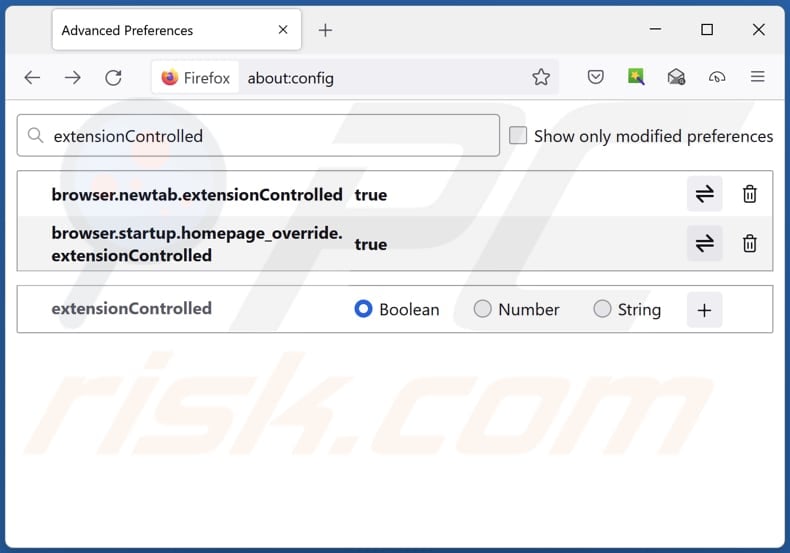
In the URL address bar, type "about:config" and press Enter. Click "Accept the Risk and Continue".
In the search filter at the top, type: "extensionControlled". Set both results to "false" by either double-clicking each entry or clicking the ![]() button.
button.
Optional method:
Computer users who have problems with mobilisearch.com (mobility-search.com) browser hijacker removal can reset their Mozilla Firefox settings.
Open Mozilla Firefox, at the top right corner of the main window, click the Firefox menu, ![]() in the opened menu, click Help.
in the opened menu, click Help.

Select Troubleshooting Information.

In the opened window, click the Refresh Firefox button.

In the opened window, confirm that you wish to reset Mozilla Firefox settings to default by clicking the Refresh Firefox button.

 Remove malicious extensions from Safari:
Remove malicious extensions from Safari:

Make sure your Safari browser is active and click Safari menu, then select Preferences...

In the preferences window select the Extensions tab. Look for any recently installed suspicious extensions and uninstall them.

In the preferences window select General tab and make sure that your homepage is set to a preferred URL, if its altered by a browser hijacker - change it.

In the preferences window select Search tab and make sure that your preferred Internet search engine is selected.
Optional method:
Make sure your Safari browser is active and click on Safari menu. From the drop down menu select Clear History and Website Data...

In the opened window select all history and click the Clear History button.

 Remove malicious extensions from Microsoft Edge:
Remove malicious extensions from Microsoft Edge:

Click the Edge menu icon ![]() (at the top right corner of Microsoft Edge), select "Extensions". Locate any recently-installed suspicious browser add-ons, and remove them.
(at the top right corner of Microsoft Edge), select "Extensions". Locate any recently-installed suspicious browser add-ons, and remove them.
Change your homepage and new tab settings:

Click the Edge menu icon ![]() (at the top right corner of Microsoft Edge), select "Settings". In the "On startup" section look for the name of the browser hijacker and click "Disable".
(at the top right corner of Microsoft Edge), select "Settings". In the "On startup" section look for the name of the browser hijacker and click "Disable".
Change your default Internet search engine:

To change your default search engine in Microsoft Edge: Click the Edge menu icon ![]() (at the top right corner of Microsoft Edge), select "Privacy and services", scroll to bottom of the page and select "Address bar". In the "Search engines used in address bar" section look for the name of the unwanted Internet search engine, when located click the "Disable" button near it. Alternatively you can click on "Manage search engines", in the opened menu look for unwanted Internet search engine. Click on the puzzle icon
(at the top right corner of Microsoft Edge), select "Privacy and services", scroll to bottom of the page and select "Address bar". In the "Search engines used in address bar" section look for the name of the unwanted Internet search engine, when located click the "Disable" button near it. Alternatively you can click on "Manage search engines", in the opened menu look for unwanted Internet search engine. Click on the puzzle icon ![]() near it and select "Disable".
near it and select "Disable".
Optional method:
If you continue to have problems with removal of the mobilisearch.com (mobility-search.com) browser hijacker, reset your Microsoft Edge browser settings. Click the Edge menu icon ![]() (at the top right corner of Microsoft Edge) and select Settings.
(at the top right corner of Microsoft Edge) and select Settings.

In the opened settings menu select Reset settings.

Select Restore settings to their default values. In the opened window, confirm that you wish to reset Microsoft Edge settings to default by clicking the Reset button.

- If this did not help, follow these alternative instructions explaining how to reset the Microsoft Edge browser.
Summary:
 A browser hijacker is a type of adware infection that modifies Internet browser settings by assigning the homepage and default Internet search engine settings to some other (unwanted) website URL. Commonly, this type of adware infiltrates operating systems through free software downloads. If your download is managed by a download client, ensure that you decline offers to install advertised toolbars or applications that seek to change your homepage and default Internet search engine settings.
A browser hijacker is a type of adware infection that modifies Internet browser settings by assigning the homepage and default Internet search engine settings to some other (unwanted) website URL. Commonly, this type of adware infiltrates operating systems through free software downloads. If your download is managed by a download client, ensure that you decline offers to install advertised toolbars or applications that seek to change your homepage and default Internet search engine settings.
Post a comment:
If you have additional information on mobilisearch.com (mobility-search.com) browser hijacker or it's removal please share your knowledge in the comments section below.
Frequently Asked Questions (FAQ)
What is the purpose of forcing users visit mobilisearch.com website?
The goal of forcing users to visit the mobilisearch.com website is to drive traffic and potentially generate revenue through advertising or collecting user data, including browsing habits and personal information.
Is visiting mobilisearch.com a threat to my privacy?
Visiting mobilisearch.com could pose a threat to your privacy, as the page (fake search engine) may collect user data, including browsing habits or personal information, for various purposes, such as targeted advertising or other potentially malicious activities.
How did a browser hijacker infiltrate my computer?
A browser hijacker likely infiltrated your computer through freeware or shareware downloads (installers containing unwanted apps), malicious ads or links, notifications from unreliable pages, or fake software updates.
Will Combo Cleaner help me remove a browser hijacker?
Combo Cleaner can scan your computer and eliminate browser-hijacking applications. Manual removal may not always work, especially if multiple browser hijackers are present, requiring their simultaneous removal.

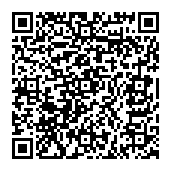
▼ Show Discussion