How to uninstall ProgramRecord from your computer
![]() Written by Tomas Meskauskas on (updated)
Written by Tomas Meskauskas on (updated)
What kind of application is ProgramRecord?
While delving into the ProgramRecord app, we stumbled upon the realization that it operates as adware. The purpose of ProgramRecord is to bombard users with annoying advertisements. Moreover, this program may be capable of accessing and gathering various information. Therefore, users are advised not to trust ProgramRecord.
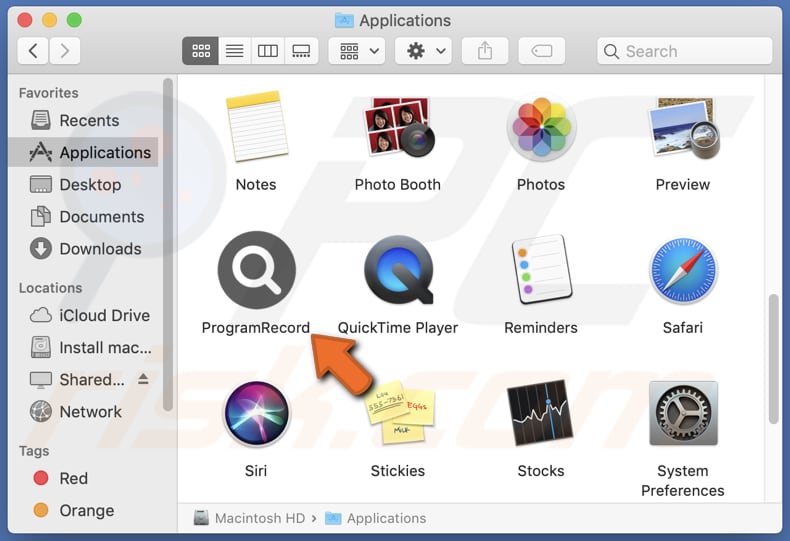
ProgramRecord adware in detail
Ads originating from ProgramRecord cannot be trusted for several reasons. Firstly, these ads may employ deceptive tactics to lure users into clicking on them, such as promising unrealistic rewards or urgent warnings about supposed security threats. By exploiting users' curiosity or fear, these ads aim to manipulate individuals into taking actions that may compromise their privacy or security.
Also, these ads may lead users to potentially harmful websites. These websites could host malware or phishing schemes, posing significant risks to users' devices and personal data. Clicking on these ads may inadvertently expose users to malware infections, technical support scams, identity theft, or financial scams.
Additionally, ads displayed by ProgramRecord may be designed to run certain scripts to download or install unwanted apps upon being clicked. Thus, users should refrain from interacting with them and consider removing the respective app (ProgramRecord) from their devices to mitigate further exposure to such threats.
Another reason not to trust ProgramRecord is that the app may collect various user data, including browsing history, search queries, IP addresses, device identifiers, and even personal information. That data can be misused for purposes such as targeted advertising, identity theft, fraud, or sold to third parties without consent, compromising user privacy and security.
| Name | Ads by ProgramRecord |
| Threat Type | Adware, Mac malware, Mac virus |
| Detection Names | Avast (MacOS:AdAgent-L [Adw]), Combo Cleaner (Gen:Variant.Adware.MAC.AdLoad.8), ESET-NOD32 (A Variant Of OSX/Adware.Synataeb.C), Kaspersky (Not-a-virus:HEUR:AdWare.OSX.Adload.h), Full List (VirusTotal) |
| Symptoms | Your Mac becomes slower than normal, you see unwanted pop-up ads, you are redirected to dubious websites. |
| Distribution methods | Deceptive pop-up ads, free software installers (bundling), torrent file downloads. |
| Damage | Internet browser tracking (potential privacy issues), display of unwanted ads, redirects to dubious websites, loss of private information. |
| Malware Removal (Mac) | To eliminate possible malware infections, scan your Mac with legitimate antivirus software. Our security researchers recommend using Combo Cleaner. |
Conclusion
In conclusion, the presence of ProgramRecord poses significant risks to user privacy and security due to its adware functionality and potential data collection practices. Users are advised to exercise caution when interacting with such apps and consider removing ProgramRecord from their devices to mitigate the associated threats.
More examples of similar apps are TaskAnalyzer, ExploreFast, and InitialEngine.
How did ProgramRecord install on my computer?
Adware sneaks into computers through deceptive distribution methods, often hidden within software downloads or bundled with free applications. Users inadvertently install adware by downloading software from untrustworthy sources (e.g., unofficial pages or app stores) or overlooking installation prompts (leaving the settings in installers unchanged).
Malicious advertisements and notifications from unreliable websites also contribute to adware infiltration, tricking users into unwittingly installing it on their systems.
How to avoid installation of unwanted applications?
Be cautious when downloading and installing software. Always use official pages and app stores when downloading applications. Review installers carefully and deselect unwanted offers by adjusting settings like "Advanced" or "Custom" during program installations.
Additionally, keep antivirus software updated and refrain from clicking on suspicious advertisements, pop-ups, or links that could lead to unreliable websites. Avoid granting shady pages permission to send notifications. If your computer is already infected with ProgramRecord, we recommend running a scan with Combo Cleaner Antivirus for macOS to automatically eliminate this adware.
A message that appears after the installation of ProgramRecord:
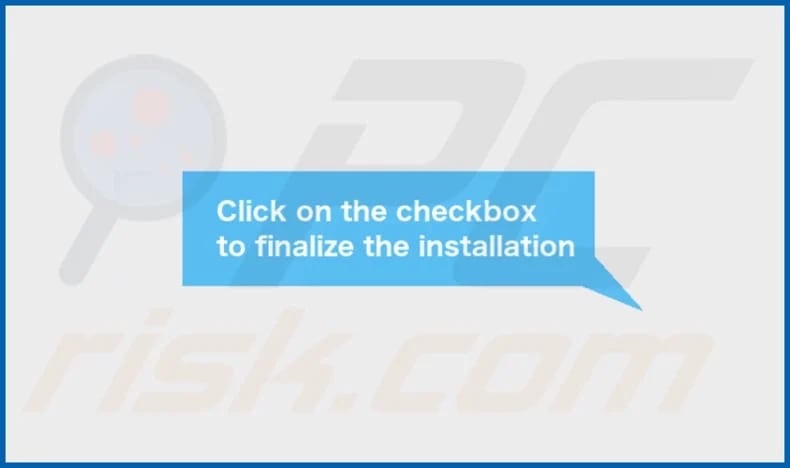
ProgramRecord's installation folder:
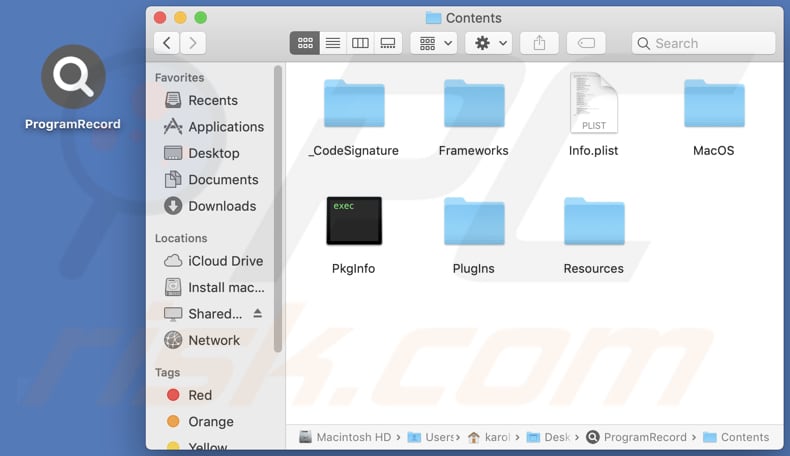
Instant automatic Mac malware removal:
Manual threat removal might be a lengthy and complicated process that requires advanced IT skills. Combo Cleaner is a professional automatic malware removal tool that is recommended to get rid of Mac malware. Download it by clicking the button below:
▼ DOWNLOAD Combo Cleaner for Mac
By downloading any software listed on this website you agree to our Privacy Policy and Terms of Use. To use full-featured product, you have to purchase a license for Combo Cleaner. Limited seven days free trial available. Combo Cleaner is owned and operated by Rcs Lt, the parent company of PCRisk.com read more.
Quick menu:
- What is ProgramRecord?
- STEP 1. Remove ProgramRecord related files and folders from OSX.
- STEP 2. Remove ProgramRecord ads from Safari.
- STEP 3. Remove ProgramRecord adware from Google Chrome.
- STEP 4. Remove ProgramRecord ads from Mozilla Firefox.
Video showing how to remove ProgramRecord adware using Combo Cleaner:
ProgramRecord adware removal:
Remove ProgramRecord-related potentially unwanted applications from your "Applications" folder:

Click the Finder icon. In the Finder window, select "Applications". In the applications folder, look for "MPlayerX", "NicePlayer", or other suspicious applications and drag them to the Trash. After removing the potentially unwanted application(s) that cause online ads, scan your Mac for any remaining unwanted components.
Remove adware-related files and folders

Click the Finder icon, from the menu bar. Choose Go, and click Go to Folder...
 Check for adware generated files in the /Library/LaunchAgents/ folder:
Check for adware generated files in the /Library/LaunchAgents/ folder:

In the Go to Folder... bar, type: /Library/LaunchAgents/

In the "LaunchAgents" folder, look for any recently-added suspicious files and move them to the Trash. Examples of files generated by adware - "installmac.AppRemoval.plist", "myppes.download.plist", "mykotlerino.ltvbit.plist", "kuklorest.update.plist", etc. Adware commonly installs several files with the exact same string.
 Check for adware generated files in the ~/Library/Application Support/ folder:
Check for adware generated files in the ~/Library/Application Support/ folder:

In the Go to Folder... bar, type: ~/Library/Application Support/

In the "Application Support" folder, look for any recently-added suspicious folders. For example, "MplayerX" or "NicePlayer", and move these folders to the Trash.
 Check for adware generated files in the ~/Library/LaunchAgents/ folder:
Check for adware generated files in the ~/Library/LaunchAgents/ folder:

In the Go to Folder... bar, type: ~/Library/LaunchAgents/

In the "LaunchAgents" folder, look for any recently-added suspicious files and move them to the Trash. Examples of files generated by adware - "installmac.AppRemoval.plist", "myppes.download.plist", "mykotlerino.ltvbit.plist", "kuklorest.update.plist", etc. Adware commonly installs several files with the exact same string.
 Check for adware generated files in the /Library/LaunchDaemons/ folder:
Check for adware generated files in the /Library/LaunchDaemons/ folder:

In the "Go to Folder..." bar, type: /Library/LaunchDaemons/

In the "LaunchDaemons" folder, look for recently-added suspicious files. For example "com.aoudad.net-preferences.plist", "com.myppes.net-preferences.plist", "com.kuklorest.net-preferences.plist", "com.avickUpd.plist", etc., and move them to the Trash.
 Scan your Mac with Combo Cleaner:
Scan your Mac with Combo Cleaner:
If you have followed all the steps correctly, your Mac should be clean of infections. To ensure your system is not infected, run a scan with Combo Cleaner Antivirus. Download it HERE. After downloading the file, double click combocleaner.dmg installer. In the opened window, drag and drop the Combo Cleaner icon on top of the Applications icon. Now open your launchpad and click on the Combo Cleaner icon. Wait until Combo Cleaner updates its virus definition database and click the "Start Combo Scan" button.

Combo Cleaner will scan your Mac for malware infections. If the antivirus scan displays "no threats found" - this means that you can continue with the removal guide; otherwise, it's recommended to remove any found infections before continuing.

After removing files and folders generated by the adware, continue to remove rogue extensions from your Internet browsers.
Remove malicious extensions from Internet browsers
 Remove malicious Safari extensions:
Remove malicious Safari extensions:

Open the Safari browser, from the menu bar, select "Safari" and click "Preferences...".

In the preferences window, select "Extensions" and look for any recently-installed suspicious extensions. When located, click the "Uninstall" button next to it/them. Note that you can safely uninstall all extensions from your Safari browser - none are crucial for regular browser operation.
- If you continue to have problems with browser redirects and unwanted advertisements - Reset Safari.
 Remove malicious extensions from Google Chrome:
Remove malicious extensions from Google Chrome:

Click the Chrome menu icon ![]() (at the top right corner of Google Chrome), select "More Tools" and click "Extensions". Locate all recently-installed suspicious extensions, select these entries and click "Remove".
(at the top right corner of Google Chrome), select "More Tools" and click "Extensions". Locate all recently-installed suspicious extensions, select these entries and click "Remove".

- If you continue to have problems with browser redirects and unwanted advertisements - Reset Google Chrome.
 Remove malicious extensions from Mozilla Firefox:
Remove malicious extensions from Mozilla Firefox:

Click the Firefox menu ![]() (at the top right corner of the main window) and select "Add-ons and themes". Click "Extensions", in the opened window locate all recently-installed suspicious extensions, click on the three dots and then click "Remove".
(at the top right corner of the main window) and select "Add-ons and themes". Click "Extensions", in the opened window locate all recently-installed suspicious extensions, click on the three dots and then click "Remove".

- If you continue to have problems with browser redirects and unwanted advertisements - Reset Mozilla Firefox.
Frequently Asked Questions (FAQ)
What issues can adware cause?
Adware can cause various issues for users, including diminished browsing experience due to intrusive ads, slower computer performance, privacy invasion through tracking and data collection, and increased susceptibility to scams or other threats.
What does adware do?
Adware typically bombards users with intrusive advertisements while also engaging in activities such as data gathering and (or) browser hijacking.
How do adware developers generate revenue?
A significant portion of their income is generated through participation in affiliate programs, earning commissions by driving traffic, or facilitating sales through the promotion of various products, pages, or services to users.
Will Combo Cleaner remove ProgramRecord adware?
Combo Cleaner effectively removes detected adware-type applications from systems. However, manual removal without security software may be ineffective. In some instances, remnants of files may linger within the system even after attempting manual removal.

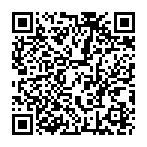
▼ Show Discussion