Removal instructions for the Elusive stealer-type malware
![]() Written by Tomas Meskauskas on
Written by Tomas Meskauskas on
What kind of malware is Elusive?
Elusive is the name of an information stealer. This malware operates by extracting and exfiltrating vulnerable data from systems and installed applications. Elusive targets log-in credentials, credit card details, cryptocurrency wallets, and other sensitive information.
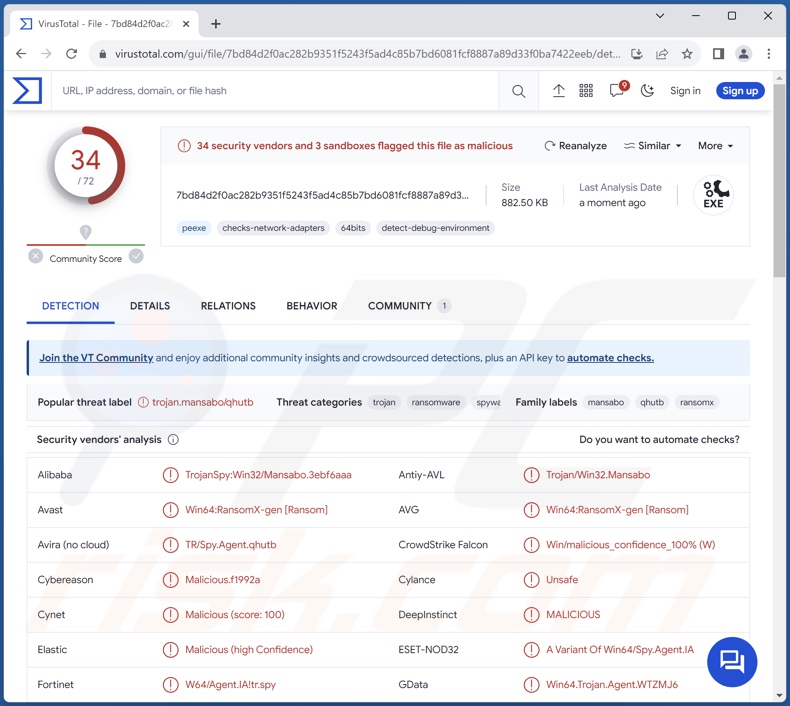
Elusive malware overview
Following successful infiltration, Elusive starts collecting relevant device data – PC name, account username, IP address, geolocation details, etc. From browsers, this stealer aims to acquire browsing histories, downloads, auto-fills, passwords, credit card numbers, etc.
Elusive targets information associated with utility and gaming software. This program also attempts to steal cryptocurrency wallets.
It must be mentioned that malware developers often improve upon their creations and methodologies. Therefore, potential future versions of Elusive could have a broader target list or additional/different functionalities.
In summary, the presence of software like Elusive on devices may result in serious privacy issues, financial losses, and identity theft.
| Name | Elusive malware |
| Threat Type | Trojan, stealer, password-stealing virus. |
| Detection Names | Avast (Win64:RansomX-gen [Ransom]), Combo Cleaner (Trojan.GenericKD.71713689), ESET-NOD32 (A Variant Of Win64/Spy.Agent.IA), Kaspersky (Trojan.Win32.Mansabo.iiy), Microsoft (Trojan:Win32/Leonem), Full List Of Detections (VirusTotal) |
| Symptoms | Trojans are designed to stealthily infiltrate the victim's computer and remain silent, and thus no particular symptoms are clearly visible on an infected machine. |
| Distribution methods | Infected email attachments, malicious online advertisements, social engineering, software 'cracks'. |
| Damage | Stolen passwords and banking information, identity theft, the victim's computer added to a botnet. |
| Malware Removal (Windows) | To eliminate possible malware infections, scan your computer with legitimate antivirus software. Our security researchers recommend using Combo Cleaner. |
Stealer-type malware examples
Asuka, Troll, Solan, Ov3r_Stealer, and Nightingale are but a few examples of stealers we have written about recently. Information-stealing malware can target incredibly specific details or a broad range of data. Furthermore, many other types of malicious programs target information.
It must be stressed that regardless of how malware operates – its presence on a system endangers device integrity and user safety. Hence, all threats must be eliminated immediately upon detection.
How did Elusive infiltrate my computer?
The exact methods used to proliferate Elusive are currently unknown. In general, malware is spread by utilizing phishing and social engineering techniques. Malicious programs can be disguised as or bundled with regular content.
Virulent files can be archives (ZIP, RAR, etc.), executables (.exe, .run, etc.), documents (Microsoft Office, Microsoft OneNote, PDF, etc.), JavaScript, and so forth. When such a file is executed, run, or otherwise opened – the infection chain is initiated.
The most widely used distribution techniques include: drive-by (stealthy/deceptive) downloads, malicious attachments/links in spam (e.g., emails, PMs/DMs, social media posts, SMSes, etc.), untrustworthy download sources (e.g., freeware and third-party websites, P2P sharing networks, etc.), online scams, malvertising, illegal software activation tools ("cracks"), and fake updates.
What is more, some malicious programs can self-spread via local networks and removable storage devices (e.g., external hard drives, USB flash drives, etc.).
How to avoid installation of malware?
It is essential to be careful while browsing since fraudulent and malicious online content usually appears legitimate and harmless. We recommend treating incoming emails and other messages with caution. Attachments or links found in suspicious/irrelevant mail must not be opened, as they can be virulent.
Furthermore, all downloads must be made from official and verified channels. Another recommendation is to activate and update software using genuine functions/tools, as illegal activation tools ("cracks") and third-party updates can contain malware.
We must emphasize the importance of having a reputable anti-virus installed and kept up-to-date. Security programs must be used to run regular system scans and to remove threats. If you believe that your computer is already infected, we recommend running a scan with Combo Cleaner Antivirus for Windows to automatically eliminate infiltrated malware.
Instant automatic malware removal:
Manual threat removal might be a lengthy and complicated process that requires advanced IT skills. Combo Cleaner is a professional automatic malware removal tool that is recommended to get rid of malware. Download it by clicking the button below:
▼ DOWNLOAD Combo Cleaner
By downloading any software listed on this website you agree to our Privacy Policy and Terms of Use. To use full-featured product, you have to purchase a license for Combo Cleaner. 7 days free trial available. Combo Cleaner is owned and operated by Rcs Lt, the parent company of PCRisk.com read more.
Quick menu:
- What is Elusive?
- STEP 1. Manual removal of Elusive malware.
- STEP 2. Check if your computer is clean.
How to remove malware manually?
Manual malware removal is a complicated task - usually it is best to allow antivirus or anti-malware programs to do this automatically. To remove this malware we recommend using Combo Cleaner Antivirus for Windows.
If you wish to remove malware manually, the first step is to identify the name of the malware that you are trying to remove. Here is an example of a suspicious program running on a user's computer:

If you checked the list of programs running on your computer, for example, using task manager, and identified a program that looks suspicious, you should continue with these steps:
 Download a program called Autoruns. This program shows auto-start applications, Registry, and file system locations:
Download a program called Autoruns. This program shows auto-start applications, Registry, and file system locations:

 Restart your computer into Safe Mode:
Restart your computer into Safe Mode:
Windows XP and Windows 7 users: Start your computer in Safe Mode. Click Start, click Shut Down, click Restart, click OK. During your computer start process, press the F8 key on your keyboard multiple times until you see the Windows Advanced Option menu, and then select Safe Mode with Networking from the list.

Video showing how to start Windows 7 in "Safe Mode with Networking":
Windows 8 users: Start Windows 8 is Safe Mode with Networking - Go to Windows 8 Start Screen, type Advanced, in the search results select Settings. Click Advanced startup options, in the opened "General PC Settings" window, select Advanced startup.
Click the "Restart now" button. Your computer will now restart into the "Advanced Startup options menu". Click the "Troubleshoot" button, and then click the "Advanced options" button. In the advanced option screen, click "Startup settings".
Click the "Restart" button. Your PC will restart into the Startup Settings screen. Press F5 to boot in Safe Mode with Networking.

Video showing how to start Windows 8 in "Safe Mode with Networking":
Windows 10 users: Click the Windows logo and select the Power icon. In the opened menu click "Restart" while holding "Shift" button on your keyboard. In the "choose an option" window click on the "Troubleshoot", next select "Advanced options".
In the advanced options menu select "Startup Settings" and click on the "Restart" button. In the following window you should click the "F5" button on your keyboard. This will restart your operating system in safe mode with networking.

Video showing how to start Windows 10 in "Safe Mode with Networking":
 Extract the downloaded archive and run the Autoruns.exe file.
Extract the downloaded archive and run the Autoruns.exe file.

 In the Autoruns application, click "Options" at the top and uncheck "Hide Empty Locations" and "Hide Windows Entries" options. After this procedure, click the "Refresh" icon.
In the Autoruns application, click "Options" at the top and uncheck "Hide Empty Locations" and "Hide Windows Entries" options. After this procedure, click the "Refresh" icon.

 Check the list provided by the Autoruns application and locate the malware file that you want to eliminate.
Check the list provided by the Autoruns application and locate the malware file that you want to eliminate.
You should write down its full path and name. Note that some malware hides process names under legitimate Windows process names. At this stage, it is very important to avoid removing system files. After you locate the suspicious program you wish to remove, right click your mouse over its name and choose "Delete".

After removing the malware through the Autoruns application (this ensures that the malware will not run automatically on the next system startup), you should search for the malware name on your computer. Be sure to enable hidden files and folders before proceeding. If you find the filename of the malware, be sure to remove it.

Reboot your computer in normal mode. Following these steps should remove any malware from your computer. Note that manual threat removal requires advanced computer skills. If you do not have these skills, leave malware removal to antivirus and anti-malware programs.
These steps might not work with advanced malware infections. As always it is best to prevent infection than try to remove malware later. To keep your computer safe, install the latest operating system updates and use antivirus software. To be sure your computer is free of malware infections, we recommend scanning it with Combo Cleaner Antivirus for Windows.
Frequently Asked Questions (FAQ)
My computer is infected with Elusive malware, should I format my storage device to get rid of it?
Malware removal rarely requires formatting.
What are the biggest issues that Elusive malware can cause?
The dangers posed by an infection depend on the malware's capabilities and the attackers' goals. Elusive is an information-stealing program that targets cryptowallets, log-in credentials, credit card numbers, etc. Typically, infections of this kind can cause severe privacy issues, financial losses, and identity theft.
What is the purpose of Elusive malware?
Malware is predominantly used for profit. However, attacks might also be driven by the cyber criminals seeking amusement, realization of personal grudges, process distribution (e.g., sites, services, organizations, etc.), and politically/geopolitically motivated attacks.
How did Elusive malware infiltrate my computer?
Malware is mainly spread via drive-by downloads, online scams, spam emails/messages, malvertising, dubious download channels (e.g., freeware and free file-hosting websites, P2P sharing networks, etc.), illegal software activation ("cracking") tools, and fake updates. Some malicious programs can self-proliferate through local networks and removable storage devices (e.g., external hard dives, USB flash drives, etc.).
Will Combo Cleaner protect me from malware?
Yes, Combo Cleaner can detect and eliminate practically all known malware infections. It must be stressed that performing a complete system scan is key since high-end malicious programs typically hide deep within systems.


▼ Show Discussion