How to uninstall UpgradeDivision
![]() Written by Tomas Meskauskas on (updated)
Written by Tomas Meskauskas on (updated)
What kind of application is UpgradeDivision?
In our investigation of the UpgradeDivision application, we observed signs indicating its functionality as adware. Once active, UpgradeDivision bombards users with intrusive advertisements. Moreover, installing this app on the operating system exposes users to the potential risk of data harvesting.
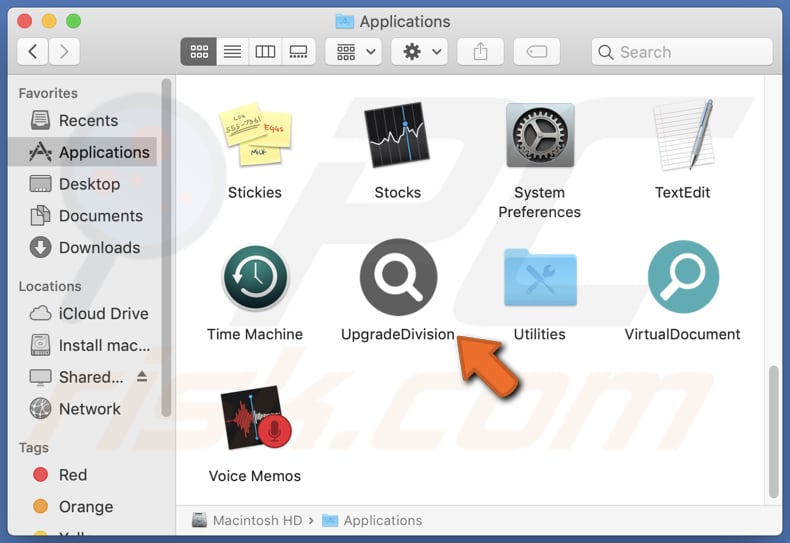
UpgradeDivision adware in detail
The UpgradeDivision app, categorized as adware, inundates users with various forms of advertisements, including pop-ups, banners, coupons, and other intrusive ads. These advertisements frequently interrupt browsing sessions or other app usage and may lead to unreliable websites.
Ads displayed by the UpgradeDivision app may lead users to unreliable pages, including those hosting potentially harmful content or engaging in deceptive practices. These pages could include websites offering counterfeit goods, fraudulent services, or misleading information. Users may also be directed to pages containing malware, phishing attempts, or other forms of online scams.
Additionally, ads from UpgradeDivision may open pages that prompt users to download suspicious software or applications. These downloads could potentially contain malware or unwanted programs that compromise the security and functionality of users' devices. Furthermore, users may encounter pages that engage in aggressive marketing tactics.
Moreover, the persistent display of intrusive advertisements by UpgradeDivision can significantly slow down device performance, disrupting user productivity and leading to frustration. Additionally, UpgradeDivision may collect a wide range of user data, including browsing history, search queries, IP addresses, device identifiers, and other information.
Furthermore, the app may gather personal data such as email addresses, usernames, and even more sensitive information like credit card details and login credentials, posing a significant risk to user privacy and security.
| Name | Ads by UpgradeDivision |
| Threat Type | Adware, Mac malware, Mac virus |
| Detection Names | Avast (MacOS:AdAgent-L [Adw]), Combo Cleaner (Gen:Variant.Adware.MAC.Rload.4), ESET-NOD32 (A Variant Of OSX/Adware.Synataeb.C), Kaspersky (Not-a-virus:HEUR:AdWare.OSX.Adload.h), Full List (VirusTotal) |
| Additional Information | This application belongs to Adload malware family. |
| Symptoms | Your Mac becomes slower than normal, you see unwanted pop-up ads, you are redirected to dubious websites. |
| Distribution methods | Deceptive pop-up ads, free software installers (bundling), torrent file downloads. |
| Damage | Internet browser tracking (potential privacy issues), display of unwanted ads, redirects to dubious websites, loss of private information. |
| Malware Removal (Mac) | To eliminate possible malware infections, scan your Mac with legitimate antivirus software. Our security researchers recommend using Combo Cleaner. |
Conclusion
To sum up, the UpgradeDivision is an unreliable app that poses risks with its intrusive advertising tactics and potential for unauthorized data collection. Users should approach this app with caution. More examples of apps that should be avoided are PracticalUpdater, BitService, and LocalAgent.
How did UpgradeDivision install on my computer?
Users often unwittingly install adware through installers of other programs, where adware is included as an additional offer. When they overlook or hastily proceed through the installation process, users inadvertently agree to install the bundled adware along with desired programs.
Additionally, misleading advertisements or deceptive pop-ups (e.g., fake notifications or warnings) may trick users into clicking on them, leading to the automatic download and installation of adware onto their devices. In other cases, adware can be installed via downloads from third-party app stores, P2P networks, shady pages, and similar channels.
How to avoid installation of unwanted applications?
To avoid unwittingly installing adware, stick to downloading software from reputable sources like official app stores and trusted websites. During installations, opt for custom or advanced settings/options for better control and avoid installing unwanted apps bundled with the desired software.
Also, refrain from engaging with ads, pop-ups, and similar elements while browsing the internet, keep your operating system, web browsers, and security software up-to-date, and utilize a reliable security tool (and conduct regular system scans). If your computer is already infected with UpgradeDivision, we recommend running a scan with Combo Cleaner Antivirus for macOS to automatically eliminate this adware.
A message that appears after the installation of UpgradeDivision:
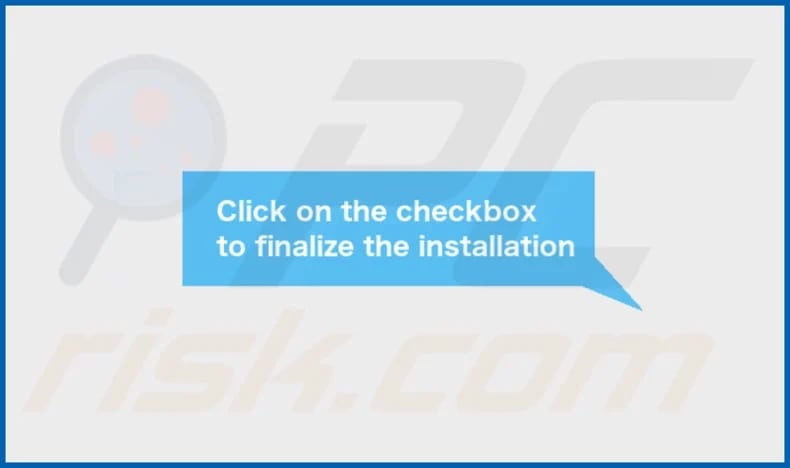
UpgradeDivision's installation folder:
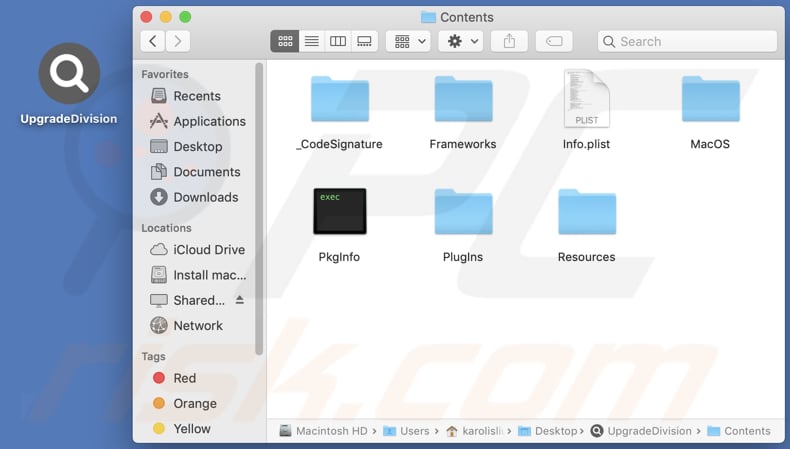
Instant automatic Mac malware removal:
Manual threat removal might be a lengthy and complicated process that requires advanced IT skills. Combo Cleaner is a professional automatic malware removal tool that is recommended to get rid of Mac malware. Download it by clicking the button below:
▼ DOWNLOAD Combo Cleaner for Mac
By downloading any software listed on this website you agree to our Privacy Policy and Terms of Use. To use full-featured product, you have to purchase a license for Combo Cleaner. Limited seven days free trial available. Combo Cleaner is owned and operated by Rcs Lt, the parent company of PCRisk.com read more.
Quick menu:
- What is UpgradeDivision?
- STEP 1. Remove UpgradeDivision related files and folders from OSX.
- STEP 2. Remove UpgradeDivision ads from Safari.
- STEP 3. Remove UpgradeDivision adware from Google Chrome.
- STEP 4. Remove UpgradeDivision ads from Mozilla Firefox.
Video showing how to remove UpgradeDivision adware using Combo Cleaner:
UpgradeDivision adware removal:
Remove UpgradeDivision-related potentially unwanted applications from your "Applications" folder:

Click the Finder icon. In the Finder window, select "Applications". In the applications folder, look for "MPlayerX", "NicePlayer", or other suspicious applications and drag them to the Trash. After removing the potentially unwanted application(s) that cause online ads, scan your Mac for any remaining unwanted components.
Remove adware-related files and folders

Click the Finder icon, from the menu bar. Choose Go, and click Go to Folder...
 Check for adware generated files in the /Library/LaunchAgents/ folder:
Check for adware generated files in the /Library/LaunchAgents/ folder:

In the Go to Folder... bar, type: /Library/LaunchAgents/

In the "LaunchAgents" folder, look for any recently-added suspicious files and move them to the Trash. Examples of files generated by adware - "installmac.AppRemoval.plist", "myppes.download.plist", "mykotlerino.ltvbit.plist", "kuklorest.update.plist", etc. Adware commonly installs several files with the exact same string.
 Check for adware generated files in the ~/Library/Application Support/ folder:
Check for adware generated files in the ~/Library/Application Support/ folder:

In the Go to Folder... bar, type: ~/Library/Application Support/

In the "Application Support" folder, look for any recently-added suspicious folders. For example, "MplayerX" or "NicePlayer", and move these folders to the Trash.
 Check for adware generated files in the ~/Library/LaunchAgents/ folder:
Check for adware generated files in the ~/Library/LaunchAgents/ folder:

In the Go to Folder... bar, type: ~/Library/LaunchAgents/

In the "LaunchAgents" folder, look for any recently-added suspicious files and move them to the Trash. Examples of files generated by adware - "installmac.AppRemoval.plist", "myppes.download.plist", "mykotlerino.ltvbit.plist", "kuklorest.update.plist", etc. Adware commonly installs several files with the exact same string.
 Check for adware generated files in the /Library/LaunchDaemons/ folder:
Check for adware generated files in the /Library/LaunchDaemons/ folder:

In the "Go to Folder..." bar, type: /Library/LaunchDaemons/

In the "LaunchDaemons" folder, look for recently-added suspicious files. For example "com.aoudad.net-preferences.plist", "com.myppes.net-preferences.plist", "com.kuklorest.net-preferences.plist", "com.avickUpd.plist", etc., and move them to the Trash.
 Scan your Mac with Combo Cleaner:
Scan your Mac with Combo Cleaner:
If you have followed all the steps correctly, your Mac should be clean of infections. To ensure your system is not infected, run a scan with Combo Cleaner Antivirus. Download it HERE. After downloading the file, double click combocleaner.dmg installer. In the opened window, drag and drop the Combo Cleaner icon on top of the Applications icon. Now open your launchpad and click on the Combo Cleaner icon. Wait until Combo Cleaner updates its virus definition database and click the "Start Combo Scan" button.

Combo Cleaner will scan your Mac for malware infections. If the antivirus scan displays "no threats found" - this means that you can continue with the removal guide; otherwise, it's recommended to remove any found infections before continuing.

After removing files and folders generated by the adware, continue to remove rogue extensions from your Internet browsers.
Remove malicious extensions from Internet browsers
 Remove malicious Safari extensions:
Remove malicious Safari extensions:

Open the Safari browser, from the menu bar, select "Safari" and click "Preferences...".

In the preferences window, select "Extensions" and look for any recently-installed suspicious extensions. When located, click the "Uninstall" button next to it/them. Note that you can safely uninstall all extensions from your Safari browser - none are crucial for regular browser operation.
- If you continue to have problems with browser redirects and unwanted advertisements - Reset Safari.
 Remove malicious extensions from Google Chrome:
Remove malicious extensions from Google Chrome:

Click the Chrome menu icon ![]() (at the top right corner of Google Chrome), select "More Tools" and click "Extensions". Locate all recently-installed suspicious extensions, select these entries and click "Remove".
(at the top right corner of Google Chrome), select "More Tools" and click "Extensions". Locate all recently-installed suspicious extensions, select these entries and click "Remove".

- If you continue to have problems with browser redirects and unwanted advertisements - Reset Google Chrome.
 Remove malicious extensions from Mozilla Firefox:
Remove malicious extensions from Mozilla Firefox:

Click the Firefox menu ![]() (at the top right corner of the main window) and select "Add-ons and themes". Click "Extensions", in the opened window locate all recently-installed suspicious extensions, click on the three dots and then click "Remove".
(at the top right corner of the main window) and select "Add-ons and themes". Click "Extensions", in the opened window locate all recently-installed suspicious extensions, click on the three dots and then click "Remove".

- If you continue to have problems with browser redirects and unwanted advertisements - Reset Mozilla Firefox.
Frequently Asked Questions (FAQ)
What harm can adware cause?
Adware poses threats such as privacy breaches, system slowdowns, heightened security vulnerabilities, and various other complications.
What does adware do?
Adware floods users with intrusive advertisements and may also operate as a browser hijacker, surreptitiously collecting user data without consent.
How do adware developers generate revenue?
Adware developers profit by endorsing various products, websites, or services, predominantly through affiliate programs. Their earnings hinge on user engagement and the purchases facilitated through the software they distribute.
Will Combo Cleaner remove UpgradeDivision adware?
Combo Cleaner will conduct a comprehensive scan of your computer and uninstall adware-type applications. It is essential to note that manual removal may not always be entirely effective, as some file remnants could persist within the system.

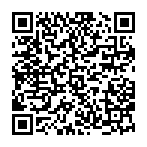
▼ Show Discussion