How to eliminate VirtualDock adware from the operating system
![]() Written by Tomas Meskauskas on (updated)
Written by Tomas Meskauskas on (updated)
What kind of application is VirtualDock?
Our research team discovered the VirtualDock app while reviewing new file submissions to the VirusTotal platform. This application belongs to the AdLoad malware family. It operates by running intrusive advertisement campaigns, and due to this behavior – VirtualDock is classed as adware.
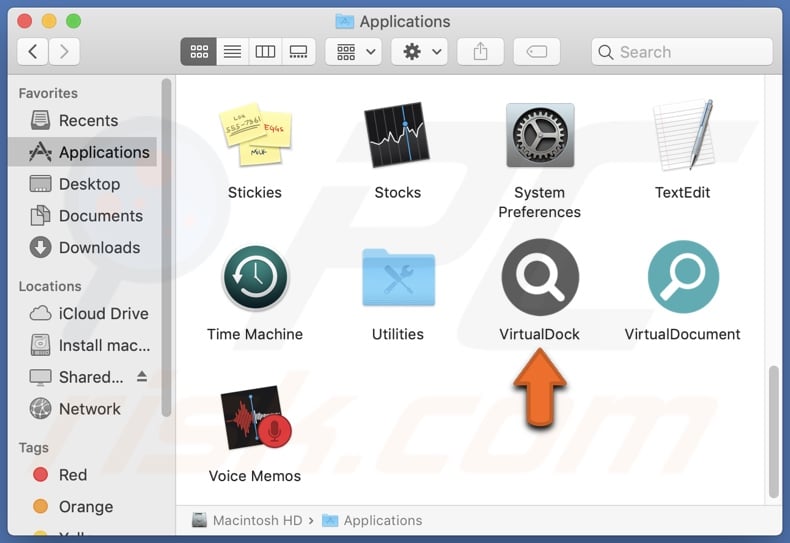
VirtualDock adware overview
Adware stands for advertising-supported software. It can display advertisements (e.g., pop-ups, coupons, surveys, overlays, etc.) on visited websites and/or other interfaces. This third-party graphical content primarily endorses online scams, untrustworthy/harmful software, and even malware. Some intrusive ads can perform sneaky downloads/installations upon being clicked.
While genuine content may be encountered through these adverts – it is unlikely to be promoted by its actual developers or other official parties. It is most probable that this promotion is undertaken by scammers who abuse the endorsed product's affiliate programs to acquire illegitimate commissions.
Specific conditions may be necessary for adware to operate as intended (e.g., compatible browser/system, visits to particular sites, etc.). Regardless of whether VirtualDock delivers intrusive advertisement campaigns – it nonetheless endangers device/user safety.
Additionally, this rogue application might have browser-hijacking abilities, as they are common for AdLoad adware. However, we did not observe these traits during our analysis.
Advertising-supported software typically collects sensitive information, and VirtualDock likely possesses such data-tracking functionalities. Targeted information may include: browsing and search engine histories, Internet cookies, log-in credentials, personally identifiable details, finance-related data, and so on. The gathered information can be shared with and/or sold to third-parties.
In summary, the presence of software like VirtualDock on devices may lead to system infections, severe privacy issues, financial losses, and even identity theft.
| Name | Ads by VirtualDock |
| Threat Type | Adware, Mac malware, Mac virus |
| Detection Names | Avast (MacOS:AdAgent-L [Adw]), Combo Cleaner (Gen:Variant.Adware.MAC.AdLoad.8), ESET-NOD32 (A Variant Of OSX/Adware.Synataeb.C), Kaspersky (Not-a-virus:HEUR:AdWare.OSX.Adload.h), Full List (VirusTotal) |
| Additional Information | This application belongs to Adload malware family. |
| Symptoms | Your Mac becomes slower than normal, you see unwanted pop-up ads, you are redirected to dubious websites. |
| Distribution methods | Deceptive pop-up ads, free software installers (bundling), torrent file downloads. |
| Damage | Internet browser tracking (potential privacy issues), display of unwanted ads, redirects to dubious websites, loss of private information. |
| Malware Removal (Mac) | To eliminate possible malware infections, scan your Mac with legitimate antivirus software. Our security researchers recommend using Combo Cleaner. |
Adware examples
We have investigated thousands of adware-type applications; FunctionLog, OptimizerGrid, and BinaryInitiator are merely a few of our newest articles.
Software within this category usually appears harmless and offers various functionalities. These features seldom work as promised, and in most cases – they do not work at all. It must be stressed that operational functionalities do not prove an app's legitimacy or safety.
How did VirtualDock install on my computer?
Adware is promoted on ordinary-looking download webpages and scam sites. Most visitors enter these pages via redirects caused by intrusive adverts, mistyped URLs, websites that employ rogue advertising networks, spam browser notifications, or installed adware (with browser force-opening capabilities).
The bundling marketing method (packing regular program installers with unwanted/malicious additions) is also used to proliferate advertising-supported software.
Bundled setups can be downloaded from freeware and free file-hosting sites, Peer-to-Peer sharing networks, and other third-party sources. The risk of inadvertently allowing bundled content into the system is increased by treating installation processes with negligence (e.g., ignoring terms, skipping sections, using "Easy/Express" settings, etc.).
Intrusive advertisements spread adware as well. Once clicked on, some of the ads can execute scripts to perform downloads/installations without user consent.
How to avoid installation of adware?
It is essential to research software prior to downloading or purchasing. Additionally, all downloads must be made from official and verified channels. When installing, we advise reading terms, exploring possible options, using the "Custom/Advanced" settings, and opting out of all supplements (e.g., apps, extensions, tools, etc.).
Another recommendation is to be careful while browsing, as fake and malicious online content typically appears legitimate and innocuous. For example, while intrusive advertisements may look harmless – they redirect users to unreliable and dubious websites (e.g., scam-promoting, gambling, pornography, adult dating, etc.).
If you keep encountering adverts and/or redirects of this kind, inspect the system and immediately remove all suspicious applications and browser extensions/plug-ins. If your computer is already infected with VirtualDock, we recommend running a scan with Combo Cleaner Antivirus for macOS to automatically eliminate this adware.
Pop-up window displayed once VirtualDock adware's installation is over:
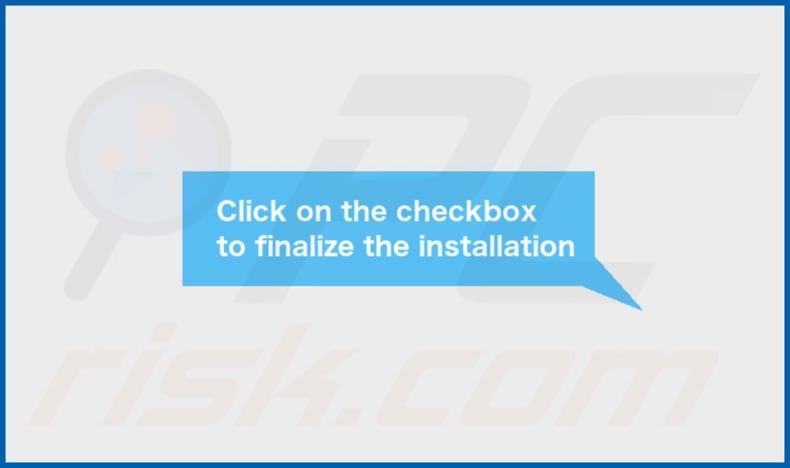
VirtualDock adware's installation folder:
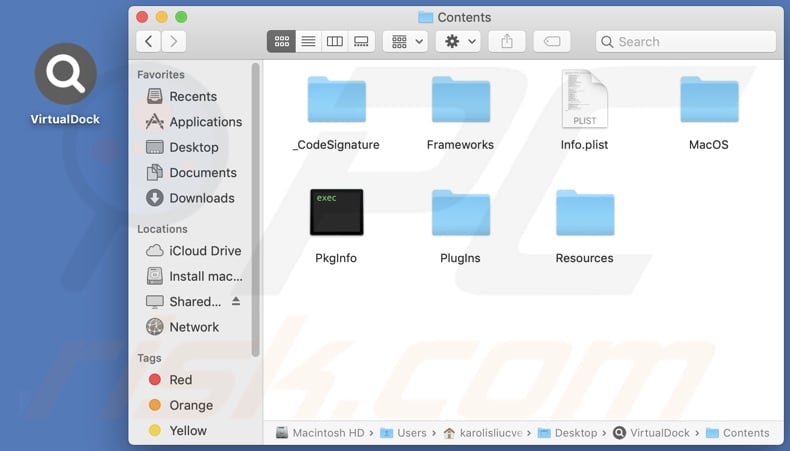
Instant automatic Mac malware removal:
Manual threat removal might be a lengthy and complicated process that requires advanced IT skills. Combo Cleaner is a professional automatic malware removal tool that is recommended to get rid of Mac malware. Download it by clicking the button below:
▼ DOWNLOAD Combo Cleaner for Mac
By downloading any software listed on this website you agree to our Privacy Policy and Terms of Use. To use full-featured product, you have to purchase a license for Combo Cleaner. Limited seven days free trial available. Combo Cleaner is owned and operated by Rcs Lt, the parent company of PCRisk.com read more.
Quick menu:
- What is VirtualDock?
- STEP 1. Remove VirtualDock related files and folders from OSX.
- STEP 2. Remove VirtualDock ads from Safari.
- STEP 3. Remove VirtualDock adware from Google Chrome.
- STEP 4. Remove VirtualDock ads from Mozilla Firefox.
Video showing how to remove VirtualDock adware using Combo Cleaner:
VirtualDock adware removal:
Remove VirtualDock-related potentially unwanted applications from your "Applications" folder:

Click the Finder icon. In the Finder window, select "Applications". In the applications folder, look for "MPlayerX","NicePlayer", or other suspicious applications and drag them to the Trash.
After removing the potentially unwanted application(s) that cause online ads, scan your Mac for any remaining unwanted components.
Remove adware-related files and folders

Click the Finder icon, from the menu bar. Choose Go, and click Go to Folder...
 Check for adware generated files in the /Library/LaunchAgents/ folder:
Check for adware generated files in the /Library/LaunchAgents/ folder:

In the Go to Folder... bar, type: /Library/LaunchAgents/

In the "LaunchAgents" folder, look for any recently-added suspicious files and move them to the Trash. Examples of files generated by adware - "installmac.AppRemoval.plist", "myppes.download.plist", "mykotlerino.ltvbit.plist", "kuklorest.update.plist", etc. Adware commonly installs several files with the exact same string.
 Check for adware generated files in the ~/Library/Application Support/ folder:
Check for adware generated files in the ~/Library/Application Support/ folder:

In the Go to Folder... bar, type: ~/Library/Application Support/

In the "Application Support" folder, look for any recently-added suspicious folders. For example, "MplayerX" or "NicePlayer", and move these folders to the Trash.
 Check for adware generated files in the ~/Library/LaunchAgents/ folder:
Check for adware generated files in the ~/Library/LaunchAgents/ folder:

In the Go to Folder... bar, type: ~/Library/LaunchAgents/

In the "LaunchAgents" folder, look for any recently-added suspicious files and move them to the Trash. Examples of files generated by adware - "installmac.AppRemoval.plist", "myppes.download.plist", "mykotlerino.ltvbit.plist", "kuklorest.update.plist", etc. Adware commonly installs several files with the exact same string.
 Check for adware generated files in the /Library/LaunchDaemons/ folder:
Check for adware generated files in the /Library/LaunchDaemons/ folder:

In the "Go to Folder..." bar, type: /Library/LaunchDaemons/

In the "LaunchDaemons" folder, look for recently-added suspicious files. For example "com.aoudad.net-preferences.plist", "com.myppes.net-preferences.plist", "com.kuklorest.net-preferences.plist", "com.avickUpd.plist", etc., and move them to the Trash.
 Scan your Mac with Combo Cleaner:
Scan your Mac with Combo Cleaner:
If you have followed all the steps correctly, your Mac should be clean of infections. To ensure your system is not infected, run a scan with Combo Cleaner Antivirus. Download it HERE. After downloading the file, double click combocleaner.dmg installer. In the opened window, drag and drop the Combo Cleaner icon on top of the Applications icon. Now open your launchpad and click on the Combo Cleaner icon. Wait until Combo Cleaner updates its virus definition database and click the "Start Combo Scan" button.

Combo Cleaner will scan your Mac for malware infections. If the antivirus scan displays "no threats found" - this means that you can continue with the removal guide; otherwise, it's recommended to remove any found infections before continuing.

After removing files and folders generated by the adware, continue to remove rogue extensions from your Internet browsers.
Remove malicious extensions from Internet browsers
 Remove malicious Safari extensions:
Remove malicious Safari extensions:

Open the Safari browser, from the menu bar, select "Safari" and click "Preferences...".

In the preferences window, select "Extensions" and look for any recently-installed suspicious extensions. When located, click the "Uninstall" button next to it/them. Note that you can safely uninstall all extensions from your Safari browser - none are crucial for regular browser operation.
- If you continue to have problems with browser redirects and unwanted advertisements - Reset Safari.
 Remove malicious extensions from Google Chrome:
Remove malicious extensions from Google Chrome:

Click the Chrome menu icon ![]() (at the top right corner of Google Chrome), select "More Tools" and click "Extensions". Locate all recently-installed suspicious extensions, select these entries and click "Remove".
(at the top right corner of Google Chrome), select "More Tools" and click "Extensions". Locate all recently-installed suspicious extensions, select these entries and click "Remove".

- If you continue to have problems with browser redirects and unwanted advertisements - Reset Google Chrome.
 Remove malicious extensions from Mozilla Firefox:
Remove malicious extensions from Mozilla Firefox:

Click the Firefox menu ![]() (at the top right corner of the main window) and select "Add-ons and themes". Click "Extensions", in the opened window locate all recently-installed suspicious extensions, click on the three dots and then click "Remove".
(at the top right corner of the main window) and select "Add-ons and themes". Click "Extensions", in the opened window locate all recently-installed suspicious extensions, click on the three dots and then click "Remove".

- If you continue to have problems with browser redirects and unwanted advertisements - Reset Mozilla Firefox.
Frequently Asked Questions (FAQ)
What harm can adware cause?
Adware can decrease browsing quality and system performance. It displays ads that promote content capable of causing system infections, privacy issues, financial losses, and other serious problems. Furthermore, advertising-supported software is considered to be a privacy threat since it usually has data-tracking abilities.
What does adware do?
Adware is designed to display third-party graphical content (advertisements) on various interfaces. Some types are also capable of generating redirects and collecting private data.
How do adware developers generate revenue?
Adware generates revenue through content promotion (e.g., websites, software, products, etc.). The developers may earn commissions from ad clicks, site visits, file downloads, product purchases, or similar. Most of the profit comes from affiliate programs.
Will Combo Cleaner remove VirtualDock adware?
Yes, Combo Cleaner can scan computers and eliminate all adware-type apps present. Note that manual removal (performed without security tools) might not be an ideal solution. In some instances, after the adware has been manually removed – various components (files) remain hidden within the system. Furthermore, these remnants might continue to run and cause issues. Therefore, thorough software removal is paramount.

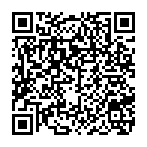
▼ Show Discussion