How to eliminate Nova Stealer from infected systems
![]() Written by Tomas Meskauskas on (updated)
Written by Tomas Meskauskas on (updated)
What kind of malware is Nova Stealer?
Nova Stealer is a sophisticated information-stealing software designed to infiltrate systems and extract various types of data. Its functionalities range from capturing passwords and screen recordings to injecting into Discord and hijacking cryptocurrency wallets. Users should remove this malware from infected computers immediately.
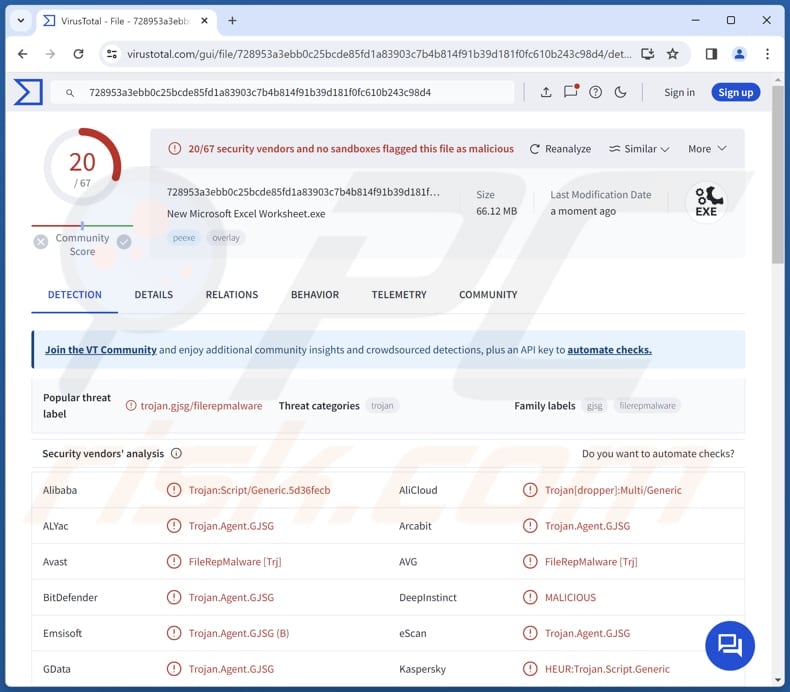
More about Nova Stealer
One of the primary features of Nova Stealer is its capability to extract passwords from compromised systems. This enables the stealer to capture login credentials for email accounts, social media platforms, or financial services. By gaining such access, threat actors can potentially compromise personal and confidential data, leading to financial losses and privacy breaches for victims.
Furthermore, Nova Stealer's ability to record screens adds another layer of threat to its malicious capabilities. Screen recordings can capture a wealth of sensitive information, including personal conversations, financial transactions, and browsing activities. Also, the malware can be injected into Discord, a popular communication platform.
By infiltrating Discord, Nova Stealer can intercept sensitive conversations, access shared files, and gather additional information on potential targets. This versatility enables threat actors to exploit a diverse range of channels for their malicious activities, further amplifying the impact of the malware. For instance, they may use the malware to trick users into opening malicious links.
Another concerning aspect of Nova Stealer is its ability to hijack cryptocurrency wallets. By gaining control over cryptocurrency wallets, Nova Stealer can siphon off digital assets, leading to substantial financial losses for victims. The decentralized and pseudonymous nature of cryptocurrencies makes it challenging to trace and recover stolen funds.
| Name | Nova information stealer |
| Threat Type | Information stealer |
| Detection Names | Avast (FileRepMalware [Trj]), Combo Cleaner (Trojan.Agent.GJSG), Emsisoft (Trojan.Agent.GJSG (B)), Kaspersky (HEUR:Trojan.Script.Generic), Sophos (Mal/Generic-S), Full List (VirusTotal) |
| Symptoms | Stealers are designed to stealthily infiltrate the victim's computer and remain silent, and thus no particular symptoms are clearly visible on an infected machine. |
| Distribution methods | Malicious online advertisements (ads on social media), infected email attachments, social engineering, software 'cracks'. |
| Damage | Stolen passwords and banking information, identity theft, monetary loss, privacy breaches, and more. |
| Malware Removal (Windows) | To eliminate possible malware infections, scan your computer with legitimate antivirus software. Our security researchers recommend using Combo Cleaner. |
Conclusion
In conclusion, Nova Stealer emerges as a sophisticated and versatile threat within the cybersecurity realm. Its range of capabilities emphasizes the crucial requirement for strong security measures and proactive defense tactics. Organizations and individuals must maintain vigilance and enforce comprehensive cybersecurity solutions to effectively counteract the risks posed by malware such as Nova Stealer.
More examples of information stealers are Glorysprout, TimbreStealer, and 44Caliber.
How did Nova Stealer infiltrate my computer?
Nova Stealer is distributed through cunning malvertising campaigns on Facebook, where cybercriminals exploit sponsored ads to impersonate reputable AI software providers and lure users into downloading malicious payloads. These campaigns, targeting users across Europe, employ convincing descriptions and AI-generated content to enhance legitimacy.
Once users click on the ads, they are directed to malicious web pages that automatically download Nova Stealer and other intrusive stealers onto their systems. In addition to malvertising campaigns, malware is distributed through phishing emails (malicious links or files in emails), malicious websites, infected USB drives, and peer-to-peer networks.
Pirated software, cracking tools, key generators, and vulnerabilities in outdated software are also used to distribute malware.
How to avoid installation of malware?
Users should exercise caution when browsing the internet and downloading files and programs. They should only visit trusted websites, refrain from clicking on suspicious links and ads or opening shady email attachments, and download software from reputable sources. Implementing robust security software, such as antivirus and antimalware programs, is also important.
Regularly updating operating systems, software, and security tools is also essential to patch known vulnerabilities and stay protected against emerging threats. If you believe that your computer is already infected, we recommend running a scan with Combo Cleaner Antivirus for Windows to automatically eliminate infiltrated malware.
Instant automatic malware removal:
Manual threat removal might be a lengthy and complicated process that requires advanced IT skills. Combo Cleaner is a professional automatic malware removal tool that is recommended to get rid of malware. Download it by clicking the button below:
▼ DOWNLOAD Combo Cleaner
By downloading any software listed on this website you agree to our Privacy Policy and Terms of Use. To use full-featured product, you have to purchase a license for Combo Cleaner. 7 days free trial available. Combo Cleaner is owned and operated by Rcs Lt, the parent company of PCRisk.com read more.
Quick menu:
- What is Nova Stealer?
- STEP 1. Manual removal of Nova Stealer malware.
- STEP 2. Check if your computer is clean.
How to remove malware manually?
Manual malware removal is a complicated task - usually it is best to allow antivirus or anti-malware programs to do this automatically. To remove this malware we recommend using Combo Cleaner Antivirus for Windows.
If you wish to remove malware manually, the first step is to identify the name of the malware that you are trying to remove. Here is an example of a suspicious program running on a user's computer:

If you checked the list of programs running on your computer, for example, using task manager, and identified a program that looks suspicious, you should continue with these steps:
 Download a program called Autoruns. This program shows auto-start applications, Registry, and file system locations:
Download a program called Autoruns. This program shows auto-start applications, Registry, and file system locations:

 Restart your computer into Safe Mode:
Restart your computer into Safe Mode:
Windows XP and Windows 7 users: Start your computer in Safe Mode. Click Start, click Shut Down, click Restart, click OK. During your computer start process, press the F8 key on your keyboard multiple times until you see the Windows Advanced Option menu, and then select Safe Mode with Networking from the list.

Video showing how to start Windows 7 in "Safe Mode with Networking":
Windows 8 users: Start Windows 8 is Safe Mode with Networking - Go to Windows 8 Start Screen, type Advanced, in the search results select Settings. Click Advanced startup options, in the opened "General PC Settings" window, select Advanced startup.
Click the "Restart now" button. Your computer will now restart into the "Advanced Startup options menu". Click the "Troubleshoot" button, and then click the "Advanced options" button. In the advanced option screen, click "Startup settings".
Click the "Restart" button. Your PC will restart into the Startup Settings screen. Press F5 to boot in Safe Mode with Networking.

Video showing how to start Windows 8 in "Safe Mode with Networking":
Windows 10 users: Click the Windows logo and select the Power icon. In the opened menu click "Restart" while holding "Shift" button on your keyboard. In the "choose an option" window click on the "Troubleshoot", next select "Advanced options".
In the advanced options menu select "Startup Settings" and click on the "Restart" button. In the following window you should click the "F5" button on your keyboard. This will restart your operating system in safe mode with networking.

Video showing how to start Windows 10 in "Safe Mode with Networking":
 Extract the downloaded archive and run the Autoruns.exe file.
Extract the downloaded archive and run the Autoruns.exe file.

 In the Autoruns application, click "Options" at the top and uncheck "Hide Empty Locations" and "Hide Windows Entries" options. After this procedure, click the "Refresh" icon.
In the Autoruns application, click "Options" at the top and uncheck "Hide Empty Locations" and "Hide Windows Entries" options. After this procedure, click the "Refresh" icon.

 Check the list provided by the Autoruns application and locate the malware file that you want to eliminate.
Check the list provided by the Autoruns application and locate the malware file that you want to eliminate.
You should write down its full path and name. Note that some malware hides process names under legitimate Windows process names. At this stage, it is very important to avoid removing system files. After you locate the suspicious program you wish to remove, right click your mouse over its name and choose "Delete".

After removing the malware through the Autoruns application (this ensures that the malware will not run automatically on the next system startup), you should search for the malware name on your computer. Be sure to enable hidden files and folders before proceeding. If you find the filename of the malware, be sure to remove it.

Reboot your computer in normal mode. Following these steps should remove any malware from your computer. Note that manual threat removal requires advanced computer skills. If you do not have these skills, leave malware removal to antivirus and anti-malware programs.
These steps might not work with advanced malware infections. As always it is best to prevent infection than try to remove malware later. To keep your computer safe, install the latest operating system updates and use antivirus software. To be sure your computer is free of malware infections, we recommend scanning it with Combo Cleaner Antivirus for Windows.
Frequently Asked Questions (FAQ)
My computer is infected with Nova Stealer, should I format my storage device to get rid of it?
If your computer is infected with Nova Stealer, formatting your storage device might be a drastic measure but not necessarily the most advisable one. Formatting your storage device will indeed remove all data, including the malware, but it will also erase all your files and programs. Before resorting to formatting, consider other options, such as using reputable antivirus software to remove the malware.
What are the biggest issues that malware can cause?
Malicious software can cause issues such as identity theft, financial losses, decreased computer performance, and further infections. It poses risks such as stealing personal information, draining bank accounts, slowing down systems, and facilitating additional malware attacks.
What is the purpose of Nova Stealer?
The purpose of Nova Stealer is to infiltrate systems and steal sensitive information (including passwords), record screen, infiltrate Discord, and steal cryptocurrency wallets.
How did Nova Stealer infiltrate my computer?
Nova Stealer infiltrates computers through deceptive Facebook malvertising campaigns. Cybercriminals use sponsored ads impersonating trusted AI software providers to trick users into downloading malicious payloads. Upon clicking the ads, users are redirected to malicious web pages that automatically download Nova Stealer onto their systems.
Will Combo Cleaner protect me from malware?
Combo Cleaner is proficient at detecting and removing nearly all known malware infections. It is essential to note that sophisticated malware often hides deep within the system. Therefore, performing a full system scan is imperative to ensure detection and removal.

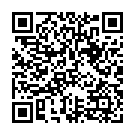
▼ Show Discussion