How to remove permissions granted to methress.com
![]() Written by Tomas Meskauskas on
Written by Tomas Meskauskas on
What kind of page is methress[.]com?
Upon examining methress[.]com, we discovered it to be among the numerous deceptive websites employing clickbait tactics to deceive visitors into allowing notifications. Furthermore, methress[.]com has the potential to redirect visitors to other dubious sites. Hence, it is recommended that users steer clear of methress[.]com and similar websites.
![methress[.]com ads](/images/stories/screenshots202404/methress-com-ads-main.jpg)
Methress[.]com in detail
Methress[.]com utilizes a deceptive tactic by prompting visitors to click the "Allow" button under the guise of completing a CAPTCHA to prove they are not robots. This technique often misleads users into granting permission for shady websites like methress[.]com to send notifications to their devices.
Once methress[.]com has permission to send notifications, the page may bombard users with advertisements for various products, services, or websites, disrupting their browsing experience. Also, the page might send enticing notifications with clickbait content.
In some cases, methress[.]com could send notifications containing links to malicious websites or phishing pages, attempting to steal personal information or distribute malware. Additionally, methress[.]com may send false alerts or warnings, such as fake security alerts or system update prompts, in an attempt to trick users into taking unwanted actions, such as purchasing fraudulent software.
Our analysis revealed that methress[.]com displays notifications that impersonate warnings from the operating system and genuine security software. These notifications falsely claim that the system is experiencing a crash, detecting malicious files, and identifying infected devices on the same network.
Overall, the notifications from methress[.]com can range from annoying advertisements to potentially harmful content, making it essential for users to avoid interacting with the site and revoke any permissions granted.
| Name | Ads by methress.com |
| Threat Type | Push notifications ads, Unwanted ads, Pop-up ads |
| Detection Names | N/A (VirusTotal) |
| Serving IP Address | 3.134.30.98 |
| Symptoms | Seeing advertisements not originating from the sites you are browsing. Intrusive pop-up ads. Decreased Internet browsing speed. |
| Distribution Methods | Deceptive pop-up ads, false claims within visited websites, unwanted applications (adware) |
| Damage | Decreased computer performance, browser tracking - privacy issues, possible additional malware infections. |
| Malware Removal (Windows) | To eliminate possible malware infections, scan your computer with legitimate antivirus software. Our security researchers recommend using Combo Cleaner. |
More about these pages
It is uncommon for sites like methress[.]com to be visited on purpose. Commonly, deceptive advertisements, false alerts, and similar content on questionable pages frequently serve as the entry point to such sites. Also, scammers may disseminate links to these websites via email.
Moreover, users may encounter sites similar to methress[.]com while on torrent sites, illegal movie streaming platforms, and similar pages associated with dubious advertising networks. Examples of sites crafted to deceive visitors into enabling notifications include headirtlseivi[.]org, gouvevop[.]com, and idesmasp[.]com.
How did methress[.]com gain permission to deliver spam notifications?
Notifications from the website are appearing because you have unintentionally given it permission to do so. Websites such as methress[.]com frequently employ deceptive tactics (clickbait techniques) to entice visitors into clicking the "Allow" button. By doing this, visitors inadvertently grant the website permission to display notifications on their devices.
How to prevent deceptive sites from delivering spam notifications?
To avoid unwanted notifications, refrain from granting dubious sites permission to show them (do not click "Allow" or "Allow Notifications" or similar buttons). Instead, select the "Block", "Deny", or "Block Notifications" options when notified that a website wants to show notifications.
If you are receiving unwanted notifications, we recommend running a scan with Combo Cleaner Antivirus for Windows to automatically eliminate them.
Appearance of methress[.]com website (GIF):
![methress[.]com website appearance (GIF)](/images/stories/screenshots202404/methress-com-ads-appearance.gif)
Deceptive notification (fake warning/alert) from methress[.]com:

Instant automatic malware removal:
Manual threat removal might be a lengthy and complicated process that requires advanced IT skills. Combo Cleaner is a professional automatic malware removal tool that is recommended to get rid of malware. Download it by clicking the button below:
▼ DOWNLOAD Combo Cleaner
By downloading any software listed on this website you agree to our Privacy Policy and Terms of Use. To use full-featured product, you have to purchase a license for Combo Cleaner. 7 days free trial available. Combo Cleaner is owned and operated by Rcs Lt, the parent company of PCRisk.com read more.
Quick menu:
- What is Ads by methress.com?
- STEP 1. Remove spam notifications from Google Chrome
- STEP 2. Remove spam notifications from Google Chrome (Android)
- STEP 3. Remove spam notifications from Mozilla Firefox
- STEP 4. Remove spam notifications from Microsoft Edge
- STEP 5. Remove spam notifications from Safari (macOS)
Disable unwanted browser notifications:
Video showing how to disable web browser notifications:
 Remove spam notifications from Google Chrome:
Remove spam notifications from Google Chrome:
Click the Menu button (three dots) on the right upper corner of the screen and select "Settings". In the opened window select "Privacy and security", then click on "Site Settings" and choose "Notifications".

In the "Allowed to send notifications" list search for websites that you want to stop receiving notifications from. Click on the three dots icon near the website URL and click "Block" or "Remove" (if you click "Remove" and visit the malicious site once more, it will ask to enable notifications again).

 Remove spam notifications from Google Chrome (Android):
Remove spam notifications from Google Chrome (Android):
Tap the Menu button (three dots) on the right upper corner of the screen and select "Settings". Scroll down, tap on "Site settings" and then "Notifications".

In the opened window, locate all suspicious URLs and tap on them one-by-one. Once the pop-up shows up, select either "Block" or "Remove" (if you tap "Remove" and visit the malicious site once more, it will ask to enable notifications again).

 Remove spam notifications from Mozilla Firefox:
Remove spam notifications from Mozilla Firefox:
Click the Menu button (three bars) on the right upper corner of the screen. Select "Settings" and click on "Privacy & Security" in the toolbar on the left hand side of the screen. Scroll down to the "Permissions" section and click the "Settings" button next to "Notifications".

In the opened window, locate all suspicious URLs and block them using the drop-down menu or either remove them by clicking "Remove Website" at the bottom of the window (if you click "Remove Website" and visit the malicious site once more, it will ask to enable notifications again).

 Remove spam notifications from Microsoft Edge:
Remove spam notifications from Microsoft Edge:
Click the menu button (three dots) on the right upper corner of the Edge window and select "Settings". Click on "Cookies and site permissions" in the toolbar on the left hand side of the screen and select "Notifications".

Click three dots on the right hand side of each suspicious URL under "Allow" section and click "Block" or "Remove" (if you click "Remove" and visit the malicious site once more, it will ask to enable notifications again).

 Remove spam notifications from Safari (macOS):
Remove spam notifications from Safari (macOS):
Click "Safari" button on the left upper corner of the screen and select "Preferences...". Select the "Websites" tab and then select "Notifications" section on the left pane.

Check for suspicious URLs and apply the "Deny" option using the drop-down menu or either remove them by clicking "Remove" at the bottom of the window (if you click "Remove" and visit the malicious site once more, it will ask to enable notifications again)

How to avoid browser notification spam?
Internet users should be very skeptical when being asked to allow notifications. While this is a useful feature that allows you to receive timely news from websites you like, deceptive marketers frequently abuse it.
Only allow notifications from websites that you fully trust. For added security - use an anti-malware application with a real-time web browsing monitor to block shady websites that tries to trick you into allowing spam notifications. We recommend using Combo Cleaner Antivirus for Windows.
Frequently Asked Questions (FAQ)
Why am I seeing ads (browser notifications) delivered by methress[.]com in the right lower corner of my desktop?
To receive notifications from a website, users must provide permission. It is likely that you have visited methress[.]com and permitted it to send notifications.
I have clicked on notification ads, is my computer infected?
Although clicking on a notification may seem harmless, it is crucial to remain cautious. The websites that these ads lead to could contain malicious content or present security threats.
Is methress[.]com a virus?
Methress[.]com and similar pages are not classified as viruses. Most of them are designed to promote scams, dubious applications, and (or) websites.
Will Combo Cleaner remove methress[.]com ads automatically or manual steps are still required?
Combo Cleaner will scan your computer, revoking all permissions previously granted to methress[.]com. Furthermore, it will block future access to this untrustworthy page. No additional steps will be required on your end.

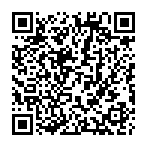
▼ Show Discussion