How to eliminate XploitSPY malware from your Android device
![]() Written by Tomas Meskauskas on (updated)
Written by Tomas Meskauskas on (updated)
What kind of malware is XploitSPY?
XploitSPY is an Android-specific malware. This program is based on the L3MON RAT (Remote Access Trojan). XploitSPY has extensive data-stealing functionalities and has been observed infiltrating devices bundled with various legitimate-looking applications.
This malware has been around since at least late 2021. It has been noted that it actively targets users in South Asia, particularly in India and Pakistan.
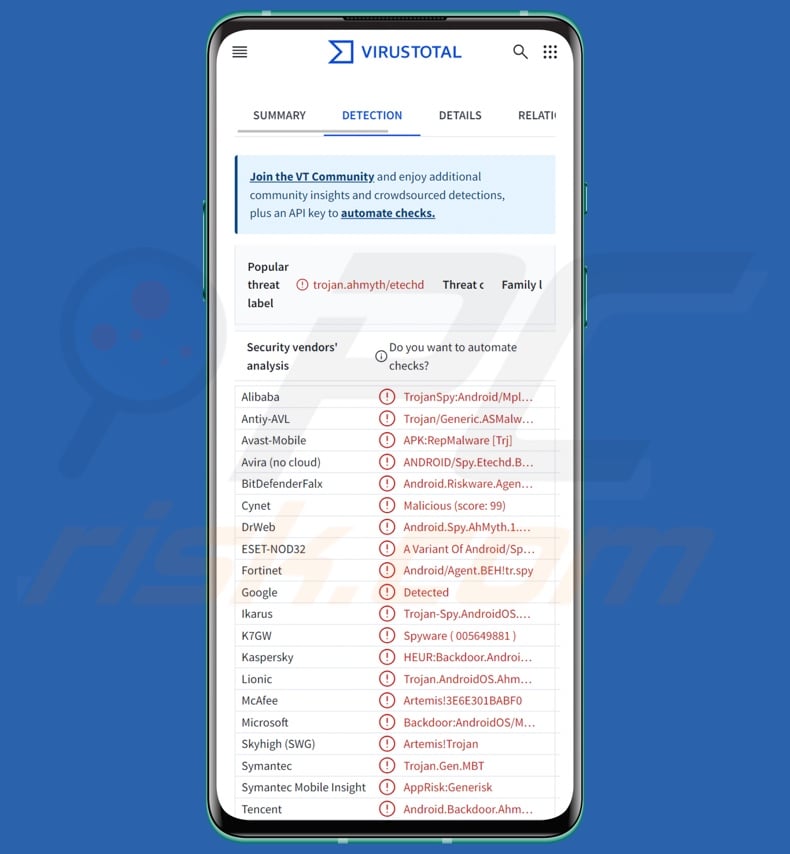
XploitSPY malware overview
XploitSPY is well-obfuscated, and it utilizes anti-analysis mechanisms. This malware can acquire a list of installed applications. It can also browse files on victims' devices and exfiltrate those of interest (based on directory and filename).
Additionally, XploitSPY collects geolocation data, such as IP addresses and GPS locations. It targets information relating to messaging applications, including Signal, Telegram, and WhatsApp. XploitSPY seeks to extract log-in credentials and other data associated with various accounts.
The program attempts to intercept messages by targeting notifications containing the "new messages" string. XploitSPY gathers contact lists, call logs, and SMSes. Another functionality is sending SMSes – hence, this program could be used as Toll Fraud malware.
XploitSPY also has spyware traits, i.e., it can take photos using the device's camera and record audio via its microphone.
It is pertinent to mention that malware developers often improve upon their software and methodologies. Therefore, potential future variants of XploitSPY could have additional/different capabilities and features.
To summarize, the presence of software like XploitSPY on devices can lead to severe privacy issues, financial losses, and identity theft.
| Name | XploitSPY virus |
| Threat Type | Android malware, malicious application |
| Detection Names | Avast-Mobile (Android:L3mon-B [Spy]), DrWeb (Android.Spy.678.origin), ESET-NOD32 (A Variant Of Android/Spy.XploitSPY.A), Fortinet (Android/Agent.BEH!tr.spy), Kaspersky (HEUR:Backdoor.AndroidOS.Ahmyth.m), Full List (VirusTotal) |
| Symptoms | The device is running slow, system settings are modified without user's permission, questionable applications appear, data and battery usage is increased significantly. |
| Distribution methods | Infected email attachments, malicious online advertisements, social engineering, deceptive applications, scam websites. |
| Damage | Stolen personal information (private messages, logins/passwords, etc.), decreased device performance, battery is drained quickly, decreased Internet speed, huge data losses, monetary losses, stolen identity (malicious apps might abuse communication apps). |
| Malware Removal (Android) | To eliminate possible malware infections, scan your mobile device with legitimate antivirus software. Our security researchers recommend using Combo Cleaner. |
Android-specific malware examples
GoldPickaxe, Greenbean, Aesimus, and Joker are just a few examples of Android-centered malware we have written about. Malicious programs can have a wide variety of abilities, which are not limited to the software's classification. For example, various types of malware can possess some data-stealing/tracking functionalities.
However, regardless of how malignant software operates – its presence on a system endangers device integrity and user safety. Hence, all threats must be removed immediately upon detection.
How did XploitSPY infiltrate my device?
XploitSPY has been observed being proliferated bundled with various harmless-looking apps. The bulk of the applications were functional messengers, and some imitated legitimate software.
Some of the names/apps used to spread XploitSPY are: Alpha Chat, ChitChat, Defcom, Dink Messenger, Expense Tracker, PrivateChat, SafeChat, Shah jee Foods, Specialist Hospital app, Telco DB app, WeTalk (WeChat impersonator), Wicker Messenger, Zaangi Chat, and countless others.
These applications were distributed through deceptive promotional webpages, GitHub, and – for a short while – the Google Play Store.
However, it is noteworthy that XploitSPY could be distributed using other techniques as well. Malware is primarily spread by relying on phishing and social engineering tactics. Malicious software is commonly disguised as or bundled with genuine/ordinary program and media files.
The most widespread distribution methods include: drive-by (stealthy/deceptive) downloads, online scams, malicious attachments/links in spam (e.g., emails, DMs/PMs, SMSes, social media/ forum posts, etc.), malvertising, untrustworthy download sources (e.g., freeware and free file-hosting websites, Peer-to-Peer sharing networks, third-party app stores, etc.), pirated programs/media, illegal software activation tools ("cracks"), and fake updates.
What is more, some malicious programs can self-proliferate through local networks and removable storage devices.
How to avoid installation of malware?
We highly recommend researching software by reading terms and expert/user reviews, checking required permissions, verifying developer legitimacy, and so on. Additionally, all downloads must be made from official and verified channels.
Another recommendation is to activate and update software using functions/tools provided by legitimate developers, as illegal activation tools ("cracks") and third-party updates may contain malware.
We strongly advise caution while browsing since fake and malicious online content usually appears genuine and innocuous. Incoming emails and other messages must be treated with care. Attachments or links present in dubious/irrelevant mail must not be opened, as they can be infectious.
It is essential for device/user safety to have a dependable anti-virus installed and kept updated. Security programs must be used to run regular system scans and to remove detected threats.
Examples of apps bundled with XploitSPY malware (image source – ESET Research):
Quick menu:
- Introduction
- How to delete browsing history from the Chrome web browser?
- How to disable browser notifications in the Chrome web browser?
- How to reset the Chrome web browser?
- How to delete browsing history from the Firefox web browser?
- How to disable browser notifications in the Firefox web browser?
- How to reset the Firefox web browser?
- How to uninstall potentially unwanted and/or malicious applications?
- How to boot the Android device in "Safe Mode"?
- How to check the battery usage of various applications?
- How to check the data usage of various applications?
- How to install the latest software updates?
- How to reset the system to its default state?
- How to disable applications that have administrator privileges?
Delete browsing history from the Chrome web browser:

Tap the "Menu" button (three dots on the right-upper corner of the screen) and select "History" in the opened dropdown menu.

Tap "Clear browsing data", select "ADVANCED" tab, choose the time range and data types you want to delete and tap "Clear data".
Disable browser notifications in the Chrome web browser:

Tap the "Menu" button (three dots on the right-upper corner of the screen) and select "Settings" in the opened dropdown menu.

Scroll down until you see "Site settings" option and tap it. Scroll down until you see "Notifications" option and tap it.

Find the websites that deliver browser notifications, tap on them and click "Clear & reset". This will remove permissions granted for these websites to deliver notifications. However, once you visit the same site again, it may ask for a permission again. You can choose whether to give these permissions or not (if you choose to decline the website will go to "Blocked" section and will no longer ask you for the permission).
Reset the Chrome web browser:

Go to "Settings", scroll down until you see "Apps" and tap it.

Scroll down until you find "Chrome" application, select it and tap "Storage" option.

Tap "MANAGE STORAGE", then "CLEAR ALL DATA" and confirm the action by taping "OK". Note that resetting the browser will eliminate all data stored within. This means that all saved logins/passwords, browsing history, non-default settings and other data will be deleted. You will also have to re-login into all websites as well.
Delete browsing history from the Firefox web browser:

Tap the "Menu" button (three dots on the right-upper corner of the screen) and select "History" in the opened dropdown menu.

Scroll down until you see "Clear private data" and tap it. Select data types you want to remove and tap "CLEAR DATA".
Disable browser notifications in the Firefox web browser:

Visit the website that is delivering browser notifications, tap the icon displayed on the left of URL bar (the icon will not necessarily be a "Lock") and select "Edit Site Settings".

In the opened pop-up opt-in the "Notifications" option and tap "CLEAR".
Reset the Firefox web browser:

Go to "Settings", scroll down until you see "Apps" and tap it.

Scroll down until you find "Firefox" application, select it and tap "Storage" option.

Tap "CLEAR DATA" and confirm the action by taping "DELETE". Note that resetting the browser will eliminate all data stored within. This means that all saved logins/passwords, browsing history, non-default settings and other data will be deleted. You will also have to re-login into all websites as well.
Uninstall potentially unwanted and/or malicious applications:

Go to "Settings", scroll down until you see "Apps" and tap it.

Scroll down until you see a potentially unwanted and/or malicious application, select it and tap "Uninstall". If, for some reason, you are unable to remove the selected app (e.g., you are prompted with an error message), you should try using the "Safe Mode".
Boot the Android device in "Safe Mode":
The "Safe Mode" in Android operating system temporarily disables all third-party applications from running. Using this mode is a good way to diagnose and solve various issues (e.g., remove malicious applications that prevent users you from doing so when the device is running "normally").

Push the "Power" button and hold it until you see the "Power off" screen. Tap the "Power off" icon and hold it. After a few seconds the "Safe Mode" option will appear and you'll be able run it by restarting the device.
Check the battery usage of various applications:

Go to "Settings", scroll down until you see "Device maintenance" and tap it.

Tap "Battery" and check the usage of each application. Legitimate/genuine applications are designed to use as low energy as possible in order to provide the best user experience and to save power. Therefore, high battery usage may indicate that the application is malicious.
Check the data usage of various applications:

Go to "Settings", scroll down until you see "Connections" and tap it.

Scroll down until you see "Data usage" and select this option. As with battery, legitimate/genuine applications are designed to minimize data usage as much as possible. This means that huge data usage may indicate presence of malicious application. Note that some malicious applications might be designed to operate when the device is connected to wireless network only. For this reason, you should check both Mobile and Wi-Fi data usage.

If you find an application that uses a lot of data even though you never use it, then we strongly advise you to uninstall it as soon as possible.
Install the latest software updates:
Keeping the software up-to-date is a good practice when it comes to device safety. The device manufacturers are continually releasing various security patches and Android updates in order to fix errors and bugs that can be abused by cyber criminals. An outdated system is way more vulnerable, which is why you should always be sure that your device's software is up-to-date.

Go to "Settings", scroll down until you see "Software update" and tap it.

Tap "Download updates manually" and check if there are any updates available. If so, install them immediately. We also recommend to enable the "Download updates automatically" option - it will enable the system to notify you once an update is released and/or install it automatically.
Reset the system to its default state:
Performing a "Factory Reset" is a good way to remove all unwanted applications, restore system's settings to default and clean the device in general. However, you must keep in mind that all data within the device will be deleted, including photos, video/audio files, phone numbers (stored within the device, not the SIM card), SMS messages, and so forth. In other words, the device will be restored to its primal state.
You can also restore the basic system settings and/or simply network settings as well.

Go to "Settings", scroll down until you see "About phone" and tap it.

Scroll down until you see "Reset" and tap it. Now choose the action you want to perform:
"Reset settings" - restore all system settings to default;
"Reset network settings" - restore all network-related settings to default;
"Factory data reset" - reset the entire system and completely delete all stored data;
Disable applications that have administrator privileges:
If a malicious application gets administrator-level privileges it can seriously damage the system. To keep the device as safe as possible you should always check what apps have such privileges and disable the ones that shouldn't.

Go to "Settings", scroll down until you see "Lock screen and security" and tap it.

Scroll down until you see "Other security settings", tap it and then tap "Device admin apps".

Identify applications that should not have administrator privileges, tap them and then tap "DEACTIVATE".
Frequently Asked Questions (FAQ)
My Android device is infected with XploitSPY malware, should I format my storage device to get rid of it?
Malware removal rarely necessitates such drastic measures.
What are the biggest issues that XploitSPY malware can cause?
The dangers posed by an infection depend on the malware's capabilities and the cyber criminals' goals. XploitSPY is a malicious program with many data-stealing functionalities (e.g., file download, contact list extraction, log-in credential theft, audio recording, etc.). Generally, infections of this kind can lead to severe privacy issues, financial losses, and identity theft.
What is the purpose of XploitSPY malware?
Malware is predominantly used to generate revenue. However, it can also be utilized to disrupt processes (e.g., websites, services, companies, organizations, etc.) or to engage in hacktivism. Malware attacks can be motivated by amusement, personal grudges, and political/geopolitical reasons.
How did XploitSPY malware infiltrate my Android device?
XploitSPY is distributed bundled with legitimate (or genuine-sounding) applications, especially messengers. These apps were observed being spread via deceptive promotional sites, GitHub, and the Google Play Store. Other proliferation methods are not unlikely.
Malware is most commonly distributed through drive-by downloads, dubious download sources (e.g., freeware and free file-hosting websites, P2P sharing networks, third-party app stores, etc.), online scams, spam emails/messages, illegal program activation tools ("cracks"), and fake updates. Some malicious programs can even self-spread via local networks and removable storage devices.
Will Combo Cleaner protect me from malware?
Yes, Combo Cleaner can detect and eliminate all kinds of threats. It is capable of removing most of the known malware infections. Remember that high-end malicious software typically hides deep within systems – therefore, performing a complete system scan is paramount.

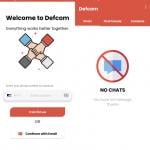

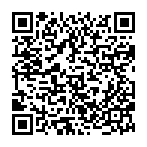
▼ Show Discussion