How to remove AppWinner from your computer
![]() Written by Tomas Meskauskas on (updated)
Written by Tomas Meskauskas on (updated)
What kind of application is AppWinner?
Upon investigating the AppWinner app, it was observed that it exhibits characteristics of adware, a type of software that inundates users with intrusive advertisements and may collect various types of data without consent. Adware like AppWinner is often installed inadvertently by users, who may not be aware of its presence or the potential risks associated with it.
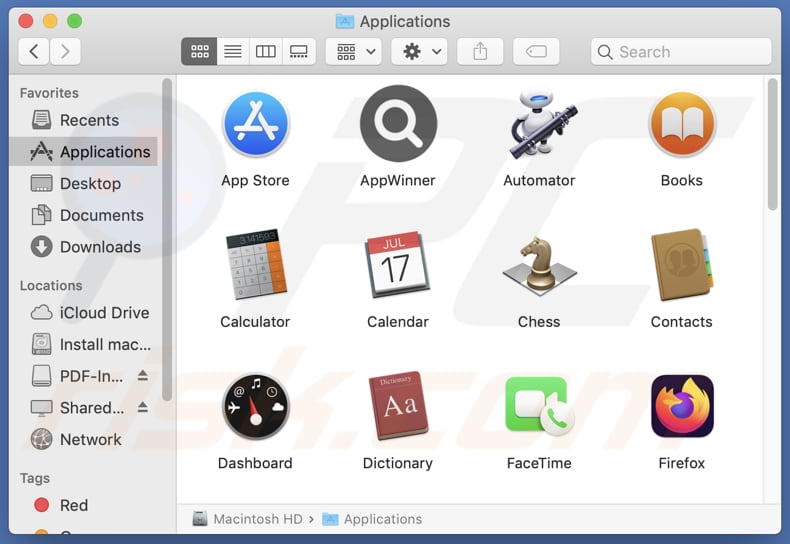
AppWinner adware in detail
The AppWinner app, being categorized as adware, is likely to display various types of advertisements to users. These ads can range from banners and pop-ups to full-screen interstitials. Some of these advertisements may mimic system alerts or prompts, making them appear urgent or important to users.
These ads can lead users to various destinations, including potentially harmful websites or deceptive landing pages. For example, users might be redirected to phishing sites masquerading as legitimate services, where they could inadvertently disclose sensitive information (e.g., passwords or financial data).
Additionally, clicking on these ads may prompt users to download other questionable apps or software, increasing the risk of further exposure to malware or unwanted programs. Moreover, the advertisements displayed by AppWinner may disrupt the user experience, and the app itself may slow down computers.
Moreover, AppWinner may gather various types of data from users' devices. This can include device identifiers, IP addresses, browsing history, search queries, and location data. This may lead to misuse or exploitation of users' personal data.
| Name | Ads by AppWinner |
| Threat Type | Adware, Mac malware, Mac virus |
| Detection Names | Avast (MacOS:Adload-AB [Trj]), Combo Cleaner (Gen:Variant.Adware.MAC.Adload.17), ESET-NOD32 (A Variant Of OSX/Adware.Synataeb.H), Kaspersky (Not-a-virus:HEUR:AdWare.OSX.Adload.g), Full List (VirusTotal) |
| Additional Information | This application belongs to Adload malware family. |
| Symptoms | Your Mac becomes slower than normal, you see unwanted pop-up ads, you are redirected to dubious websites. |
| Distribution methods | Deceptive pop-up ads, free software installers (bundling), torrent file downloads. |
| Damage | Internet browser tracking (potential privacy issues), display of unwanted ads, redirects to dubious websites, loss of private information. |
| Malware Removal (Mac) | To eliminate possible malware infections, scan your Mac with legitimate antivirus software. Our security researchers recommend using Combo Cleaner. |
Conclusion
In conclusion, the examination of the AppWinner app reveals concerning traits of adware, characterized by intrusive advertisements and potential data gathering practices. Users should exercise caution when encountering apps like AppWinner, as they may inadvertently install them and expose themselves to privacy risks and disruptive advertising.
Examples of similar apps are ManageOptimizer, AgentLocator, and IndexerUpgrade.
How did AppWinner install on my computer?
Users often install adware apps like AppWinner inadvertently through a process known as "bundling." This occurs when adware is packaged alongside legitimate software or apps, typically downloaded from third-party app stores or unreliable websites. During installations, users may overlook the provided options/settings, inadvertently agreeing to install adware.
Another common method of installing adware apps is through deceptive advertising. Misleading advertisements promoting these apps may promise enticing features or benefits, leading users to click on them and download the app without fully understanding its functionality. Additionally, some adware may be distributed via fake system alerts or prompts.
How to avoid installation of unwanted applications?
Only download apps from trustworthy sources like official websites, the Google Play Store, or the Apple App Store, avoiding third-party app stores, unofficial sites, peer-to-peer networks, third-party downloaders, etc. Take advantage of the options or settings provided during installations to reject any unwanted additional offers or software.
Furthermore, avoid interacting with advertisements, pop-ups, buttons, links, or similar elements encountered on suspicious pages. Also, keep device software (and the operating system) up to date, and utilize trusted antivirus software to enhance security measures.
If your computer is already infected with AppWinner, we recommend running a scan with Combo Cleaner Antivirus for macOS to automatically eliminate this adware.
A message that appears after the installation of AppWinner:
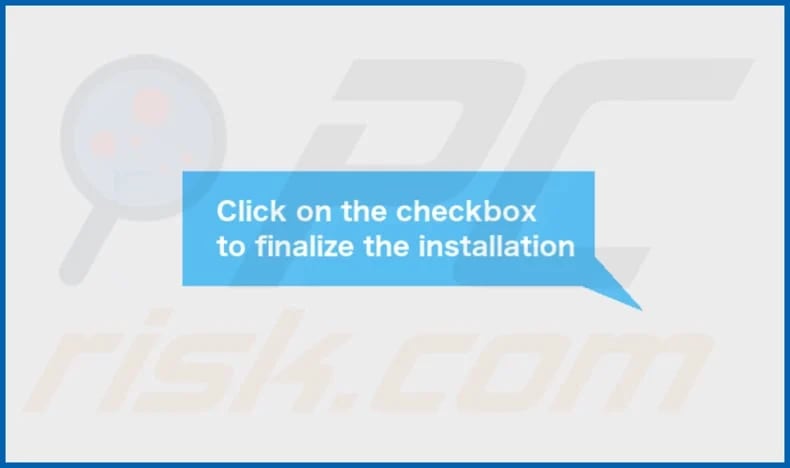
AppWinner's installation folder:
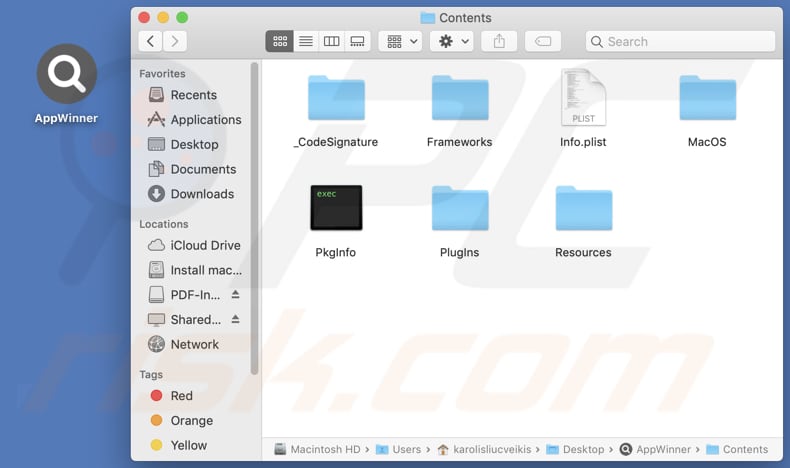
Instant automatic Mac malware removal:
Manual threat removal might be a lengthy and complicated process that requires advanced IT skills. Combo Cleaner is a professional automatic malware removal tool that is recommended to get rid of Mac malware. Download it by clicking the button below:
▼ DOWNLOAD Combo Cleaner for Mac
By downloading any software listed on this website you agree to our Privacy Policy and Terms of Use. To use full-featured product, you have to purchase a license for Combo Cleaner. Limited seven days free trial available. Combo Cleaner is owned and operated by Rcs Lt, the parent company of PCRisk.com read more.
Quick menu:
- What is AppWinner?
- STEP 1. Remove AppWinner related files and folders from OSX.
- STEP 2. Remove AppWinner ads from Safari.
- STEP 3. Remove AppWinner adware from Google Chrome.
- STEP 4. Remove AppWinner ads from Mozilla Firefox.
Video showing how to remove AppWinner adware using Combo Cleaner:
AppWinner adware removal:
Remove AppWinner-related potentially unwanted applications from your "Applications" folder:

Click the Finder icon. In the Finder window, select "Applications". In the applications folder, look for "MPlayerX", "NicePlayer", or other suspicious applications and drag them to the Trash. After removing the potentially unwanted application(s) that cause online ads, scan your Mac for any remaining unwanted components.
Remove adware-related files and folders

Click the Finder icon, from the menu bar. Choose Go, and click Go to Folder...
 Check for adware generated files in the /Library/LaunchAgents/ folder:
Check for adware generated files in the /Library/LaunchAgents/ folder:

In the Go to Folder... bar, type: /Library/LaunchAgents/

In the "LaunchAgents" folder, look for any recently-added suspicious files and move them to the Trash. Examples of files generated by adware - "installmac.AppRemoval.plist", "myppes.download.plist", "mykotlerino.ltvbit.plist", "kuklorest.update.plist", etc. Adware commonly installs several files with the exact same string.
 Check for adware generated files in the ~/Library/Application Support/ folder:
Check for adware generated files in the ~/Library/Application Support/ folder:

In the Go to Folder... bar, type: ~/Library/Application Support/

In the "Application Support" folder, look for any recently-added suspicious folders. For example, "MplayerX" or "NicePlayer", and move these folders to the Trash.
 Check for adware generated files in the ~/Library/LaunchAgents/ folder:
Check for adware generated files in the ~/Library/LaunchAgents/ folder:

In the Go to Folder... bar, type: ~/Library/LaunchAgents/

In the "LaunchAgents" folder, look for any recently-added suspicious files and move them to the Trash. Examples of files generated by adware - "installmac.AppRemoval.plist", "myppes.download.plist", "mykotlerino.ltvbit.plist", "kuklorest.update.plist", etc. Adware commonly installs several files with the exact same string.
 Check for adware generated files in the /Library/LaunchDaemons/ folder:
Check for adware generated files in the /Library/LaunchDaemons/ folder:

In the "Go to Folder..." bar, type: /Library/LaunchDaemons/

In the "LaunchDaemons" folder, look for recently-added suspicious files. For example "com.aoudad.net-preferences.plist", "com.myppes.net-preferences.plist", "com.kuklorest.net-preferences.plist", "com.avickUpd.plist", etc., and move them to the Trash.
 Scan your Mac with Combo Cleaner:
Scan your Mac with Combo Cleaner:
If you have followed all the steps correctly, your Mac should be clean of infections. To ensure your system is not infected, run a scan with Combo Cleaner Antivirus. Download it HERE. After downloading the file, double click combocleaner.dmg installer. In the opened window, drag and drop the Combo Cleaner icon on top of the Applications icon. Now open your launchpad and click on the Combo Cleaner icon. Wait until Combo Cleaner updates its virus definition database and click the "Start Combo Scan" button.

Combo Cleaner will scan your Mac for malware infections. If the antivirus scan displays "no threats found" - this means that you can continue with the removal guide; otherwise, it's recommended to remove any found infections before continuing.

After removing files and folders generated by the adware, continue to remove rogue extensions from your Internet browsers.
Remove malicious extensions from Internet browsers
 Remove malicious Safari extensions:
Remove malicious Safari extensions:

Open the Safari browser, from the menu bar, select "Safari" and click "Preferences...".

In the preferences window, select "Extensions" and look for any recently-installed suspicious extensions. When located, click the "Uninstall" button next to it/them. Note that you can safely uninstall all extensions from your Safari browser - none are crucial for regular browser operation.
- If you continue to have problems with browser redirects and unwanted advertisements - Reset Safari.
 Remove malicious extensions from Google Chrome:
Remove malicious extensions from Google Chrome:

Click the Chrome menu icon ![]() (at the top right corner of Google Chrome), select "More Tools" and click "Extensions". Locate all recently-installed suspicious extensions, select these entries and click "Remove".
(at the top right corner of Google Chrome), select "More Tools" and click "Extensions". Locate all recently-installed suspicious extensions, select these entries and click "Remove".

- If you continue to have problems with browser redirects and unwanted advertisements - Reset Google Chrome.
 Remove malicious extensions from Mozilla Firefox:
Remove malicious extensions from Mozilla Firefox:

Click the Firefox menu ![]() (at the top right corner of the main window) and select "Add-ons and themes". Click "Extensions", in the opened window locate all recently-installed suspicious extensions, click on the three dots and then click "Remove".
(at the top right corner of the main window) and select "Add-ons and themes". Click "Extensions", in the opened window locate all recently-installed suspicious extensions, click on the three dots and then click "Remove".

- If you continue to have problems with browser redirects and unwanted advertisements - Reset Mozilla Firefox.
Frequently Asked Questions (FAQ)
What harm can adware cause?
Adware can cause several harms, including intrusive advertisements that disrupt the user experience, potential exposure to malicious websites or software, privacy violations through unauthorized data collection, and compromised device performance due to increased resource usage.
What does adware do?
Adware inundates users with intrusive advertisements and may collect data without consent, often leading to disruptions in user experience and privacy concerns. Sometimes, adware can hijack browsers.
How do adware developers generate revenue?
Adware developers often generate earnings by promoting various products, websites, or services, primarily through affiliate programs. This model allows them to earn commissions for driving traffic or sales to affiliated partners, contributing to their financial gain.
Will Combo Cleaner remove AppWinner adware?
Combo Cleaner will scan your computer and eliminate adware. However, it is worth mentioning that manual removal may not always be foolproof, as some residual files could remain in the system after the removal. Thus, it is advisable to use tools like Combo Cleaner to get rid of installed adware.

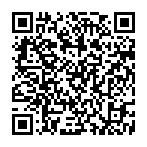
▼ Show Discussion