Removal instructions for the Page Summarizer AI browser extension
![]() Written by Tomas Meskauskas on (updated)
Written by Tomas Meskauskas on (updated)
What kind of software is Page Summarizer AI?
While inspecting a Torrenting website that uses rogue advertising networks, our researchers discovered a deceptive page endorsing the Page Summarizer AI browser extension. Our research team also found its promotional webpage, wherein the extension is promoted as an AI-powered tool for summarizing the text content on any given site.
After our analysis, we determined that Page Summarizer AI is a browser hijacker. However, unlike the standard hijacker software, this extension does not alter browser settings nor generate redirects. Instead, it injects ads into search results.
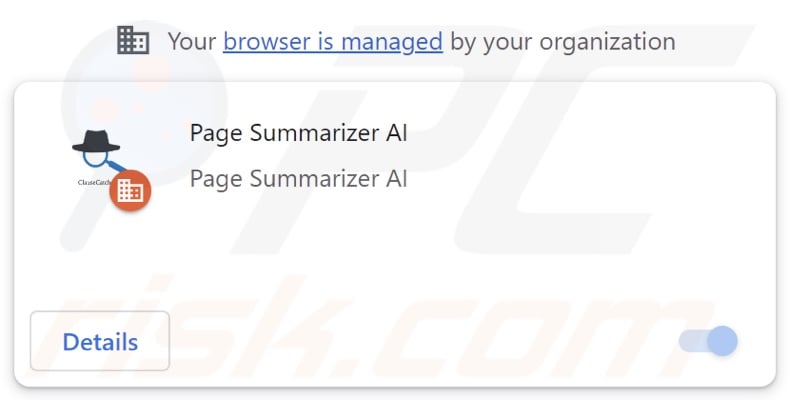
Page Summarizer AI browser hijacker overview
Browser hijackers typically change browser settings (e.g., default search engines, homepages, new tabs/windows, etc.) – however, Page Summarizer AI makes no such modifications. While the purpose of said alterations is to cause redirects to fake search engines (that ultimately land on Google, Bing, Yahoo, or other legitimate Internet search sites), this does not apply to Page Summarizer AI.
The impact of having this rogue extension installed on a browser is that it alters search results. On our testing machine, the results produced by Google were injected with ads. This sponsored content may be irrelevant, untrustworthy, deceptive, and even malicious.
Furthermore, Page Summarizer AI utilizes the "Managed by your organization" feature to ensure persistence and prevent browser recovery.
What is more, browser hijackers usually have data-tracking abilities, and this might be true of Page Summarizer AI. Information of interest can include: URLs visited, webpages viewed, searched queries, Internet cookies, usernames/passwords, personally identifiable details, finance-related data, and so on. This sensitive information can be shared with or sold to third-parties.
To summarize, the presence of browser-hijacking software like Page Summarizer AI on devices may lead to system infections, serious privacy issues, financial losses, and even identity theft.
| Name | Page Summarizer AI malicious extension |
| Threat Type | Browser Hijacker, Malicious Extension, Unwanted Extension |
| Browser Extension(s) | Page Summarizer AI |
| Detection Names (installer) | N/A (VirusTotal) |
| Symptoms | Advertisements are inserted into search results. The "Managed by your organization" feature is activated in Chrome. The browsing experience is diminished. |
| Distribution Methods | Dubious websites, malicious installers, deceptive pop-up ads, free software installers (bundling), torrent file downloads. |
| Damage | Decreased browsing experience, browser tracking - privacy issues, possible additional malware infections. |
| Malware Removal (Windows) | To eliminate possible malware infections, scan your computer with legitimate antivirus software. Our security researchers recommend using Combo Cleaner. |
Browser hijacker examples
As previously mentioned, browser hijackers typically modify browsers to generate redirects; Qtr Search, The Yellow Tab, and Customize Your New Tab are just a few examples of software matching this description.
Users may be enticed into downloading/installing browser hijackers by various "useful" functionalities. However, these functions seldom work as advertised, and in most cases – they do not work at all.
It must be stressed that regardless of whether a piece of software changes browser settings or operates as indicated by its promotional material – that does not prove its legitimacy or safety.
How did Page Summarizer AI install on my computer?
Page Summarizer AI has an "official" promotional webpage, and we discovered a fake movie download page endorsing an installer containing this rogue browser extension. It is noteworthy that such installation setups may include multiple pieces of unwanted/malicious software.
Sites that promote browser hijackers are primarily accessed via redirects generated by misspelled URLs, intrusive ads, websites using rogue advertising networks, spam browser notifications, and installed adware.
Browser-hijacking software is also proliferated using the bundling marketing technique, which entails packing regular program installers with undesirable/dangerous additions.
The risk of inadvertently allowing bundled content into the system is increased by downloading from dubious channels (e.g., freeware and third-party sites, P2P sharing networks, etc.) and by treating installation processes with negligence (e.g., using "Easy/Express" settings, etc.).
Intrusive adverts spread browser hijackers as well. Once clicked on, some of these advertisements can execute scripts to perform downloads/installations without user consent.
How to avoid installation of unwanted software?
We recommend researching software and downloading it only from official/verified sources. Installation processes must be approached with caution by reading terms, exploring possible options, using the "Custom/Advanced" settings, and opting out of all additional apps, extensions, features, tools, and so forth.
Another recommendation is to be careful while browsing since fake and malicious online content usually appears legitimate and harmless. For example, while intrusive ads may look innocuous – they redirect users to unreliable and questionable sites (e.g., scam-promoting, gambling, adult dating, pornography, etc.).
In case of continuous encounters with advertisements and/or redirects of this kind, inspect the device and immediately remove all suspicious applications and browser extensions/plug-ins. If your computer is already infected with Page Summarizer AI, we recommend running a scan with Combo Cleaner Antivirus for Windows to automatically eliminate this rogue software.
Appearance of Page Summarizer AI inserting ads to search results (GIF):
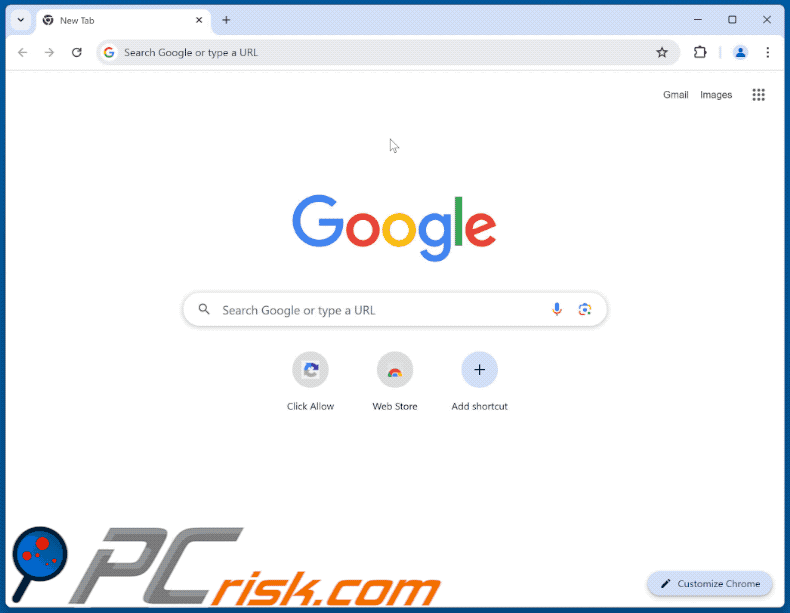
Screenshot of Page Summarizer AI extension's "official" promotional website:
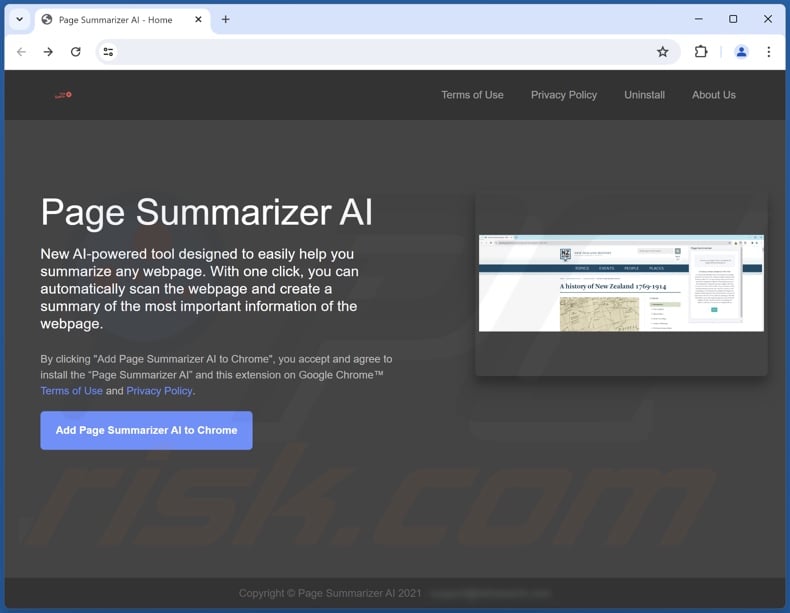
Screenshot of a deceptive website promoting an installer containing Page Summarizer AI:
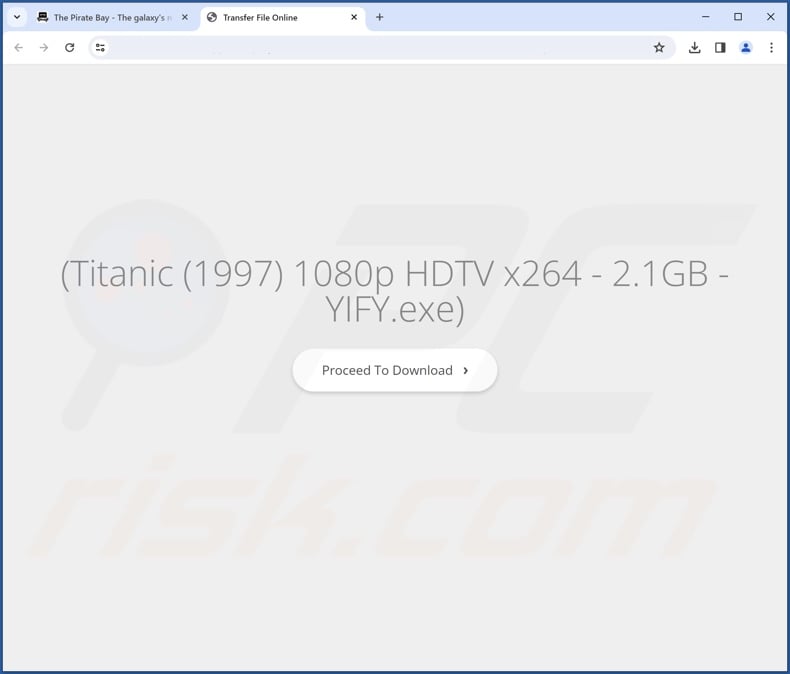
Instant automatic malware removal:
Manual threat removal might be a lengthy and complicated process that requires advanced IT skills. Combo Cleaner is a professional automatic malware removal tool that is recommended to get rid of malware. Download it by clicking the button below:
▼ DOWNLOAD Combo Cleaner
By downloading any software listed on this website you agree to our Privacy Policy and Terms of Use. To use full-featured product, you have to purchase a license for Combo Cleaner. 7 days free trial available. Combo Cleaner is owned and operated by Rcs Lt, the parent company of PCRisk.com read more.
Quick menu:
- What is Page Summarizer AI?
- STEP 1. Uninstall unwanted applications using Control Panel.
- STEP 2. Remove rogue extensions from Google Chrome.
- STEP 3. Remove rogue extensions from Mozilla Firefox.
- STEP 4. Remove rogue extensions from Safari.
- STEP 5. Remove rogue plug-ins from Microsoft Edge.
Unwanted software removal:
Windows 11 users:

Right-click on the Start icon, select Apps and Features. In the opened window search for the application you want to uninstall, after locating it, click on the three vertical dots and select Uninstall.
Windows 10 users:

Right-click in the lower left corner of the screen, in the Quick Access Menu select Control Panel. In the opened window choose Programs and Features.
Windows 7 users:

Click Start (Windows Logo at the bottom left corner of your desktop), choose Control Panel. Locate Programs and click Uninstall a program.
macOS (OSX) users:

Click Finder, in the opened screen select Applications. Drag the app from the Applications folder to the Trash (located in your Dock), then right click the Trash icon and select Empty Trash.
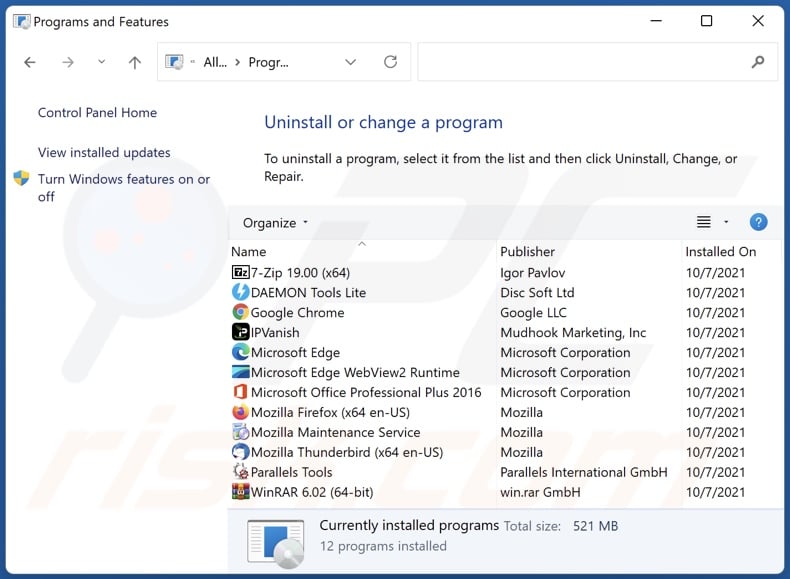
In the uninstall programs window, look for any unwanted applications, select these entries and click "Uninstall" or "Remove".
After uninstalling the unwanted applications, scan your computer for any remaining unwanted components or possible malware infections. To scan your computer, use recommended malware removal software.
Remove rogue extensions from Internet browsers:
Video showing how to remove Page Summarizer AI browser hijacker using Combo Cleaner:
 Remove malicious extensions from Google Chrome:
Remove malicious extensions from Google Chrome:
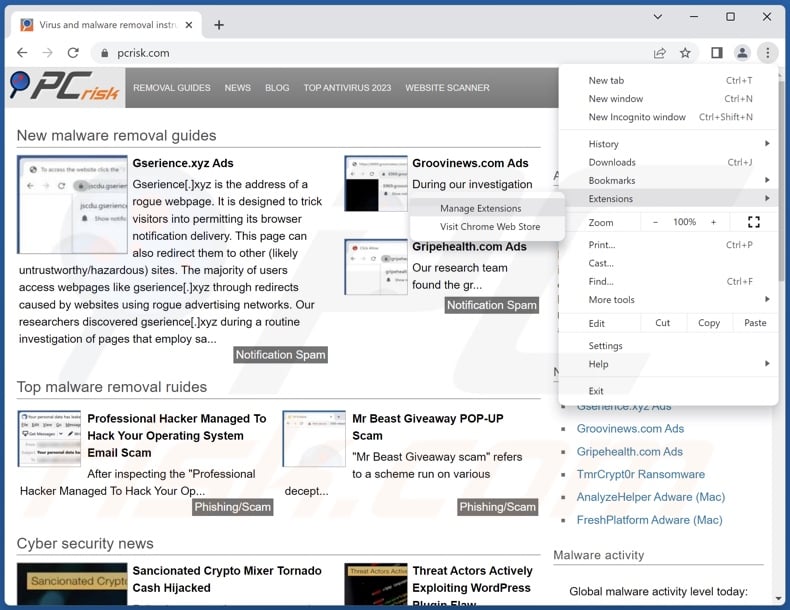
Click the Chrome menu icon ![]() (at the top right corner of Google Chrome), select "Extensions" and click "Manage Extensions". Locate "Page Summarizer AI" and all other recently-installed suspicious extensions, select these entries and click "Remove".
(at the top right corner of Google Chrome), select "Extensions" and click "Manage Extensions". Locate "Page Summarizer AI" and all other recently-installed suspicious extensions, select these entries and click "Remove".
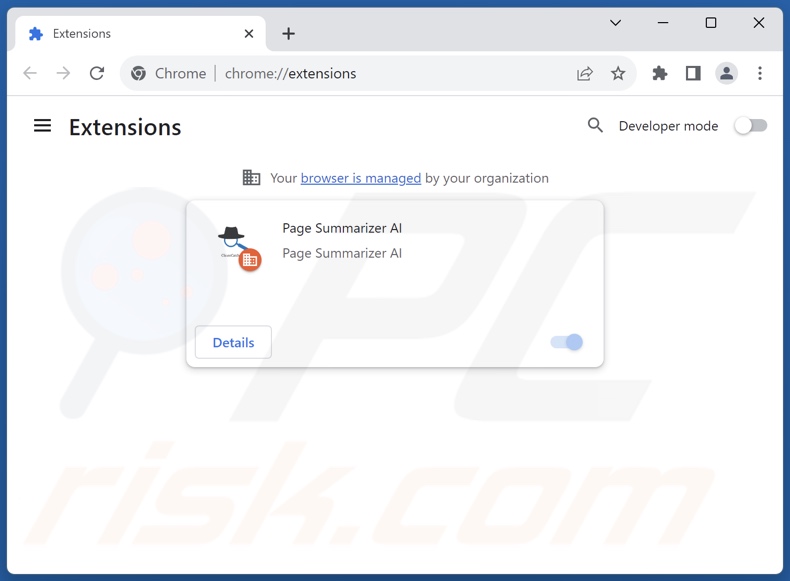
Optional method:
If you continue to have problems with removal of the page summarizer ai malicious extension, reset your Google Chrome browser settings. Click the Chrome menu icon ![]() (at the top right corner of Google Chrome) and select Settings. Scroll down to the bottom of the screen. Click the Advanced… link.
(at the top right corner of Google Chrome) and select Settings. Scroll down to the bottom of the screen. Click the Advanced… link.

After scrolling to the bottom of the screen, click the Reset (Restore settings to their original defaults) button.

In the opened window, confirm that you wish to reset Google Chrome settings to default by clicking the Reset button.

 Remove malicious plugins from Mozilla Firefox:
Remove malicious plugins from Mozilla Firefox:
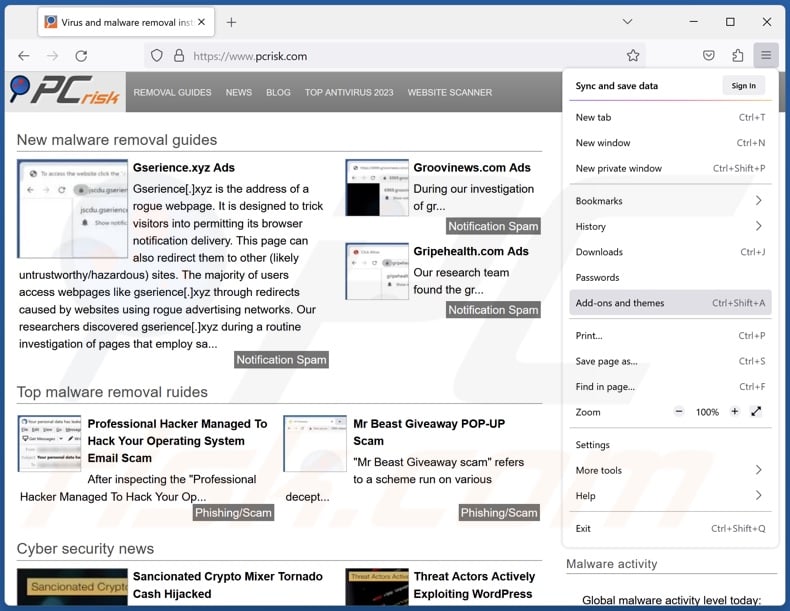
Click the Firefox menu ![]() (at the top right corner of the main window), select "Add-ons and themes". Click "Extensions", in the opened window locate recently-installed suspicious extensions, click on the three dots and then click "Remove".
(at the top right corner of the main window), select "Add-ons and themes". Click "Extensions", in the opened window locate recently-installed suspicious extensions, click on the three dots and then click "Remove".
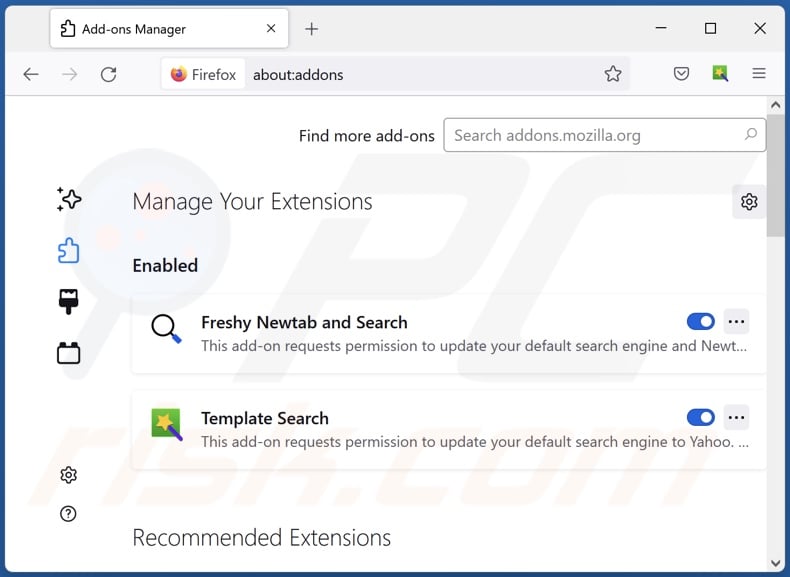
Optional method:
Computer users who have problems with page summarizer ai malicious extension removal can reset their Mozilla Firefox settings.
Open Mozilla Firefox, at the top right corner of the main window, click the Firefox menu, ![]() in the opened menu, click Help.
in the opened menu, click Help.

Select Troubleshooting Information.

In the opened window, click the Refresh Firefox button.

In the opened window, confirm that you wish to reset Mozilla Firefox settings to default by clicking the Refresh Firefox button.

 Remove malicious extensions from Safari:
Remove malicious extensions from Safari:

Make sure your Safari browser is active and click Safari menu, then select Preferences...

In the preferences window select the Extensions tab. Look for any recently installed suspicious extensions and uninstall them.

In the preferences window select General tab and make sure that your homepage is set to a preferred URL, if its altered by a browser hijacker - change it.

In the preferences window select Search tab and make sure that your preferred Internet search engine is selected.
Optional method:
Make sure your Safari browser is active and click on Safari menu. From the drop down menu select Clear History and Website Data...

In the opened window select all history and click the Clear History button.

 Remove malicious extensions from Microsoft Edge:
Remove malicious extensions from Microsoft Edge:

Click the Edge menu icon ![]() (at the top right corner of Microsoft Edge), select "Extensions". Locate any recently-installed suspicious browser add-ons, and remove them.
(at the top right corner of Microsoft Edge), select "Extensions". Locate any recently-installed suspicious browser add-ons, and remove them.
Change your homepage and new tab settings:

Click the Edge menu icon ![]() (at the top right corner of Microsoft Edge), select "Settings". In the "On startup" section look for the name of the browser hijacker and click "Disable".
(at the top right corner of Microsoft Edge), select "Settings". In the "On startup" section look for the name of the browser hijacker and click "Disable".
Change your default Internet search engine:

To change your default search engine in Microsoft Edge: Click the Edge menu icon ![]() (at the top right corner of Microsoft Edge), select "Privacy and services", scroll to bottom of the page and select "Address bar". In the "Search engines used in address bar" section look for the name of the unwanted Internet search engine, when located click the "Disable" button near it. Alternatively you can click on "Manage search engines", in the opened menu look for unwanted Internet search engine. Click on the puzzle icon
(at the top right corner of Microsoft Edge), select "Privacy and services", scroll to bottom of the page and select "Address bar". In the "Search engines used in address bar" section look for the name of the unwanted Internet search engine, when located click the "Disable" button near it. Alternatively you can click on "Manage search engines", in the opened menu look for unwanted Internet search engine. Click on the puzzle icon ![]() near it and select "Disable".
near it and select "Disable".
Optional method:
If you continue to have problems with removal of the page summarizer ai malicious extension, reset your Microsoft Edge browser settings. Click the Edge menu icon ![]() (at the top right corner of Microsoft Edge) and select Settings.
(at the top right corner of Microsoft Edge) and select Settings.

In the opened settings menu select Reset settings.

Select Restore settings to their default values. In the opened window, confirm that you wish to reset Microsoft Edge settings to default by clicking the Reset button.

- If this did not help, follow these alternative instructions explaining how to reset the Microsoft Edge browser.
Summary:
 A browser hijacker is a type of adware infection that modifies Internet browser settings by assigning the homepage and default Internet search engine settings to some other (unwanted) website URL. Commonly, this type of adware infiltrates operating systems through free software downloads. If your download is managed by a download client, ensure that you decline offers to install advertised toolbars or applications that seek to change your homepage and default Internet search engine settings.
A browser hijacker is a type of adware infection that modifies Internet browser settings by assigning the homepage and default Internet search engine settings to some other (unwanted) website URL. Commonly, this type of adware infiltrates operating systems through free software downloads. If your download is managed by a download client, ensure that you decline offers to install advertised toolbars or applications that seek to change your homepage and default Internet search engine settings.
Post a comment:
If you have additional information on page summarizer ai malicious extension or it's removal please share your knowledge in the comments section below.
Frequently Asked Questions (FAQ)
What harm can Page Summarizer AI cause?
Page Summarizer AI adds advertisements to search results generated by Internet search websites. Not only does this impede the browsing experience by presenting users with irrelevant results, but they may also encounter unreliable, deceptive, and malicious content. This can pose the following threats – system infections, privacy issues, financial losses, etc. Additionally, Page Summarizer AI might have data-tracking functionalities that endanger user privacy.
What does Page Summarizer AI do?
Unlike most browser hijackers, Page Summarizer AI neither makes alterations to browser settings nor does it generate redirects. This extension injects advertisements into search results. The endorsed content may be deceptive and dangerous. Most browser-hijacking extensions collect sensitive user information, and this might be true of Page Summarizer AI
How did a browser hijacker infiltrate my computer?
Page Summarizer AI has been observed being promoted through its "official" promotional webpage and a scam site. However, other distribution methods are not unlikely. In general, browser hijackers are endorsed via freeware and free file-hosting websites, bundled installation setups, online scams, Peer-to-Peer sharing networks, spam browser notifications, and intrusive advertisements.
Will Combo Cleaner remove browser hijackers?
Yes, Combo Cleaner can scan computers and eliminate detected browser hijackers and other unwanted applications. Note that manual removal (unaided by security tools) might be ineffective. In some instances, after the software has been manually removed – various file leftovers stay hidden within the system. These remnants might continue to run and cause problems. Therefore, thorough software removal is essential.

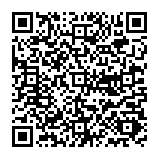
▼ Show Discussion