How to block notifications from demandheartx.com
![]() Written by Tomas Meskauskas on
Written by Tomas Meskauskas on
What kind of page is demandheartx[.]com?
During our assessment of demandheartx[.]com, we discerned that the purpose of this website is to lure visitors into enabling it to send notifications by using a deceptive method. We encountered this site while inspecting other unreliable websites. It is highly recommended to avoid visiting websites like demandheartx[.]com and allow them to show notifications.
![demandheartx[.]com ads](/images/stories/screenshots202404/demandheartx-com-ads-main.jpg)
Demandheartx[.]com in detail
Demandheartx[.]com displays an image of robots accompanied by a message directing visitors to click the "Allow" button if they are not robots. The site implies that clicking this button will verify the visitor as human and grant access to its content. Nevertheless, this action permits the page to show notifications.
Our examination revealed that demandheartx[.]com has the capability to present fake McAfee notifications alleging the detection of a virus and the compromise of a computer by suspicious programs. These notifications employ scare tactics in an attempt to deceive visitors into clicking on them.
Interacting with notifications from demandheartx[.]com could lead users to a range of unreliable pages. Users may be redirected to phishing websites impersonating legitimate companies or services, where they could unknowingly divulge personal details such as passwords, credit card numbers, or login credentials.
Furthermore, clicking on notifications from demandheartx[.]com might direct users to websites hosting malware, which could cause an unintentional download and execution of malicious software onto users' computers. Also, users may land on sites (e.g., fake giveaways or lotteries) designed to trick them into parting with their money or personal information under false pretenses, leading to financial loss or identity theft.
Overall, notifications from demandheartx[.]com pose various risks, potentially leading users to phishing websites, malware-infected pages, or fraudulent schemes. Users must exercise caution and avoid allowing such pages to send notifications.
| Name | Ads by demandheartx.com |
| Threat Type | Push notifications ads, Unwanted ads, Pop-up ads |
| Detection Names | N/A (VirusTotal) |
| Serving IP Address | 104.21.58.136 |
| Symptoms | Seeing advertisements not originating from the sites you are browsing. Intrusive pop-up ads. Decreased Internet browsing speed. |
| Distribution Methods | Deceptive pop-up ads, false claims within visited websites, unwanted applications (adware) |
| Damage | Decreased computer performance, browser tracking - privacy issues, possible additional malware infections. |
| Malware Removal (Windows) | To eliminate possible malware infections, scan your computer with legitimate antivirus software. Our security researchers recommend using Combo Cleaner. |
More about similar websites
Typically, users land on pages of this type unintentionally. In most cases, they open them while visiting sites associated with rogue advertising networks (e.g., torrent sites or illegal movie streaming pages), and through misleading ads and pop-ups. Opening links in suspicious emails can also lead to websites like demandheartx[.]com.
Additionally, such pages can be promoted via adware and posts on social media. Some examples of similar sites are bestwiladsblog[.]top, bestafilmslive[.]com, and precludestore[.]com.
How did demandheartx[.]com gain permission to deliver spam notifications?
Notifications from demandheartx[.]com are shown because you may have allowed it to do so. If you have clicked "Allow" or a similar option while visiting the page, you have granted demandheartx[.]com permission to display notifications on your device.
How to prevent deceptive sites from delivering spam notifications?
Typically, browsers ask for permission each time a website wants to send notifications. You can choose to deny these requests as they come up. This can be done by choosing the "Block", "Block Notifications", "Deny", or similar options. If you are receiving unwanted notifications, we recommend running a scan with Combo Cleaner Antivirus for Windows to automatically eliminate them.
Appearance of demandheartx[.]com website (GIF):
![demandheartx[.]com website appearance (GIF)](/images/stories/screenshots202404/demandheartx-com-ads-appearance.gif) \
\
Notification from demandheartx[.]com:
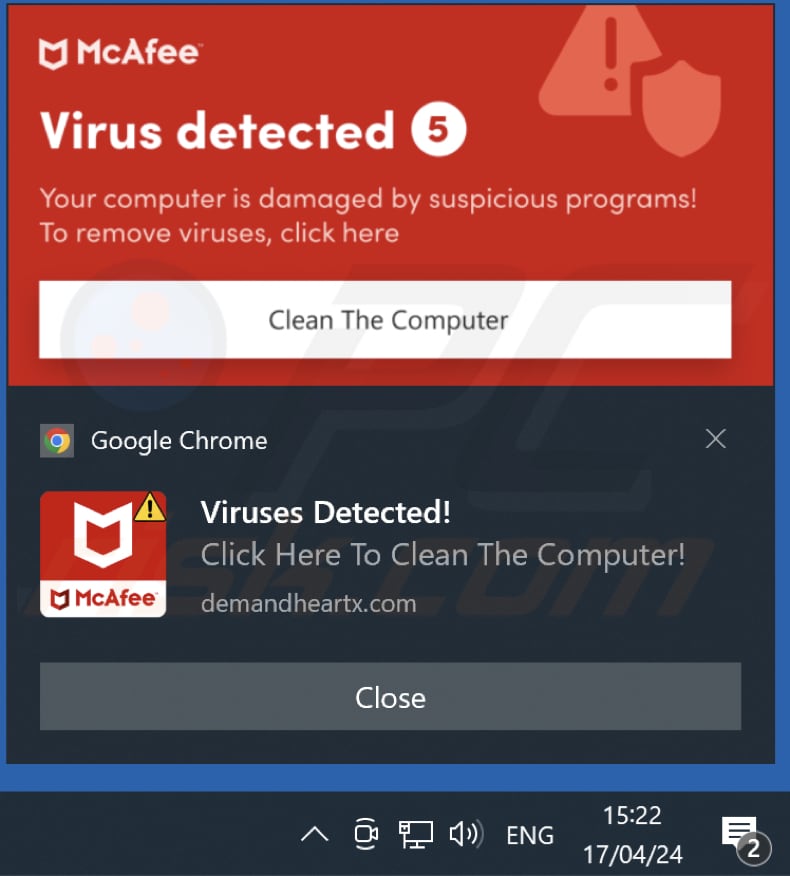
Instant automatic malware removal:
Manual threat removal might be a lengthy and complicated process that requires advanced IT skills. Combo Cleaner is a professional automatic malware removal tool that is recommended to get rid of malware. Download it by clicking the button below:
▼ DOWNLOAD Combo Cleaner
By downloading any software listed on this website you agree to our Privacy Policy and Terms of Use. To use full-featured product, you have to purchase a license for Combo Cleaner. 7 days free trial available. Combo Cleaner is owned and operated by Rcs Lt, the parent company of PCRisk.com read more.
Quick menu:
- What is Ads by demandheartx.com?
- STEP 1. Remove spam notifications from Google Chrome
- STEP 2. Remove spam notifications from Google Chrome (Android)
- STEP 3. Remove spam notifications from Mozilla Firefox
- STEP 4. Remove spam notifications from Microsoft Edge
- STEP 5. Remove spam notifications from Safari (macOS)
Disable unwanted browser notifications:
Video showing how to disable web browser notifications:
 Remove spam notifications from Google Chrome:
Remove spam notifications from Google Chrome:
Click the Menu button (three dots) on the right upper corner of the screen and select "Settings". In the opened window select "Privacy and security", then click on "Site Settings" and choose "Notifications".

In the "Allowed to send notifications" list search for websites that you want to stop receiving notifications from. Click on the three dots icon near the website URL and click "Block" or "Remove" (if you click "Remove" and visit the malicious site once more, it will ask to enable notifications again).

 Remove spam notifications from Google Chrome (Android):
Remove spam notifications from Google Chrome (Android):
Tap the Menu button (three dots) on the right upper corner of the screen and select "Settings". Scroll down, tap on "Site settings" and then "Notifications".

In the opened window, locate all suspicious URLs and tap on them one-by-one. Once the pop-up shows up, select either "Block" or "Remove" (if you tap "Remove" and visit the malicious site once more, it will ask to enable notifications again).

 Remove spam notifications from Mozilla Firefox:
Remove spam notifications from Mozilla Firefox:
Click the Menu button (three bars) on the right upper corner of the screen. Select "Settings" and click on "Privacy & Security" in the toolbar on the left hand side of the screen. Scroll down to the "Permissions" section and click the "Settings" button next to "Notifications".

In the opened window, locate all suspicious URLs and block them using the drop-down menu or either remove them by clicking "Remove Website" at the bottom of the window (if you click "Remove Website" and visit the malicious site once more, it will ask to enable notifications again).

 Remove spam notifications from Microsoft Edge:
Remove spam notifications from Microsoft Edge:
Click the menu button (three dots) on the right upper corner of the Edge window and select "Settings". Click on "Cookies and site permissions" in the toolbar on the left hand side of the screen and select "Notifications".

Click three dots on the right hand side of each suspicious URL under "Allow" section and click "Block" or "Remove" (if you click "Remove" and visit the malicious site once more, it will ask to enable notifications again).

 Remove spam notifications from Safari (macOS):
Remove spam notifications from Safari (macOS):
Click "Safari" button on the left upper corner of the screen and select "Preferences...". Select the "Websites" tab and then select "Notifications" section on the left pane.

Check for suspicious URLs and apply the "Deny" option using the drop-down menu or either remove them by clicking "Remove" at the bottom of the window (if you click "Remove" and visit the malicious site once more, it will ask to enable notifications again)

How to avoid browser notification spam?
Internet users should be very skeptical when being asked to allow notifications. While this is a useful feature that allows you to receive timely news from websites you like, deceptive marketers frequently abuse it.
Only allow notifications from websites that you fully trust. For added security - use an anti-malware application with a real-time web browsing monitor to block shady websites that tries to trick you into allowing spam notifications. We recommend using Combo Cleaner Antivirus for Windows.
Frequently Asked Questions (FAQ)
Why am I seeing ads (browser notifications) delivered by demandheartx[.]com in the right lower corner of my desktop?
You are probably noticing notifications from demandheartx[.]com appearing in the lower right corner of your desktop because you unintentionally allowed this website to send notifications to your device.
I have clicked on notification ads, is my computer infected?
While clicking on notification ads from websites such as demandheartx[.]com does not directly infect computers, it does carry risks. These ads might redirect you to malicious sites or encourage you to download potentially harmful software.
Is demandheartx[.]com a virus?
Demandheartx[.]com is not classified as a virus. It aims to deceive visitors into granting permission for notifications. Its primary goal is to display notifications promoting scams, questionable apps, and (or) similar sites.
Will Combo Cleaner remove demandheartx[.]com ads automatically or manual steps are still required?
Combo Cleaner will perform a scan of your computer, revoking all permissions previously granted to demandheartx[.]com. It will also proactively prevent any future access attempts from demandheartx[.]com, ensuring no further action is required on your part.

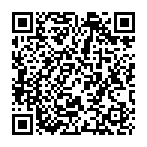
▼ Show Discussion