How to avoid notifications from myflisblog.com
![]() Written by Tomas Meskauskas on
Written by Tomas Meskauskas on
What kind of page is myflisblog[.]com?
Myflisblog[.]com is one of the numerous websites that employ clickbait to receive permission to deliver notifications to users. We discovered myflisblog[.]com while inspecting similar websites. Users should not visit myflisblog[.]com, and more importantly, this site should not be allowed to show notifications.
![myflisblog[.]com ads](/images/stories/screenshots202404/myflisblog-com-ads-main.jpg)
Myflisblog[.]com in detail
On myflisblog[.]com, visitors are presented with an image of a robot and a message instructing them to click the "Allow" button to prove that they are not robots. myflisblog[.]com is designed to trick visitors into thinking that they have to click the "Allow" button to pass a CAPTCHA.
In reality, this action permits the page to send notifications to devices. Typically, notifications from sites like myflisblog[.]com are annoying and misleading. More importantly, interacting with these notifications can lead users to untrustworthy pages. For instance, users may end up on sites offering fake or unnecessary software or services.
Also, notifications from myflisblog[.]com might lead users to various scams created to extract sensitive information (e.g., credit card details or passwords) or money. Furthermore, sites opened through these notifications may urge visitors to call fake technical support numbers or install potentially malicious software.
Trusting myflisblog[.]com might result in computer infections, identity theft, monetary loss, and other issues. Therefore, this and similar web pages should never be permitted to send notifications. Users who encounter such sites should close them.
| Name | Ads by myflisblog.com |
| Threat Type | Push notifications ads, Unwanted ads, Pop-up ads |
| Detection Names | N/A (VirusTotal) |
| Serving IP Address | 172.67.135.31 |
| Symptoms | Seeing advertisements not originating from the sites you are browsing. Intrusive pop-up ads. Decreased Internet browsing speed. |
| Distribution Methods | Deceptive pop-up ads, false claims within visited websites, unwanted applications (adware) |
| Damage | Decreased computer performance, browser tracking - privacy issues, possible additional malware infections. |
| Malware Removal (Windows) | To eliminate possible malware infections, scan your computer with legitimate antivirus software. Our security researchers recommend using Combo Cleaner. |
More about similar pages
The most common methods to promote sites like myflisblog[.]com include using sites that employ rogue advertising networks (e.g., torrent sites and illegal movie streaming websites) and creating misleading advertisements. Fake warnings and other deceptive pop-ups on dubious sites can also lead users to pages like myflisblog[.]com.
Fraudulent emails containing links and advertising-supported apps can also be employed for promotion of unreliable websites. More examples of sites like myflisblog[.]com are lovelypush[.]club, mysrverav[.]com, and getgriascenter[.]com.
How did myflisblog[.]com gain permission to deliver spam notifications?
If you are receiving notifications from myflisblog[.]com, it is because you granted it permission to do so. This permission has been granted by clicking the "Allow" or a similar button. Websites must obtain permission from users to display notifications before they can actually do so.
How to prevent deceptive sites from delivering spam notifications?
When visiting a page that seeks to send notifications, your browser typically requests your permission. You then have the option to accept or decline these requests. If you wish to avoid notifications from a specific site, you can click the "Block," "Block Notifications," "Deny", or the equivalent option (button).
If you are receiving unwanted notifications, we recommend running a scan with Combo Cleaner Antivirus for Windows to automatically eliminate them.
Appearance of myflisblog[.]com website (GIF):
![myflisblog[.]com website appearance (GIF)](/images/stories/screenshots202404/myflisblog-com-ads-appearance.gif)
A notification from myflisblog[.]com:
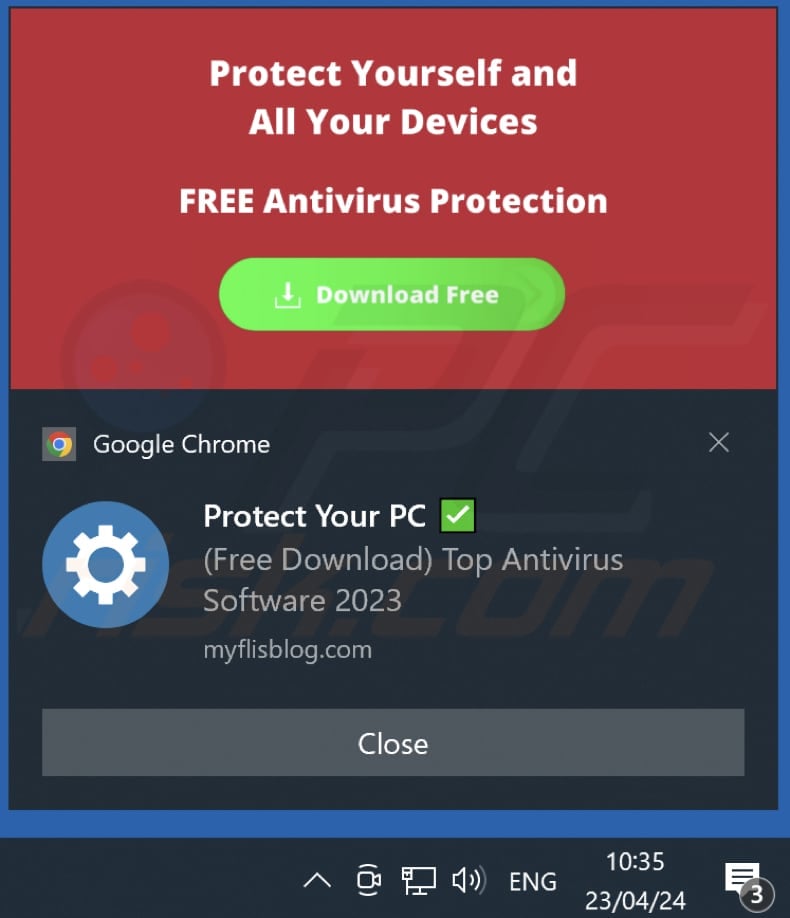
Instant automatic malware removal:
Manual threat removal might be a lengthy and complicated process that requires advanced IT skills. Combo Cleaner is a professional automatic malware removal tool that is recommended to get rid of malware. Download it by clicking the button below:
▼ DOWNLOAD Combo Cleaner
By downloading any software listed on this website you agree to our Privacy Policy and Terms of Use. To use full-featured product, you have to purchase a license for Combo Cleaner. 7 days free trial available. Combo Cleaner is owned and operated by Rcs Lt, the parent company of PCRisk.com read more.
Quick menu:
- What is Ads by myflisblog.com?
- STEP 1. Remove spam notifications from Google Chrome
- STEP 2. Remove spam notifications from Google Chrome (Android)
- STEP 3. Remove spam notifications from Mozilla Firefox
- STEP 4. Remove spam notifications from Microsoft Edge
- STEP 5. Remove spam notifications from Safari (macOS)
Disable unwanted browser notifications:
Video showing how to disable web browser notifications:
 Remove spam notifications from Google Chrome:
Remove spam notifications from Google Chrome:
Click the Menu button (three dots) on the right upper corner of the screen and select "Settings". In the opened window select "Privacy and security", then click on "Site Settings" and choose "Notifications".

In the "Allowed to send notifications" list search for websites that you want to stop receiving notifications from. Click on the three dots icon near the website URL and click "Block" or "Remove" (if you click "Remove" and visit the malicious site once more, it will ask to enable notifications again).

 Remove spam notifications from Google Chrome (Android):
Remove spam notifications from Google Chrome (Android):
Tap the Menu button (three dots) on the right upper corner of the screen and select "Settings". Scroll down, tap on "Site settings" and then "Notifications".

In the opened window, locate all suspicious URLs and tap on them one-by-one. Once the pop-up shows up, select either "Block" or "Remove" (if you tap "Remove" and visit the malicious site once more, it will ask to enable notifications again).

 Remove spam notifications from Mozilla Firefox:
Remove spam notifications from Mozilla Firefox:
Click the Menu button (three bars) on the right upper corner of the screen. Select "Settings" and click on "Privacy & Security" in the toolbar on the left hand side of the screen. Scroll down to the "Permissions" section and click the "Settings" button next to "Notifications".

In the opened window, locate all suspicious URLs and block them using the drop-down menu or either remove them by clicking "Remove Website" at the bottom of the window (if you click "Remove Website" and visit the malicious site once more, it will ask to enable notifications again).

 Remove spam notifications from Microsoft Edge:
Remove spam notifications from Microsoft Edge:
Click the menu button (three dots) on the right upper corner of the Edge window and select "Settings". Click on "Cookies and site permissions" in the toolbar on the left hand side of the screen and select "Notifications".

Click three dots on the right hand side of each suspicious URL under "Allow" section and click "Block" or "Remove" (if you click "Remove" and visit the malicious site once more, it will ask to enable notifications again).

 Remove spam notifications from Safari (macOS):
Remove spam notifications from Safari (macOS):
Click "Safari" button on the left upper corner of the screen and select "Preferences...". Select the "Websites" tab and then select "Notifications" section on the left pane.

Check for suspicious URLs and apply the "Deny" option using the drop-down menu or either remove them by clicking "Remove" at the bottom of the window (if you click "Remove" and visit the malicious site once more, it will ask to enable notifications again)

How to avoid browser notification spam?
Internet users should be very skeptical when being asked to allow notifications. While this is a useful feature that allows you to receive timely news from websites you like, deceptive marketers frequently abuse it.
Only allow notifications from websites that you fully trust. For added security - use an anti-malware application with a real-time web browsing monitor to block shady websites that tries to trick you into allowing spam notifications. We recommend using Combo Cleaner Antivirus for Windows.
Frequently Asked Questions (FAQ)
Why am I seeing ads (browser notifications) delivered by myflisblog[.]com in the right lower corner of my desktop?
No website can display notifications without permission from the visitor. Thus, myflisblog[.]com sends notifications because you have allowed it to do so (you clicked the "Allow" button while visiting the page).
I have clicked on notification ads, is my computer infected?
Notifications from shady websites cannot infect computers. However, they can lead users to malicious web pages.
Is myflisblog[.]com a virus?
Websites like myflisblog[.]com not viruses. Usually, their developers use them to promote various scams, questionable apps, and other unreliable websites.
Will Combo Cleaner remove myflisblog[.]com ads automatically or manual steps are still required?
Yes, Combo Cleaner will scan your the system and remove permissions that have been granted to this page. It will also block further access to this site. No additional steps will be required.

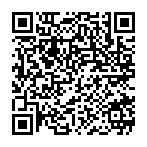
▼ Show Discussion