How to remove PublicAnalog from your computer
![]() Written by Tomas Meskauskas on (updated)
Written by Tomas Meskauskas on (updated)
What kind of application is PublicAnalog?
During our analysis of PublicAnalog we observed that the app functions as adware. While active, it delivers annoying advertisements. It is also common for apps like PublicAnalog to be capable of accessing (and gathering) various data. Thus, it is recommended to uninstall PublicAnalog from affected devices.
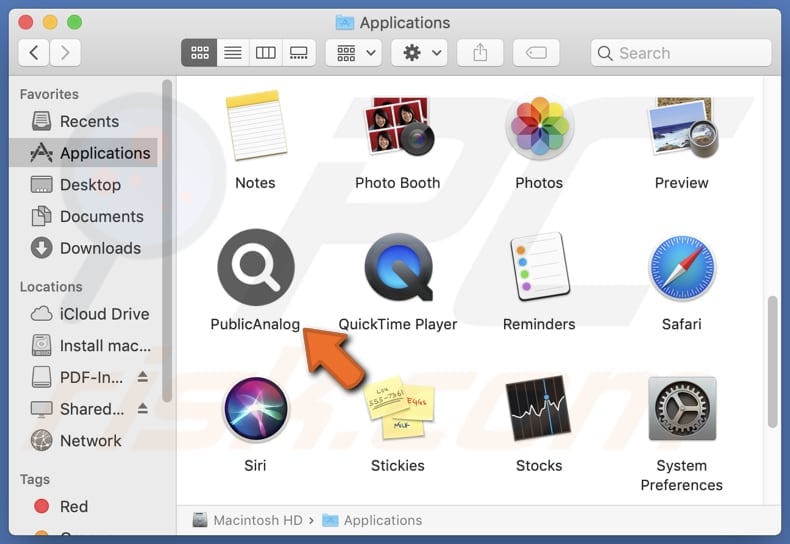
PublicAnalog adware in detail
Users who have PublicAnalog on their devices may experience diminished browsing experience and computer performance due to intrusive pop-ups, coupons, banners, and various other forms of advertisements. Moreover, ads from PublicAnalog may promote questionable websites.
PublicAnalog might generate ads designed to trick users into installing other adware, browser hijackers, or potentially harmful programs. Pages opened via these ads may also be designed to steal sensitive information from users, such as credit card details, ID card information, login credentials, and other details.
Furthermore, interacting with ads from PublicAnalog might lead users to scams designed to lure visitors into providing remote access to their computers. In such cases, users may experience computer infections, monetary loss (due to payment for fake or unnecessary services or products), identity theft, and other issues.
Furthermore, PublicAnalog may gather browsing history, entered search queries, IP addresses, and other information that may be misused for malicious purposes. Additionally, adware's functionalities may extend to browser hijacking, wherein a browser hijacker, an unwanted application, alters the settings of a web browser to promote dubious websites, such as fake search engines.
Overall, PublicAnalog may cause various issues for users. Thus, it is advisable to avoid installing this app and remove it if it is already present.
| Name | Ads by PublicAnalog |
| Threat Type | Adware, Mac malware, Mac virus |
| Detection Names | Avast (MacOS:AdAgent-L [Adw]), Combo Cleaner (Gen:Variant.Adware.MAC.Adload.17), ESET-NOD32 (A Variant Of OSX/Adware.Synataeb.H), Kaspersky (Not-a-virus:HEUR:AdWare.OSX.Adload.j), Full List (VirusTotal) |
| Additional Information | This application belongs to Adload malware family. |
| Symptoms | Your Mac becomes slower than normal, you see unwanted pop-up ads, you are redirected to dubious websites. |
| Distribution methods | Deceptive pop-up ads, free software installers (bundling), torrent file downloads. |
| Damage | Internet browser tracking (potential privacy issues), display of unwanted ads, redirects to dubious websites, loss of private information. |
| Malware Removal (Mac) | To eliminate possible malware infections, scan your Mac with legitimate antivirus software. Our security researchers recommend using Combo Cleaner. |
Conclusion
In summary, PublicAnalog is an ad-supported application that presents ads capable of redirecting users to untrustworthy websites, including those harboring scams and malicious applications. Users are advised to be cautious, avoid interacting with ads from such applications, and promptly uninstall any installed adware.
More examples of apps like PublicAnalog are BitIndexer, DefaultService, and TaskIndexer.
How did PublicAnalog install on my computer?
Adware is commonly distributed through deceptive means. For instance, it is frequently bundled with free or untrustworthy programs. Users inadvertently accept adware installations when they do not alter the settings in installers to reject such offers. Other prevalent distribution methods for adware include third-party app stores and unofficial websites.
Additionally, adware developers use misleading advertisements, such as pop-ups or notifications from dubious sources, P2P networks, and similar channels, to trick users into installing adware.
How to avoid installation of unwanted applications?
Before downloading applications, check user feedback and ratings. Stick to official app stores or reputable websites for software downloads. During installations, look for "Advanced", "Custom", or other settings and reject unwanted offers. Refrain from clicking on pop-up ads or banners from suspicious sites and decline notification permissions for such pages.
Make sure to keep your applications and the operating system up to date, and utilize trusted security software. Additionally, regularly scan your computer for unwanted apps and potential threats. If your computer is already infected with PublicAnalog, we recommend running a scan with Combo Cleaner Antivirus for macOS to automatically eliminate this adware.
A message that appears after the installation of PublicAnalog:

PublicAnalog's installation folder:
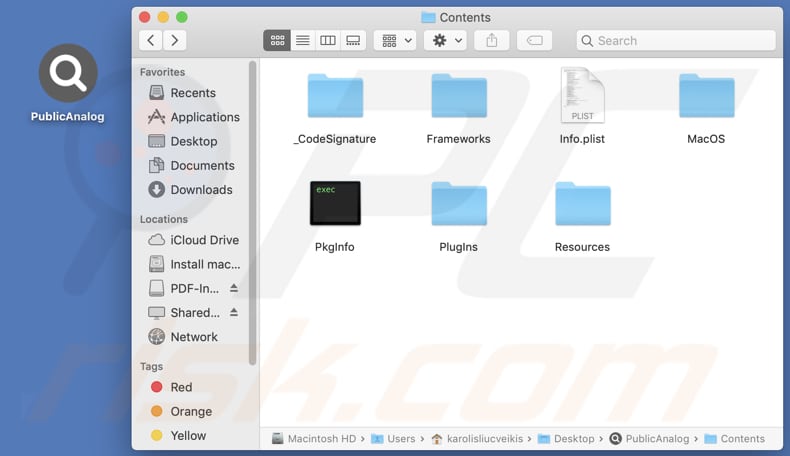
Instant automatic Mac malware removal:
Manual threat removal might be a lengthy and complicated process that requires advanced IT skills. Combo Cleaner is a professional automatic malware removal tool that is recommended to get rid of Mac malware. Download it by clicking the button below:
▼ DOWNLOAD Combo Cleaner for Mac
By downloading any software listed on this website you agree to our Privacy Policy and Terms of Use. To use full-featured product, you have to purchase a license for Combo Cleaner. Limited seven days free trial available. Combo Cleaner is owned and operated by Rcs Lt, the parent company of PCRisk.com read more.
Quick menu:
- What is PublicAnalog?
- STEP 1. Remove PublicAnalog related files and folders from OSX.
- STEP 2. Remove PublicAnalog ads from Safari.
- STEP 3. Remove PublicAnalog adware from Google Chrome.
- STEP 4. Remove PublicAnalog ads from Mozilla Firefox.
Video showing how to remove PublicAnalog adware using Combo Cleaner:
PublicAnalog adware removal:
Remove PublicAnalog-related potentially unwanted applications from your "Applications" folder:

Click the Finder icon. In the Finder window, select "Applications". In the applications folder, look for "MPlayerX", "NicePlayer", or other suspicious applications and drag them to the Trash. After removing the potentially unwanted application(s) that cause online ads, scan your Mac for any remaining unwanted components.
Remove adware-related files and folders

Click the Finder icon, from the menu bar. Choose Go, and click Go to Folder...
 Check for adware generated files in the /Library/LaunchAgents/ folder:
Check for adware generated files in the /Library/LaunchAgents/ folder:

In the Go to Folder... bar, type: /Library/LaunchAgents/

In the "LaunchAgents" folder, look for any recently-added suspicious files and move them to the Trash. Examples of files generated by adware - "installmac.AppRemoval.plist", "myppes.download.plist", "mykotlerino.ltvbit.plist", "kuklorest.update.plist", etc. Adware commonly installs several files with the exact same string.
 Check for adware generated files in the ~/Library/Application Support/ folder:
Check for adware generated files in the ~/Library/Application Support/ folder:

In the Go to Folder... bar, type: ~/Library/Application Support/

In the "Application Support" folder, look for any recently-added suspicious folders. For example, "MplayerX" or "NicePlayer", and move these folders to the Trash.
 Check for adware generated files in the ~/Library/LaunchAgents/ folder:
Check for adware generated files in the ~/Library/LaunchAgents/ folder:

In the Go to Folder... bar, type: ~/Library/LaunchAgents/

In the "LaunchAgents" folder, look for any recently-added suspicious files and move them to the Trash. Examples of files generated by adware - "installmac.AppRemoval.plist", "myppes.download.plist", "mykotlerino.ltvbit.plist", "kuklorest.update.plist", etc. Adware commonly installs several files with the exact same string.
 Check for adware generated files in the /Library/LaunchDaemons/ folder:
Check for adware generated files in the /Library/LaunchDaemons/ folder:

In the "Go to Folder..." bar, type: /Library/LaunchDaemons/

In the "LaunchDaemons" folder, look for recently-added suspicious files. For example "com.aoudad.net-preferences.plist", "com.myppes.net-preferences.plist", "com.kuklorest.net-preferences.plist", "com.avickUpd.plist", etc., and move them to the Trash.
 Scan your Mac with Combo Cleaner:
Scan your Mac with Combo Cleaner:
If you have followed all the steps correctly, your Mac should be clean of infections. To ensure your system is not infected, run a scan with Combo Cleaner Antivirus. Download it HERE. After downloading the file, double click combocleaner.dmg installer. In the opened window, drag and drop the Combo Cleaner icon on top of the Applications icon. Now open your launchpad and click on the Combo Cleaner icon. Wait until Combo Cleaner updates its virus definition database and click the "Start Combo Scan" button.

Combo Cleaner will scan your Mac for malware infections. If the antivirus scan displays "no threats found" - this means that you can continue with the removal guide; otherwise, it's recommended to remove any found infections before continuing.

After removing files and folders generated by the adware, continue to remove rogue extensions from your Internet browsers.
Remove malicious extensions from Internet browsers
 Remove malicious Safari extensions:
Remove malicious Safari extensions:

Open the Safari browser, from the menu bar, select "Safari" and click "Preferences...".

In the preferences window, select "Extensions" and look for any recently-installed suspicious extensions. When located, click the "Uninstall" button next to it/them. Note that you can safely uninstall all extensions from your Safari browser - none are crucial for regular browser operation.
- If you continue to have problems with browser redirects and unwanted advertisements - Reset Safari.
 Remove malicious extensions from Google Chrome:
Remove malicious extensions from Google Chrome:

Click the Chrome menu icon ![]() (at the top right corner of Google Chrome), select "More Tools" and click "Extensions". Locate all recently-installed suspicious extensions, select these entries and click "Remove".
(at the top right corner of Google Chrome), select "More Tools" and click "Extensions". Locate all recently-installed suspicious extensions, select these entries and click "Remove".

- If you continue to have problems with browser redirects and unwanted advertisements - Reset Google Chrome.
 Remove malicious extensions from Mozilla Firefox:
Remove malicious extensions from Mozilla Firefox:

Click the Firefox menu ![]() (at the top right corner of the main window) and select "Add-ons and themes". Click "Extensions", in the opened window locate all recently-installed suspicious extensions, click on the three dots and then click "Remove".
(at the top right corner of the main window) and select "Add-ons and themes". Click "Extensions", in the opened window locate all recently-installed suspicious extensions, click on the three dots and then click "Remove".

- If you continue to have problems with browser redirects and unwanted advertisements - Reset Mozilla Firefox.
Frequently Asked Questions (FAQ)
What harm can adware cause?
Adware can disrupt user experience with intrusive ads, slow down device performance, compromise privacy by collecting personal data, and lead to exposure to malicious content or scams.
What does adware do?
Software of this type displays banners, coupons, pop-us, and other ads. Also, it can be designed to hijack browsers and harvest data.
How do adware developers generate revenue?
Most adware developers earn money through affiliate programs. Usually, they promote various products, websites, and services.
Will Combo Cleaner remove PublicAnalog adware?
Yes, Combo Cleaner will remove all detected adware-type applications. It can be difficult to do so manually, as certain file remnants remain within the system. Using apps like Combo Cleaner ensures a complete removal.

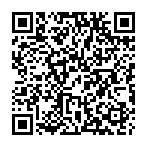
▼ Show Discussion