How to remove TAMECAT malware from infected computers
![]() Written by Tomas Meskauskas on (updated)
Written by Tomas Meskauskas on (updated)
What kind of malware is TAMECAT?
TAMECAT is a PowerShell backdoor distributed via phishing attacks. This malware provides threat actors with access to computers. Cybercriminals can use TAMECAT to control infected devices and steal various data. Cybercriminals behind TAMECAT are known for distributing another backdoor malware dubbed NICECURL.

More about TAMECAT
TAMECAT grants cybercriminals access to the infected device, allowing them to perform various malicious activities. They may use TAMECAT to access files, directories, applications, etc. With this access, threat actors can extract a wide range of sensitive information, including personal data, financial records, login credentials, and more.
Such data can be exploited for various malicious purposes, including identity theft and financial fraud. Also, cybercriminals may be able to capture keystrokes, access browsing history, and even webcams and microphones. Additionally, threat actors may use TAMECAT to inject additional malware.
For instance, they may infect accessed computers with ransomware, a form of malware designed to encrypt files. Usually, victims of such attacks cannot access/open their files without decryption tools purchased from the attackers. Also, threat actors may deploy cryptocurrency miners via TAMECAT.
A cryptocurrency miner is a type of malware that uses computer hardware to mine cryptocurrency. Typically, computers infected with crypto miners operate slower and consume more energy, which can lead to diminished computing experience and higher electricity bills. Furthermore, TAMECAT can be utilized for distributed denial-of-service (DDoS) attacks.
These attacks are typically used to flood targeted websites or servers with excessive traffic. This makes these sites or networks inaccessible to users, potentially resulting in disrupted online services, financial losses, and reputational damage to targeted organizations, companies, or other entities.
| Name | TAMECAT virus |
| Threat Type | Trojan, password-stealing virus, banking malware, spyware. |
| Detection Names | ALYac (Trojan.GenericKD.72622851), Combo Cleaner (Trojan.GenericKD.72622851), Emsisoft (Trojan.GenericKD.72622851 (B)), Kaspersky (HEUR:Trojan.Script.Generic), Symantec (Trojan Horse), Full List (VirusTotal) |
| Symptoms | Backdoors are designed to stealthily infiltrate the victim's computer and remain silent, and thus no particular symptoms are clearly visible on an infected machine. |
| Distribution methods | Social engineering, email (malicious links or attachments in emails), and possibly other channels like malicious online advertisements, pirated software, and cracking tools. |
| Damage | Stolen passwords and banking information, identity theft, monetaru loss, the victim's computer added to a botnet, additional computer infections. |
| Malware Removal (Windows) | To eliminate possible malware infections, scan your computer with legitimate antivirus software. Our security researchers recommend using Combo Cleaner. |
Conclusion
From data theft to ransomware deployment and participation in large-scale DDoS attacks, TAMECAT poses a significant risk to individuals, businesses, and organizations alike. Thus, it is important for users and businesses (and other entities) to use robust cybersecurity measures to detect and diminish the threats posed by TAMECAT and similar malware.
How did TAMECAT infiltrate my computer?
Cybercriminals distribute TAMECAT through spear-phishing campaigns. They have been observed targeting individuals or entities associated with NGOs, government agencies, or other organizations worldwide. In these attacks, threat actors aim to trick recipients into opening malicious files or links.
The infection chain begins with the deployment of a compact VBScript downloader. This downloader utilizes Windows Management Instrumentation (WMI) to assess the presence of antivirus software on the victim's system. Depending on the antivirus status, the downloader executes specific commands to trigger the download of the TAMECAT malware.
How to avoid installation of malware?
Always use official websites and app stores for software downloads and avoid using other sources (e.g., P2P networks, third-party downloaders, and unofficial pages). Never install pirated software or use cracking tools (or unofficial key generators). Do not trust advertisements, warnings, or similar content on dubious sites.
Avoid opening links or attachments in emails, especially when emails are irrelevant and from unknown addresses. Regularly update the operating system and all installed programs. Use reputable security tools and scan your computer for threats on a regular basis.
If you believe that your computer is already infected, we recommend running a scan with Combo Cleaner Antivirus for Windows to automatically eliminate infiltrated malware.
Instant automatic malware removal:
Manual threat removal might be a lengthy and complicated process that requires advanced IT skills. Combo Cleaner is a professional automatic malware removal tool that is recommended to get rid of malware. Download it by clicking the button below:
▼ DOWNLOAD Combo Cleaner
By downloading any software listed on this website you agree to our Privacy Policy and Terms of Use. To use full-featured product, you have to purchase a license for Combo Cleaner. 7 days free trial available. Combo Cleaner is owned and operated by Rcs Lt, the parent company of PCRisk.com read more.
Quick menu:
- What is TAMECAT?
- STEP 1. Manual removal of TAMECAT malware.
- STEP 2. Check if your computer is clean.
How to remove malware manually?
Manual malware removal is a complicated task - usually it is best to allow antivirus or anti-malware programs to do this automatically. To remove this malware we recommend using Combo Cleaner Antivirus for Windows.
If you wish to remove malware manually, the first step is to identify the name of the malware that you are trying to remove. Here is an example of a suspicious program running on a user's computer:

If you checked the list of programs running on your computer, for example, using task manager, and identified a program that looks suspicious, you should continue with these steps:
 Download a program called Autoruns. This program shows auto-start applications, Registry, and file system locations:
Download a program called Autoruns. This program shows auto-start applications, Registry, and file system locations:

 Restart your computer into Safe Mode:
Restart your computer into Safe Mode:
Windows XP and Windows 7 users: Start your computer in Safe Mode. Click Start, click Shut Down, click Restart, click OK. During your computer start process, press the F8 key on your keyboard multiple times until you see the Windows Advanced Option menu, and then select Safe Mode with Networking from the list.

Video showing how to start Windows 7 in "Safe Mode with Networking":
Windows 8 users: Start Windows 8 is Safe Mode with Networking - Go to Windows 8 Start Screen, type Advanced, in the search results select Settings. Click Advanced startup options, in the opened "General PC Settings" window, select Advanced startup.
Click the "Restart now" button. Your computer will now restart into the "Advanced Startup options menu". Click the "Troubleshoot" button, and then click the "Advanced options" button. In the advanced option screen, click "Startup settings".
Click the "Restart" button. Your PC will restart into the Startup Settings screen. Press F5 to boot in Safe Mode with Networking.

Video showing how to start Windows 8 in "Safe Mode with Networking":
Windows 10 users: Click the Windows logo and select the Power icon. In the opened menu click "Restart" while holding "Shift" button on your keyboard. In the "choose an option" window click on the "Troubleshoot", next select "Advanced options".
In the advanced options menu select "Startup Settings" and click on the "Restart" button. In the following window you should click the "F5" button on your keyboard. This will restart your operating system in safe mode with networking.

Video showing how to start Windows 10 in "Safe Mode with Networking":
 Extract the downloaded archive and run the Autoruns.exe file.
Extract the downloaded archive and run the Autoruns.exe file.

 In the Autoruns application, click "Options" at the top and uncheck "Hide Empty Locations" and "Hide Windows Entries" options. After this procedure, click the "Refresh" icon.
In the Autoruns application, click "Options" at the top and uncheck "Hide Empty Locations" and "Hide Windows Entries" options. After this procedure, click the "Refresh" icon.

 Check the list provided by the Autoruns application and locate the malware file that you want to eliminate.
Check the list provided by the Autoruns application and locate the malware file that you want to eliminate.
You should write down its full path and name. Note that some malware hides process names under legitimate Windows process names. At this stage, it is very important to avoid removing system files. After you locate the suspicious program you wish to remove, right click your mouse over its name and choose "Delete".

After removing the malware through the Autoruns application (this ensures that the malware will not run automatically on the next system startup), you should search for the malware name on your computer. Be sure to enable hidden files and folders before proceeding. If you find the filename of the malware, be sure to remove it.

Reboot your computer in normal mode. Following these steps should remove any malware from your computer. Note that manual threat removal requires advanced computer skills. If you do not have these skills, leave malware removal to antivirus and anti-malware programs.
These steps might not work with advanced malware infections. As always it is best to prevent infection than try to remove malware later. To keep your computer safe, install the latest operating system updates and use antivirus software. To be sure your computer is free of malware infections, we recommend scanning it with Combo Cleaner Antivirus for Windows.
Frequently Asked Questions (FAQ)
My computer is infected with TAMECAT malware, should I format my storage device to get rid of it?
Formatting your storage device will remove TAMECAT. However, it will also erase all data stored on it, including personal files, documents, photos, and videos. Therefore, before formatting, consider alternative methods, like running an antivirus scan.
What are the biggest issues that malware can cause?
The consequences of malware infection vary (depending on the type of malware) and can include identity theft, financial losses, decreased computer performance, additional infections, loss of access to personal accounts, etc.
What is the purpose of TAMECAT malware?
The purpose of TAMECAT malware is to provide access to infected systems, allowing cybercriminals to steal sensitive information, inject additional malware, and perform other actions.
How did a malware infiltrate my computer?
It is common for malware to be injected via links or files sent via email, pirated software, cracking tools, infected USB drives, drive-by downloads, vulnerabilities in outdated software, and similar channels. Typically, threat actors successfully infiltrate malware when users download and open malicious files.
Will Combo Cleaner protect me from malware?
Yes, Combo Cleaner will detect and remove malware. This tool can detect almost all known malware. It is important to note that advanced malware can hide deep in the system. Thus, users should run a full system scan to detect and remove malware of this kind.

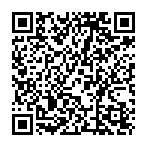
▼ Show Discussion