How to uninstall PartitionActivity from your computer
![]() Written by Tomas Meskauskas on (updated)
Written by Tomas Meskauskas on (updated)
What kind of application is PartitionActivity?
During our examination of the app, we observed that it delivers annoying and unwanted advertisements. For this reason, we have classified PartitionActivity as adware. Typically, users are tricked into installing apps like PartitionActivity (they often do so without being aware that these apps show ads).
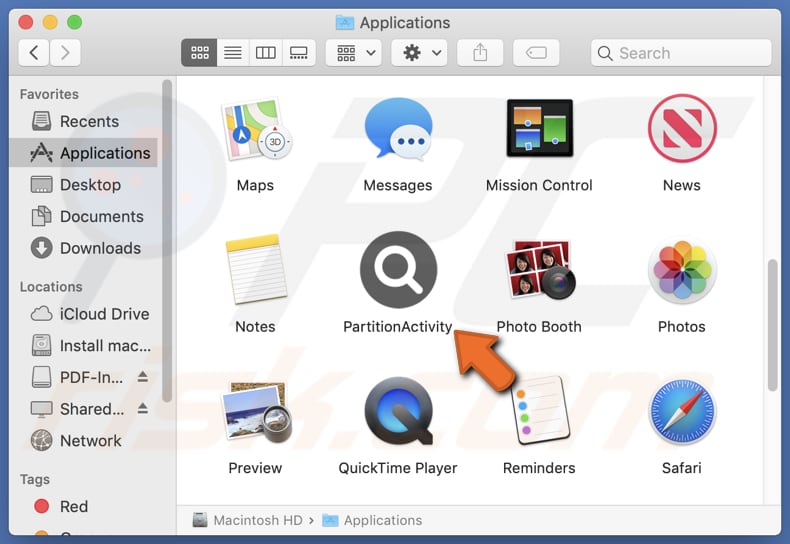
PartitionActivity adware in detail
PartitionActivity can display misleading pop-ups (e.g., fake system alerts), banners, coupons, and other advertisements. It is important to note that the app's developers may use it to deliver ads designed to promote legitimate products in a deceptive way. Clicking these ads can open both legitimate and unreliable pages.
Pretty often, ads originating from programs like PartitionActivity lead users to shady websites. For instance, they open phishing sites, pages hosting technical support scams, sites promoting fake products or services, or even hosting malware. Some of the ads displayed by PartitionActivity may trigger unexpected download or installations.
Thus, interacting with ads delivered by PartitionActivity and trusting opened websites may result in computer infections, monetary loss, identity theft, and other issues. Another reason not to trust PartitionActivity is that this app may gather various data. It may collect browsing history, device information, IP addresses, search queries, and other details.
Sometimes, apps like PartitionActivity can access sensitive information like credit card details, names, surnames, passwords, and more. Overall, gathered data can be sold to third parties or misused in other ways without the user's consent.
| Name | Ads by PartitionActivity |
| Threat Type | Adware, Mac malware, Mac virus |
| Detection Names | Avast (MacOS:Adload-AG [Adw]), Combo Cleaner (Gen:Variant.Adware.MAC.AdLoad.13), ESET-NOD32 (A Variant Of OSX/Adware.Synataeb.G), Kaspersky (Not-a-virus:HEUR:AdWare.OSX.Adload.h), Full List (VirusTotal) |
| Additional Information | This application belongs to Adload malware family. |
| Symptoms | Your Mac becomes slower than normal, you see unwanted pop-up ads, you are redirected to dubious websites. |
| Distribution methods | Deceptive pop-up ads, free software installers (bundling), torrent file downloads. |
| Damage | Internet browser tracking (potential privacy issues), display of unwanted ads, redirects to dubious websites, loss of private information. |
| Malware Removal (Mac) | To eliminate possible malware infections, scan your Mac with legitimate antivirus software. Our security researchers recommend using Combo Cleaner. |
Conclusion
Overall, PartitionActivity is an unreliable app that can bombard users with annoying advertisements and slow down devices. Also, there is a possibility that PartitionActivity harvests data from affected devices. Users should remove PartitionActivity as soon as possible and avoid installing such apps in the future.
More examples of similar adware are FunctionNetwork, LogFormat, and HelperSignal.
How did PartitionActivity install on my computer?
Adware is commonly distributed using deceptive ways. For example, it can be included in installers of free or dubious programs as an additional offer. In such cases, users may not notice the included adware and agree to install it alongside the desired software. Misleading ads and notifications from unreliable pages are also used to trick users into installing adware.
Additionally, adware can be installed via downloads from unofficial pages or app stores, P2P networks, third-party downloaders, and similar sources. Sometimes, users may install adware via links or files received via email.
How to avoid installation of unwanted applications?
Use official web pages and app stores as sources for downloading apps (and files). During installations, check installers for unwanted offers and deselect them. Do not trust ads, warnings, and similar pop-ups on questionable sites. Avoid agreeing to receive notifications from dubious pages.
Do not open links and attachments in suspicious emails from unknown senders. Keep the operating system and installed software up to date, and use reputable security tools to scan your computer for unwanted apps and other threats. If your computer is already infected with PartitionActivity, we recommend running a scan with Combo Cleaner Antivirus for macOS to automatically eliminate this adware.
A message that appears after the installation of PartitionActivity adware:
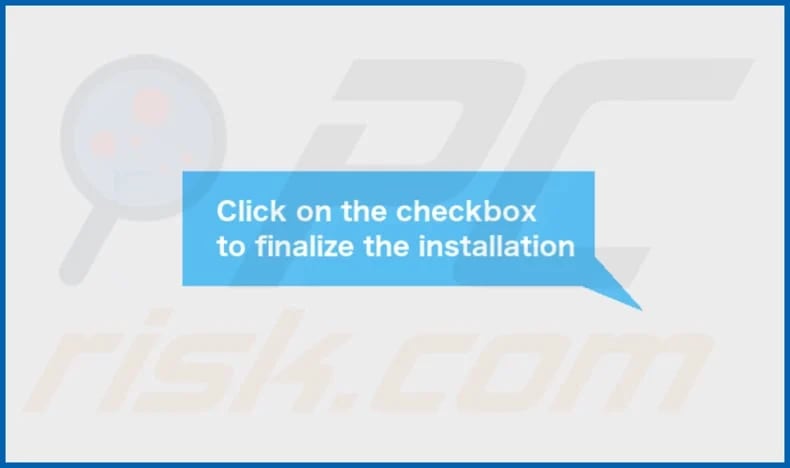
PartitionActivity's installation folder:
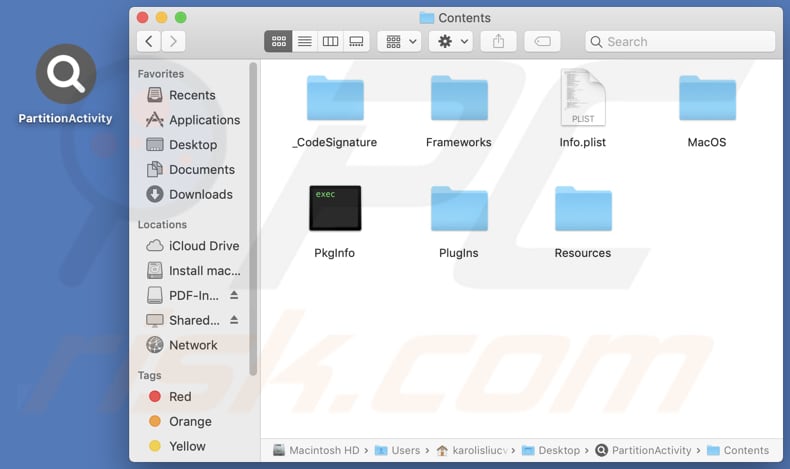
Instant automatic Mac malware removal:
Manual threat removal might be a lengthy and complicated process that requires advanced IT skills. Combo Cleaner is a professional automatic malware removal tool that is recommended to get rid of Mac malware. Download it by clicking the button below:
▼ DOWNLOAD Combo Cleaner for Mac
By downloading any software listed on this website you agree to our Privacy Policy and Terms of Use. To use full-featured product, you have to purchase a license for Combo Cleaner. Limited seven days free trial available. Combo Cleaner is owned and operated by Rcs Lt, the parent company of PCRisk.com read more.
Quick menu:
- What is PartitionActivity?
- STEP 1. Remove PartitionActivity related files and folders from OSX.
- STEP 2. Remove PartitionActivity ads from Safari.
- STEP 3. Remove PartitionActivity adware from Google Chrome.
- STEP 4. Remove PartitionActivity ads from Mozilla Firefox.
Video showing how to remove PartitionActivity adware using Combo Cleaner:
PartitionActivity adware removal:
Remove PartitionActivity-related potentially unwanted applications from your "Applications" folder:

Click the Finder icon. In the Finder window, select "Applications". In the applications folder, look for "MPlayerX", "NicePlayer", or other suspicious applications and drag them to the Trash. After removing the potentially unwanted application(s) that cause online ads, scan your Mac for any remaining unwanted components.
Remove adware-related files and folders

Click the Finder icon, from the menu bar. Choose Go, and click Go to Folder...
 Check for adware generated files in the /Library/LaunchAgents/ folder:
Check for adware generated files in the /Library/LaunchAgents/ folder:

In the Go to Folder... bar, type: /Library/LaunchAgents/

In the "LaunchAgents" folder, look for any recently-added suspicious files and move them to the Trash. Examples of files generated by adware - "installmac.AppRemoval.plist", "myppes.download.plist", "mykotlerino.ltvbit.plist", "kuklorest.update.plist", etc. Adware commonly installs several files with the exact same string.
 Check for adware generated files in the ~/Library/Application Support/ folder:
Check for adware generated files in the ~/Library/Application Support/ folder:

In the Go to Folder... bar, type: ~/Library/Application Support/

In the "Application Support" folder, look for any recently-added suspicious folders. For example, "MplayerX" or "NicePlayer", and move these folders to the Trash.
 Check for adware generated files in the ~/Library/LaunchAgents/ folder:
Check for adware generated files in the ~/Library/LaunchAgents/ folder:

In the Go to Folder... bar, type: ~/Library/LaunchAgents/

In the "LaunchAgents" folder, look for any recently-added suspicious files and move them to the Trash. Examples of files generated by adware - "installmac.AppRemoval.plist", "myppes.download.plist", "mykotlerino.ltvbit.plist", "kuklorest.update.plist", etc. Adware commonly installs several files with the exact same string.
 Check for adware generated files in the /Library/LaunchDaemons/ folder:
Check for adware generated files in the /Library/LaunchDaemons/ folder:

In the "Go to Folder..." bar, type: /Library/LaunchDaemons/

In the "LaunchDaemons" folder, look for recently-added suspicious files. For example "com.aoudad.net-preferences.plist", "com.myppes.net-preferences.plist", "com.kuklorest.net-preferences.plist", "com.avickUpd.plist", etc., and move them to the Trash.
 Scan your Mac with Combo Cleaner:
Scan your Mac with Combo Cleaner:
If you have followed all the steps correctly, your Mac should be clean of infections. To ensure your system is not infected, run a scan with Combo Cleaner Antivirus. Download it HERE. After downloading the file, double click combocleaner.dmg installer. In the opened window, drag and drop the Combo Cleaner icon on top of the Applications icon. Now open your launchpad and click on the Combo Cleaner icon. Wait until Combo Cleaner updates its virus definition database and click the "Start Combo Scan" button.

Combo Cleaner will scan your Mac for malware infections. If the antivirus scan displays "no threats found" - this means that you can continue with the removal guide; otherwise, it's recommended to remove any found infections before continuing.

After removing files and folders generated by the adware, continue to remove rogue extensions from your Internet browsers.
Remove malicious extensions from Internet browsers
 Remove malicious Safari extensions:
Remove malicious Safari extensions:

Open the Safari browser, from the menu bar, select "Safari" and click "Preferences...".

In the preferences window, select "Extensions" and look for any recently-installed suspicious extensions. When located, click the "Uninstall" button next to it/them. Note that you can safely uninstall all extensions from your Safari browser - none are crucial for regular browser operation.
- If you continue to have problems with browser redirects and unwanted advertisements - Reset Safari.
 Remove malicious extensions from Google Chrome:
Remove malicious extensions from Google Chrome:

Click the Chrome menu icon ![]() (at the top right corner of Google Chrome), select "More Tools" and click "Extensions". Locate all recently-installed suspicious extensions, select these entries and click "Remove".
(at the top right corner of Google Chrome), select "More Tools" and click "Extensions". Locate all recently-installed suspicious extensions, select these entries and click "Remove".

- If you continue to have problems with browser redirects and unwanted advertisements - Reset Google Chrome.
 Remove malicious extensions from Mozilla Firefox:
Remove malicious extensions from Mozilla Firefox:

Click the Firefox menu ![]() (at the top right corner of the main window) and select "Add-ons and themes". Click "Extensions", in the opened window locate all recently-installed suspicious extensions, click on the three dots and then click "Remove".
(at the top right corner of the main window) and select "Add-ons and themes". Click "Extensions", in the opened window locate all recently-installed suspicious extensions, click on the three dots and then click "Remove".

- If you continue to have problems with browser redirects and unwanted advertisements - Reset Mozilla Firefox.
Frequently Asked Questions (FAQ)
What harm can adware cause?
The most common issues with having adware installed are diminished browsing experience and decreased computer performance. Sometimes, adware can cause issues related to privacy.
What does adware do?
Software of this type delivers annoying and intrusive avdertisements. Also, it can promote fake search engines or other pages by hijacking browsers and collect data.
How do adware developers generate revenue?
It is common for adware to be monetized via affiliate programs. Adware developers earn commissions by promoting various pages, apps, services, etc.
Will Combo Cleaner remove PartitionActivity adware?
Combo Cleaner can scan your computer and eliminate adware. It is important to note that manual removal may not be enough to completely remove adware. Sometimes, some files remain in the system even after the removal. Combo Cleaner eradicates adware and other software without leaving unwanted data.

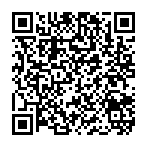
▼ Show Discussion