Removal instructions for the TraceUrl rogue browser extension
![]() Written by Tomas Meskauskas on
Written by Tomas Meskauskas on
What kind of software is TraceUrl?
Awayurl.net is the address of a fake search engine. This website is promoted by the TraceUrl rogue browser extension, which our researchers discovered while investigating deceptive websites. This software supposedly redirects users to live sites. However, that is not how TraceUrl operates. While this extension can generate redirects, it also collects sensitive user information.
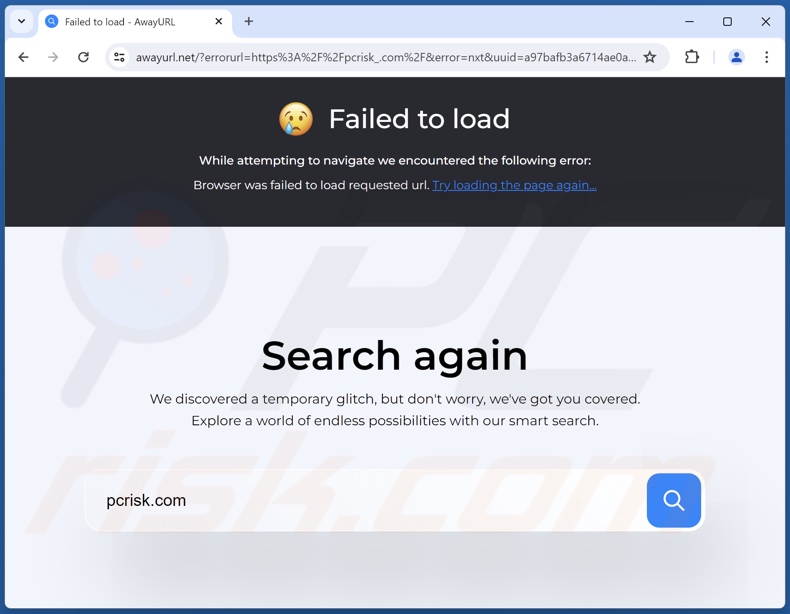
TraceUrl browser extension overview
TraceUrl endorses the awayurl.net fake search engine. This behavior is standard for browser hijackers. However, software within this classification changes browser settings to generate redirects to promoted sites. For example, users can be redirected to an illegitimate search engine when they search the Web via the URL bar or open a new browser tab/window.
The TraceUrl extension makes no modifications to browser settings. Users are led to awayurl.net when they attempt to enter an inaccessible website (e.g., down to error 404 page not found, error 502 bad gateway, etc.).
This would seem to be the functionality promised by TraceUrl, yet when a search query is typed into awayurl.net – it redirects to the legitimate Bing search engine (bing.com), thus making the initial redirect superfluous. Keep in mind that awayurl.net could land elsewhere, as factors like user geolocation might impact redirects.
Furthermore, TraceUrl has data-tracking abilities. Typically, malicious extensions target browsing and search engine histories, browser cookies, usernames/passwords, personally identifiable details, finance-related information, etc. The collected data can be sold to third-parties or otherwise abused for profit.
In summary, the presence of software like TraceUrl on devices can result in system infections, serious privacy issues, financial losses, and identity theft.
| Name | TraceUrl redirect |
| Threat Type | Malicious Extension, Unwanted Extension |
| Browser Extension(s) | TraceUrl |
| Supposed Functionality | Directing users to live websites |
| Promoted URL | awayurl.net |
| Detection Names (awayurl.net) | N/A (VirusTotal) |
| Serving IP Address (awayurl.net) | 104.21.73.173 |
| Symptoms | Users are forced to visit awayurl.net when failing to access a website. |
| Distribution Methods | Dubious websites, malicious installers, deceptive pop-up ads, free software installers (bundling), torrent file downloads. |
| Damage | Decreased computer performance, browser tracking - privacy issues, possible additional malware infections. |
| Malware Removal (Windows) | To eliminate possible malware infections, scan your computer with legitimate antivirus software. Our security researchers recommend using Combo Cleaner. |
Rogue browser extension examples
We have examined thousands of rogue browser extensions. Held Error – is one that operates similarly to TraceUrl. Three Seconds AdBlock Lite, AI Tab Optimizer Plus – are a couple examples of adware-type extensions and HotSearch, Bounce off the Wall – of browser hijackers.
This unwanted software tends to appear genuine and harmless. Users can be enticed into downloading/installing by various "handy" functionalities. However, these functions are usually fake and nonoperational, as their sole purpose is to serve as bait.
Note that even if a browser extension or application works as indicated by its promotional material – that is not irrefutable proof of either legitimacy or safety.
How did TraceUrl install on my computer?
We obtained TraceUrl from a deceptive webpage. Most users access sites endorsing such software via redirects caused by intrusive ads, spam browser notifications, websites using rogue advertising networks, misspelled URLs, or installed adware.
Unwanted browser extensions can also be bundled with ordinary programs. The threat of unintentionally permitting access for bundled content into the system is increased by downloading from dubious channels (e.g., freeware and third-party sites, P2P sharing networks, etc.) and by treating installations with negligence (e.g., using "Easy/Express" settings, etc.).
Some intrusive advertisements are capable of executing scripts to perform sneaky downloads/installations upon being clicked. These adverts are used to spread rogue software as well.
How to avoid installation of unwanted software?
We recommend researching software and downloading only from official/trustworthy channels. When installing, we advise reading terms, exploring possible options, using the "Custom/Advanced" settings, and opting out of additional apps, extensions, tools, features, etc.
Another recommendation is to be vigilant while browsing since fake and dangerous online content typically appears legitimate and innocuous. For example, while intrusive ads may look harmless – they redirect to highly questionable websites (e.g., scam-promoting, adult dating, gambling, etc.).
If you keep encountering advertisements and/or redirects of this kind, check the system and immediately remove all suspect applications and browser extensions/plug-ins. If your computer is already infected with TraceUrl, we recommend running a scan with Combo Cleaner Antivirus for Windows to automatically eliminate this rogue software.
Screenshot of a deceptive website used to promote TraceUrl:
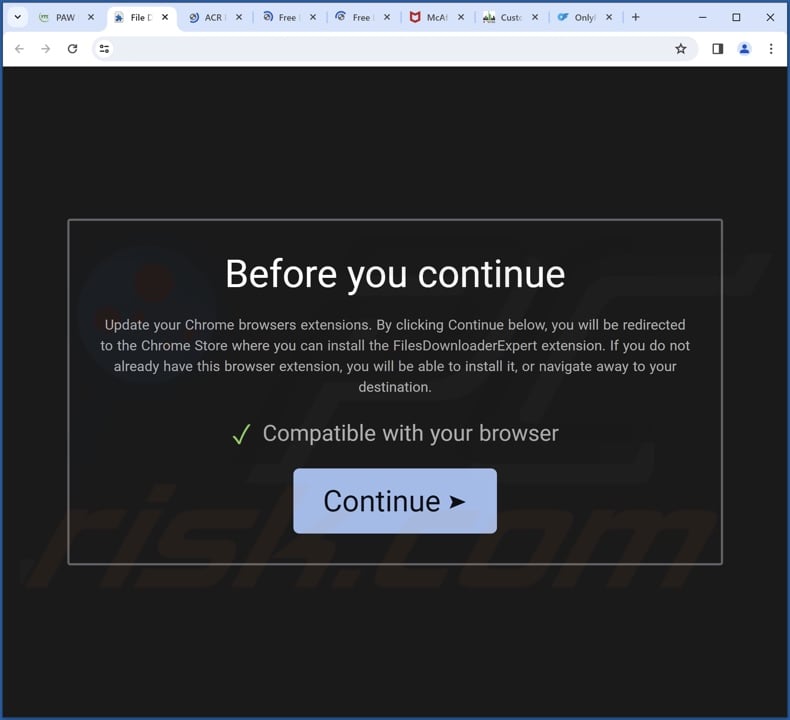
Screenshot of TraceUrl asking for permissions:
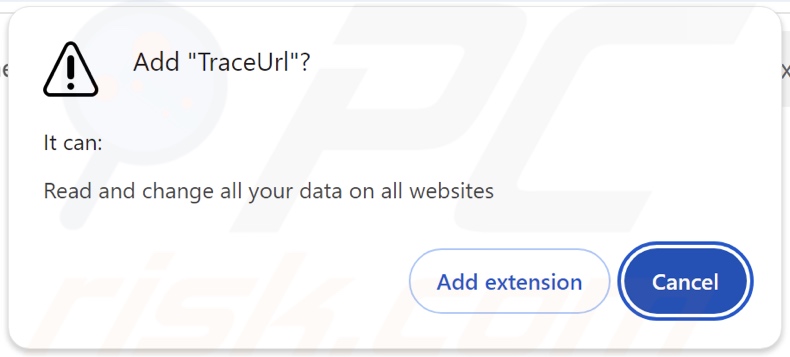
Appearance of awayurl.net redirecting to the Bing search engine (GIF):
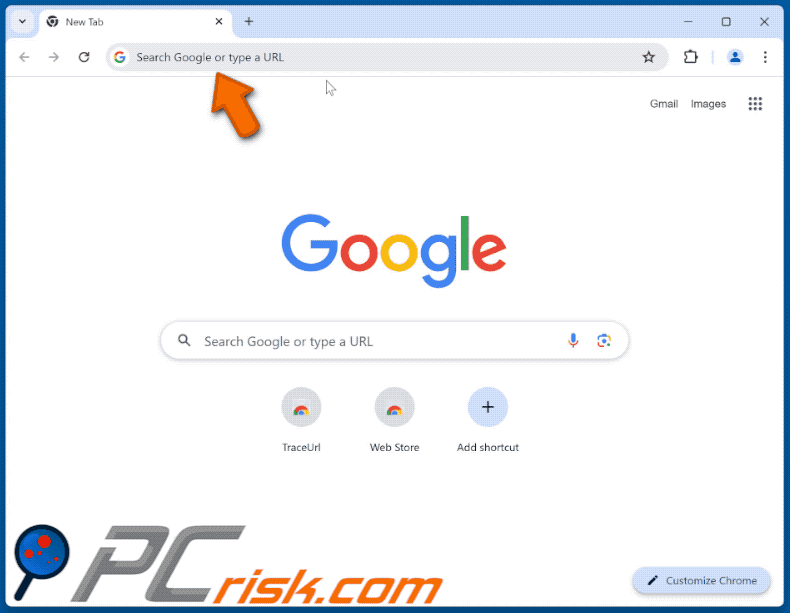
Instant automatic malware removal:
Manual threat removal might be a lengthy and complicated process that requires advanced IT skills. Combo Cleaner is a professional automatic malware removal tool that is recommended to get rid of malware. Download it by clicking the button below:
▼ DOWNLOAD Combo Cleaner
By downloading any software listed on this website you agree to our Privacy Policy and Terms of Use. To use full-featured product, you have to purchase a license for Combo Cleaner. 7 days free trial available. Combo Cleaner is owned and operated by Rcs Lt, the parent company of PCRisk.com read more.
Quick menu:
- What is TraceUrl?
- STEP 1. Uninstall unwanted applications using Control Panel.
- STEP 2. Remove rogue extensions from Google Chrome.
- STEP 3. Remove rogue extensions from Mozilla Firefox.
- STEP 4. Remove rogue extensions from Safari.
- STEP 5. Remove rogue plug-ins from Microsoft Edge.
Unwanted software removal:
Windows 11 users:

Right-click on the Start icon, select Apps and Features. In the opened window search for the application you want to uninstall, after locating it, click on the three vertical dots and select Uninstall.
Windows 10 users:

Right-click in the lower left corner of the screen, in the Quick Access Menu select Control Panel. In the opened window choose Programs and Features.
Windows 7 users:

Click Start (Windows Logo at the bottom left corner of your desktop), choose Control Panel. Locate Programs and click Uninstall a program.
macOS (OSX) users:

Click Finder, in the opened screen select Applications. Drag the app from the Applications folder to the Trash (located in your Dock), then right click the Trash icon and select Empty Trash.
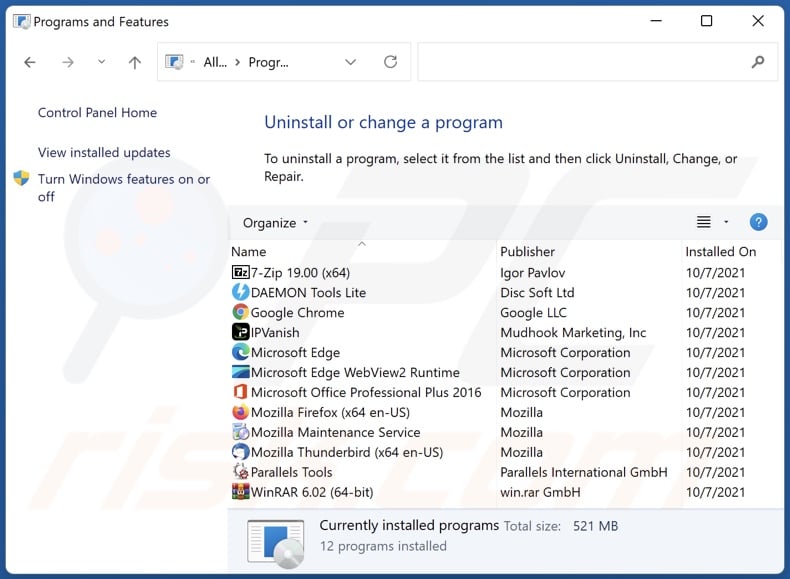
In the uninstall programs window, look for any unwanted applications, select these entries and click "Uninstall" or "Remove".
After uninstalling the unwanted applications, scan your computer for any remaining unwanted components or possible malware infections. To scan your computer, use recommended malware removal software.
Remove rogue extensions from Internet browsers:
Video showing how to remove potentially unwanted browser add-ons:
 Remove malicious extensions from Google Chrome:
Remove malicious extensions from Google Chrome:
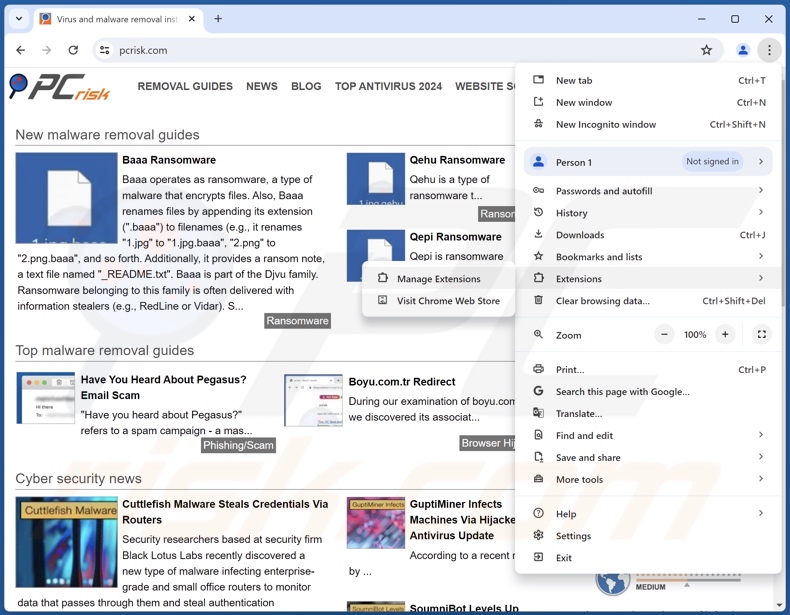
Click the Chrome menu icon ![]() (at the top right corner of Google Chrome), select "Extensions" and click "Manage Extensions". Locate "TraceUrl" and all other recently-installed suspicious extensions, select these entries and click "Remove".
(at the top right corner of Google Chrome), select "Extensions" and click "Manage Extensions". Locate "TraceUrl" and all other recently-installed suspicious extensions, select these entries and click "Remove".
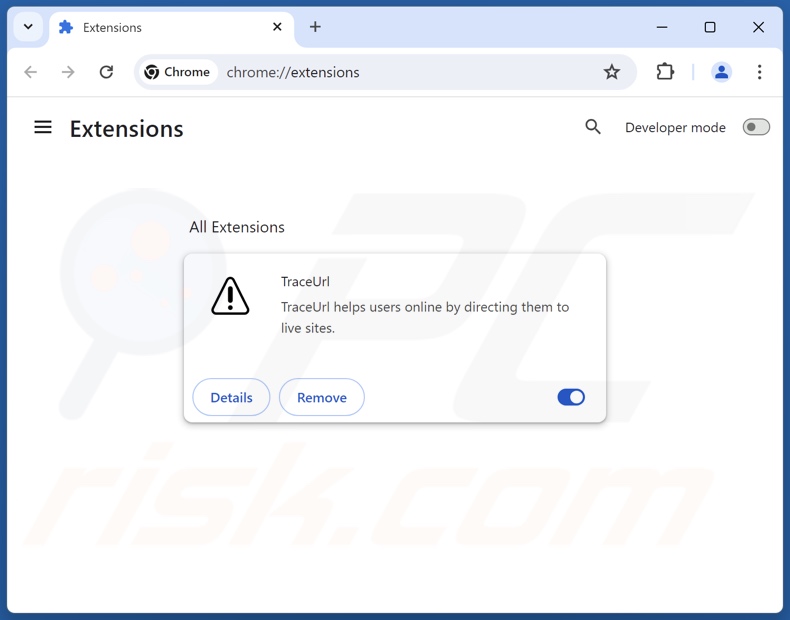
Optional method:
If you continue to have problems with removal of the traceurl redirect, reset your Google Chrome browser settings. Click the Chrome menu icon ![]() (at the top right corner of Google Chrome) and select Settings. Scroll down to the bottom of the screen. Click the Advanced… link.
(at the top right corner of Google Chrome) and select Settings. Scroll down to the bottom of the screen. Click the Advanced… link.

After scrolling to the bottom of the screen, click the Reset (Restore settings to their original defaults) button.

In the opened window, confirm that you wish to reset Google Chrome settings to default by clicking the Reset button.

 Remove malicious plugins from Mozilla Firefox:
Remove malicious plugins from Mozilla Firefox:
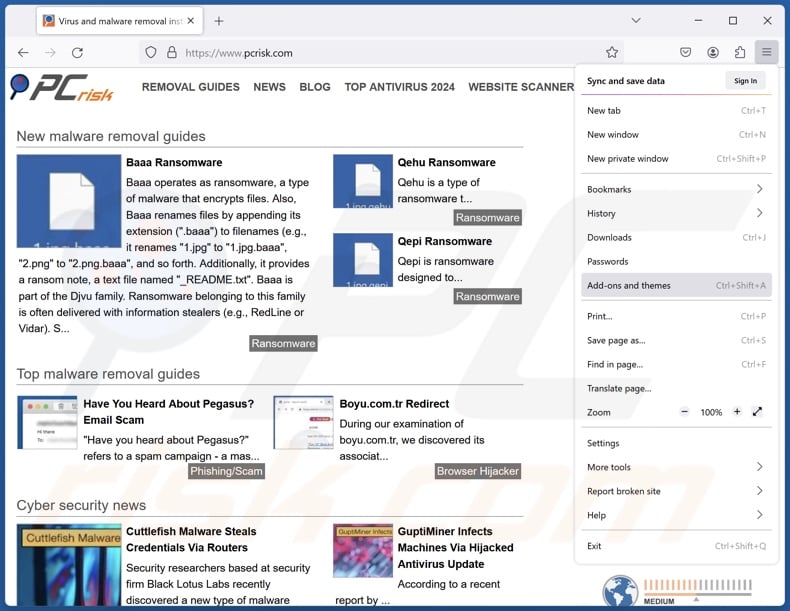
Click the Firefox menu ![]() (at the top right corner of the main window), select "Add-ons and themes". Click "Extensions", in the opened window locate recently-installed suspicious extensions, click on the three dots and then click "Remove".
(at the top right corner of the main window), select "Add-ons and themes". Click "Extensions", in the opened window locate recently-installed suspicious extensions, click on the three dots and then click "Remove".
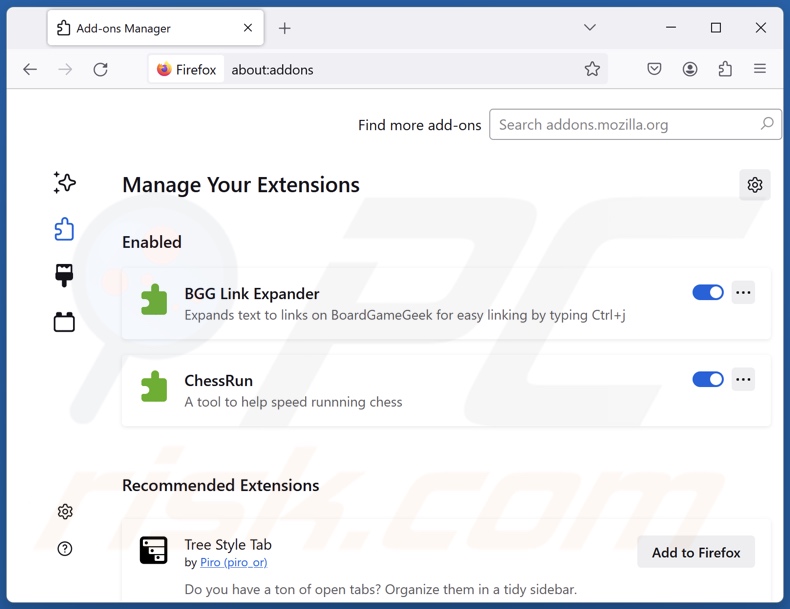
Optional method:
Computer users who have problems with traceurl redirect removal can reset their Mozilla Firefox settings.
Open Mozilla Firefox, at the top right corner of the main window, click the Firefox menu, ![]() in the opened menu, click Help.
in the opened menu, click Help.

Select Troubleshooting Information.

In the opened window, click the Refresh Firefox button.

In the opened window, confirm that you wish to reset Mozilla Firefox settings to default by clicking the Refresh Firefox button.

 Remove malicious extensions from Safari:
Remove malicious extensions from Safari:

Make sure your Safari browser is active, click Safari menu, and select Preferences....

In the opened window click Extensions, locate any recently installed suspicious extension, select it and click Uninstall.
Optional method:
Make sure your Safari browser is active and click on Safari menu. From the drop down menu select Clear History and Website Data...

In the opened window select all history and click the Clear History button.

 Remove malicious extensions from Microsoft Edge:
Remove malicious extensions from Microsoft Edge:

Click the Edge menu icon ![]() (at the upper-right corner of Microsoft Edge), select "Extensions". Locate all recently-installed suspicious browser add-ons and click "Remove" below their names.
(at the upper-right corner of Microsoft Edge), select "Extensions". Locate all recently-installed suspicious browser add-ons and click "Remove" below their names.

Optional method:
If you continue to have problems with removal of the traceurl redirect, reset your Microsoft Edge browser settings. Click the Edge menu icon ![]() (at the top right corner of Microsoft Edge) and select Settings.
(at the top right corner of Microsoft Edge) and select Settings.

In the opened settings menu select Reset settings.

Select Restore settings to their default values. In the opened window, confirm that you wish to reset Microsoft Edge settings to default by clicking the Reset button.

- If this did not help, follow these alternative instructions explaining how to reset the Microsoft Edge browser.
Summary:
 Commonly, adware or potentially unwanted applications infiltrate Internet browsers through free software downloads. Note that the safest source for downloading free software is via developers' websites only. To avoid installation of adware, be very attentive when downloading and installing free software. When installing previously-downloaded free programs, choose the custom or advanced installation options – this step will reveal any potentially unwanted applications listed for installation together with your chosen free program.
Commonly, adware or potentially unwanted applications infiltrate Internet browsers through free software downloads. Note that the safest source for downloading free software is via developers' websites only. To avoid installation of adware, be very attentive when downloading and installing free software. When installing previously-downloaded free programs, choose the custom or advanced installation options – this step will reveal any potentially unwanted applications listed for installation together with your chosen free program.
Post a comment:
If you have additional information on traceurl redirect or it's removal please share your knowledge in the comments section below.
Frequently Asked Questions (FAQ)
What is the purpose of forcing users to visit awayurl.net website?
Developing software that generates rogue redirects is motivated by profit. In other words, the developers may generate revenue through redirects to sites like awayurl.net.
Is visiting awayurl.net a threat to my privacy?
Most likely, yes. Websites classed as fake search engines (e.g., awayurl.net, etc.) typically collect information about their visitors. The data can then be sold to third-parties.
How did TraceUrl infiltrate my computer?
In general, software of this type is primarily distributed via deceptive promotional webpages, online scams, bundled installers, freeware and free file-hosting sites, Peer-to-Peer sharing networks, spam browser notifications, and intrusive advertisements.
Will Combo Cleaner help me remove unwanted and malicious software?
Yes, Combo Cleaner will scan your device and eliminate installed unwanted/malicious applications. It is pertinent to mention that manual removal (performed without the aid of security tools) might not be a perfect solution. In some cases, after the software has been manually removed – various components (files) stay hidden within the system. The remnants might continue to run and cause issues. Therefore, it is essential to eliminate undesirable software thoroughly.

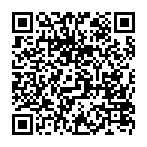
▼ Show Discussion