Websearch.flyandsearch.info Redirect
![]() Written by Tomas Meskauskas on (updated)
Written by Tomas Meskauskas on (updated)
What is websearch.flyandsearch.info?
The websearch.flyandsearch.info browser hijacker installs on Internet browsers (Internet Explorer, Google Chrome, and Mozilla Firefox) together with free software downloaded from the Internet. After successful infiltration, this adware modifies Internet browser settings including the homepage and default search engine domains.
Furthermore, this adware installs several browser 'helper objects', which block attempts to roll back these changes. At time of research, this adware was 'bundled' with free programs and files available for download from free file sharing websites.
Developers of freeware promote the websearch.flyandsearch.info browser hijacker using a deceptive installer, which tricks unsuspecting computer users into installing browser settings-modifying adware together with the free software.
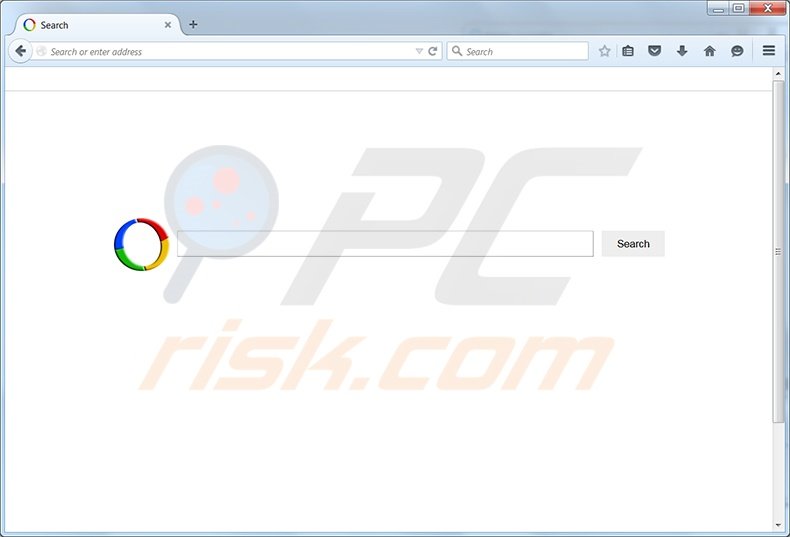
Computer users should be aware that, today, many free software download websites and freeware developers employ 'download clients' and 'installers' to monetize their downloads.
The problem with this software marketing method is that many computer users do not pay close enough attention to the download and installation steps of their chosen free software, and thus, inadvertently install various potentially unwanted applications.
Note that using the websearch.flyandsearch.info website to search the Internet is not recommended, since it employs a deceptive search engine crowded with sponsored search results - clicking these results may lead to malware and virus infections.
Users wishing to avoid installation of Internet browser settings-changing adware such as this, should be attentive when downloading and installing free software. If your download is managed by a download client, opt-out of installation of advertised browser plug-ins by clicking the 'decline' button.
When installing freeware, choose the 'Advanced' or 'Custom' installation options, rather than 'Typical' or 'Quick' - this will reveal any hidden installation options.
The websearch.flyandsearch.info browser hijacker is similar to other adware that installs together with free software and modifies browser settings, including, for example, Hao123.com, istart123.com, fastsearchings.info, and www-search.net amongst many others.
If your Internet browser redirects you to websearch.flyandsearch.info, use the removal instructions provided to eliminate adware causing redirect issues.
Deceptive free software installers used in websearch.flyandsearch.info browser hijacker distribution:
Instant automatic malware removal:
Manual threat removal might be a lengthy and complicated process that requires advanced IT skills. Combo Cleaner is a professional automatic malware removal tool that is recommended to get rid of malware. Download it by clicking the button below:
▼ DOWNLOAD Combo Cleaner
By downloading any software listed on this website you agree to our Privacy Policy and Terms of Use. To use full-featured product, you have to purchase a license for Combo Cleaner. 7 days free trial available. Combo Cleaner is owned and operated by Rcs Lt, the parent company of PCRisk.com read more.
Quick menu:
- What is websearch.flyandsearch.info?
- STEP 1. Uninstall “Adblocker”, “MySearch”, “LiveSupport”, “PC_Booster”, “PC_Sustainer”, “PriceChop”, “SW_Booster” and “SW_Sustainer”. applications using Control Panel.
- STEP 2. Remove websearch.flyandsearch.info redirect from Internet Explorer.
- STEP 3. Remove websearch.flyandsearch.info browser hijacker Google Chrome.
- STEP 4. Remove websearch.flyandsearch.info homepage and default search engine from Mozilla Firefox.
- STEP 5. Remove websearch.flyandsearch.info redirect from Safari.
- STEP 6. Remove rogue plug-ins from Microsoft Edge.
Websearch.flyandsearch.info redirect removal:
Windows 11 users:

Right-click on the Start icon, select Apps and Features. In the opened window search for the application you want to uninstall, after locating it, click on the three vertical dots and select Uninstall.
Windows 10 users:

Right-click in the lower left corner of the screen, in the Quick Access Menu select Control Panel. In the opened window choose Programs and Features.
Windows 7 users:

Click Start (Windows Logo at the bottom left corner of your desktop), choose Control Panel. Locate Programs and click Uninstall a program.
macOS (OSX) users:

Click Finder, in the opened screen select Applications. Drag the app from the Applications folder to the Trash (located in your Dock), then right click the Trash icon and select Empty Trash.
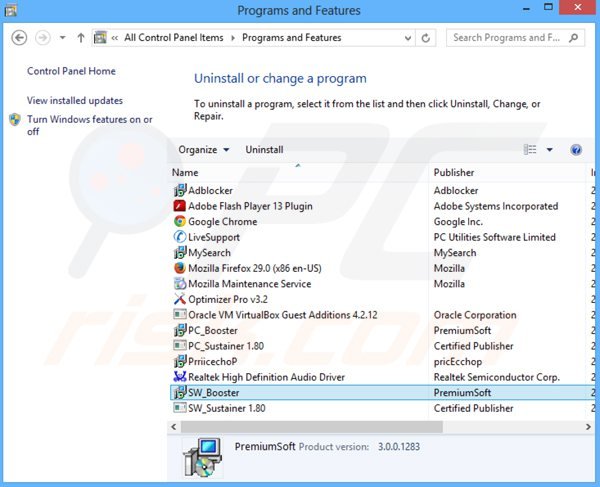
In the uninstall programs window: look for “Adblocker”, “MySearch”, “LiveSupport”, “PC_Booster”, “PC_Sustainer”, “PriceChop”, “SW_Booster” and “SW_Sustainer”, select these entries and click "Uninstall" or "Remove".
After uninstalling the potentially unwanted programs (which cause browser redirects to the websearch.flyandsearch.info website), scan your computer for any remaining unwanted components. To scan your computer, use recommended malware removal software.
Websearch.flyandsearch.info redirect removal from Internet browsers:
Video showing how to remove browser redirects:
 Remove malicious add-ons from Internet Explorer:
Remove malicious add-ons from Internet Explorer:
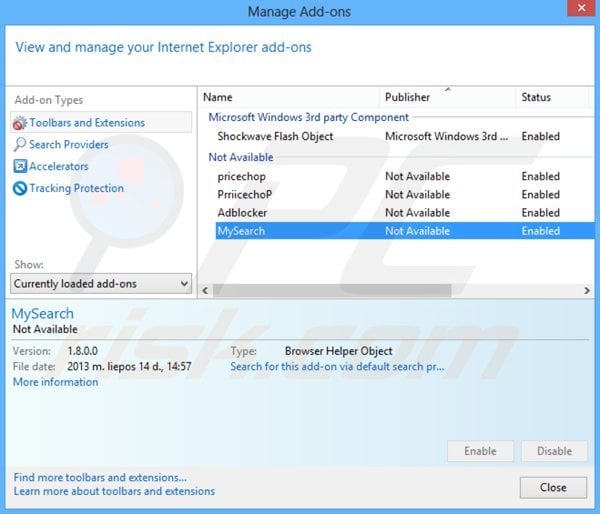
Click the "gear" icon ![]() (at the top right corner of Internet Explorer), select "Manage Add-ons". Look for "MySearch", "Adblocker", "pricechop", and "PrriicechoP", select these entries and click "Remove".
(at the top right corner of Internet Explorer), select "Manage Add-ons". Look for "MySearch", "Adblocker", "pricechop", and "PrriicechoP", select these entries and click "Remove".
Change your homepage:
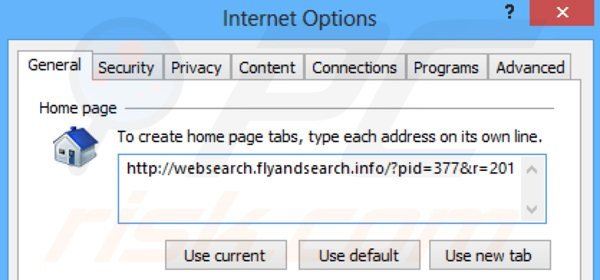
Click the "gear" icon ![]() (at the top right corner of Internet Explorer), select "Internet Options", in the opened window remove hxxp://websearch.flyandsearch.info and enter your preferred domain, which will open each time you launch Internet Explorer. You can also enter about: blank to open a blank page when you start Internet Explorer.
(at the top right corner of Internet Explorer), select "Internet Options", in the opened window remove hxxp://websearch.flyandsearch.info and enter your preferred domain, which will open each time you launch Internet Explorer. You can also enter about: blank to open a blank page when you start Internet Explorer.
Change your default search engine:
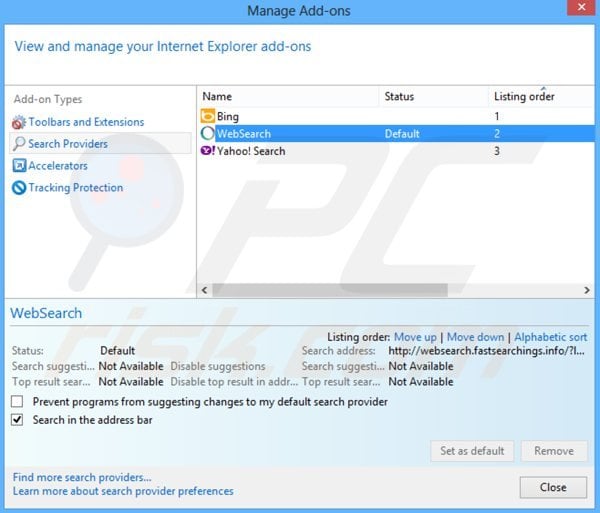
Click the "gear" icon ![]() (at the top right corner of Internet Explorer), select "Manage Add-ons". In the opened window, select "Search Providers", set "Google", "Bing", or any other preferred search engine as your default and then remove "WebSearch".
(at the top right corner of Internet Explorer), select "Manage Add-ons". In the opened window, select "Search Providers", set "Google", "Bing", or any other preferred search engine as your default and then remove "WebSearch".
Optional method:
If you continue to have problems with removal of the websearch.flyandsearch.info virus, reset your Internet Explorer settings to default.
Windows XP users: Click Start, click Run, in the opened window type inetcpl.cpl In the opened window click the Advanced tab, then click Reset.

Windows Vista and Windows 7 users: Click the Windows logo, in the start search box type inetcpl.cpl and click enter. In the opened window click the Advanced tab, then click Reset.

Windows 8 users: Open Internet Explorer and click the gear icon. Select Internet Options.

In the opened window, select the Advanced tab.

Click the Reset button.

Confirm that you wish to reset Internet Explorer settings to default by clicking the Reset button.

 Remove malicious extensions from Google Chrome:
Remove malicious extensions from Google Chrome:
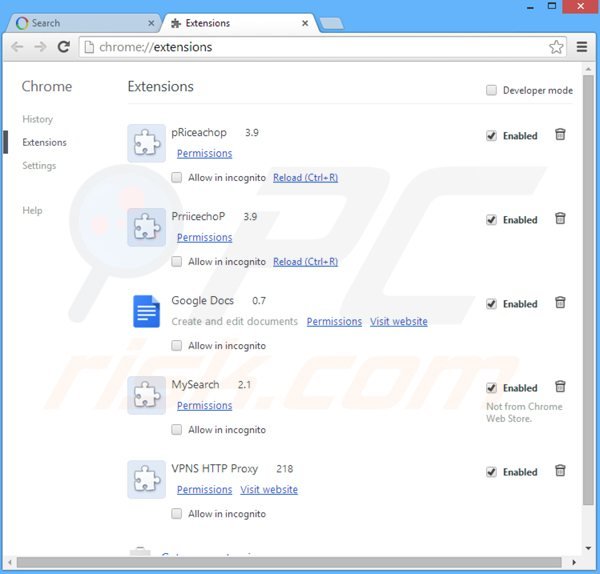
Click the Chrome menu icon ![]() (at the top right corner of Google Chrome), select "Tools" and click on "Extensions". Locate "pRiceachop", "PrricechoP", "MySearch", and "VPNS HTTP Proxy", select these entries and click the trash can icon.
(at the top right corner of Google Chrome), select "Tools" and click on "Extensions". Locate "pRiceachop", "PrricechoP", "MySearch", and "VPNS HTTP Proxy", select these entries and click the trash can icon.
Change your homepage:
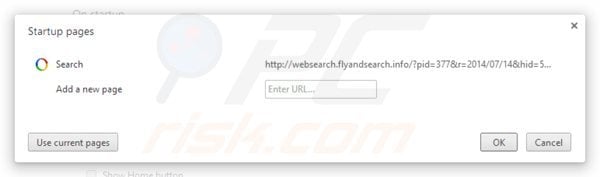
Click the Chrome menu icon ![]() (at the top right corner of Google Chrome), select "Settings". In the "On startup" section, click "set pages", hover your mouse over hxxp://websearch.flyandsearch.info and click the x symbol. Now, you can add your preferred website as your homepage.
(at the top right corner of Google Chrome), select "Settings". In the "On startup" section, click "set pages", hover your mouse over hxxp://websearch.flyandsearch.info and click the x symbol. Now, you can add your preferred website as your homepage.
Change your default search engine:
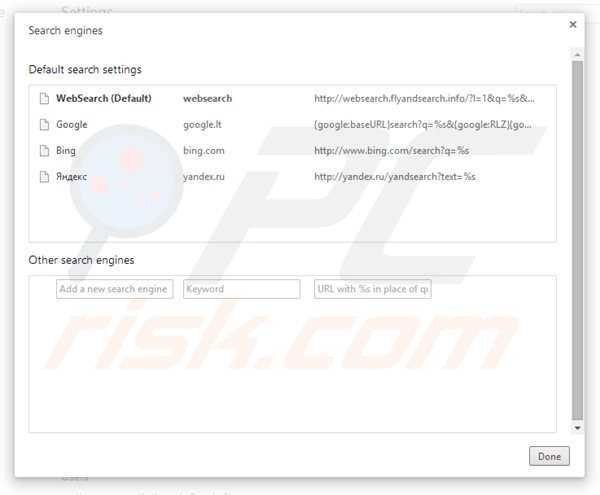
To change your default search engine in Google Chrome: Click the Chrome menu icon ![]() (at the top right corner of Google Chrome), select "Settings", in the "Search" section, click "Manage Search Engines...", remove "WebSearch" and add or select your preferred domain.
(at the top right corner of Google Chrome), select "Settings", in the "Search" section, click "Manage Search Engines...", remove "WebSearch" and add or select your preferred domain.
Optional method:
If you continue to have problems with removal of the websearch.flyandsearch.info virus, reset your Google Chrome browser settings. Click the Chrome menu icon ![]() (at the top right corner of Google Chrome) and select Settings. Scroll down to the bottom of the screen. Click the Advanced… link.
(at the top right corner of Google Chrome) and select Settings. Scroll down to the bottom of the screen. Click the Advanced… link.

After scrolling to the bottom of the screen, click the Reset (Restore settings to their original defaults) button.

In the opened window, confirm that you wish to reset Google Chrome settings to default by clicking the Reset button.

 Remove malicious plugins from Mozilla Firefox:
Remove malicious plugins from Mozilla Firefox:
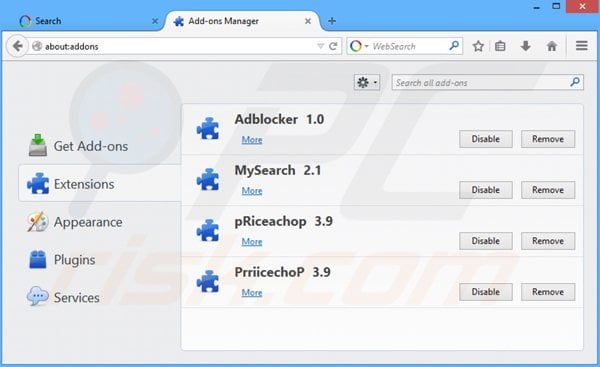
Click the Firefox menu ![]() (at the top right corner of the main window), select "Add-ons". Click on "Extensions" and remove "Adblocker", "MySearch", "pPiceachop", and "PrriicechP".
(at the top right corner of the main window), select "Add-ons". Click on "Extensions" and remove "Adblocker", "MySearch", "pPiceachop", and "PrriicechP".
Change your homepage:
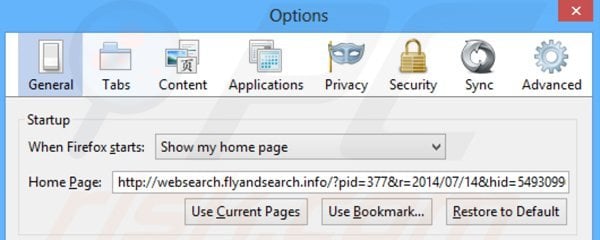
To reset your homepage, click the Firefox menu ![]() (at the top right corner of the main window), then select "Options", in the opened window remove hxxp://websearch.flyandsearch.info and enter your preferred domain, which will open each time you start Mozilla Firefox.
(at the top right corner of the main window), then select "Options", in the opened window remove hxxp://websearch.flyandsearch.info and enter your preferred domain, which will open each time you start Mozilla Firefox.
Change your default search engine:
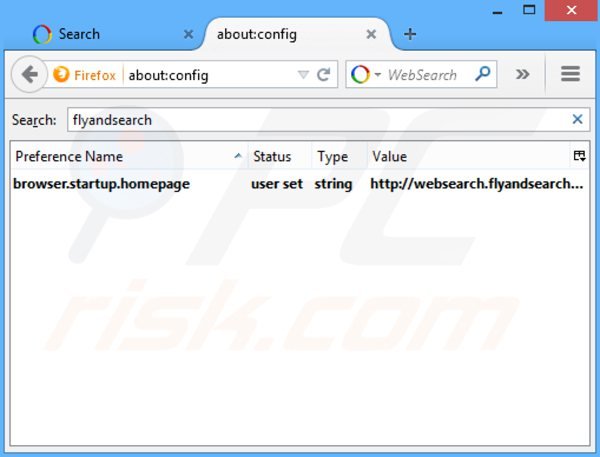
In the URL address bar, type about:config and press Enter.
Click "I'll be careful, I promise!".
In the search filter at the top, type: "flyandsearch.info"
Right-click on the found preferences and select "Reset" to restore default values.
Optional method:
Computer users who have problems with websearch.flyandsearch.info virus removal can reset their Mozilla Firefox settings.
Open Mozilla Firefox, at the top right corner of the main window, click the Firefox menu, ![]() in the opened menu, click Help.
in the opened menu, click Help.

Select Troubleshooting Information.

In the opened window, click the Refresh Firefox button.

In the opened window, confirm that you wish to reset Mozilla Firefox settings to default by clicking the Refresh Firefox button.

 Remove malicious extensions from Safari:
Remove malicious extensions from Safari:

Make sure your Safari browser is active and click Safari menu, then select Preferences...

In the preferences window select the Extensions tab. Look for any recently installed suspicious extensions and uninstall them.

In the preferences window select General tab and make sure that your homepage is set to a preferred URL, if its altered by a browser hijacker - change it.

In the preferences window select Search tab and make sure that your preferred Internet search engine is selected.
Optional method:
Make sure your Safari browser is active and click on Safari menu. From the drop down menu select Clear History and Website Data...

In the opened window select all history and click the Clear History button.

 Remove malicious extensions from Microsoft Edge:
Remove malicious extensions from Microsoft Edge:

Click the Edge menu icon ![]() (at the top right corner of Microsoft Edge), select "Extensions". Locate any recently-installed suspicious browser add-ons, and remove them.
(at the top right corner of Microsoft Edge), select "Extensions". Locate any recently-installed suspicious browser add-ons, and remove them.
Change your homepage and new tab settings:

Click the Edge menu icon ![]() (at the top right corner of Microsoft Edge), select "Settings". In the "On startup" section look for the name of the browser hijacker and click "Disable".
(at the top right corner of Microsoft Edge), select "Settings". In the "On startup" section look for the name of the browser hijacker and click "Disable".
Change your default Internet search engine:

To change your default search engine in Microsoft Edge: Click the Edge menu icon ![]() (at the top right corner of Microsoft Edge), select "Privacy and services", scroll to bottom of the page and select "Address bar". In the "Search engines used in address bar" section look for the name of the unwanted Internet search engine, when located click the "Disable" button near it. Alternatively you can click on "Manage search engines", in the opened menu look for unwanted Internet search engine. Click on the puzzle icon
(at the top right corner of Microsoft Edge), select "Privacy and services", scroll to bottom of the page and select "Address bar". In the "Search engines used in address bar" section look for the name of the unwanted Internet search engine, when located click the "Disable" button near it. Alternatively you can click on "Manage search engines", in the opened menu look for unwanted Internet search engine. Click on the puzzle icon ![]() near it and select "Disable".
near it and select "Disable".
Optional method:
If you continue to have problems with removal of the websearch.flyandsearch.info virus, reset your Microsoft Edge browser settings. Click the Edge menu icon ![]() (at the top right corner of Microsoft Edge) and select Settings.
(at the top right corner of Microsoft Edge) and select Settings.

In the opened settings menu select Reset settings.

Select Restore settings to their default values. In the opened window, confirm that you wish to reset Microsoft Edge settings to default by clicking the Reset button.

- If this did not help, follow these alternative instructions explaining how to reset the Microsoft Edge browser.
Summary:
 A browser hijacker is a type of adware infection that modifies Internet browser settings by assigning the homepage and default Internet search engine settings to some other (unwanted) website URL. Commonly, this type of adware infiltrates operating systems through free software downloads. If your download is managed by a download client, ensure that you decline offers to install advertised toolbars or applications that seek to change your homepage and default Internet search engine settings.
A browser hijacker is a type of adware infection that modifies Internet browser settings by assigning the homepage and default Internet search engine settings to some other (unwanted) website URL. Commonly, this type of adware infiltrates operating systems through free software downloads. If your download is managed by a download client, ensure that you decline offers to install advertised toolbars or applications that seek to change your homepage and default Internet search engine settings.
Post a comment:
If you have additional information on websearch.flyandsearch.info virus or it's removal please share your knowledge in the comments section below.
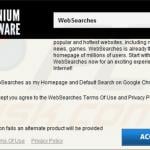
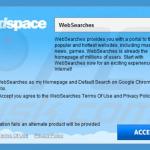
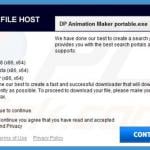

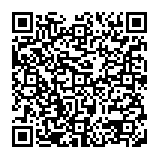
▼ Show Discussion