DLSecure Toolbar
![]() Written by Tomas Meskauskas on (updated)
Written by Tomas Meskauskas on (updated)
What is DLSecure toolbar?
The DLSecure toolbar is developed by Visicom Media. This browser toolbar can be downloaded from its homepage, however, it is often 'bundled' with free software downloaded from the Internet. At time of research, this potentially unwanted application was also bundled with fake downloads such as Java, Flash, and browser updates.
Bundling in this manner is a commonly-used and deceptive software marketing method.
When installed, this toolbar assigns the browser homepage to mystart.com and default Internet search engine to Yahoo.com This website alone is not related to malware or virus infections, however, the creators of this toolbar have full control over the software, and thus, are capable of redirecting users to malicious websites at any time.
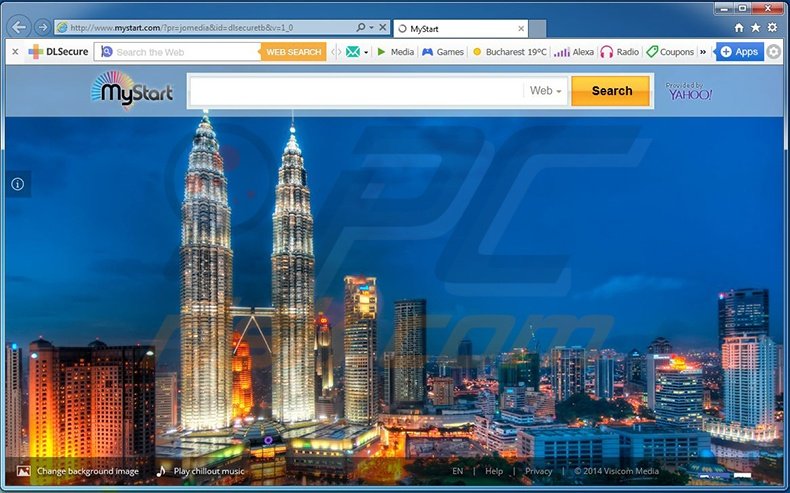
Whilst bundling is a legal marketing method, users commonly install this toolbar inadvertently without their consent. To avoid installing unwanted toolbars and plug-ins, closely inspect each download step of any free software, since freeware developers often bundle their programs with browser toolbars and add-ons in order to monetize their free software.
The main revenue source of DLSecure toolbar, and other similar add-ons, are sponsored Internet search results. DLSecure toolbar is not a virus or malware, however, it is a potentially unwanted application that adds no significant value and diminishes Internet browser performance. Therefore, you are advised to eliminate this adware from your Internet browser/s.
This toolbar is similar to other browser settings-changing adware (which installs together with free software) including, for example, trovi.com, hao123.com, and istart123.com. DLSecure toolbar employs various shortcuts to social networks, games, and coupon deals.
While such shortcuts may seem useful, they add no real value and their use (particularly online games shortcuts) may lead to installation of additional adware. The search bar presented by DLSecure toolbar employs the Yahoo! search engine and using this should not lead to computer security infections.
If you have willingly installed DLSecure toolbar, you need take no further action, however, if you feel that your Internet browsers (Internet Explorer and Mozilla Firefox) redirect to the mystart.com and yahoo.com websites without your consent, use the removal information provided to eliminate this adware from your computer.
Website promoting installation of DLSecure toolbar:
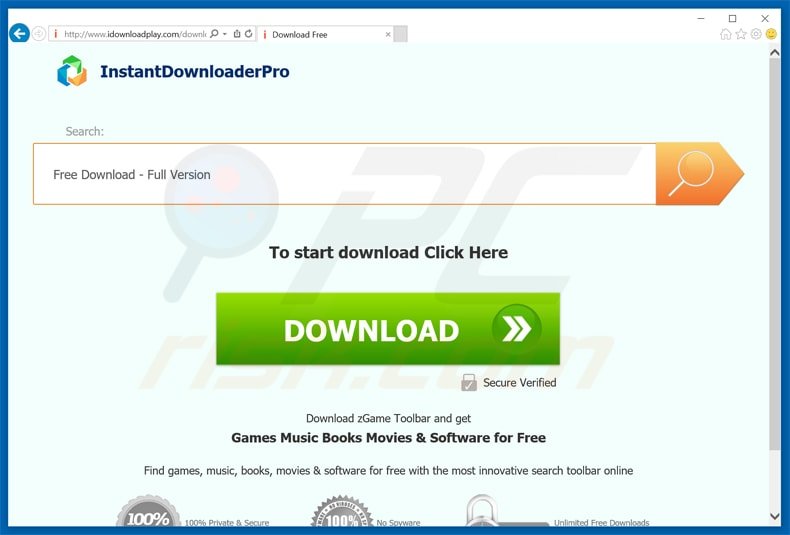
DLSecure toolbar installer:
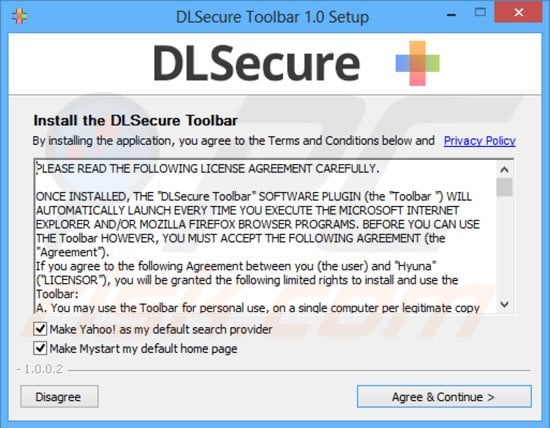
Instant automatic malware removal:
Manual threat removal might be a lengthy and complicated process that requires advanced IT skills. Combo Cleaner is a professional automatic malware removal tool that is recommended to get rid of malware. Download it by clicking the button below:
▼ DOWNLOAD Combo Cleaner
By downloading any software listed on this website you agree to our Privacy Policy and Terms of Use. To use full-featured product, you have to purchase a license for Combo Cleaner. 7 days free trial available. Combo Cleaner is owned and operated by Rcs Lt, the parent company of PCRisk.com read more.
Quick menu:
- What is DLSecure toolbar?
- STEP 1. Uninstall DLSecure toolbar application using Control Panel.
- STEP 2. Remove MyStart.com and Yahoo.com redirects from Internet Explorer.
- STEP 3. Remove MyStart.com and Yahoo.com browser hijackers from Google Chrome.
- STEP 4. Remove MyStart.com homepage and Yahoo.com default search engine from Mozilla Firefox.
- STEP 5. Remove MyStart.com redirect from Safari.
- STEP 6. Remove rogue plug-ins from Microsoft Edge.
DLSecure toolbar removal:
Windows 11 users:

Right-click on the Start icon, select Apps and Features. In the opened window search for the application you want to uninstall, after locating it, click on the three vertical dots and select Uninstall.
Windows 10 users:

Right-click in the lower left corner of the screen, in the Quick Access Menu select Control Panel. In the opened window choose Programs and Features.
Windows 7 users:

Click Start (Windows Logo at the bottom left corner of your desktop), choose Control Panel. Locate Programs and click Uninstall a program.
macOS (OSX) users:

Click Finder, in the opened screen select Applications. Drag the app from the Applications folder to the Trash (located in your Dock), then right click the Trash icon and select Empty Trash.
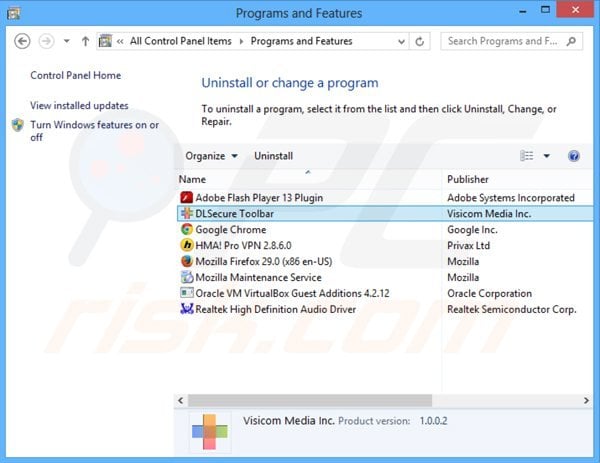
In the uninstall programs window: look for "DLSecure Toolbar", select this entry and click "Uninstall" or "Remove".
After uninstalling potentially unwanted programs (that cause browser redirects to the mystart.com and Yahoo.com website), scan your computer for any remaining unwanted components. To scan your computer, use recommended malware removal software. Remove all entries that this program detects to ensure your PC is clean from any possible spyware and malware infections.
DLSecure toolbar removal from Internet browsers:
Video showing how to remove potentially unwanted browser plugins:
 Remove malicious add-ons from Internet Explorer:
Remove malicious add-ons from Internet Explorer:
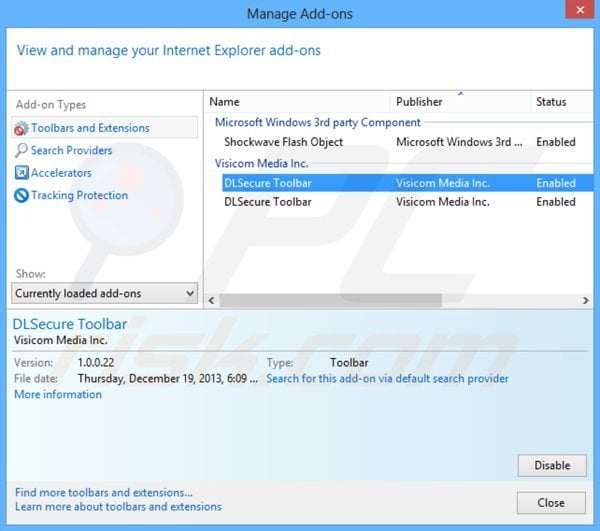
Click on the "gear" icon ![]() (at the top right corner of Internet Explorer select "Manage Add-ons". Look for "DLSecure Toolbar", select this entry and click "Remove".
(at the top right corner of Internet Explorer select "Manage Add-ons". Look for "DLSecure Toolbar", select this entry and click "Remove".
Change homepage:
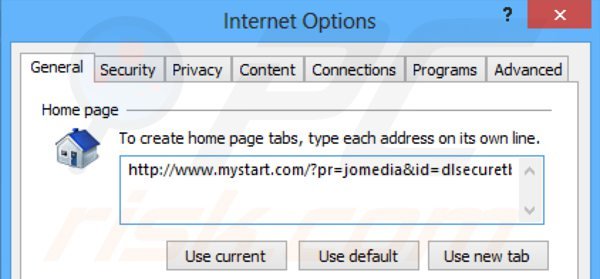
Click the "gear" icon ![]() (at the top right corner of Internet Explorer, select "Internet Options", in the opened window, remove hxxp://www.mystart.com and enter your preferred domain, which will open each time you launch Internet Explorer. You can also enter about: blank to open a blank page when you start Internet Explorer.
(at the top right corner of Internet Explorer, select "Internet Options", in the opened window, remove hxxp://www.mystart.com and enter your preferred domain, which will open each time you launch Internet Explorer. You can also enter about: blank to open a blank page when you start Internet Explorer.
Change default search engine:
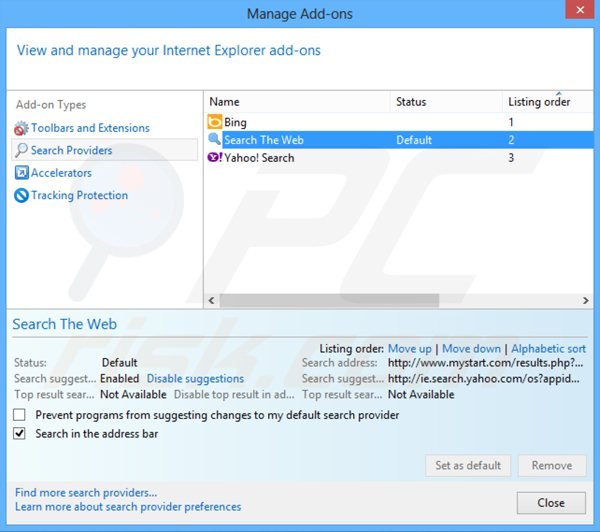
Click the "gear" icon ![]() (at the top right corner of Internet Explorer select "Manage Add-ons". In the opened window, select "Search Providers", set "Google", "Bing", or any other preferred search engine as your default and then remove "Search The Web".
(at the top right corner of Internet Explorer select "Manage Add-ons". In the opened window, select "Search Providers", set "Google", "Bing", or any other preferred search engine as your default and then remove "Search The Web".
Optional method:
If you continue to have problems with removal of the dlsecure browser hijacker, reset your Internet Explorer settings to default.
Windows XP users: Click Start, click Run, in the opened window type inetcpl.cpl In the opened window click the Advanced tab, then click Reset.

Windows Vista and Windows 7 users: Click the Windows logo, in the start search box type inetcpl.cpl and click enter. In the opened window click the Advanced tab, then click Reset.

Windows 8 users: Open Internet Explorer and click the gear icon. Select Internet Options.

In the opened window, select the Advanced tab.

Click the Reset button.

Confirm that you wish to reset Internet Explorer settings to default by clicking the Reset button.

 Remove malicious extensions from Google Chrome:
Remove malicious extensions from Google Chrome:
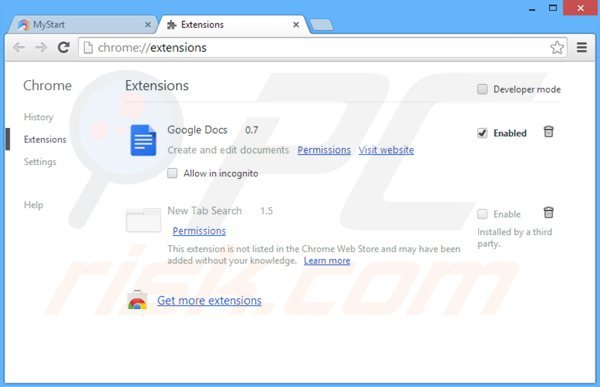
Click the bars icon (top right of the screen), select "Tools" and click on "Extensions". Locate "New Tab Search", select this entry and click the trash can icon.
Change homepage:
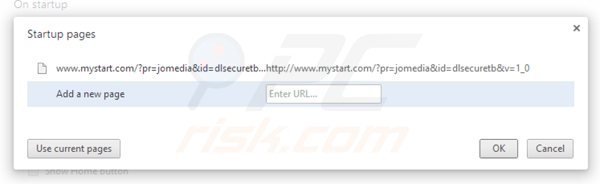
Click the Chrome menu icon ![]() (at the top right corner of Google Chrome), select "Settings". In the "On startup" section click "set pages", hover your mouse over hxxp://www.mystart.com and click the x symbol. Now, you can add your preferred website as your homepage.
(at the top right corner of Google Chrome), select "Settings". In the "On startup" section click "set pages", hover your mouse over hxxp://www.mystart.com and click the x symbol. Now, you can add your preferred website as your homepage.
Change default search engine:

To change your default search engine in Google Chrome: Click the Chrome menu icon ![]() (at the top right corner of Google Chrome) select "Settings", in the "Search" section click "Manage Search Engines...", remove "Search The Web" and add or select your preferred domain.
(at the top right corner of Google Chrome) select "Settings", in the "Search" section click "Manage Search Engines...", remove "Search The Web" and add or select your preferred domain.
Optional method:
If you continue to have problems with removal of the dlsecure browser hijacker, reset your Google Chrome browser settings. Click the Chrome menu icon ![]() (at the top right corner of Google Chrome) and select Settings. Scroll down to the bottom of the screen. Click the Advanced… link.
(at the top right corner of Google Chrome) and select Settings. Scroll down to the bottom of the screen. Click the Advanced… link.

After scrolling to the bottom of the screen, click the Reset (Restore settings to their original defaults) button.

In the opened window, confirm that you wish to reset Google Chrome settings to default by clicking the Reset button.

 Remove malicious plugins from Mozilla Firefox:
Remove malicious plugins from Mozilla Firefox:
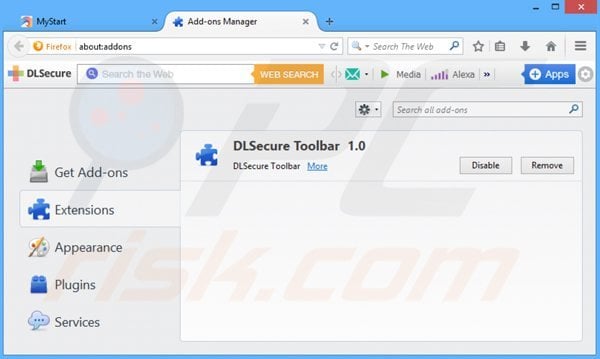
Click the Firefox menu ![]() (at the top right corner of the main window), select "Add-ons". Click on "Extensions" and remove "DLSecure Toolbar".
(at the top right corner of the main window), select "Add-ons". Click on "Extensions" and remove "DLSecure Toolbar".
Change homepage:
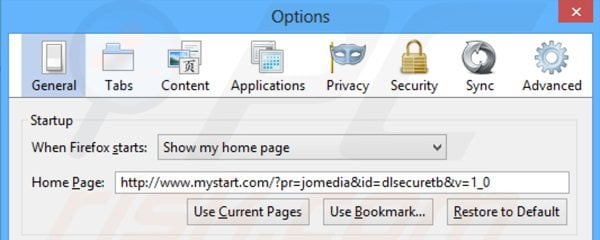
To reset your homepage, click the Firefox menu ![]() (at the top right corner of the main window) then select "Options", in the opened window, remove hxxp://www.mystart.com and enter your preferred domain, which will open each time you start Mozilla Firefox.
(at the top right corner of the main window) then select "Options", in the opened window, remove hxxp://www.mystart.com and enter your preferred domain, which will open each time you start Mozilla Firefox.
Change default search engine:
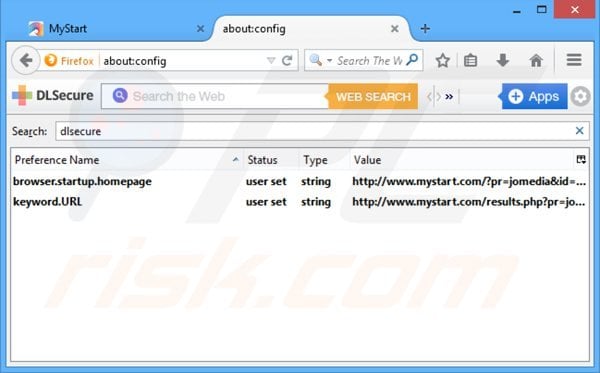
In the URL address bar, type about:config and press Enter.
Click "I'll be careful, I promise!".
In the search filter at the top, type: "dlsecure"
Right-click on the found preferences and select "Reset" to restore default values.
Optional method:
Computer users who have problems with dlsecure browser hijacker removal can reset their Mozilla Firefox settings.
Open Mozilla Firefox, at the top right corner of the main window, click the Firefox menu, ![]() in the opened menu, click Help.
in the opened menu, click Help.

Select Troubleshooting Information.

In the opened window, click the Refresh Firefox button.

In the opened window, confirm that you wish to reset Mozilla Firefox settings to default by clicking the Refresh Firefox button.

 Remove malicious extensions from Safari:
Remove malicious extensions from Safari:

Make sure your Safari browser is active and click Safari menu, then select Preferences...

In the preferences window select the Extensions tab. Look for any recently installed suspicious extensions and uninstall them.

In the preferences window select General tab and make sure that your homepage is set to a preferred URL, if its altered by a browser hijacker - change it.

In the preferences window select Search tab and make sure that your preferred Internet search engine is selected.
Optional method:
Make sure your Safari browser is active and click on Safari menu. From the drop down menu select Clear History and Website Data...

In the opened window select all history and click the Clear History button.

 Remove malicious extensions from Microsoft Edge:
Remove malicious extensions from Microsoft Edge:

Click the Edge menu icon ![]() (at the top right corner of Microsoft Edge), select "Extensions". Locate any recently-installed suspicious browser add-ons, and remove them.
(at the top right corner of Microsoft Edge), select "Extensions". Locate any recently-installed suspicious browser add-ons, and remove them.
Change your homepage and new tab settings:

Click the Edge menu icon ![]() (at the top right corner of Microsoft Edge), select "Settings". In the "On startup" section look for the name of the browser hijacker and click "Disable".
(at the top right corner of Microsoft Edge), select "Settings". In the "On startup" section look for the name of the browser hijacker and click "Disable".
Change your default Internet search engine:

To change your default search engine in Microsoft Edge: Click the Edge menu icon ![]() (at the top right corner of Microsoft Edge), select "Privacy and services", scroll to bottom of the page and select "Address bar". In the "Search engines used in address bar" section look for the name of the unwanted Internet search engine, when located click the "Disable" button near it. Alternatively you can click on "Manage search engines", in the opened menu look for unwanted Internet search engine. Click on the puzzle icon
(at the top right corner of Microsoft Edge), select "Privacy and services", scroll to bottom of the page and select "Address bar". In the "Search engines used in address bar" section look for the name of the unwanted Internet search engine, when located click the "Disable" button near it. Alternatively you can click on "Manage search engines", in the opened menu look for unwanted Internet search engine. Click on the puzzle icon ![]() near it and select "Disable".
near it and select "Disable".
Optional method:
If you continue to have problems with removal of the dlsecure browser hijacker, reset your Microsoft Edge browser settings. Click the Edge menu icon ![]() (at the top right corner of Microsoft Edge) and select Settings.
(at the top right corner of Microsoft Edge) and select Settings.

In the opened settings menu select Reset settings.

Select Restore settings to their default values. In the opened window, confirm that you wish to reset Microsoft Edge settings to default by clicking the Reset button.

- If this did not help, follow these alternative instructions explaining how to reset the Microsoft Edge browser.
Summary:
 A browser hijacker is a type of adware infection that modifies Internet browser settings by assigning the homepage and default Internet search engine settings to some other (unwanted) website URL. Commonly, this type of adware infiltrates operating systems through free software downloads. If your download is managed by a download client, ensure that you decline offers to install advertised toolbars or applications that seek to change your homepage and default Internet search engine settings.
A browser hijacker is a type of adware infection that modifies Internet browser settings by assigning the homepage and default Internet search engine settings to some other (unwanted) website URL. Commonly, this type of adware infiltrates operating systems through free software downloads. If your download is managed by a download client, ensure that you decline offers to install advertised toolbars or applications that seek to change your homepage and default Internet search engine settings.
Post a comment:
If you have additional information on dlsecure browser hijacker or it's removal please share your knowledge in the comments section below.

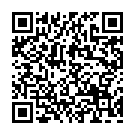
▼ Show Discussion